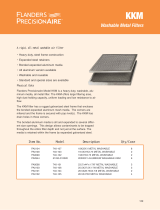Page is loading ...

Copyright by KKM Co.,Ltd
1/
19
KG04 Configuration Guide
Product name
USB Gateway
Model
KG04
Version
V1.1
Release date
2023-06-10
KG04 configuration guide

KG04 configuration guide
KKM Co.Ltd
Copyright by KKM Co.,Ltd
public
2/
19
Contents
1. Download KGateway APP................................................................................................................................. 3
2. LED Flashing Instruction ................................................................................................................................... 3
3. Network Provision .............................................................................................................................................. 3
3.1 Enter Configuration Mode ....................................................................................................................... 5
3.2 Provision Wi-Fi ......................................................................................................................................... 5
3.3 Trouble Shooting ...................................................................................................................................... 7
4. Services Provision .............................................................................................................................................. 7
4.1 MQTT Configuration ................................................................................................................................ 8
4.1.1 Basic Parameters .....................................................................................................................8
4.1.2 MQTT with SSL ........................................................................................................................9
4.2 HTTP Configuration ............................................................................................................................... 10
4.2.1 Basic Parameters ...................................................................................................................11
4.2.2 HTTP with SSL .......................................................................................................................11
4.3 BLE Data Collection ............................................................................................................................... 11
4.3.1 Scan Settings .........................................................................................................................11
4.3.2 BLE Filter Parameters ...........................................................................................................13
4.3.3 Cache BLE Data ....................................................................................................................13
4.3.4 Time Parameters ...................................................................................................................14
5. Apply Configuration .......................................................................................................................................... 14
6. Other settings .................................................................................................................................................... 15
6.1 Device Lists ............................................................................................................................................. 15
6.2 Device Settings ....................................................................................................................................... 16
6.3 Gateway IP Address .............................................................................................................................. 17
6.4 Firmware Update .................................................................................................................................... 17
6.5 Remove Device ...................................................................................................................................... 18
6.6 Reset Configuration ............................................................................................................................... 18
7. Declaration ........................................................................................................................................................ 19

KG04 configuration guide
KKM Co.Ltd
Copyright by KKM Co.,Ltd
public
3/
19
1. Download KGateway APP
Download the App ‘KGateway’ from iOS App Store or Android Google Play or scan the QR code below
to down the App.
iOS APP Android APP
Minimum requirements:
⚫ Android version > 10.0, IOS version > 13.0
⚫ Reminder: This instruction uses Android App to demonstrate. The iOS App interface is slightly
different from Android App.
2. LED Flashing Instruction
Status
Description
Red light flashes rapidly
The device enters the network configuration state.
Red light flashes slowly
The device has successfully connected to Wi-Fi and is trying
to connect to the server.
Red light remains on
Device is connecting to Wi-Fi.
Blue light remains on
The device connects to the cloud server successfully.
3. Network Provision
The KG04 gateway can be connected to the network through KGateway APP. There is no limit
to the number of network configuration gateway, as long as the gateways are configured in the
same Wi-Fi LAN network.

KG04 configuration guide
KKM Co.Ltd
Copyright by KKM Co.,Ltd
public
4/
19
1. Ensure that the KG04 device enters configuration mode.
2. Connect the mobile phone to a 2.4G Wi-Fi, open the KGateway APP and click "+" to enter the
configuration mode.
3. Select the 2.4G Wi-Fi network where the phone is located, enter the Wi-Fi password, and request
network configuration. The gateway device uses the acquired Wi-Fi name and password (ie. SSID/
password/token) to connect to the router.
Setup flowchart:
we using kkm_guest Wi-Fi as an example:
Internet
Your Wi-Fi router
Phone with
KGateway APP
KG04
Wi-Fi
Wi-Fi

KG04 configuration guide
KKM Co.Ltd
Copyright by KKM Co.,Ltd
public
5/
19
The detailed setup process is as follows:
3.1 Enter Configuration Mode
Please make sure your gateway is plugged into the USB slot and powered on.
After pressing the button on the gateway, the gateway flashes a red light to enter the configuration mode.
3.2 Provision Wi-Fi
Click the “+” and then click the “Go to Wi-Fi Setting” to connect Wi-Fi. Please note that Wi-Fi must
include the 2.4GHz frequency. Enter the password for Wi-Fi and click “Next”.
Kindly note:
In order to scan the SSID information of Wi-Fi router, please allow the APP to acquire the location
information of the phone.

KG04 configuration guide
KKM Co.Ltd
Copyright by KKM Co.,Ltd
public
6/
19
After connecting to Wi-Fi successfully, the provisioned gateway list will appear. Please select the
gateway to configure based on its MAC address and then you will enter the parameter configuration
page.

KG04 configuration guide
KKM Co.Ltd
Copyright by KKM Co.,Ltd
public
7/
19
3.3 Trouble Shooting
1. The APP cannot detect the Wi-Fi connected to the mobile phone.
Please grant the app permission to access the phone location.
2. The APP cannot scan the Wi-Fi signal of KG04.
Because the APP needs to call the Wi-Fi scanning function of the OS system, and sometimes the APP
cannot scan the Wi-Fi signal of KG04 due to various reasons. At this time, the following suggestions are
suggested:
⚫ Make sure you phone connect to 2.4G Wi-Fi not 5G Wi-Fi.
⚫ Press the button of KG04 to re-enter the configuration mode. Exit the KGateway APP, and then
enter the APP again.
⚫ Turn off the Wi-Fi of the mobile phone, and then turn on the Wi-Fi. Then restart the KGateway
APP to try again.
⚫ If it still doesn't work, try to replace another Android phone or iOS phone.
4. Services Provision
KKM gateway currently supports the use of MQTT and HTTP protocol to communicate with local or
Internet servers. Users can choose the desired protocol based on your server architecture.

KG04 configuration guide
KKM Co.Ltd
Copyright by KKM Co.,Ltd
public
8/
19
4.1 MQTT Configuration
KG04 gateway supports the use of MQTT protocol to communicate with local or internet servers.
The KG04 is connected to the KKM’s service by default when it leaves the factory. When using MQTT
access, the KG04 gateway supports the function of regularly uploading BLE data and remote command
control. The MQTT server configuration is as follows:
4.1.1 Basic Parameters
Parameters
Defaults
Description
Host address
api.ieasygroup.com
The MQTT cloud address.
MQTT port
61613
Client ID
mac address of the kg04
MQTT client ID
Name
kkmtest
MQTT client user name
Password
testpassword
MQTT client password
Qos
Qos0
Qos0: Best effort for MQTT report
Qos 1: The message will be sent to ensure that it can be

KG04 configuration guide
KKM Co.Ltd
Copyright by KKM Co.,Ltd
public
9/
19
received by the subscriber, but the subscriber may
receive it repeatedly due to message retransmission.
Qos 2: The message will be sent to ensure that it can be
received by the subscriber, but also to ensure that the
subscriber does not receive the same information
repeatedly.
Keep alive
interval
120 seconds
The time-to-live interval is defined by the MQTT protocol.
Publish topic
kbeacon/publish/{mac}
The KGateway report alive and broadcast messages to
the cloud server through this topic.
Subscribe topic
kbeacon/subaction/{mac}
KBeacon configuration request subscribe topic. If the
server needs to send a configuration request to the
gateway, it will send a configuration message to the
gateway through this topic.
Response topic
kbeacon/pubaction/{mac}
KBeacon configuration request response topic. If a
configuration request is sent to gateway, the KGateway
will send an execution result message through this topic.
Upload interval
1
KGateway uses this parameter to control upload period
of modified advertisement data of KBeacon to Cloud.
4.1.2 MQTT with SSL
KG04 supports the following SSL methods:
⚫ SSL with CA certificate
The gateway needs to verify the server's CA certificate. At this point, you need to deliver the server's
CA certificate to the gateway.

KG04 configuration guide
KKM Co.Ltd
Copyright by KKM Co.,Ltd
public
10/
19
⚫ SSL with self signed certificate
Except the gateway needs to verify the server's CA certificate. Your server also needs to verify the
CA certificate on the gateway side.
⚫ SSL without certificate
The gateway and the server use SSL encrypted communication, but the gateway does not verify the
CA certificate of the server, and there is a possibility of middle attach in this way.
How to upload the certificate to the gateway
When you choose to use certificate-based SSL, the APP will add a menu item for you to choose to
upload a certificate. Click the menu to enter the upload certificate page.
When entering the upload certificate page, you can choose to copy the certificate into the text box, or
you can choose to download the certificate from the specified URL. Then click upload to upload the
certificate to the gateway.
4.2 HTTP Configuration
The HTTP protocol adopts a request/response model. The client sends a request message to
the server, and the request message contains the requested method, URL, protocol version,
request header, and request data. The server responds with a status line containing the protocol
version, success or error code, server information, response headers, and response data.

KG04 configuration guide
KKM Co.Ltd
Copyright by KKM Co.,Ltd
public
11/
19
4.2.1 Basic Parameters
Parameters
Defaults
Description
URL address
http://api.ieasygroup.com:8091/postdata
URL of the HTTP server
HTTP Basic
authentication
no
yes or no
Name
Authentication username
Http Basic Authentication
password
Authentication password
Http Basic Authentication
Upload
interval
1
KGateway uses this parameter to control
upload period of modified advertisement
data of KBeacon to Cloud.
4.2.2 HTTP with SSL
When using HTTP access, the HTTPS protocol is supported. Please make sure the URL address is
begin with “https://”, then you can chose with SSL type for HTTPS.
The SSL configuration in HTTP mode is the same as the SSL configuration in MQTT mode, so
please refer to section 4.1.2.
4.3 BLE Data Collection
4.3.1 Scan Settings
After the gateway is power on, it will continue to scan BLE advertisement data, and if the network is
available, it will send data to the connected server. App operation is as follows:

KG04 configuration guide
KKM Co.Ltd
Copyright by KKM Co.,Ltd
public
12/
19
Parameters
Defaults
Description
Scan interval
100ms
Bluetooth scan interval
Scan
duration
100ms
Bluetooth scan windows.
⚫ The scan window parameter should not be larger than the
scan interval. When the two parameters are equal, the
scan duty cycle can reach 100%.
⚫ Reducing the scan window can help improve Wi-Fi
performance.
Time
Scan interval
Scan window
idle
idle

KG04 configuration guide
KKM Co.Ltd
Copyright by KKM Co.,Ltd
public
13/
19
4.3.2 BLE Filter Parameters
Parameters
Defaults
Description
Filter RSSI
-100
When the received broadcast message signal is smaller than the
filter value, the message will be discarded.
For example, when this parameters set to -67, weak signals below
-67 will not be uploaded to the server.
Mac List
NA
You can scan the Mac address of the beacon device QR code for
filtering, and the maximum scanning limit is 15 Mac addresses.
Mac
RegEx
NA
Regular expression for BLE MAC address.
For example, if you only want to receive BLE MAC starting
with BC5729, the regular expression is: ^BC5729* (Note: the
gateway can only recognize uppercase raw data strings).
Raw
data
NA
Regular expression for BLE raw data.
For example, if you only want to receive BLE raw data starting
with 020106, the expression is:^020106* (Note: the gateway can
only recognize uppercase raw data strings).
4.3.3 Cache BLE Data
Considering that the network connection may be unstable sometimes, KG04 has the function of

KG04 configuration guide
KKM Co.Ltd
Copyright by KKM Co.,Ltd
public
14/
19
Cache message. When sending data to the cloud fails, KG04 will cache the message to local buffer.
It can cache up to 1000 BLE broadcast messages. When the network recovers, KG04 will report the
cached message.
If the cached broadcast messages exceed 1000, the oldest message will be deleted.
4.3.4 Time Parameters
Parameters
Defaults
Description
NTP zone
UTC-0
When KG04 uploads BLE message data to the server, it will
carry a timestamp. The time zone of the timestamp can be
configured through this parameter.
NTP server
pool.ntp.org
NTP time server
5. Apply Configuration
When all the configuration information is filled in, click the "COMPLETE" option, and "Reboot
device" dialog appears. After clicking "OK", the gateway will automatically restart and the green light will
flash.

KG04 configuration guide
KKM Co.Ltd
Copyright by KKM Co.,Ltd
public
15/
19
6. Other settings
6.1 Device Lists
After the gateway is successfully configured, the APP will automatically save the gateway
information (IP address, MAC, etc.) to the APP, so that if you want to modify the services data of the
gateway, you do not need to perform network provisioning.
After opening the APP, the APP will periodically send hello messages to the gateway. If the gateway
responds successfully, the status bar of the gateway will turn green, indicating that you can directly
configure the gateway.
Kindly note:
Please ensure that the mobile phone and the gateway are in the same network segment (under the
same Wi-Fi router), otherwise the APP may not be able to connect to the gateway.

KG04 configuration guide
KKM Co.Ltd
Copyright by KKM Co.,Ltd
public
16/
19
6.2 Device Settings
If the network between the APP and the gateway is connected, click on the device to enter the
configuration page. If you want to modify the configuration data again, you can modify the data by
clicking "Device setting".

KG04 configuration guide
KKM Co.Ltd
Copyright by KKM Co.,Ltd
public
17/
19
6.3 Gateway IP Address
Sometimes, the IP address assigned to the gateway by the router may change, and at this time, the
app will not be able to monitor the status of the gateway and modify the configuration. At this point you
only need to modify it according to the actual IP address of the gateway.
Select a KGateway which you want to modify parameters. Click “IP Address” to modify the IP address,
and then click “Save”.
6.4 Firmware Update
Click the “Firmware update”, the APP will automatically check from the server whether there is the
latest firmware that needs to be upgraded. If the latest firmware is found, it will prompt you if you need to
upgrade.

KG04 configuration guide
KKM Co.Ltd
Copyright by KKM Co.,Ltd
public
18/
19
6.5 Remove Device
If you want to remove the gateway information on the app, please click “Remove Device”. And the
information of the gateway will be deleted on the APP. Remove the device information from the APP will
not cause any changes to the configuration data on the gateway.
6.6 Reset Configuration
After plugging the KGateway and powering on, press the button for 10 seconds. The gateway flashes
red, indicating successful factory reset.

KG04 configuration guide
KKM Co.Ltd
Copyright by KKM Co.,Ltd public
19/
19
7. Declaration
Statement of Rights
The contents of this manual belong to KKM Company Limited. Without the permission of the Company,
no individual, organization, may modify, copy or use it for any commercial purpose. The Company reserves
the right to pursue legal liability for the use of illegal means to obtain, reproduce or use the information in
this manual.
Disclaimer
KKM team is not responsible for products developed independently by users without checking the
product manual, instructions for use or technical specifications. We reserve the right of final interpretation
of the products, and are not responsible for any property or personal injury caused by improper operation.
FCC Statement
This equipment has been tested and found to comply with the limits for a Class B digital device, pursuant to
part 15 of the FCC Rules. These limits are designed to provide reasonable protection against harmful
interference in a residential installation. This equipment generates, uses and can radiate radio frequency
energy and, if not installed and used in accordance with the instructions, may cause harmful interference to
radio communications. However, there is no guarantee that interference will not occur in a particular
installation. If this equipment does cause harmful interference to radio or television reception, which can be
determined by turning the equipment off and on, the user is encouraged to try to correct the interference by
one or more of the following measures:
•Reorient or relocate the receiving antenna.
•Increase the separation between the equipment and receiver.
•Connect the equipment into an outlet on a circuit different from that to which the receiver is connected.
•Consult the dealer or an experienced radio/TV technician for help.
Caution: Any changes or modi cations to this device not explicitly approved by manufacturer could void your
authority to operate this equipment.
This device complies with part 15 of the FCC Rules. Operation is subject to the following two conditions: (1)
This device may not cause harmful interference, and (2) this device must accept any interference received,
including interference that may cause undesired operation.
RF Exposure Information
The device has been evaluated to meet general RF exposure requirement.
The device can be used in portable exposure condition, compliance with exposure requirements.
/