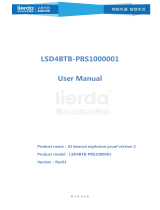Coarse Accuracy Mask: This is the required position accuracy
for a position fix to be considered valid. It provides a lower
bound on accuracy. Please note that it works on the estimated
accuracy, and it is not uncommon for position fix errors to
occasionally be two or three times larger than the mask. Also
note that values lower than 20 will be difficult to achieve in
practice. The value ranges from 5m -100m.The default is 75
meters.
Coarse Timeout: The maximum time to spend waiting for the
GPS to get a coarse position fix, per attempt. This limits the
battery drain if there is no GPS signal. Values lower than 60 are
likely to be problematic in practice, with 35 being an absolute
minimum in very good signal. This setting is augmented by the
GPS signal validator described in GPS Detect Time below. Note
that the first fix attempt after battery insertion will always try for
at least 10 minutes, regardless of any configured limits. If a fix
times out the fix failed flag will be set and a message with the
last known coordinates will be sent. The value ranges from 1s -
7620s. The default is 180s.
Fine Accuracy Target: This is the target accuracy for the GPS Fine Timeout setting. Note that values lower than about 6 are
not reliably achievable with consumer GPS technology, and will lead to the full GPS Fine Timeout elapsing on each fix attempt.
The value ranges from 5m -100m. The default is 20 meters.
Fine Timeout: The maximum time to spend waiting for the GPS accuracy to improve, after a coarse fix is achieved. Once the
GPS manages to get a fix satisfying the minimum accuracy targets (Pos Acc Mask below), it waits up to GPS Acc Timeout for the
accuracy to improve to GPS Acc Target. This allows you to set an opportunistic accuracy goal, and fall back to a lower accuracy if
the goal can't be met. Zero disables the feature. The value ranges from 0s -7620s. The default is 5 seconds.
PDOP Limit: The PDOP is a measure of how imprecise a GPS fix is, due to the satellites used being too close together to
triangulate effectively. This parameter sets an upper bound on the imprecision, for a fix to be considered valid. You can safely
use the default value, and specify the Coarse Accuracy Mask instead. The value ranges from 2.5 -10. The default is 10.
Autonomous Aiding: This enables a GPS feature that predicts future satellite movements, so that position fixes can proceed
without listening for all of the satellite information the next time the satellite is in view. It can help fixes succeed in low signal
levels, but greatly decreases the accuracy of the fixes. The default is off.
Aiding Accuracy: This provides a rough limit on positioning accuracy of Autonomous Aiding function. This accuracy can’t be
detected by the GPS module, so it can't be filtered out by the coarse accuracy. If this value is set below 50, autonomous aiding
function is unlikely to be of any use.
The default is 100 meters.
The actual accuracy may be several times the set value of aiding accuracy.
Aiding Timeout: The maximum time to spend waiting for the GPS to get a coarse position fix via Autonomous Aiding, per
attempt. The value ranges from 1s -7620s. The default is 180s.
Fix Mode: GPS positioning mode selection. It can set to 2D, 3D or Auto. The default is Auto.
GPS Model: This informs the GPS module of what sort of motion to expect from the asset, allowing it to make better
estimates when moving. The Automotive setting is a safe default, but the Pedestrian and Stationary settings may be useful as
well. Setting the model appropriately allows the GPS to filter out noise more effectively. The default is Portable.
Time Budget: This setting allows you to set a daily GPS on-time budget. When non-zero, the device will refuse to spend more
than this number of total seconds per day trying to get GPS fixes. This prevent the battery being run down if a lot of unforeseen
movement occurs. Once the budget for the day is expended, further GPS fixes and LoRaWAN transmissions are skipped. The
value ranges from 0s -76200s. The default is 28800s.
Extreme Mode: When Extreme Mode is on, the reported GPS data will be shortened to achieve the maximum transmission
distance. The default is off.