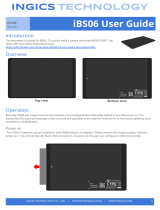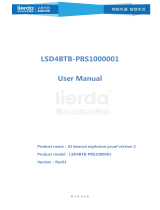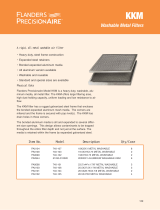KKM KBeaconPro allows you to easily configure and manage your KBeacon devices. With this app, you can:
- Connect to your KBeacon device via Bluetooth
- Configure iBeacon, Eddystone URL/UID/TLM, KKM's proprietary KSensor, and System parameters
- Set up trigger commands based on button clicks or sensor data
- Configure advanced settings like unconnectable mode, power off, and reset
This makes it easy to set up and maintain your KBeacon devices for a variety of use cases, such as indoor navigation, asset tracking, and proximity marketing.
KKM KBeaconPro allows you to easily configure and manage your KBeacon devices. With this app, you can:
- Connect to your KBeacon device via Bluetooth
- Configure iBeacon, Eddystone URL/UID/TLM, KKM's proprietary KSensor, and System parameters
- Set up trigger commands based on button clicks or sensor data
- Configure advanced settings like unconnectable mode, power off, and reset
This makes it easy to set up and maintain your KBeacon devices for a variety of use cases, such as indoor navigation, asset tracking, and proximity marketing.




















-
 1
1
-
 2
2
-
 3
3
-
 4
4
-
 5
5
-
 6
6
-
 7
7
-
 8
8
-
 9
9
-
 10
10
-
 11
11
-
 12
12
-
 13
13
-
 14
14
-
 15
15
-
 16
16
-
 17
17
-
 18
18
-
 19
19
-
 20
20
-
 21
21
KKM KBeaconPro allows you to easily configure and manage your KBeacon devices. With this app, you can:
- Connect to your KBeacon device via Bluetooth
- Configure iBeacon, Eddystone URL/UID/TLM, KKM's proprietary KSensor, and System parameters
- Set up trigger commands based on button clicks or sensor data
- Configure advanced settings like unconnectable mode, power off, and reset
This makes it easy to set up and maintain your KBeacon devices for a variety of use cases, such as indoor navigation, asset tracking, and proximity marketing.
Ask a question and I''ll find the answer in the document
Finding information in a document is now easier with AI
Related papers
Other documents
-
Wave Talk WT-1000 User manual
-
scigiene MA0264 User guide
-
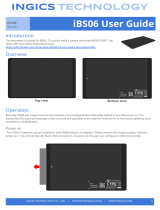 Ingics iBS06 User guide
Ingics iBS06 User guide
-
 XIRGO XT1520-1 User manual
XIRGO XT1520-1 User manual
-
Eelink BT01 User manual
-
Sentinel S90 User manual
-
MoKo LW001-BG PRO User guide
-
DS Beacon-06 Base Station Beacon User manual
-
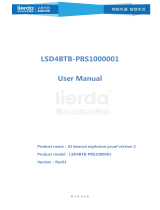 Lierda LSD4BTB-PBS1000001 S1 Beacon Explosion User manual
Lierda LSD4BTB-PBS1000001 S1 Beacon Explosion User manual
-
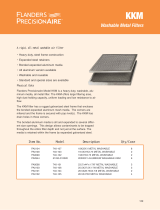 Flanders PrecisionAire PA0100 User manual
Flanders PrecisionAire PA0100 User manual