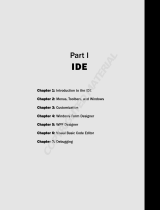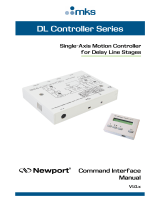Page is loading ...

Part I
Introducing IronPython
CHAPTER 1: Discovering IronPython
CHAPTER 2: Understanding the IronPython Basics
548592c01.indd 1 2/24/10 12:47:07 PM
COPYRIGHTED MATERIAL

548592c01.indd 2 2/24/10 12:47:08 PM

Discovering IronPython
WHAT’S IN THIS CHAPTER?
Understanding why you want to add IronPython to your
developer toolbox
Obtaining and installing IronPython on your machine
Understanding some underlying basics of how IronPython works
Using IronPython at the console and within a window
Designing and building a simple application
IronPython: It sounds like some kind of metal snake infesting your computer, but it
isn’t. IronPython is the .NET version of the open source Python language (
http://www
.python.org/
). Python is a dynamic language that can greatly enhance your programming
experience, help you create applications in less time, and make the applications you create
significantly more responsive to user needs. Of course, you’ve heard these promises before
from other languages. This chapter helps you understand how IronPython delivers on these
promises in specific situations. The smart developer soon learns that every language serves
specific needs and might not work well in others. So this chapter isn’t here to blow smoke at
you — once you complete it, you’ll understand the strengths and weaknesses of IronPython.
Of course, you’ll need to obtain a copy of IronPython before you can use it because Visual
Studio doesn’t include IronPython as part of the default installation. This chapter helps you
get IronPython installed on your system and tells you about some options you may want to
install as well.
Once you have IronPython installed, you’ll want to know a little about how it works. This
chapter won’t make you an IronPython guru who’s familiar with every nuance of the underlying
structural elements, but it will give you a good overview that will make the rest of the book a lot
easier to understand. You’ll put your new-found knowledge to the test by performing a few tasks
at the IronPython console and within the IronPython windowed environment.
1
548592c01.indd 3 2/24/10 12:47:08 PM

4
CHAPTER 1 Discovering ironPython
Finally, this chapter takes you through the process of creating a simple application. No, this isn’t
going to be the next great Windows application. It will be a little better than Hello World, but not
much. The idea is to get you started doing something useful with IronPython. Don’t worry; the
examples will become a lot more interesting as the book progresses.
AN OVERVIEW OF IRONPYTHON
It surprises many developers to discover that computer languages are for humans, not for computers.
A computer couldn’t care less about which language you use, because it’s all bits and bytes in the end
anyway. Consequently, when you decide to learn another computer language, it really does pay to
know what that language will do for you, the developer. Otherwise, there really isn’t a point in making
the effort.
One phrase you often hear when discussing Python (and by extension, IronPython) is “batteries
included.” Python has an immense standard library that addresses everything from working with
ZIP files to interacting with the file system. You’ll discover the details of working with the Standard
Library in Chapter 6. For now, it’s important to know that the Standard Library has a lot to offer
and you may very well be able to build many of your applications without ever thinking about the
.NET Framework.
As previously mentioned, IronPython is a .NET version of the Python language. For a .NET developer,
using IronPython has the advantage of letting you create extensions using .NET (see Chapters 16 and
17 for details). In addition, you have full access to the .NET Framework (see Chapter 7 for details).
You can work with IronPython and other .NET languages that you already know, which means that
you can use the right tool for every job. However, IronPython has a few differences from the CPython
implementation that everyone else uses (see Appendix A for details), which means that you can occa-
sionally run into some odd compatibility problems when using IronPython. As with most things in
life, advantages usually come with a few disadvantages.
You’ll see Python appear in many guises when you begin using it. The original
implementation of Python is CPython and that’s the implementation that most
developers target. In fact, you’ll often see IronPython compared and contrasted
with CPython throughout this book. It’s important to remember that all these
implementations attempt to achieve the same goal — full support of the Python
standard. In most cases, all you really need to worry about is the IronPython
implementation, unless you plan to use third-party libraries written for another
Python implementation. This book helps you understand the use of CPython
extensions in Appendix B.
There are some basic reasons that you want to use IronPython (or Python for that matter). The most
important reason is that IronPython is a dynamic language, which means that it performs many
tasks during run time, rather than compile time. Using a dynamic language means that your code
has advantages of static languages, such as Visual Basic, in that it can more easily adapt to changing
548592c01.indd 4 2/24/10 12:47:09 PM

An Overview of IronPython
5
environmental conditions. (You’ll discover many other dynamic language advantages as the chapter
progresses.) Unfortunately, you often pay for runtime flexibility with poorer performance — there’s
always a tradeoff between flexibility and performance.
Performance is a combination of three factors: speed, reliability, and security.
When an application has a performance hit, it means a decrease in any of these
three factors. When working with IronPython, there is a decrease in speed
because the interpreter must compile code at run time, rather than at compile
time. This speed decrease is partially offset by an improvement in reliability
because IronPython applications are so flexible.
Dynamic languages provide a number of benefits such as the ability to enter several statements
and execute them immediately to obtain feedback. Using a dynamic language also provides easier
refactoring and code modification because you don’t have to change static definitions throughout
your code. It’s even possible to call functions you haven’t implemented yet and add an implementa-
tion later in the code when it’s needed. Don’t get the idea that dynamic languages are new. In fact,
dynamic languages have been around for a very long time. Examples of other dynamic languages
include the following:
LISP (List Processing)
Smalltalk
JavaScript
PHP
Ruby
ColdFusion
Lua
Cobra
Groovy
Developers also assign a number of advantages specifically to the Python language (and IronPython’s
implementation of it). Whether these features truly are advantages to you depends on your perspective
and experience. Many people do agree that Python provides these features:
Support for the Windows, Linux/Unix, and Mac OS X platforms
Managed support using both Java and .NET
Considerable object-oriented programming (OOP) functionality that is easy to understand
and use
The capability to look within the code — .NET developers will know this as a strong form
of reflection
548592c01.indd 5 2/24/10 12:47:09 PM

6
CHAPTER 1 Discovering ironPython
An extensive array of standard libraries
Full library support using hierarchical packages (a concept that is already familiar to every
.NET developer)
Robust third-party libraries that support just about every need
Support for writing both extensions and modules in both C and C++
Support for writing extensions and modules using third-party solutions for both .NET
(IronPython) and Java (Jython)
Modular application development
Error handling through exceptions (another concept familiar to any .NET developer)
High-level dynamic data types
Ease of embedding within applications as a scripting solution
Procedural code that is relatively easy and natural to write
Ease of reading and a clear syntax
All these features translate into increased developer productivity, which is something that dynamic
languages as a whole supposedly provide (productivity is one of these issues that is hard to nail down
and even harder to prove unless you resort to metrics such as lines of code, which prove useless when
comparing languages). In addition to the great features that Python provides, IronPython provides a
few of its own. The following list provides a brief overview of these features:
Full access to the .NET Framework
Usability within Silverlight applications
Interactive console with full dynamic compilation provided as part of the product
Accessibility from within a browser (see
http://ironpython.codeplex.com/Wiki/View
.aspx?title=SilverlightInteractiveSession
for details)
Full extensibility using the .NET Framework
Complete source code available (see
http://ironpython.codeplex.com/SourceControl/
ListDownloadableCommits.aspx
for details)
One of the negatives of working with IronPython, versus Python (in the form of CPython), is that you
lose support for multiple platforms — you only have direct access to Windows. You can get around this
problem using Mono (
http://www.mono-project.com/Main_Page), but it isn’t a straightforward fix
and many developers will find it cumbersome. (Chapter 19 tells you more about working with Mono —
a valuable solution for some Windows versions as well, such as Windows Server 2008 Server Core.)
Of course, there isn’t any way to get around the lack of Java support — you simply choose one virtual
machine or the other. Appendix A lists more IronPython differences from CPython, most of which will
cause compatibility and other issues for you.
548592c01.indd 6 2/24/10 12:47:09 PM

Getting IronPython
7
An interesting use of IronPython is as an application testing tool. In fact, some
developers use IronPython exclusively for this purpose. Chapter 18 tells you more
about this exciting use of IronPython and demonstrates that using IronPython for
this purpose really does make application testing considerably easier.
Don’t get the idea that IronPython is going to restrict your use of familiar technologies. You can still
create a Windows Forms application (see Chapter 8) and interact with COM (see Chapter 9). It’s even
possible to create command line (console) applications (see Chapter 10) and work with the Internet (see
Chapter 11) just as you always have. What IronPython provides is another way to view problems that
you must address using your applications. As with most languages, what you’re getting is another tool
that lets you create solutions in the least amount of time and with the fewest bugs.
GETTING IRONPYTHON
Before you can use IronPython, you need to get a copy of your own, install it, and check to make
sure it works. Theoretically, you might want to obtain the source code and build your own version of
IronPython, but most developers simply download the binaries and begin working with IronPython
right away. The first three sections that follow tell you what you need to work with IronPython, how
to obtain the software, and how to install it. You’ll definitely want to read these sections.
The final two sections are completely optional. In fact, you may want to skip them for now and
come back to them after you complete more chapters in the book. The first optional section tells
you how to build your own copy of IronPython from the source. The second optional section
tells you about third-party libraries.
There’s a huge base of third-party libraries for IronPython. Generally, you don’t
need to install any third-party libraries to use this book. Everything you need to
work with IronPython is included with the download you get from the CodePlex
Web site. The only time you might need to work with third-party libraries is in
Part IV. You’ll receive specific instructions in the Part IV chapters for any required
third-party libraries, so you only need to read “Using Third-Party Libraries” if
you plan to work with third-party libraries immediately.
Understanding the IronPython Requirements
As with any software, IronPython has basic system requirements you must meet before you can use
it. It turns out that there are actually two versions of IronPython 2.6 — one for the .NET Framework
2.0, 3.0, and 3.5, and a second for the .NET Framework 4.0. Here are the requirements for the .NET
Framework 2.0, 3.0, and 3.5 version.
The .NET Framework 2.0, 3.0, and 3.5
548592c01.indd 7 2/24/10 12:47:10 PM

8
CHAPTER 1 Discovering ironPython
(Optional) Visual Studio 2005 or Visual Studio 2008 (your system must meet the prerequi-
sites for this software)
(Optional) .NET Framework 2.0 Software Development Kit (SDK)
You need only the optional requirements if you plan to build IronPython 2.6 from the source code.
Here are the requirements for the .NET Framework 4.0 version (again, the optional requirements
are there if you want to build IronPython from source code).
The .NET Framework 4.0
(Optional) Visual Studio 2010
Getting the Software
As with most open source software, you have a number of choices when it comes to download-
ing IronPython. For the sake of your sanity, the best choice when starting with IronPython is to
download the binary version of the product from
http://ironpython.codeplex.com/Release/
ProjectReleases.aspx?ReleaseId=30315
. You’ll see the Microsoft Installer (MSI) link right
below the Recommended Download link as IronPython-2.6.msi. If you really must save the few
seconds downloading the MSI version, select the IronPython-2.6-Bin.zip link instead.
It’s also possible to compile IronPython from the source code. If you want to use this option, select the
IronPython-2.6-Src.zip link. You must have a copy of Visual Studio installed on your system to use
this option. The “Building the Binaries from Scratch” section of the chapter describes how to build a
version from scratch, but this process truly isn’t for the IronPython beginner and doesn’t serve much of
a purpose unless you plan to add your own enhancements.
Most developers will likely use the standard version of IronPython that works
with the .NET Framework 3.5 and earlier. However, you might need some of
the new features in the .NET Framework 4.0, such as the C#
dynamic keyword,
which is part of the Dynamic Language Runtime (DLR) (
http://dlr.codeplex
.com/
). The section “Understanding the Dynamic Language Runtime” later in this
chapter tells you more about this .NET 4.0 feature. You can obtain this version of
IronPython at
http://ironpython.codeplex.com/Release/ProjectReleases
.aspx?ReleaseId=27320
. The examples in this book will work with either version
of IronPython 2.6, except where noted (where I’m demonstrating how to work
with the DLR).
Performing the Installation
This section assumes that you’ve downloaded the MSI file to make life easy for yourself. This pro-
cedure works equally well for either version of IronPython 2.6 so you can use it for a DLR install as
well. The following instructions help you get IronPython installed on your machine.
1. Double-click the MSI file you downloaded from the CodePlex Web site. You’ll see the usual
Welcome page — click Next to get past it.
548592c01.indd 8 2/24/10 12:47:10 PM

Getting IronPython
9
2. Read the licensing agreement, check I Accept the Terms in the License Agreement, and then
click Next. You’ll see the Custom Setup dialog box shown in Figure 1-1 where you can select
the IronPython features you want to install. At a minimum, you must install the Runtime. The
Documentation, Standard Library, and Tools features are also strongly recommended. This
book assumes that you’ve installed all the features. However, you might want to install just those
features you actually need for a production setup (you might not actually need the samples).
FIGURE 11: Choose the features you want to install.
When you perform a DLR installation, you’ll see a Do Not NGen Installed
Binaries option on the Custom Setup dialog box. Using the Native Image
Generator (NGen) can greatly improve application performance, as described
at
http://msdn.microsoft.com/en-us/magazine/cc163610.aspx. Earlier
versions of IronPython didn’t use NGen to build the libraries for you by default.
You had to use a special command line to obtain the NGen feature (
msiexec /qn
/i “IronPython.msi“ NGENDLLS=True
). The default setup for IronPython 2.6 is
to use NGen to build the libraries.
However, using NGen also binds the binaries to the local machine, which may
not be what you want when working in a dynamic environment. Consequently,
if you plan to use DLR more than you plan to use other IronPython features,
you might want to check the Do Not NGen Installed Binaries option.
3. Select the features you want to install. Click Next. You’ll see a summary dialog box that
simply states you’re ready to install IronPython.
4. Click Install. MSI will begin the installation process. At some point, you’ll see an installation
completion screen.
5. Click Finish. You should be ready to begin working with IronPython at this point.
548592c01.indd 9 2/24/10 12:47:11 PM

10
CHAPTER 1 Discovering ironPython
Building the Binaries from Scratch
You may eventually want to build the IronPython binaries from scratch. The normal reason to perform
this task is to create a special version of IronPython that meets specific needs. A company may want to
add extensions or special features to IronPython. Because you have the source code, it’s acceptable to
create a custom version of IronPython for yourself — one that contains any feature set you deem neces-
sary to get your work completed. So have fun molding IronPython and then sharing your modifications
with others. In order to perform this task, you must have a
copy of Visual Studio (you must have Visual Studio 2010 to
build a DLR version of IronPython). The following steps tell
you how to build the IronPython 2.6 binaries from scratch.
1. Download the source code file, such as
IronPython-2.6-Src.zip.
2. Extract the files into a folder. The example assumes
that you extracted the files into the root directory of
your hard drive into
\IronPython-2.6.
3. Locate the \IronPython-2.6\Src directory and
open the IronPython.sln solution using Visual Studio.
Visual Studio will load the required files, and you’ll
see them in Solution Explorer, as shown in Figure 1-2.
Figure 1-2 shows that IronPython consists of a number
of projects — you must compile the entire solution to
obtain a workable group of DLLs.
4. Make any required changes to the source code.
5. Choose Build Build Solution. Visual Studio
creates the required DLLs, ready for testing.
Using Third-Party Libraries
Python is an extremely flexible language and enjoys strong
third-party support. In fact, you can find lists of these libraries
in various places on the Internet. Here are a few places to check:
http://code.google.com/appengine/docs/python/tools/libraries.html
http://www.amaltas.org/show/third-party-python-libraries-and-frameworks.html
http://dakrauth.com/blog/entry/third-party-python-libraries-interest/
IronPython is a complex product. If you fail to compile the entire solution
every time you make a change, you could end up with an unworkable group
of DLLs due to interactions. It’s important to build everything so that any
changes propagate properly.
FIGURE 12: IronPython consists of
multiple projects, so you must compile
the entire solution.
548592c01.indd 10 2/24/10 12:47:11 PM

Understanding the Dynamic Language Runtime
11
You should be able to use some third-party libraries with IronPython. At the time of this writing,
you won’t actually find any usable third-party libraries. However, you should check
http://www
.ironpython.info/index.php/Third-Party_Library_Compatibility
from time-to-time to dis-
cover whether there are any third-party libraries that do work with IronPython. It’s important to
note that this list represents only tested libraries — you may find other third-party libraries that do
work with the current version of IronPython.
UNDERSTANDING THE DYNAMIC LANGUAGE RUNTIME
IronPython is a dynamic language, yet the Common Language Runtime (CLR) is a static environ-
ment. While you can build a compiler that makes it possible to use a dynamic language with CLR,
as was done for IronPython 1.0, you’ll find that certain functionality is missing because CLR simply
doesn’t understand dynamic languages. Consequently, Microsoft started the Dynamic Language
Runtime (DLR) project (see
http://dlr.codeplex.com/ for additional information). DLR sits on
top of CLR and performs a level of interpretation that offers additional functionality for dynamic
languages. By relying on DLR, IronPython gains access to the following support:
Shared dynamic type support
Shared hosted model
Quick dynamic code generation
Interaction with other dynamic languages
Improved interaction with static languages such as C# and Visual Basic.NET (see Chapters 15,
16, and 17 for details)
Shared sandbox security model and browse integration
DLR is now part of the .NET Framework 4.0. (In fact, you’ll discover the details of this integration
in Chapter 14.) Consequently, you can begin accessing these features immediately when using Visual
Studio 2010 without having to install any additional support. Microsoft currently supports these lan-
guages using DLR:
IronPython
IronRuby
JavaScript (EcmaScript 3.0)
Visual Basic
Silverlight also provides support for DLR and there’s even a special SDK for Silverlight DLR. You can dis-
cover more about this SDK at
http://silverlight.net/learn/dynamic-languages/. The relevance of
Silverlight support for this book is that you can now use IronPython as part of your Silverlight solution as
described in Chapter 11. You can summarize the benefits of using DLR as follows:
Makes it easier to port dynamic languages to the .NET Framework
Lets you include dynamic features in static languages
548592c01.indd 11 2/24/10 12:47:11 PM

12
CHAPTER 1 Discovering ironPython
Creates an environment where sharing of objects and libraries between languages is possible
Makes it possible to perform fast dynamic dispatch and invocation of objects
This section provides a good overview of DLR. You’ll discover additional details about DLR as the
book progresses. However, if you’d like to delve into some of the architectural details of DLR, check
out the article at
http://msdn.microsoft.com/library/dd233052.aspx.
USING THE IRONPYTHON CONSOLE
The IronPython console is the best place to begin working with IronPython. You can enter a few
statements, test them out, and then work out additional details without too many consequences. In
addition, because the console is interactive, you obtain immediate feedback, so you don’t have to
wait for a compile cycle to discover that something you’re doing is completely wrong. In fact, even
after you’ve mastered IronPython, you’ll find that you use the console to try things out. Because
IronPython is a dynamic language, you can try things without worrying about damaging an applica-
tion. You can test things quickly using the console and then include them in your application. The
following sections describe the IronPython console and how to use it. Expect to see the IronPython
console in future chapters.
Opening and Using the Default Console
The IronPython console is an application provided with the default installation. You access it using
the Start Programs IronPython 2.6 IronPython Console command. The console, shown in
Figure 1-3, looks something like a command prompt, but it isn’t.
FIGURE 13: The IronPython console looks something like a command prompt.
548592c01.indd 12 2/24/10 12:47:11 PM

Using the IronPython Console
13
Notice that the top of the window tells you which version of IronPython you’re using and which version
of the .NET Framework it’s running on. This is important information because it helps you understand
the IronPython environment and what limitations you have when working with IronPython. Below this
first line, you’ll see some commands that Microsoft thought you might find useful. The “Getting Help
with Any Function” section of the chapter tells you more about the Help command.
To use the console, simply type the commands you want to issue. When you’re done, IronPython
will execute the commands and output any result you requested. A command need not be a function
call or an object instantiation as it is in other languages. For example, type
2 + 2 right now and
then press Enter. You’ll see the result of this simple command, as shown in Figure 1-4.
FIGURE 14: IronPython is dynamic and the console is interactive.
Whenever you want to end a particular task, such as working with Help, press Enter a second time.
The console will take you to the previous level of interaction.
Getting Help with Any Function
You can get help with any function in the console. If you simply type help and press Enter in the
console, IronPython tells you how to request interactive help or help about a specific object. To
begin interactive help, type
help() and press Enter. You’ll see the interactive help display shown
in Figure 1-5.
FIGURE 15: Interactive help lets you ask questions about IronPython.
548592c01.indd 13 2/24/10 12:47:12 PM

14
CHAPTER 1 Discovering ironPython
Let’s say you have no idea of what you want to find. Console help provides you with a list of words
you can type to get general help. These terms are:
Modules
Keywords
Topics
Type any of these terms and press Enter. You’ll see a list of additional words you can type, as shown
in Figure 1-6 for modules. Using this technique, you can drill down into help and locate anything you
want. In fact, it’s a good idea to spend some time in help just to see what’s available. Even advanced
developers can benefit from this approach — I personally follow this approach when I have time to
increase my level of knowledge about all of the languages I use.
IronPython will constantly refer you to the online help for Python. So
you might as well check it out now. You’ll find a good Python tutorial at
http://docs.python.org/tutorial/. While you’re at it, there’s also a good
IronPython-specific tutorial that comes with your installation. Simply choose
Start Programs IronPython 2.6 IronPython Tutorial. Although these
sources of help are useful, you’ll get a much better start working through the
examples in the book.
You might know about the topic you want to find. For example, you might know that you want
to print something to screen, but you don’t quite know how to use print. In this case, type
help(‘print‘) and press Enter. Figure 1-7 shows the results. You see complete documentation
about the
print keyword.
Understanding the IPY.EXE Command Line Syntax
When you open a console window, what you’re actually doing is executing IPY.EXE, which is
the IronPython interpreter. You don’t have to open a console window to use IPY.EXE. In fact,
you normally won’t. It’s possible to execute IronPython applications directly at the command
line. The following sections discuss IPY.EXE in more detail.
Adding IPY.EXE to the Windows Environment
Before you can use IPY.EXE effectively, you need to add it to the Windows path statement. The
following steps provide a brief procedure.
1. Open the Advanced tab of the Computer (or My Computer) applet.
2. Click Environment Variables. You’ll see an Environment Variables dialog box.
3. Highlight Path in the System Variables list. Click Edit. You’ll see the Edit Environment
Variable dialog box.
548592c01.indd 14 2/24/10 12:47:12 PM

Using the IronPython Console
15
FIGURE 16: Drill down into help to find topics of interest.
548592c01.indd 15 2/24/10 12:47:12 PM

16
CHAPTER 1 Discovering ironPython
FIGURE 17: The console also provides the means to obtain precise help about any module, keyword, or topic.
4. Select the end of the string that appears in the Variable Value field. Type
;C:\Program Files\IronPython 2.6 and click OK. Make sure you modify this path to
match your IronPython configuration.
5. Click OK three times to close the Edit System Variable, Environment Variables, and System
Properties dialog boxes. When you open a command prompt, you’ll be able to access the
IronPython executables.
Executing an Application from the Command Prompt
Normally, you execute an application by typing IPY <Python Filename> and pressing Enter. Give it
a try now. Open a command prompt, type
CD \Program Files\IronPython 2.6\Tutorial, and
press Enter. You’re in the sample files supplied by IronPython. Type
IPY WFDemo.py and press Enter.
You’ll see a window displayed. When you click your mouse in the window, you see the word Hello
548592c01.indd 16 2/24/10 12:47:13 PM

Using the IronPython Console
17
displayed at each click point, as shown in Figure 1-8. If you look at the command prompt window at
this point, you’ll see that the mouse cursor is blinking but you can’t type anything because the com-
mand prompt is waiting for the IronPython interpreter to end. When you click the Close button, the
application ends and you can again type something at the command prompt.
Understanding the IPY.EXE Standard Command Line Switches
Sometimes you need to provide IPY.EXE with more information
about a particular application. In this case, you can use one of
the command line switches shown in the following list to provide
IPY.EXE with the required information. It’s important to note
that the command line switches are case sensitive;
–v isn’t the
same as
–V.
–3: Forces the interpreter to warn about Python 3 com-
patibility issues in your application.
–c cmd: Specifies a command you want to execute. This
command line switch must appear last on the line because
anything after this command line switch is interpreted as
a command you want to execute. For example, if you type
ipy -c “print (‘Hello‘)“, the interpreter will output
the word Hello.
–D: Enables application debugging.
–E: Ignores any environment variables that you specified as part of the Windows environment
variable setup or on the command line after you started it. Some applications may not run
after you use this command line switch because they won’t be able to find modules and other
files they need.
–h: Displays a complete list of the command line arguments.
–i: Displays the console after running the script. You can then inspect the results of the
script using console commands.
–m module: Runs library module as a script.
–O: Tells the interpreter to generate optimized code, which means you can’t perform debugging,
but the application will run faster.
–OO: Removes all of the doc strings and applies –O optimizations so that the application runs
even faster than using the
–O command line switch alone.
–Q arg: Specifies use of one of several division options. You can use any of these values.
–Qold
(default): The precision of the output depends on the operators used. For
example, if you divide two integers, you get an integer as output.
–Qwarn
: Outputs warnings about a loss of precision when performing division
using integers.
–Qwarnall
: Outputs warnings about all uses of the classic division operator.
–Qnew
: The output is always a precise floating point fraction.
FIGURE 18: The WFDemo shows
that you can create windowed
environments for IronPython
applications.
Hello
Hello
Hello
Hello
Hello Hello
548592c01.indd 17 2/24/10 12:47:13 PM

18
CHAPTER 1 Discovering ironPython
–s: Specifies that the interpreter shouldn’t add the user site directory to sys.path.
–S: Specifies that the interpreter shouldn’t imply that it should execute the import site
command on initialization.
–t: Outputs warnings about inconsistent tab usage, which can lead to code interpretation
problems.
–tt: Outputs errors for inconsistent tab usage. Inconsistent tab usage can lead to code
interpretation problems, which can result in hard-to-locate bugs.
–u: Provides unbuffered stdout and stderr devices. Typically, the interpreter uses buffering
to provide better application performance.
–v: Specifies that the interpreter should provide verbose output, which means that you
can see everything going on in the background. You can also obtain this result by using
PYTHONVERBOSE=x (where x is a True or False environment variable).
–V: Prints the version number and exits. This option is useful when you want to be sure
you’re using the correct version of IronPython for your application.
–W arg: Defines the kind of warning control. Specifying these command line switches tells
the interpreter to add the specified warning messages to the output. (Don’t worry too much
about these warnings — you learn more about them in Chapter 12.) You can use any of
these values:
–W
action: Actions are one of the following strings: error (turns matching warnings
into exceptions),
ignore (never prints matching warnings), always (always prints
matching warnings),
default (prints the first occurrence of a warning for each loca-
tion where the interpreter issues the warning),
module (prints the first occurrence of
a warning for each module where the error occurs), and
once (prints only the first
occurrence of a warning no matter where it appears).
–W
message: Messages are Regular Expressions that define which warning messages
to match.
–W
category: Categories specify the class of the warning message.
–W
module: Modules are Regular Expressions that define which module to match.
–W
lineno: Line numbers are integer values that specify a line number to match.
Using 0 matches all line numbers.
–x: Skips the first line of the source code, which may have special instructions that you don’t
need for the current session.
IronPython doesn’t support all of the CPython command line switches.
Consequently, you may find that a batch file written to execute a CPython
application won’t work properly with IronPython. For example, IronPython
doesn’t appear to support the PYTHONHOME environment variable. All
IronPython environment variables begin with IRON, so you need to modify
batch files to include this first word as part of any environmental variable setup.
548592c01.indd 18 2/24/10 12:47:13 PM

Using the IronPython Console
19
Working with the –X: Command Line Switches
In addition to the standard command line switches, you also have access to the –X: command line
switches, which configure the IronPython interpreter. The following list describes each of the con-
figuration options:
–X:AutoIndent: Enables auto-indenting in the read-evaluation-print loop (REPL).
–X:ColorfulConsole: Enables ColorfulConsole support.
–X:Debug: Enables application debugging. This option is preferred over the –D command
line switch because it’s newer and will enjoy a longer support period.
–X:EnableProfiler: Enables profiling support in the compiler, which helps you optimize
your applications.
–X:ExceptionDetail: Enables ExceptionDetail mode, which gives you more information
about every exception that occurs, making it easier to locate the source of the problem (but
filling the screen much faster as well).
–X:Frames: Enables basic sys._getframe() support.
–X:FullFrames: Enables sys._getframe() with access to local objects and variables.
–X:GCStress: Specifies the garbage collector (GC) stress level. Stressing the GC can point
out potential resource problems in your application.
–X:LightweightScopes: Generates optimized scopes that are easier for the GC to collect.
Optimizing GC functionality tends to improve the overall performance (both speed and
reliability) of your application.
–X:MaxRecursion: Determines the maximum recursion level within the application. Recursion
can use a lot of system resources, so controlling the amount of recursion tends to reduce
resource usage by applications that rely on recursion. Of course, reducing the recursion levels
can also cause application exceptions.
–X:MTA: Runs the application in a multithreaded apartment (MTA).
–X:NoAdaptiveCompilation: Disables the adaptive compilation feature.
–X:PassExceptions: Tells the interpreter not to catch exceptions that are unhandled by
script code.
–X:PrivateBinding: Enables binding to private members.
–X:Python30: Enables available Python 3.0 features, such as classic division (where dividing
two integers produces an integer result).
–X:ShowClrExceptions: Displays the Common Language Specification (CLS) exception
information.
–X:TabCompletion: Enables TabCompletion mode.
–X:Tracing: Enables support for tracing all methods even before the code calls
sys.settrace().
548592c01.indd 19 2/24/10 12:47:14 PM

20
CHAPTER 1 Discovering ironPython
Modifying the IPY.EXE Environment Variables
IPY also supports a number of environment variables. The following list describes each of these
environment variables.
IRONPYTHONPATH: Specifies the path to search for modules used within an application
IRONPYTHONSTARTUP: Specifies the name and location of the startup module
Exiting the IronPython Interpreter
Eventually, you’ll want to leave the console. In order to end your session, simply type exit() and
press Enter. As an alternative, you can always press Ctrl+Z and then Enter. The console will close.
USING THE IRONPYTHON WINDOWED ENVIRONMENT
IronPython also provides access to a win-
dowed environment, but you can’t access it
from the start menu. Instead, you must pro-
vide a shortcut to the file you want to run
or open a command prompt and start the
application manually. The windowed envi-
ronment simply provides a GUI interface
for working with IronPython, but doesn’t
do anything else for you. You start the
windowed environment by using IPYW
.EXE. If you type
IPYW and press Enter, you
see the command line switch help shown in
Figure 1-9.
As you can see from Figure 1-9, the win-
dowed environment supports the same com-
mand line switches as the character mode
command line version. However, you can’t
use the windowed environment to run the
interpreted console environment, which is
a shame because many developers would
prefer working in the nicer environment. To
see that the windowed environment works
the same way as the standard console, type
IPYW WFDemo.py and press Enter. You’ll
see the test application shown earlier in
Figure 1-8.
FIGURE 19: The windowed version supports the same
features as the command line version.
548592c01.indd 20 2/24/10 12:47:14 PM
/