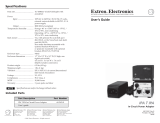Turning the All Alert Tones Off..........................................................................................22
Adjusting Display Brightness....................................................................................................... 23
Turning the Voice Announcement On or Off
................................................................................23
Turning the Voice Announcement On...............................................................................23
Turning the Voice Announcement Off...............................................................................23
Turning the DND On or Off.......................................................................................................... 23
Turning the DND On......................................................................................................... 23
Turning the DND Off......................................................................................................... 23
Turning the Scan On or Off..........................................................................................................24
Turning the Scan On.........................................................................................................24
Turning the Scan Off.........................................................................................................24
Turning the Location On or Off.................................................................................................... 24
Turning the Location On................................................................................................... 24
Turning the Location Off................................................................................................... 24
Turning the Wi-Fi On or Off......................................................................................................... 24
Turning the Wi-Fi On.........................................................................................................24
Turning the Wi-Fi Off.........................................................................................................25
Turning the Cellular On or Off......................................................................................................25
Turning the Cellular On.....................................................................................................25
Turning the Cellular Off.....................................................................................................25
Switching between Speaker Mode.............................................................................................. 25
Chapter 16: Instant Personal Alert.......................................................................... 26
Sending IPA.................................................................................................................................26
Receiving IPAs............................................................................................................................ 26
Viewing IPA List...........................................................................................................................26
Clearing IPA Status List...............................................................................................................26
Chapter 17: Emergency Operations........................................................................ 28
Declaring Emergency.................................................................................................................. 28
Cancelling Emergency.................................................................................................................28
Receiving Emergency Alerts........................................................................................................28
Responding to Emergency Alert.................................................................................................. 29
Receiving Emergency Calls.........................................................................................................29
Clearing Emergency Alert List..................................................................................................... 29
Chapter 18: Area Talkgroup..................................................................................... 30
Chapter 19: Radio Stun.............................................................................................31
Chapter 20: User Disabled or Suspended.............................................................. 32
Chapter 21: Radio Kill...............................................................................................33
Chapter 22: Ambient Listening................................................................................ 34
MN006371A01-AA
Contents
3