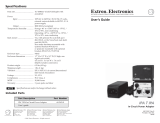12.2 Adjusting Display Brightness............................................................................................... 21
12.3 Turning the Voice Announcement On or Off........................................................................21
Turning the Voice Announcement On...............................................................................21
Turning the Voice Announcement Off...............................................................................21
12.4 Turning the DND On or Off.................................................................................................. 21
Turning the DND On......................................................................................................... 21
Turning the DND Off......................................................................................................... 22
12.5 Turning the Scan On or Off..................................................................................................22
Turning the Scan On.........................................................................................................22
Turning the Scan Off.........................................................................................................22
12.6 Turning the Location On or Off............................................................................................ 22
Turning the Location On................................................................................................... 22
Turning the Location Off................................................................................................... 22
12.7 Turning the Wi-Fi On or Off................................................................................................. 23
Turning the Wi-Fi On.........................................................................................................23
Turning the Wi-Fi Off.........................................................................................................23
12.8 Turning the Cellular On or Off..............................................................................................23
Turning the Cellular On.....................................................................................................23
Turning the Cellular Off.....................................................................................................23
12.9 Switching Speaker Mode..................................................................................................... 23
Chapter 13: Instant Personal Alert.......................................................................... 24
13.1 Sending IPA.........................................................................................................................24
13.2 Receiving IPAs.................................................................................................................... 24
13.3 Viewing IPA List...................................................................................................................24
13.4 Clearing IPA Status List.......................................................................................................25
Chapter 14: Emergency Operation.......................................................................... 26
14.1 Sending Emergency............................................................................................................ 27
Sending Emergency Alarms............................................................................................. 27
Sending Emergency Alarms with Call...............................................................................27
14.2 Receiving Emergency..........................................................................................................27
14.3 Exiting Emergency Mode.....................................................................................................27
Chapter 15: Area Talkgroup..................................................................................... 29
Chapter 16: Ambient Listening................................................................................ 30
Chapter 17: Authorized Accessories List............................................................... 31
Limited Warranty.......................................................................................................33
MOTOROLA SOLUTIONS COMMUNICATION PRODUCTS..................................................... 33
I. WHAT THIS WARRANTY COVERS AND FOR HOW LONG:................................................. 33
II. GENERAL PROVISIONS........................................................................................................ 33
MN006371A01-AA
Contents
3