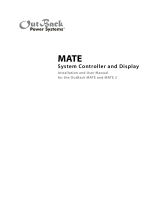Page is loading ...

WARNING: Fire/Explosion Hazard
Do not place combustible or flammable materials within 12 feet (3.7 m) of the equipment.
This unit employs mechanical relays and is not ignition-protected. Fumes or spills from
flammable materials could be ignited by sparks.
WARNING: Personal Injury
Use safe lifting techniques and standard safety equipment when working with this equipment.
IMPORTANT:
Clearance and access requirements may vary by location. Maintaining a 36” (91.4 cm) clear space
in front of the system for access is recommended. Consult local electric code to confirm clearance
and access requirements for the specific location.
IMPORTANT:
These instructions are for use by qualified personnel who meet all local and governmental code requirements for licensing
and training for the installation of electrical power systems with AC and DC voltage up to 600 volts. This product is only
serviceable by qualified personnel.
NOTE:
For specifications, functions, applications, stacking, and programming instructions (or if installing with hardware not sold by
OutBack), see the Radian product literature. For menu navigation, see the system display product literature. These
documents are available at www.outbackpower.com.
Quick Start Guide
Specifications
RADIAN Series Inverter/Charger
900-0162-01-01 REV A Sheet 1 of 3
©2017 OutBack Power Technologies. All Rights Reserved.
This Quick Start Guide is printed in unbound format. The pages can be read in any order, or shown alongside one another.
IMPORTANT:
Not intended for use with
life support equipment.
Specification Value
Rated Temperature Range (meets component specifications; however, please note
that the inverter output wattage is derated above 25°C)
Operational Temperature Range (functions, but not rated for operation; does not
necessarily meet all component specifications)
Storage Temperature Range
IP (Ingress Protection) Rating of Enclosure
Environmental Category
Wet Locations Classification
Relative Humidity Rating
Pollution Degree Classification
Maximum Altitude Rating
–4°F to 122°F (–20°C to 50°C)
–40°F to 140°F (–40°C to 60°C)
–40°F to 140°F (–40°C to 60°C)
IP20
Indoor, Unconditioned
Wet locations: No
93%
PD 2
6561’ (2000 m)
All Radian inverters can deliver their full rated wattage at temperatures up to 25°C (77°F). The Radian
maximum wattage is rated less in higher temperatures. Above 25°C, the GS8048A is derated by a factor of 80
VA for every increase of 1°C. The GS4048A is derated by 40 VA per 1°C. This derating applies to all power
conversion functions (inverting, charging, selling, offsetting, etc.)
Overvoltage Category (AC Input) 3
Overvoltage Category (DC Input) 1
Environmental Specifications
Contact Information
Mailing Address: Corporate Headquarters European Office
17825 – 59
th
Avenue NE Hansastrasse 8
Suite B D-91126
Arlington, WA 98223 USA Schwabach, Germany
Web Site: www.outbackpower.com
Warranty Summary
OutBack Power Technologies warrants that the products it manufactures will be free from defects in materials and workmanship for a period of
five (5) years subject to the conditions set forth in the warranty documentation.
OutBack Power Technologies cannot be responsible for system failure, damages, or injury resulting from improper installation of their products.
Notice of Copyright
Radian Series Inverter/Charger Quick Start Guide © 2017 by OutBack Power Technologies. All Rights Reserved.
Date and Revision
July 2017, Revision A
IMPORTANT:
This inverter is intended for indoor use only. Failure to
adequately protect the inverter will void the warranty.
Main Electrical Panel and
Distribution Subpanel (Load Panel)
Battery Bank
Other Components
AC Source
Utility Grid or
AC Generator
Photovoltaic (PV) Array and Combiner
Radian System Products
(optional; depicted as being installed)
Major Components
GS8048A
GS4048A
System Display
and Controller
MATE3s depicted
GS Load Center
GSLC175-PV-120/240
GSLC175PV1-120/240
(both depicted)
FLEXnet DC Monitor (FN-DC)
FLEXmax 80 depicted
Communications
Manager
HUB10.3 depicted
Remote Temperature Sensor
Charge Controller
Radian
Inverter/Charger
HUB 10.3
Communications
Manager
MATE3s
System
Display and
Controller
Radian Inverter/Charger
GS Load Center
(GSLC)
FM80 Charge
Controllers
(x2)

14.0"
(35.6 cm)
12.0"
(31.8 cm)
Bottom
Screws
Plywood
(Optional)
Wall Board
Wall
Bracket
Wall Stud
N
E
U
L1 L2
GRID
L1 L2
GEN
N
E
U
N
E
U
L1 L2
OUT
RELAY
AUX
+ -
12V
AUX
Switch
INV
Remote
Battery
Temp
ON/OFF
INV
28.0"
(71.1 cm)
16" (40.6 cm)
0.5" (1.3 cm)0.5" (1.3 cm)
29.1"
(74.0 cm)
45.0"
(114.3
cm)
13.7"
(34.8 cm)
Inverter
Bracket
8.75"
(22 cm)
For GSLC door
clearance, space
systems 0.9"
(3.2 cm) apart.
When
stacking
multiple
inverters:
Installation
7
5
6
1
3
4
16" (40.6 cm)
Plywood (Optional)
Wall Board
Wall
Stud
Wall Bracket
Wall
Stud
4.1"
(10.4 cm)
5.0"
(12.7 cm)
6.0" (15.2
cm)
8.0" (20.3
cm)
2
Keyhole Slots
To install the GSLC, unscrew the inverter bottom screws approximately ¼”
(0.6 cm) to 3/16" (0.5 cm).
Align the GSLC along the bottom of the inverter. Slide the bottom screws
into the keyhole slots.
Mark the spots for the GSLC mounting feet. (If necessary, remove the
GSLC to install wall anchors.) Install screws to secure the feet.
Follow the appropriate instructions for installing other components.
Different mounting locations are available.
5
6
7
8
Tools Required
o Wrench and socket sets; should include
torque and ratchet wrenches
reversible (stubby) wrenches for narrow access
offset box wrench, ½" or 13 mm
o Wire cutters/strippers
o Insulated screwdriver set (flat and Phillips);
should incl
ude
#2 Phillips screwdriver 15 to 16" long
o Long-nose pliers
o High-resolution voltmeter
Ensure the mounting surface is strong enough to handle 3 times the total
weight of all the components. Add plywood or other reinforcing material as
necessary to strengthen the surface.
Attach the wall bracket. Center the mounting holes on the wall studs. Use all
6 mounting screws to secure the bracket.
Lift the inverter so that the inverter bracket is above the wall bracket.
Lower the inverter so that the inverter bracket slips into the wall bracket.
1
3
4
2
BEFORE STARTING
o This product is for indoor use only
o These instructions generally assume the use of OutBack
produ
cts from the front page; instructions may differ if not used
o If GSLC is not used, make certain all electrical connections
meet
local safety standards and codes
Materials In Box
o Inverter
o Mounting Bracket
o Hardware Kit
o Quick Start Guide
(
this document)
o RTS
(Remote Te
mperature Sensor)
The FLEXmax charge controller
is mounted with brackets. Two
controllers can be mounted side
by side with larger brackets
(using the forward holes to allow
for conduit).
The Radian has two sets of
bracket positions. The GSLC
has one set.
NOTE: The FLEXmax 100
charge controller attaches
directly to the wall, not the
Radian system.
The Radian allows two locations for the
system display mounting bracket.
The Radian has one
mounting location for
the HUB product.
The GSLC also has
one location.
Left Side: Right Side:
8
900-0162-01-01 REV A Sheet 1 of 3
©2017 OutBack Power Technologies. All Rights Reserved.

Wiring Data
N
E
U
L1 L2
GRID
L1 L2
GEN
N
E
U
N
E
U
L1 L2
OUT
RELAY
AUX
+ -
12V
AUX
Switch
INV
Remote
Battery
Temp
FM80 #1 FM80 #2
MATE3s
HUB
10.3
GS8048A
GSLC175-PV-120/240
ON/OFF
INV
FN-DC (FN-DC wiring is displayed
on the Wiring page.)
20
900-0162-01-01 REV A Sheet 2 of 3
©2017 OutBack Power Technologies. All Rights Reserved.
AC Wire Sizes and Torque Values
OutBack recommends that conductors be
#6 AWG THHN copper, or larger, rated to 75°C
(minimum) unless local code requires otherwise.
AWG In-lb
#14 to #10 20
#8 25
#6 to #4 35
#3 35
#2 40
#1 50
1/0 50
mm
2
2.5 to 6
10
16 to 25
35
35
50
70
Nm
2.3
2.8
4.0
4.0
4.5
5.6
5.6
Wire Size Torque
CAUTION:
Equipment Damage
When connecting cables from the Radian
inverter to the battery terminals, observe the
proper polarity. Incorrect connection can
damage or destroy the equipment and void
the warranty.
!
DC Wiring Notes
o Battery cables should be no longer than 10 feet (3 m) each to minimize voltage loss and
other possible effects.
o Turn off DC circuit breakers or remove fuses before proceeding.
o Tie, tape, or twist cables together to reduce self-inductance. Run positive and negative
cables
through the same knockouts and conduit.
o Each inverter battery terminal is a threaded stud which accepts a ring terminal lug. Use
compression lugs or crimped and sealed copper ring lugs with 5/16 inch (0.79 cm) holes.
o Install overcurrent devices according to applicable codes.
o The DC terminals must be installed in an enclosure to meet NEC requirements. The
GSL
C meets this requirement. Note that the GSLC top can be removed for access.
o The modular construction of the GS8048A requires two DC circuit breakers or fuses.
Both se
ts of positive terminals must be connected to battery power.
o The GS4048A has two sets of positive terminals, but only the terminals on the left are
functiona
l. The terminals on the right must not be connected to battery power.
AC Wiring Notes
o Recommended conductor size: #6 AWG (16 mm
2
) or 0.021 in
2
o Inverter output varies with model; size the loads accordingly
o The transfer relay is rated 60 Aac; AC input and output may need to be protected with branch-rated circuit breakers of
maximu
m 60 Aac size to meet applicable code requirements
o The neutral terminals are common; typically only one is used
o Only one AC source can be wired at a time; use an external selector switch if more than one source is available
Generator Notes
o A generator should be sized to provide enough power for maximum loads and charging at the same time
o Minimum generator size is recommended to be twice the power of the inverter(s) due to overload and/or balancing issues
Negative Battery Cable Connections
Shunt
Bolt 3/8"
Lock
Washer
Flat
Washer
Battery
Negative
(–) Lug
DC
Negative (-)
Plate
(GS-SBUS)
1
2
3
4
5
6
Charge Controller
Terminals
7
8
Mechanical Interlock
(Bypass)
9
10
11
12
13
14
15
16
17
18
19
20
DC Positive (+) Plate
(not used on
GSLC175PV1-120/240)
21
22
DC Negative (–) Plate
(GS-SBUS)
AC Terminals – Inverter
DC Terminals – Inverter
AC Circuit Breakers
DC Circuit Breakers
GFDI
PV Circuit Breakers
Communication Ports
Auxiliary Terminals
AC OUT Bus Bar L1
AC OUT Bus Bar L2
GRID IN Bus Bar L1
GRID IN Bus Bar L2
GEN IN Bus Bar L1
GEN IN Bus Bar L2
AC Neutral
Ground
PV Negative (–) Terminals
PV Positive (+) Bus Bars
Grounding Notes
o This product meets the IEC requirements of Protection Class I.
o This product must be connected to a permanent wiring system that is grounded according to the IEC 60364 TN standard.
o The input and output are isolated from ground. The installer is responsible for grounding according to all applicable codes.
o The central AC ground terminals are common. Typically only one is used.
o Minimum conductor size for the ground TBB: #8 AWG (10 mm
2
) or 0.013 in
2
. Torque requirements: 25 in-lb (2.8 Nm).
WARNING: Shock Hazard
For safety, the neutral and ground conductors should be mechanically bonded. OutBack does not bond these conductors within the inverter.
The GSLC is equipped with a neutral-ground bond. Remove this bond if the bond is required to be made at the main panel or another location.
Make sure that no more than one bond is present in the AC system at any time.
For all installations, the negative battery conductor should be bonded to the grounding system at only one point. If the OutBack GFDI is present, it
can provide the bond.
Torque Requirements
DC Plates
Torque
In-lb
Nm
Upper holes (+) 60 6.8
Lower holes (+) 50 5.6
Shunt Bolts (–), GS-SBUS,
Inverter DC terminals
60 6.8
Circuit Breaker Stud
Torque
In-lb
Nm
M8 20 2.3
1/4 - 20 35 4.0
5/16 - 18 50 5.6
3/8 - 16 225
25.4
Minimum DC Cable based on
the DC Circuit Breaker
Torque
In-lb Nm
50 5.6
225 25.4
225 25.4
Circuit
Breaker
Cable Size
125 1/0 (70 mm
2
)
175* 2/0 (70 mm
2
)
250 4/0 (120 mm
2
)
35 4.080 #4 AWG (25 mm
2
)
35 4.060 #6 AWG (16 mm
2
)
IMPORTANT
This product requires batteries for operation. The required nominal voltage is 48 Vdc.
This inverter/charger product uses a three-stage cycle to charge batteries. The default settings
ar
e for lead-chemistry batteries intended for deep discharge. These include all energy storage
offered by OutBack Power. OutBack recommends the use of batteries designed specifically for
renewable energy applications.
Protection for the battery circuit external to this product must be provided by the installer.
Protection for the AC circuit external to this product must be provided by the installer.
Prewired load centers are for single inverters only. See application notes on the OutBack
website for applications with multiple inverters.
Positive Battery Cable Connections
Bolt 3/8"
DC
Positive (+)
Plate
Battery
Positive (+)
Lug
Flat Washer
Nut
Lock Washer
Flat Washer
GSLC175PV1-120/240
DC
Disconnect
Stud
Battery
Positive
(+) Lug
FM80 Positive
(+) Terminal
Flat Washer
Nut
Lock Washer
FN-DC
Positive (+)
Sense
Terminal
GSLC175PV-120/240
*Minimum recommended size per DC disconnect for
both GS4048A and GS8048A
1
2
3
2
4
5
6
8
9
10
11
12
13
14
15
16
17
18
19
20
21
22
2
8
9
9 9
10 10
20
21
9
22
20
4
2
7

Energize/Startup
Procedures
Pre-startup Procedures:
1. Double-check all wiring connections.
Ensure all torque values are met.
See Wiring Data.
2. Inspect the enclosure to ensure no debris or
tools have been left inside.
3. Disconnect all AC loads at the backup (or
critical) load panel.
4. Disconnect the AC input feed to
the GSLC at the source.
De-energize/Shutdown
Procedures
To de-energize or shut down the OutBack devices:
1. Turn off (open) the AC circuit breakers.
2. Turn off (open) the DC circuit breakers for the battery.
Wait 5 minutes for the devices to internally discharge themselves.
3. Turn off (open) the PV circuit breakers.
4. Turn off (open) the GFDI circuit breaker.
5. Verify 0 Vdc on the first DC bus of the inverter by placing the
voltmeter leads on and .
6. Verify 0 Vdc on the second DC bus by placing the voltmeter leads on
and .
7. Verify 0 Vdc on one PV circuit by placing the voltmeter leads on
and .
8. Verify 0 Vdc on the other PV circuit by placing the voltmeter leads on
and .
9. Verify 0 Vac on the AC output circuit breakers by placing the
voltmeter leads on and . Repeat this step for and .
900-0162-01-01 REV A Sheet 2 of 3
©2017 OutBack Power Technologies. All Rights Reserved.
1
2
3
4
3a
3c
In 23.2 V 0.0 A
Out 27.6 V 0.0 A
0.000 kW 0.0 kW H
AUX: OFF Sleeping
In 23.2 V 0.0 A
Out 27.6 V 0.0 A
0.000 kW 0.0 kWH
AUX: OFF Sleeping
3a
3b
3c
1
2
3
4
WARNING: Lethal Voltage
Review the system configuration to identify all
possible sources of energy. Ensure ALL
sources of power are disconnected before
performing any installation or maintenance on
this equipment. Confirm that the terminals are
de-energized using a validated voltmeter
(rated for a minimum 1000 Vac and 1000 Vdc)
to verify the de-energized condition.
WARNING: Lethal Voltage
The numbered steps will remove power from
the inverter and charge controllers. However,
sources of energy may still be present inside
the GSLC and other locations. To ensure
absolute safety, disconnect ALL power
connections at the source.
1
1b
1c 1d
1b
1c
1b
1d
2c
2d
Test points 2c and 2d refer to the
right terminal of each circuit breaker.
2c
1b
2d
1b
WARNING: Burn Hazard
Internal parts can become hot
during operation. Do not
remove the cover during
operation or touch any internal
parts. Be sure to allow them
sufficient time to cool down
before attempting to perform any
maintenance.
Functional
Test Points
Battery Voltage Test Points
AC OUT Voltage Test Points
(Terminal bus bar = TBB)
PV Voltage Test Points
1a 1b 1c 1d
3a 3b 3c
3b
3c
2a 2b 2c 2d 1b
CAUTION: Fire Hazard
Before energizing, confirm that all hardware
is installed as shown on the Installation
page. Stacking battery terminal hardware in
any other order can overheat the terminals.
Functional
Test Points
Battery Voltage Test Points
GRID IN Voltage Test Points
(Terminal bus bar = TBB)
AC OUT Voltage Test Points
(Terminal bus bar = TBB)
PV Voltage Test Points
4a 3c4b
GEN IN Voltage Test Points
(Terminal bus bar = TBB)
In 23.2 V 0.0 A
Out 27.6 V 0.0 A
0.000 kW 0.0 kWH
AUX: OFF Sleep ing
In 23.2 V 0.0 A
Out 27.6 V 0.0 A
0.000 kW 0.0 kWH
AUX: OFF Sleep ing
1b
1a
1
2
3
4
5
3a
3b
3c
4a
4b
5a
5b
2b
6
6
2a
1a 1b
3a 3b 3c
5a 3c5b
2c2a 2b 2d 1b
To energize or start the OutBack devices:
1. Using a digital voltmeter (DVM), verify 48 Vdc
on the DC input terminals by placing the DVM leads
on and .
Confirm that the battery voltage is correct for the
inverter and charge controller models.
Confirm the polarity.
2. Turn on (close) the GFDI circuit breaker.
3. Verify that the PV input for each charge controller
is in the correct range of open-circuit voltage and
confirm the polarity by:
a) placing the DVM leads on and , and
b) placing the DVM leads on and .
4. Turn on (close) the PV input circuit breakers.
5. Turn on (close) the DC circuit breakers from the battery bank to the inverter.
6. If the inverter is in the Off state, turn it On. (See NOTES.)
7. Turn on (close) the AC output circuit breakers.
8. Verify 120 Vac on the AC Output L1 TBB by placing the DVM leads on and .
9. Verify 120 Vac on the AC Output L2 TBB and .
10. Verify 240 Vac between the AC Output TBBs by placing the DVM leads on and .
11. Start the generator if appropriate. Verify 120/240 Vac on the terminals of the AC input sources.
12. Turn on the AC input feed to the GSLC at the source.
11. Verify 120 Vac on the GRID IN L1 TBB by placing the DVM leads on and .
12. Verify 120 Vac on the GRID IN L2 TBB and .
13. Verify 240 Vac between the GRID IN TBBs by placing the DVM leads on and .
14. Verify 120 Vac on the GEN IN L1 TBB by placing the DVM leads on and .
15. Verify 120 Vac on the GEN IN L2 TBB and .
16. Verify 240 Vac between the GEN IN TBBs by placing the DVM leads on and .
17. Turn on (close) the AC input circuit breakers.
18. Turn on the AC disconnects at the backup (or critical) load panel and test the loads.
1
2
3
4
5
3a 3c
3b 3c
3a 3b
4a 3c
4b 3c
5a
5b
3c
3c
4a 4b
5a 5b
1a 1b
6
CAUTION: Equipment Damage
Incorrect polarity will damage the equipment.
1b2a
1b2b
!
!
NOTES:
o If a system display is not
present, the inverter must
be turned off or on using
an external switch or the
J3 jumper. See the
Installation Manual for
more instructions.
o If any of these tests do not
function as described, or
for other troubleshooting,
see the Operator’s Manual.
These documents are available at
www.outbackpower.com.
Bypass Interlock
Plate Position Key
The AC bypass allows a
source to power the loads
directly. The Radian can be
shut down for maintenance or
other reasons.
Normal
(bypass plate
down position)
Bypass
(bypass plate
up position)
ON
OFF
ON
OFF

In 46.4 V 0.0 A
Out 55.2 V 0.0 A
0.000 kW 0.0 kWH
AUX: OFF Sleeping
PV
+
PV
–
BAT
–
BAT
+
MATE
Port
(RJ45)
RTS
Port
(RJ11)
In 46.4 V 0.0 A
Out 55.2 V 0.0 A
0.000 kW 0.0 kWH
AUX: OFF Sleeping
PV
+
PV
–
BAT
–
BAT
+
MATE
Port
(RJ45)
RTS
Port
(RJ11)
Wiring
AC
Main Panel,
Grounded,
with
Utility Grid
To AC, DC, and PV as shown to the left
N
L N
OUT
L N
GEN
L N
GRID
To ports as shown to the left
GS4048A wiring
With GSLC175PV1-120/240 and grid bypass
N
E
U
L1 L2
GRID
L1 L2
GEN
N
E
U
N
E
U
L1 L2
OUT
L2
L2
L2
L1
L1
L1
1
2
7
8
9
10
RTS
N
L1
L2
N
L1
L2
L1
N
L2
N
L1
L2
AC
Subpanel
with Loads
5
6
9
10
N
L N
OUT
L N
GEN
L N
GRID
CAT5-style Cables
AC
Generator
Generator
Start
Also
Remove
On/Off Jumper
GS8048A wiring
and external system
1
2
RTS Cable
On/Off
Switch
or
Rapid
Shutdown
RELAY
AUX
+ -
12V
AUX
Switch
INV
Remote
Battery
Temp
RELAY
AUX
+ -
12V
AUX
Switch
INV
Remote
Battery
Temp
N
E
U
L1 L2
GRID
L1 L2
GEN
N
E
U
N
E
U
L1 L2
OUT
L2
L2
L2
L1
L1
L1
7
with GSLC175-PV-120/240
and grid bypass
PV Array #1 and #2
6
5
9
10
8
Battery Bank
Negative
Battery
Positive
Neutral
Hot L1
Ground
LEGEND
Hot L2
PV
Positive
NOTE: For instructions on stacking
multiple units, see the Radian product
literature. These documents are available
at www.outbackpower.com.
FM80 #1 FM80 #2
FLEXnet DC
Twisted-pair wiring
1
2
3
4
5
6
(+) Positive
(–) Negative
7
8
9
Relay Connections
(not shown)
10
NOTE:
Terminals and are used for the Battery Sense
function. Terminals and connect to Shunt C.
Terminals and connect to Shunt B. Terminals
and connect to Shunt A. See the FN-DC
literature for more information. These documents are
available at www.outbackpower.com.
1 2
5 6
7 8
9 10
(–) FM-80 #2
(–) Bus Bar
(–) FM-80 #1
(–) Bus Bar
(–) Inverter
(–) Bus Bar
900-0162-01-01 REV A Sheet 3 of 3
©2014 OutBack Power Technologies. All Rights Reserved.

Setup and Programming
900-0162-01-01 REV A Sheet 3 of 3
©2014 OutBack Power Technologies. All Rights Reserved.
Monitoring
CAUTION: Equipment Damage
These procedures should be done by a qualified installer who is trained on programming inverter power systems. Failure to set accurate
parameters for the system could potentially cause equipment damage. Damage caused by inaccurate programming is not covered by the
limited warranty for the system.
IMPORTANT
Ensure all settings are correct for the system. The Profile Wizard can be used for rapid setup. For Grid Support functions it may be
necessary to load a .GIP file. This requires the MATE3s System Display.
Verify the firmware revision of all OutBack devices before use. The Radian inverter and system display may not communicate or
operate correctly unless their firmware is above a specified revision number.
For full functionality, the MATE3s must be the system display used when installing Radian inverters with firmware revision
001.006.061 or higher.
For firmware and .GIP file installation, see the Installation Manual. For settings and functions, see the Operator’s Manual.
!
In a MATE3-class system display, the Profile Wizard allows quick setup of parameters that apply to all systems. The Profile Wizard is
reached from the Main Menu as shown in .
The Profile Wizard is useful for rapid setup of multiple parameters including date, time, battery charging, AC source size and limits, and
System Type. It can also configure functions such as High Battery Transfer and Grid Use times. Note that the last two items are not
available if the System Type is set to Off Grid.
NOTE: The Wizard does not configure the entire system. It does not select AC input modes for the FXR inverter, parameters for
automatic generators, or “fully charged” parameters if the FLEXnet DC battery monitor is in use. If settings are made in the wrong order,
the Wizard can overwrite some customized settings. See the system display literature for more information.
Profile Wizard
B
A
The firmware revision of all devices can be confirmed by navigating from the Main Menu as shown in . Upgrades to the firmware
revision can be downloaded from the OutBack website www.outbackpower.com.
The FLEXnet DC (FN-DC) is a battery monitor which measures DC current flow
on one or more shunts. It provides battery state-of-charge (SoC) information.
Exact measurements and programming are performed with the system display.
(See the system display and FLEXnet DC literature.) The LED indicators
shown below provide approximate measurements of the battery state of charge.
FLEXnet DC Battery Monitor
Green
Color
Red
Yellow
Yellow
Yellow ≥ 80%
≥ 70%
≥ 60%
≥ 60% off, < 60% solid, < 50% blinks
Battery State of Charge
FN-DC LED Indicators
> 90% (blinks if charge parameters are met)
After commissioning and programming the FXR system, perform a full battery charge.
Reset the FN-DC by unplugging the communications cable and then plugging it back
in. (The system must be energized at the time.) The FN-DC will reset to 100% SoC
to match the batteries.
NOTE: The FN-DC must be programmed with correct values for battery capacity and
charging requirements. The factory default values may not be correct. If not
programmed accurately, the FN-DC readings and LED indicators will not be accurate.
The same is true if the shunt(s) are not wired correctly.
A
B
Profile Wizard
New Profile Initialized
Back Continue
Wizard Date & Time
16:56
13 Oct 2017 Fri
Back Continue
Wizard System Type
System Type Grid Tied
System Voltage 48 VDC
Array Wattage 1000
Battery Type FLA Capacity 500 Ah
Back Continue
Grid Tied
Main Menu
Settings >>
Profile Wizard >>
Device Data Logs >>
Event Logs >>
Firmware Update >>
Profile Wizard
Profile Wizard
New Profile >>
Existing Profile >>
Restore Profile >>
New Profile
System Configuration
System Information >>
Save / Store Configuration >>
Firmware Version >>
Date and Time >>
LCD Display >>
Firmware Version
Firmware Versions
MATE3 003.013.000
1:VFXR3648A ????
2:VFXR3648A ????
Main Menu
Settings >>
Profile Wizard >>
Device Data Logs >>
Event Logs >>
Firmware Update >>
Profile Wizard
Settings Menu
System >>
Inverter >>
Charge Controller >>
Battery Monitor >>
MATE3s >>
System
A
Wizard AC Configuration
AC Output Voltage 240 VAC
AC Phase Split
AC Input Breaker Size 60 A
Maximum Output Load 33 A
Back Continue
120
Wizard AC Input Limits
Grid Lower Voltage Limit 105 VAC
Grid Upper Voltage Limit 132 VAC
Gen Lower Voltage Limit 108 VAC
Gen Upper Voltage Limit 140 VAC
Back Continue
105
Wizard Generator Configuration
Generator Installed N
Generator Type AC Size 5.0 kW
Generator Start Manual
AUX Output Device Port 1
Back Continue
N
Wizard Battery Charging
Absorb Voltage 57.6 VDC Time 1.0
Float Voltage 54.4 VDC Time 1.0
Equalize Voltage 60.0 VDC Time 3.0
Re-Float Voltage 44.0 VDC
Back Continue
A
This advances the display to the Setup
Complete screen.
B
If the FLEXnet DC
is installed, the
disp
lay advances to the Shunt screens.
If the FLEXnet DC is not installed, see .
C
If the System Type is Grid Tied or Backup, the
display advances to the Grid Use Schedule
screens. If the System Type is Off Grid, see .
B
C
If FN-DC
is installed...
If
System Type
is
Grid Tied
or
Backup
...
B
C
A
Wizard Grid Use Schedule
Period 1 Enable N
Weekday Use 0:00 Drop 0:00
Weekend Use 0:00 Drop 0:00
Back Continue
N
Wizard Grid Use Schedule
Period 2 Enable N
Weekday Use 0:00 Drop 0:00
Weekend Use 0:00 Drop 0:00
Back Continue
N
Wizard High Battery Transfer
Mode Disabled
Grid Connect 48.0 VDC Delay 60 Min
Grid Disconnect 52.0 VDC Delay 60 Min
Grid Connect SOC 60% Disconnect SOC 95%
Back Continue
Disabled
Wizard Grid Use Schedule
Period 3 Enable N
Weekday Use 0:00 Drop 0:00
Weekend Use 0:00 Drop 0:00
Back Continue
N
Wizard Battery Monitor
Shunt A
Connection Inverter
Back Continue
A
Wizard Battery Monitor
Shunt A
Connection Inverter
Back Continue
B
Wizard Battery Monitor
Shunt A
Connection Inverter
Back Continue
C
/