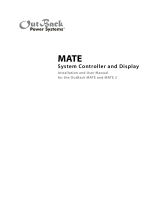Page is loading ...

Setup and Programming
> 90% (blinks if charge parameters are met)
Color
Red
Yellow
Yellow
Yellow
Green
≥ 80%
≥ 70%
≥ 60%
≥ 60% off, < 60% solid, < 50% blinks
Battery State-of-Charge
FN-DC LED Indicators
Phase
Active Error
DC
AC IN
AC OUT
RedYellow
Yellow
Yellow
Red
Red
Surge Protector LEDs
LED Indicators on the Inverter
Inverter Status LED Indicators
Green
Yellow
Red
Inverter on (solid) or standing by (flash)
AC source in use (solid) or standing by (flash)
Inverter error or warning (see manual)
Green
Yellow
Red
12.5 Vdc or higher
11.5 to 12.4 Vdc
11.4 Vdc or lower
Color
Battery Status LED Indicators
25.0 Vdc or higher
23.0 to 24.8 Vdc
22.8 Vdc or lower
50.0 Vdc or higher
46.0 to 49.6 Vdc
45.6 Vdc or lower
12 V Inverter 24 V Inverter 48 V Inverter
AC Enclosure DC Enclosure
Charge Controller
FLEXnet DC
Battery Monitor
Surge Protector
(Inside)
Inverter/Charger x2
System Display
and
Controller
(MATE3s)
HUB
Communications
Manager
Battery Status and Inverter Status
LED Indicators
AC Source (Utility Grid or AC Generator)
Main Electrical Panel (or overcurrent device for the AC source)
Battery Bank
Photovoltaic (PV) Array (with PV Combiner Box if needed)
Customer-Supplied Components
Electrical Distribution Subpanel (Load Panel)
Inverter/Chargers (x2)
AC Conduit Box
(with Bypass Assembly)
DC Enclosure Box
(with Inverter Circuit Breaker)
System Display and Controller
Communications Manager
Remote Temperature Sensor (RTS)
FLEXpower System Products
Major Components
Charge Controller
Balancing Transformer
FLEXnet DC Monitor (FN-DC)
Surge Protector
IMPORTANT:
Not intended for use with
life support equipment.
Quick Start Guide
IMPORTANT
Check all connections for tightness. They may have loosened in transport.
Before operating, perform a complete charge cycle until the FN-DC registers a full battery bank.
CAUTION: Equipment Damage
These procedures should be done by a qualified installer who is trained
on programming inverter power systems. Failure to set accurate
system parameters could potentially cause equipment damage.
Damage caused by inaccurate programming is not covered by the
limited system warranty.
IMPORTANT
Ensure all settings are correct for the system. The Profile Wizard
can be used for rapid setup. For Grid Support functions it may be
necessary to load a .GIP file.
Verify the firmware revision of all OutBack devices before use.
The Radian inverter and system display may not communicate or
operate correctly unless their firmware is above a specified
revision number.
For firmware and .GIP file installation, see the Installation Manual.
Fo
r settings and functions, see the Operator’s Manual.
!
In the MATE3s system display, the Profile Wizard
allows quick setup of parameters that apply to all systems.
The Profile Wizard is reached from the Main Menu as
shown in .
The Profile Wizard is useful for rapid setup of multiple
parameters including date, time, battery charging,
AC source size and limits, and system type. It can also
configure functions such as High Battery Transfer and
Grid Use times. Note that the last two items are not
available if the System Type is set to Off Grid.
NOTE: The Wizard does not configure the entire
system. For example, it does not select AC input modes
for the FXR inverter, parameters for automatic generators,
or “fully charged” parameters if the FLEXnet DC battery
monitor is in use. If settings are made in the wrong order,
the Wizard can overwrite some customized settings.
See the literature for the system display and FXR inverter
for more information on all of these topics.
The firmware revision of most devices can be confirmed by
navigating from the Main Menu as shown in . Upgrades
to the firmware revision of certain devices can be downloaded
from the OutBack website www.outbackpower.com.
Profile Wizard
B
A
Wizard System Type
System Type Grid Tied
System Voltage 48 VDC
Array Wattage 1000
Battery Type FLA Capacity 500 Ah
Back Continue
Grid Tied
A
This advances the display to
the Setup Complete screen.
B
If the FLEXnet D
C is
insta
lled, the display
advances to the Shunt
screens. If the FLEXnet DC
is not installed, see .
C
If the System Type is
Grid Tied or Backup,
|the display advances to
the Grid Use Schedule
screens. If the System
Type is Off Grid, see .
If FN-DC
is installed...
If
System Type
is
Grid Tied
or
Backup
...
B
C
A
Wizard Grid Use Schedule
Period 1 Enable N
Weekday Use 0:00 Drop 0:00
Weekend Use 0:00 Drop 0:00
Back Continue
N
Wizard Grid Use Schedule
Period 2 Enable N
Weekday Use 0:00 Drop 0:00
Weekend Use 0:00 Drop 0:00
Back Continue
N
Wizard High Battery Transfer
Mode Disabled
Grid Connect 48.0 VDC Delay 60 Min
Grid Disconnect 52.0 VDC Delay 60 Min
Grid Connect SOC 60% Disconnect SOC
95%
Back Continue
Disabled
Wizard Grid Use Schedule
Period 3 Enable N
Weekday Use 0:00 Drop 0:00
Weekend Use 0:00 Drop 0:00
Back Continue
N
Wizard Battery Monitor
Shunt A
Connection Inverter
Back Continue
A
Wizard Battery Monitor
Shunt A
Connection Inverter
Back Continue
B
Wizard Battery Monitor
Shunt A
Connection Inverter
Back Continue
C
Profile Wizard
Ne
w Profile Initialized
Back Continue
Wizard Date & Time
16:56
13 Oct 2017 Fri
Back Continue
Main Menu
Settings >>
Profile Wizard >>
Device Data Logs >>
Event Logs >>
Firmware Update >>
Profile Wizard
Profile Wizard
New Profile >>
Existing Profile >>
Restore Profile >>
New Profile
System Configuration
System Information >>
Save / Store Configuration >>
Firmware Version >>
Date and Time >>
LCD Display >>
Firmware Version
Firmware Versions
MATE3s 003.013.000
1:VFXR3648A 001.006.015
2:VFXR3648A 001.006.015
Main Menu
Settings >>
Profile Wizard >>
Device Data Logs >>
Event Logs >>
Firmware Update >>
Settings
Settings Menu
System >>
Inverter >>
Charge Controller >>
Battery Monitor >>
MATE3s >>
System
A
Wizard AC Configuration
AC Output Voltage 230 VAC
AC Phase Single
AC Input Breaker Size 60 A
Maximum Output Load 33 A
Back Continue
230
Wizard AC Input Limits
Grid Lower Voltage Limit 105 VAC
Grid Upper Voltage Limit 252 VAC
Gen Lower Voltage Limit 208 VAC
Gen Upper Voltage Limit 252 VAC
Back Continue
208
Wizard Generator Configuration
Generator Installed N
Generator Type AC Size 5.0 kW
Generator Start Manual
AUX Output Device Port 1
Back Continue
N
Wizard Battery Charging
Absorb Voltage 57.6 VDC Time 1.0
Float Voltage 54.4 VDC Time 1.0
Equalize Voltage 60.0 VDC Time 3.0
Re-Float Voltage 44.0 VDC
Back Continue
A
B
B
C
900-0158-01-00 REV C
©2013 OutBack Power Technologies. All Rights Reserved.

Minimum DC Cable based on the
DC Circuit Breaker
Torque
DC
Circuit
Breaker
Cable Size
125 70 mm
2
(1/0)
175 70 mm
2
(2/0)
250 120 mm
2
(4/0)
80 25 mm
2
(#4 AWG)
60 16 mm
2
(#6 AWG)
Nm
5.6
25.4
25.4
4.0
4.0
In-lb
50
225
225
35
35
AC Circuit Breakers
Battery DC Circuit Breakers
Control Wiring Terminal Block:
The I
NVERTER ON/OFF terminals are used to connect an
external ON/OFF switch. To use this feature, the jumper
must be removed. (See installation manual for details.)
The A
UX terminals provide a 12 Vdc signal. The AUX
terminals can be used to start a generator or to control
external devices.
A
UX terminals are also available on the charge
controller and the FLEXnet DC. (See the charge controller
or FN-DC literature for details.)
Mounting
WARNING: Fire/Explosion Hazard
Do not place combustible or flammable materials within 3.7 m (12 feet) of the equipment. This unit employs mechanical
relays and is not ignition-protected. Fumes or spills from flammable materials could be ignited by sparks.
WARNING: Personal Injury
Use safe lifting techniques and standard safety equipment when working with this equipment.
IMPORTANT:
Clearance and access requirements may vary by location. Maintaining a 91.4 cm (36”) clear space in front of the system for
access is recommended. Consult local electric code to confirm clearance and access requirements for the specific location.
FP2 Dimensions:
51.4 cm (20.25") H x 92.6 cm (36.5") W x 34.3 cm (13.5") D
DC Enclosure
1
2
3
4
AC Enclosure
1
2
Inverter
3
4
5
6
7
MATE3s System Display and Controller
8
9
FLEXnet DC (FN-DC)
(including communication port)
10
11
12
Inverter Chassis Ground
DC Positive (+) Plate
13
14
15
DC Negative (–) Plate
13
14
15
15
Surge Protector
16
17
16
16
17
17
FP2 Mounting:
1. Ensure the mounting surface
is stron
g enough to handle
3
times
the total weight
of all
the compo
nen
ts.
2.
Using additional peo
ple to
a
ssist with lifting, place th
e
pa
nel on the
wall. Ensure
the pa
nel is le
vel.
3
. Secure the panel into th
e
surface using
a mi
nimum of
10
lag b
olts (or other
ap
propriate hardware)
.
4
. Remove the covers fr
om
the AC Enclosure and
the DC Enclosure.
5.
Follow the instru
ctions for
installing the bracket for
the MATE3s.
6.
Follow the instru
ctions for
installing charge
con
troller.
Th
e illustration below
shows
bracke
t mounting for the
FM60 or FM80. The FM1
00
do
es not attach to the FP2.
1
2
3
4
5
6
5
6
13
AC Wire Sizes and Torque Values
OutBack recommends that conductors be
#6 AWG THHN copper, or larger, rated to 75°C
(minimum) unless local code requires otherwise.
Wire Size Torque
Nm
2.3
2.8
4.0
4.0
4.5
5.6
5.6
In-lb
20
25
35
35
40
50
50
mm
2
2.5 – 6
10
16 – 25
35
35
50
70
AWG
#14 - 10
#8
#6 - 4
#3
#2
#1
1/0
Torque requirements for
the conductor lugs
Circuit
Breaker Stud
Torque
M8
¼ - 20
5/16 - 18
3/8 - 16
Nm
2.3
4.0
5.6
25.4
In-lb
20
35
50
225
CAUTION: Equipment Damage
When connecting cables from the inverter to the
battery terminals, ensure the proper polarity is
observed. Connecting the cables incorrectly can
damage or destroy the equipment and void the
product warranty.
Shunt
Bolt 3/8"
Lock Washer
Flat Washer
Battery
Negative
(–) Lug
Negative (–) Battery
Cable Connections
Bolt 3/8"
DC
Positive
(+) Plate
Battery
Positive
(+) Lug
Flat Washer
Positive (+) Battery
Cable Connections
Nut
Lock
Washer
DC
Negative
(–) Plate
Flat Washer
15 14
Wire Sizes/Torque
Requirements
DC Enclosure AC Enclosure
1 2
3
4
4
4
4
HUB10.3 Communication Manager
11
Mechanical Interlock (Bypass)
PV Input Circuit Breakers
(may include GFDI)
14
AUX Output and ON/OFF Terminals
RTS and Communication Ports
7
6
5
Charge Controller, FM____
(including PV, battery, ground,
and A
UX terminals, RTS port
and communication port)
8
12
9
10
3
900-0158-01-00 REV C
©2013 OutBack Power Technologies. All Rights Reserved.

Energize/Startup
Procedures
Pre-startup Procedures:
After opening the AC and DC enclosures:
1. Double-check all wiring connections.
2. Inspect the enclosure to e
nsure no tools
or debris h
as been left inside.
3. Disconnect AC loads at the load panel.
4. Disconnect AC inputs at the source.
5.
Place the mechanical interlock in the
normal (non-bypass) position.
Functional Test
Points
WARNING: Lethal Voltage
Review the system configuration to identify
all possible sources of energy. Ensure ALL
sources of power are disconnected before
performing any installation or maintenance
on this equipment. Confirm that the
terminals are de-energized using a
validated voltmeter (rated for a minimum
1000 Vac and 1000 Vdc) to verify the
de-energized condition.
WARNING: Lethal Voltage
The numbered steps will remove power from
the inverter and charge controllers.
However, sources of energy may still be
present in the AC and DC wiring boxes. To
ensure absolute safety, disconnect ALL
power connections at the source.
WARNING: Burn Hazard
Internal parts can become hot during
operation. Do not remove the cover during
operation or touch any internal parts.
Be sure to allow the parts sufficient time to
cool down before attempting to perform
any maintenance.
CAUTION: Equipment Damage
Incorrect battery polarity will damage the equipment.
To energize or start up the OutBack devices:
1. Using a digital voltmeter (DVM), verify 12, 24, or 48 Vdc on the DC input terminals by placing
the DVM leads on and . Confirm that the voltage is correct for the inverter and charge
controller models. Confirm the polarity.
2. Verify that the PV output for each charge controller is in the correct range of ope
n-circuit
voltage and con
firm
the polarity by:
a) placing th
e DVM leads on and , and
b) placing th
e DVM leads on and (if a second charge conroller is present).
3. Verify 230 Vac on the terminals of the AC source and connect the sour
ce.
4.
Verify 230 Vac on the AC I
NPUT TBB by placing the DVM leads on and .
5. Turn on the GFDI circuit breaker if present. Turn on (close) the PV input circuit br
eakers.
6.
Turn on (close) the DC circuit breakers from the battery bank to the inverter.
NOTE: The factory labeling on these circuit breakers may not be correct.
7. Check the system display or LED indicators. Ensure the inverter is in the ON
state.
The f
actory default state for FXR inverters is OFF
.
8.
Turn on (close) the FN-DC circuit breaker.
9. Turn on (close) the AC output circuit breakers.
10. Verify 230 Vac on the AC O
UTPUT TBB by placing the DVM leads on and .
NOTE: Assumes correct stacking programming (see inverter literature).
12. Replace the covers on the AC and DC enclosures.
13. Turn on (close) the AC input circuit breakers.
14. Turn on the AC disconnects at the load panel and test the loads.
4
1b1a
3 5
3
1
2
3 4
2a 1b
2c
1b
De-energize/Shutdown
Procedures
Battery Voltage Test Points
PV Voltage Test Points
2b
2a
2c 2d
2f2e
Charge controller disconnect
(and second charge controller
if present)
PV + and – (charge controller)
PV + and – (second
charge controller if present)
1b1a 1c 1d
AC IN Voltage Test Points
(Terminal bus bar = TBB)
AC OUT Voltage Test Points
(Terminal bus bar = TBB)
3a 3b
4b4a 3c
3c
3
5
4
4
1 1
3
1d
1c
1b
1a
2
1
2
3
2
2a 2b
2e2c 2f2d
To de-energize or shut down the OutBack devices:
1. Turn off (open) the AC circuit breakers.
2. Turn off (open) the DC circuit breakers for the battery.
Wait 5 minutes for the devices to internally discharge themselves.
3. Turn off (open) the PV circuit breakers. Turn off the GFDI if present.
NOTE: To completely de-energize the product for safety, disconnect all
incoming PV circuits and AC sources outside the FLEXpower TWO.
4. Verify 0 Vdc on the DC input terminal of the master inverter by p
lacing the
voltmete
r leads on and .
5. Verify 0 Vdc on the DC input terminal of the slave inverter by placing
the
voltmet
er leads on and
.
6.
Verify 0 Vdc on the PV terminals of one charge controller by
placing the
voltmet
er leads on and . NOTE: is not wired from the factory,
but is still electrically common with other negative (–) terminals.
7. Verify 0 Vdc on the PV terminals of the other charge controller (if
present)
by placing t
he voltmeter leads on and .
8. Verify 0 Vac on the AC output circuit breakers by placing the
voltmeter
leads on and
.
1
2
3
1b 1c
1b 1d
2d
2e
2f
53
2c
2d
900-0158-01-00 REV C
©2013 OutBack Power Technologies. All Rights Reserved.

MATE RTS
CB3
CB2
CB1
CB6
CB5
CB4
CB8
CB7
CB1
0
CB9
CB1
2
CB1
1
CB1
4
CB1
3
CB1
6
CB1
5
GND
DC
POSITIVE
I/ON
I/ON
I/ON I/ONI/ONI/ON
NORMA
L UP
DOWN
BYPASSE
D
O/OFFO/OFF
DC
NEGATIV
E
SHUNT A
SHUNT C
SHUNT B
AC
IN
DC
AC
OUT
AC
IN
DC
AC
OUT
MATE RTS
AC HOT OUT
AC NEUTRAL OUT
CHASSIS GROUND/
PE
CHASSIS GROUND/
PE
AC NEUTRAL IN
AC HOT IN
MATE RTS
AC HOT OUT
AC NEUTRAL OUT
CHASSIS GROUND/
PE
CHASSIS GROUND/
PE
AC NEUTRAL IN
AC HOT IN
250
ON
250
ON
OFF
O
SLAVE L2
INVERTER
MASTER
INVERTER
PV
ARRAY
PV
ARRAY
FNDC
OFF
O
Charge
Control
GND
AC IN
SLAVE
L2
INPUT
MASTER
INPUT
SLAVE
L2
OUTPUT
MASTER
OUTPUT
SLAVE
L2
BYPASS
MASTER
BYPASS
CB9
CB9
OFF
O
OFF
O
Charge
Control
OFF
O
Neutral
Ground
AC IN
General Wiring (for two charge controllers)
Ground Electrode
System (Ground Rod)
IMPORTANT: Example only. Actual wiring
may vary depending on local electric code.
Most factory wiring is not shown.
RTS
PV Array #1
PV Array #2
OFF
O
Neutral
HOT L1
Ground
AC LEGEND
L1
N
CAT5
Cable
AC
Source
AC
Distribution Panel
AC IN
NEUTRAL
GROUND
AC Subpanel
Loads
(230 Vac)
L1
N
N
L1
AC
OUT
AC OUT
Slave
Inverter
Master
Inverter
Battery Bank
Ground
Electrode
Conductor
900-0158-01-00 REV C
©2013 OutBack Power Technologies. All Rights Reserved.
Negative
Positive
Ground
DC LEGEND
Charge
Controller
#1
Charge
Controller
#2
Bat+
PV+
Bat–
Bat+
PV+
Bat–
HUB HUB
PV– PV–
/