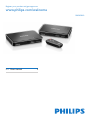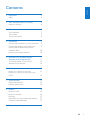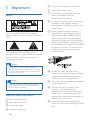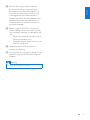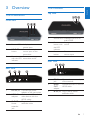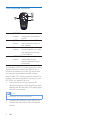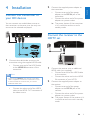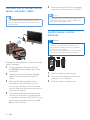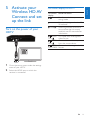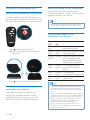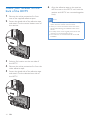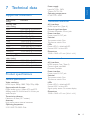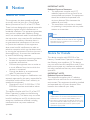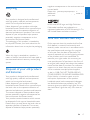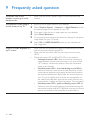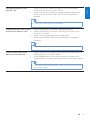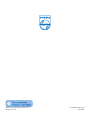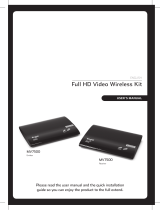Philips SWW1810 offers easy wireless A/V distribution of uncompressed video & audio content with ultra-low latency up to 65 feet (19.7 meters). It supports Full HD 1080p resolution and is compatible with most HDMI devices such as gaming consoles, Blu-ray players & cable boxes, among others.
Philips SWW1810 offers easy wireless A/V distribution of uncompressed video & audio content with ultra-low latency up to 65 feet (19.7 meters). It supports Full HD 1080p resolution and is compatible with most HDMI devices such as gaming consoles, Blu-ray players & cable boxes, among others.















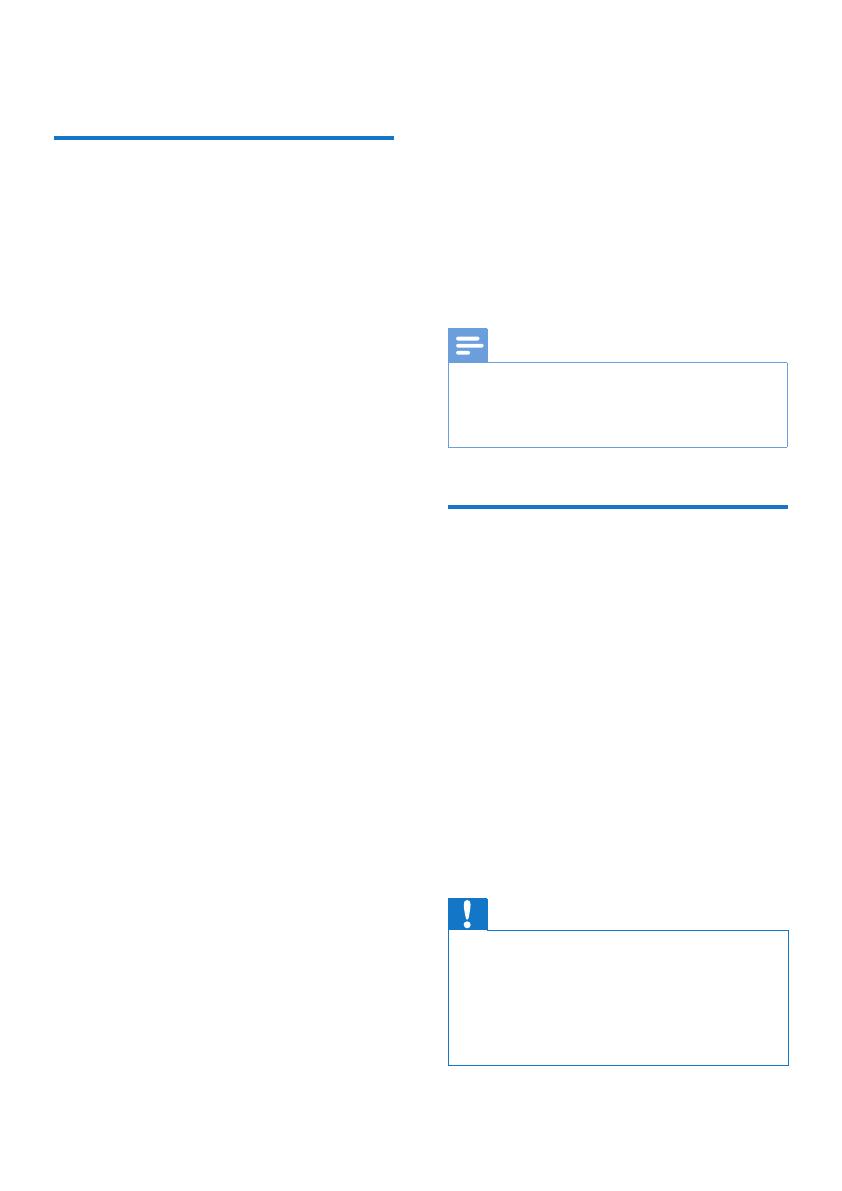




-
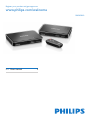 1
1
-
 2
2
-
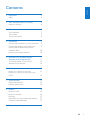 3
3
-
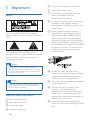 4
4
-
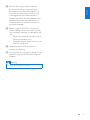 5
5
-
 6
6
-
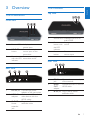 7
7
-
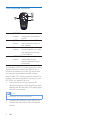 8
8
-
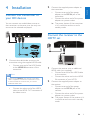 9
9
-
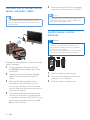 10
10
-
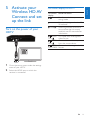 11
11
-
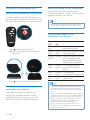 12
12
-
 13
13
-
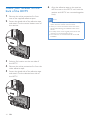 14
14
-
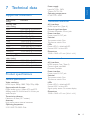 15
15
-
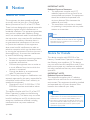 16
16
-
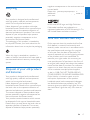 17
17
-
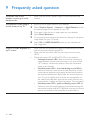 18
18
-
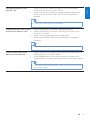 19
19
-
 20
20
-
 21
21
-
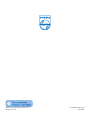 22
22
Philips SWW1810 offers easy wireless A/V distribution of uncompressed video & audio content with ultra-low latency up to 65 feet (19.7 meters). It supports Full HD 1080p resolution and is compatible with most HDMI devices such as gaming consoles, Blu-ray players & cable boxes, among others.
Ask a question and I''ll find the answer in the document
Finding information in a document is now easier with AI
Related papers
Other documents
-
Hypergear 15259 Fabric Bluetooth Speaker User manual
-
RocketFish RF-HPL302 Important information
-
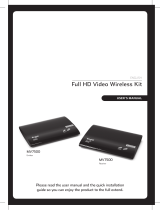 Engel MV7500 User manual
Engel MV7500 User manual
-
NINM Lab Real Tape Bluetooth Transmitter User manual
-
Nyrius NAVS502 User manual
-
Nyrius NAVS502 User manual
-
Lindy 38125 User manual
-
ATEN HDMI Dongle Wireless Extender (1080p@10m) Technical Manual
-
ATEN VE819 User manual
-
Nyrius NAVS500 User manual