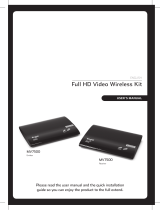Page is loading ...

Register your product and get support at
www.philips.com/welcome
Quick Start Guide
SWW1800/12
1
2
3
Connect
Install
Enjoy

Receiver
What’s in the box
Remote control
Warranty
Power adaptor x 2
Quick Start Guide
HDMI cable
Note
Make sure you have all these items in the box. Contact your dealer for •
any missing or damaged items.
ransmitter
SOURCE 1 SOURCE 2 SOURCE 3 SOURCE 4
1
234
Quick Installation Guide
Transmitter
User manual
Receiver

1
Connect
1 Connect video source to the transmitter using the HDMI cable
Connect one end of the HDMI cable (included) to the HDMI connector of the •
transmitter.
2 Connect the video source to the transmitter using the component cables
Connect one end of the RCA (green, blue and red) cables to the Y/Pb/Pr IN •
connectors of the transmitter. Connect the other end of the RCA cables to the
corresponding Y/Pb/Pr OUT connectors of your HD devices.
Connect one end of the set of audio cables to the AUDIO L/R IN connectors of •
the transmitter. Connect the other end to the corresponding AUDIO L/R OUT
connectors of your HD devices.
3 Connect the power adaptor to the transmitter
Connect one end of the power adapter (included) to the DC IN connector of •
the transmitter. Connect the other end of the power adaptor to a power socket.
The power LED indicator lights up in solid red. »
The HDMI devices and analog devices with the component and stereo RCA »
start connecting.
1 Connect the receiver with an additional HDMI cable (not included):
Connect one end of the HDMI cable to the receiver. •
Connect the other end to the HDMI OUT connector of your HDTV. •
2 Connect the power adaptor to the receiver:
Connect one end of the power adapter (included) to the DC IN connector of •
the receiver.
Connect the other end of the power adaptor to a power socket. •
Connect the transmitter to your HD devices
Transmitter Receiver
Connect the receiver to your HDTV set
DC IN 5V
HDMI OUT
HDMI OUT
1
2
DC 5V

3
2
Enjoy
Install
1 Open the battery compartment.
2 Insert two AAA batteries with correct
polarity (+/-) as indicated.
3 Close the battery compartment.
1 Go to the source menu under the settings menu of your HDTV.
2 Select the HDMI input to which the receiver is connected.
Install remote control batteries
Turn on the power of your
HDTV
DC 5V
DC 5V
Note
You cannot control the receiver with the supplied remote control and •
the receiver follows the transmitter’s status to enter/exit the standby
mode.
The synchronization of standby between the HDTV and the receiver •
depends on the capability of the HDTV.

Press on the remote control or transmitter in standby mode to turn it on.
Press the source buttons: 1 HDMI , 2 HDMI , 3 INPUT ,
4 INPUT on the remote control or transmitter until
you see the available video from your device.
You can either place the receiver near the HDTV or mount it
on the wall.
1 Choose a spot near the TV.
2 Drill two holes in the wall. Ensure the distance between
the two holes is 4.5mm.
3 Punch the supplied plastic wall anchors into the two
holes on the wall.
4 Put the two screws into the plastic wall anchors and
leave 3.2mm to mount the receiver on.
5 Hook the receiver on the wall.
Switch on the transmitter
Select the source on the transmitter
Wallmount the receiver
Note
In standby mode, a red power LED displays on the •
transmitter .
Depending on equipment and the input selected, •
between input selection/start-up and being able to
see the image on your TV can take up to 15 seconds.

SWW1800_12_EN_QSG_V1.1Printed in Taiwan
Troubleshooting
Welcome to Philips
Need help?
Verify the POWER LED and SOURCE LED indicator on the transmitter: •
I cannot hear any sound or the sound is poor, what do I do?
Ensure the TV volume control is adjusted correctly. •
Ensure the TV volume is not set to minimum or the sound is not muted. •
Ensure the audio cables of the transmitter are connected correctly. •
Ensure the Audio format is recognized/supported. •
Long switching time due to the channel switching on a satellite/cable
set-top box.
Select video scaling if your set-top box supports this feature so as to keep •
the output resolution constant.
There is no video displayed on my TV screen.
Register your product at www.philips.com/welcome
Refer to the User Manual that came with your SWW1800.
www.philips.com/support
© 2009 Koninklijke Philips Electronics N.V. All rights reserved. Reproduction in whole
or in part is prohibited without the written consent of the copyright owner.
Trademarks are the property of Koninklijke Philips
Electronics N.V. or their respective owners.
User Manual
Online help
Tip
For more information, see the user manual. •
0682
/