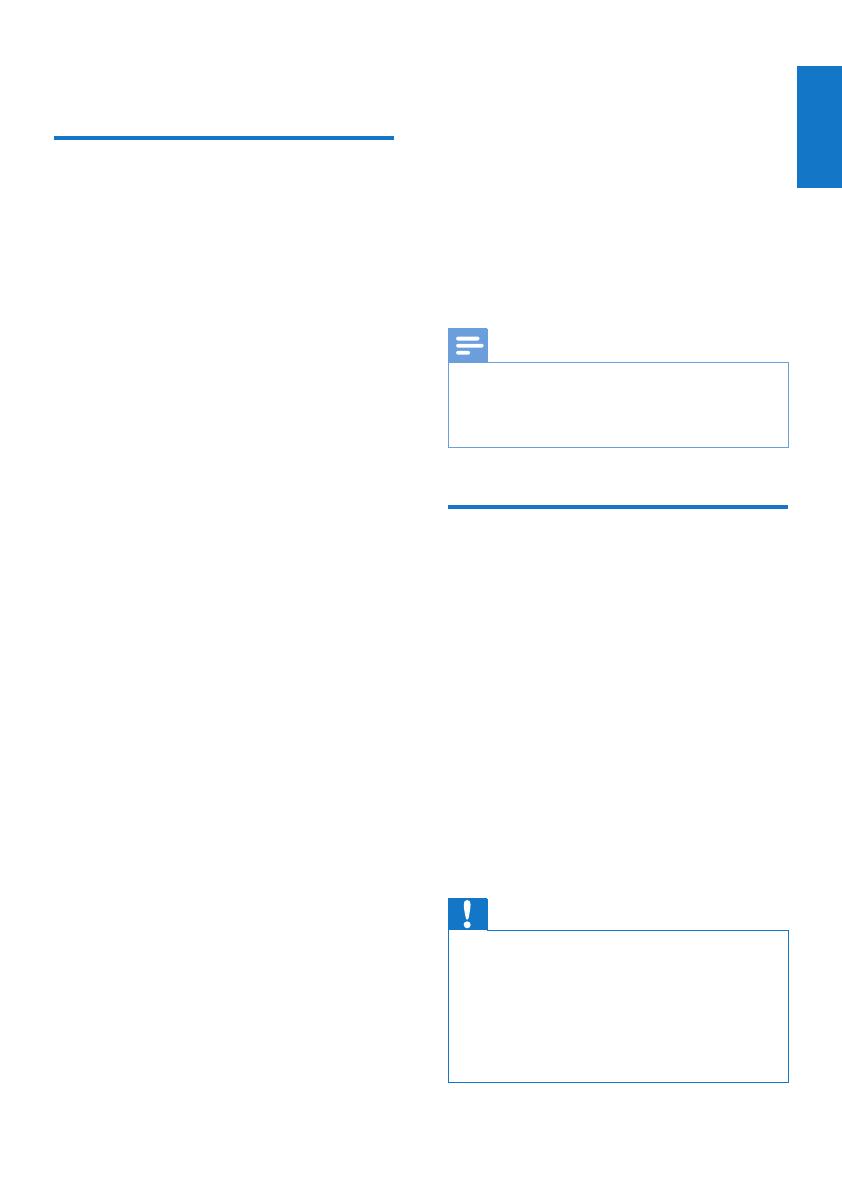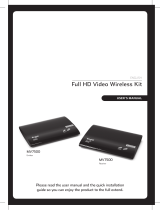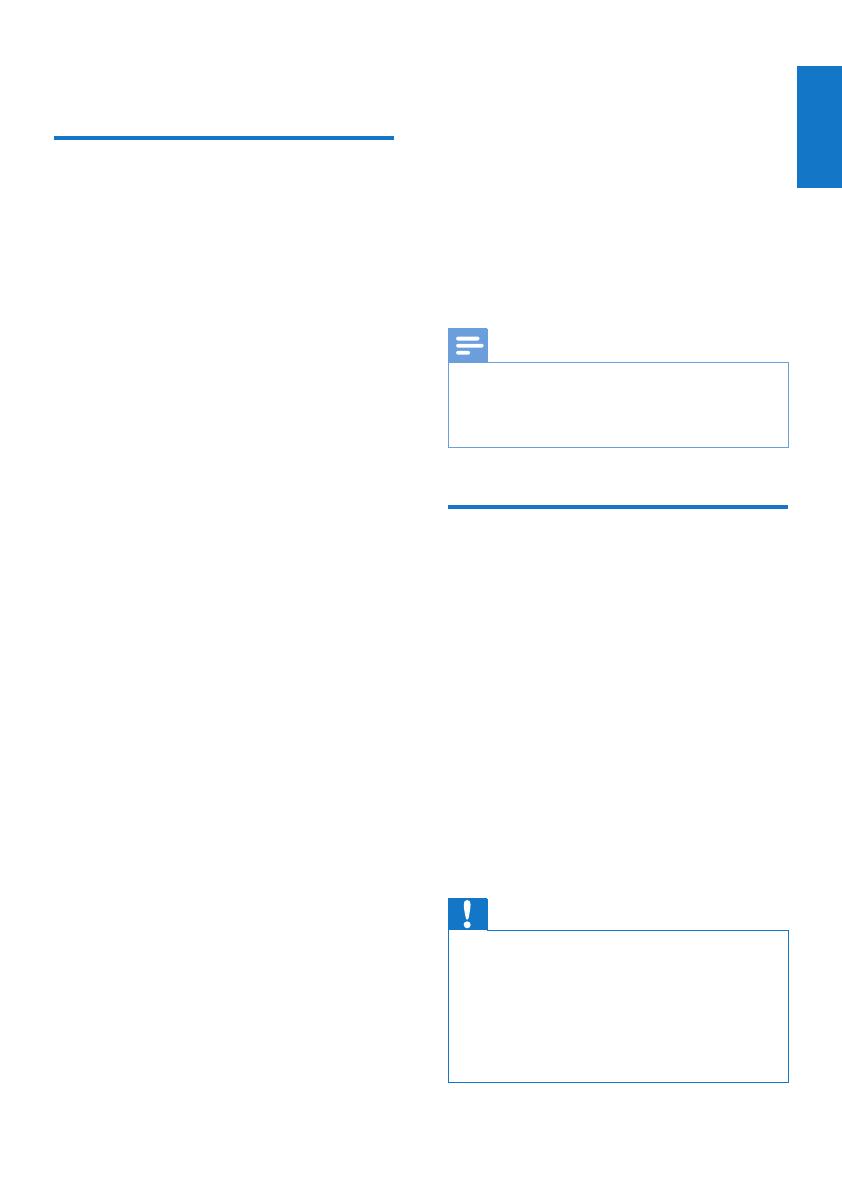
15
IMPORTANT NOTE:
Radiation Exposure Statement:
• This equipment complies with FCC
radiation exposure limits set forth for an
uncontrolled environment. This equipment
should be installed and operated with
minimum distance 20cm between the
radiator & your body.
• This transmitter must not be co-located
or operating in conjunction with any other
antenna or transmitter.
Note
•
The country code selection is for non-US model only
and is not available to all US model. Per FCC regulation,
all wireless product marketed in US must be xed to
US operation channels only.
Notice for Canada
This device complies with RSS-210 of the
Industry Canada Rules. Operation is subject to
the following two conditions: (1) This device
may not cause harmful interference, and (2) this
device must accept any interference received,
including interference that may cause undesired
operation.
IMPORTANT NOTE:
Radiation Exposure Statement:
This equipment complies with IC radiation
exposure limits set forth for an uncontrolled
environment. This equipment should be installed
and operated with minimum distance 20cm
between the radiator & your body.
Caution
•
The device for operation in the band 5150-5250
MHz is only for indoor use to reduce the potential
for harmful interference to co-channel mobile satellite
systems;
• the maximum antenna gain permitted for devices in the
band 5725-5825 MHz shall comply with the e.i.r.p. limits
specied for point-to-point and non point-to-point
operation as appropriate.
• This product will be used for
indoor operations.
• The band from 5600-5650MHz
will be disabled by the software
during the manufacturing and
cannot be changed by the end
user.
• This device meets all the other
requirements specied in Part 15E,
Section 15.407 of the FCC Rules.
8 Notice
Notice for USA
This equipment has been tested and found
to comply with the limits for a Class B digital
device, pursuant to Part 15 of the FCC Rules.
These limits are designed to provide reasonable
protection against harmful interference in a
residential installation. This equipment generates,
uses and can radiate radio frequency energy
and, if not installed and used in accordance with
the instructions, may cause harmful interference
to radio communications. However, there is
no guarantee that interference will not occur
in a particular installation. If this equipment
does cause harmful interference to radio or
television reception, which can be determined
by turning the equipment off and on, the user is
encouraged to try to correct the interference
by one of the following measures:
• Reorient or relocate the receiving antenna.
• Increase the separation between the
equipment and receiver.
• Connect the equipment into an outlet on
a circuit different from that to which the
receiver is connected.
• Consult the dealer or an experienced
radio/TV technician for help.
FCC Caution: Any changes or modications not
expressly approved by the party responsible for
compliance could void the user’s authority to
operate this equipment.
• Operations in the 5.15-5.25GHz / 5.725-
5.825GHz band are restricted to indoor
usage only.
This device complies with Part 15 of the FCC
Rules. Operation is subject to the following
two conditions: (1) This device may not cause
harmful interference, and (2) this device must
accept any interference received, including
interference that may cause undesired
operation.
EN
English