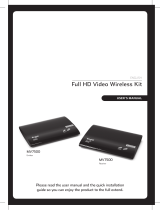Page is loading ...

Register your product and get support at
www.philips.com/welcome
SWW1800/12
EN User manual


3
English
EN
Contents
1 Important 4
Safety 4
2 Your SWW1800 7
What is in the box 7
Overview 7
3 Installation 9
Connect the transmitter to your HD
devices 9
Connect the receiver to the HDTV set 9
Install remote control batteries 10
4 Activate the SWW1800 function
and set up the link 11
Turn on the power of your HDTV 11
LED indicator status of the receiver 11
Activate the wireless link 11
Enter the standby mode 13
5 Position the transmitter and
receiver 15
6 Wallmount the receiver 16
7 Technical data 17
Supported resolution 17
Product specications 17
8 Troubleshooting 19
9 Glossary 21

4
g Do not block any ventilation openings.
Install in accordance with the
manufacturer’s instructions.
h Do not install near any heat sources
such as radiators, heat registers, stoves,
or other apparatus (including ampliers)
that produce heat.
i Protect the power cord from being
walked on or pinched, particularly at
plugs, convenience receptacles, and
the point where they exit from the
apparatus.
j Only use attachments/accessories
specied by the manufacturer.
k Use only with the cart, stand, tripod,
bracket, or table specied by the
manufacturer or sold with the apparatus.
When a cart is used, use caution when
moving the cart/apparatus combination
to avoid injury from tip-over.
l Unplug this apparatus during lightning
storms or when unused for long periods
of time.
m Refer all servicing to qualied service
personnel. Servicing is required when
the apparatus has been damaged in any
way, such as power-supply cord or plug
is damaged, liquid has been spilled or
objects have fallen into the apparatus,
the apparatus has been exposed to rain
or moisture, does not operate normally,
or has been dropped.
n Battery usage CAUTION – To prevent
battery leakage which may result in
bodily injury, property damage, or
damage to the unit:
Install all batteries correctly, + and - •
as marked on the unit.
1 Important
Safety
Know these safety symbols
This ‘bolt of lightning’ indicates uninsulated
material within your unit may cause an
electrical shock. For the safety of everyone
in your household, please do not remove
product covering.
The ‘exclamation point’ calls attention to
features for which you should read the
enclosed literature closely to prevent
operating and maintenance problems.
WARNING: To reduce the risk of re or
electric shock, this apparatus should not be
exposed to rain or moisture and objects lled
with liquids, such as vases, should not be
placed on this apparatus.
CAUTION: To prevent electric shock, match
wide blade of plug to wide slot, fully insert.
Important Safety Instructions
a Read these instructions.
b Keep these instructions.
c Heed all warnings.
d Follow all instructions.
e Do not use this apparatus near water.
f Clean only with dry cloth.
EN

5
Philips is committed to develop, produce and
market products that cause no adverse health
effects. Philips conrms that if its products are
handled properly for their intended use, they
are safe to use according to scientic evidence
available today.
Philips plays an active role in the development
of international EMF and safety standards,
enabling Philips to anticipate further
developments in standardisation for early
integration in its products.
Disposal of your old product and
batteries
Your product is designed and manufactured
with high quality materials and components,
which can be recycled and reused.
When this crossed-out wheeled bin symbol
is attached to a product it means that the
product is covered by the European Directive
2002/96/EC. Please inform yourself about the
local separate collection system for electrical
and electronic products.
Please act according to your local rules and
do not dispose of your old products with your
normal household waste.
Correct disposal of your old product helps to
prevent potential negative consequences for
the environment and human health.
Your product contains batteries covered by
the European Directive 2006/66/EC, which
cannot be disposed with normal household
waste.
Please inform yourself about the local rules
on separate collection of batteries because
correct disposal helps to prevent negative
Do not mix batteries (old and new •
or carbon and alkaline, etc.).
Remove batteries when the unit is •
not used for a long time.
o Apparatus shall not be exposed to
dripping or splashing.
p Do not place any sources of danger on
the apparatus (e.g. liquid lled objects,
lighted candles).
q This product may contain lead and
mercury. Disposal of these materials
may be regulated due to environmental
considerations. For disposal or recycling
information, please contact your local
authorities or the Electronic Industries
Alliance: www.eiae.org.
Warning
Use only the provided power supply. •
Manufacturer: SINO-AMERICAN
Model: SA115B-05G-A
Declaration of conformity
Hereby Philips Consumer Lifestyle, P&A,
declares that the SWW1800 is in compliance
with the essential requirements and other
relevant provisions of Directive 1999/5/EC.
You can nd the Declaration of Conformity
on www.p4c.philips.com.
Compliance with EMF
Koninklijke Philips Electronics N.V.
manufactures and sells many products
targeted at consumers, which, like any
electronic apparatus, in general have the
ability to emit and receive electromagnetic
signals.
One of Philips’ leading Business Principles is to
take all necessary health and safety measures
for our products, to comply with all applicable
legal requirements and to stay well within
the EMF standards applicable at the time of
producing the products.
English
EN

6
consequences for the environmental and
human health.
Environmental information
All unnecessary packaging has been omitted.
We have tried to make the packaging easy to
separate into three materials: cardboard (box),
polystyrene foam (buffer) and polyethylene
(bags, protective foam sheet.)
Your system consists of materials which can
be recycled and reused if disassembled by
a specialized company. Please observe the
local regulations regarding the disposal of
packaging materials, exhausted batteries and
old equipment.
Your product contains batteries covered by
the European Directive 2006/66/EC, which
cannot be disposed of with normal household
waste.
Please inform yourself about the local rules on
separate collection of batteries. The correct
disposal of batteries helps prevent potentially
negative consequences on the environment
and human health.
Battery disposal information
Batteries contain substances that may pollute
the environment. Always hand the appliance
in at an ofcial collection point to remove
any built-in batteries before you discard the
appliance. All batteries must be disposed of at
an ofcial collection point.
HDMI, and HDMI logo and High-Denition
Multimedia Interface are trademarks or
registered trademarks of HDMI licensing LLC.
EN

7
HDMI cable
Power adaptor x 2
Quick start guide
User manual
Warranty
Overview
SWW1800 Transmitter
Quick Installation Guide
2 Your SWW1800
Congratulations on your purchase and welcome
to Philips!
To fully benet from the support that Philips
offers, register your product at www.philips.
com/welcome.
What is in the box
Note
Make sure you have all these items in the •
box. Contact your dealer for any missing or
damaged items.
Transmitter
Receiver
Remote control
Transmitter
SOURCE 1 SOURCE 2 SOURCE 3 SOURCE 4
1
234
Receiver
English
EN

8
Top view
Rear view
1 HDMI OUT connector
2 Power IN connector
The SWW1800 gives you a total wireless
solution to place your HDTV set or projector
anywhere you want. With the built-in omni-
directional antenna, the transmitter can transmit
an uncompressed video content over 20m/66ft
inside the whole room area without latency. The
receiver can receive signals for viewing on your
HDTV. All you need to do is to:
Connect the transmitter to your HD •
devices. Examples of HD devices are
satellite, cable, ADSL set-top box, blu-ray,
DVD player and game console.
Note
The transmitter can support two devices •
running on HDMI cable and another two
running on YPbPr component video signals at
the same time.
Connect the receiver to your HDTV set.•
Control the transmitter with the remote •
control.
DC IN
HDMI OUT
2
1
Front view
Power indicator
1/2/3/4 Source indicators
Top view
Power button with LED indicators
1/2/3/4 Source selection buttons
Rear view
1 HDMI IN
2 Component YPbPr and L/R Audio IN
3 Power IN connector
SWW1800 Receiver
Front view
1 Power indicator
Transmitter
1
234
4321
POWER
4
3
2
1
SOURCE 1
SOURCE 2
SOURCE 3
SOURCE 4
POWER
Y
Pb
Pr
2
1
Receiver
1
EN

9
Note
AUDIO L connection cable is often indicated •
by a white color on the connector and AUDIO
R connection cable is indicated by a red color
on the connector.
3 Connect the power adaptor to the
transmitter
Connect one end of the power adapter •
(included) to the DC IN connector of
the SWW1800 transmitter. Connect
the other end of the power adaptor to a
mains socket.
The power LED indicator lights up in »
solid blue.
The HDMI devices and analog devices with the
component and stereo RCA start connecting.
Connect the receiver to the
HDTV set
1 Connect the receiver with an additional
HDMI cable (not included):
Connect one end of the HDMI cable •
to the receiver.
Connect the other end to the HDMI •
OUT connector of your HDTV.
2 Connect the power adaptor to the
receiver:
Connect one end of the power •
adapter (included) to the DC IN
connector of the receiver.
Connect the other end of the power •
adaptor to a power socket.
DC IN 5V
HDMI OUT
HDMI OUT
1
2
3 Installation
Connect the transmitter to
your HD devices
You can connect 4 video sources to the
transmitter at the same time: two with
the HDMI connection and two with the
component connection, but only one source
can be selected and played.
1 Connect video source to the transmitter
using the HDMI cable.
Connect one end of the HDMI cable •
(included) to the HDMI connector of the
transmitter.
2 Connect the video source to the
transmitter using the component cables
Connect one end of the RCA (green, •
blue and red) cables to the Y/Pb/Pr IN
connectors of the transmitter. Connect
the other end of the RCA cables to the
corresponding Y/Pb/Pr OUT connectors
of your HD devices.
Connect one end of the set of audio •
cables to the AUDIO L/R IN connectors
of the transmitter. Connect the other end
to the corresponding AUDIO L/R OUT
connectors of your HD devices.
DC 5V
English
EN

10
Install remote control
batteries
Caution
Risk of explosion! Keep batteries away from •
heat, sunshine or re. Never discard batteries
in re.
Risk of decreased battery life! Never mix
•
different brands or types of batteries.
Risk of product damage! When the remote
•
control is not used for long periods, remove
the batteries.
1 Open the battery compartment.
2 Insert two AAA batteries with correct
polarity (+/-) as indicated.
3 Close the battery compartment.
EN

11
LED indicator status of the
receiver
Mode Status Power LED
indicator
Standby
(Listen
mode)
Higher power
consumption rate.
Solid
purple
Standby
(Sleep
mode)
Lower power
consumption rate.
Solid red
Start up in
progress
Unrecognized/
unsupported video
format
Flashing
blue
Recognized video
format
Flashing
blue
On mode Transmission is
available with stable
signal
Solid blue
Tip
For more information on the Standby (Listen/ •
Sleep) mode, see the section on “Enter the
standby mode”.
Activate the wireless link
Switch on the transmitter
Press on the remote control or transmitter
in standby mode to turn it on.
4 Activate the
SWW1800
function and set
up the link
Turn on the power of your
HDTV
1
Go to the source menu under the
settings menu of your HDTV.
2 Select the HDMI input to which the
receiver is connected..
Note
You cannot control the receiver with the •
supplied remote control and the receiver
follows the transmitter’s status to enter/exit
the standby mode.
The synchronization of standby between
•
the HDTV and the receiver depends on the
capability of the HDTV.
DC 5V
English
EN

12
Mode Power LED
indicator
Standby (Listen mode) Solid purple
Standby (Sleep mode) Solid red
Startup or RF connection
interrupted
Flashing blue
On with unrecognized video
format
Solid blue
On with recognized video
format
Solid blue
Fail to nd the video source
device
Solid blue
Mode Source LED
indicator
Standby Off
Startup or RF connection
interrupted
Flashing
On with unrecognized
video format
Flashing slowly
(once per
second)
On with recognized video
format
Solid blue
Fail to nd the video
source device
Flashing quickly
(3 times per
second)
Mode On screen display
(If TV supports
CEC)
Startup LINK START &
LINK VERIFY
On with recognized
video format
NoModeSupport
Fail to nd the video
source device
NO SIGNAL
Select the source on the transmitter
Press the source buttons: 1 HDMI , 2 HDMI,
3 INPUT, 4 INPUT on the remote control or
transmitter until you see the available video
from your device.
Note
In standby mode, a red power LED displays on •
the transmitter.
Depending on equipment and the input
•
selected, between input selection/start-up and
being able to see the image on your TV can
take up to 15 seconds.
Establish the link between the
transmitter and receiver
A ashing blue power LED displays until
the signal like between the two units are
established. Normally, it takes around 15-20
seconds for the link to establish successfully.
LED indicator status of the
transmitter
Check the LED indicator status to ensure the
link between the transmitter and receiver is
established.
EN

13
optimum frequency channel for transmission.
However, if you still experience interference,
you have the additional option to manually
change the channel between 5 available
options. Press CHANNEL on the remote
control for 3 seconds to adjust to a channel
with minimal interference.
Change to a different wireless channel
1 Press CHANNEL on the remote control
for 3 seconds to enter the RF channel
adjustment mode.
All source LEDs ash 3 times to show »
the current RF channel.
2 Press CHANNEL on the remote control
again to change to the next RF channel.
One or more source LED shows the »
current switched RF channel.
3 Leave the remote control idle for 10
seconds to exit the RF adjustment mode.
The current source LED displays. »
Tip
For more information about the switching •
patterns of the LED indicators, see the section
on “Troubleshooting”.
Enter the standby mode
You can choose between 2 standby modes
on the transmitter: the listen mode and sleep
mode.
If your HDTV and HD devices are CEC
compliant:
(see the user manual of your HDTV and HD
devices for more information)
Note
It takes longer time to switch from the •
HDMI/component connection to the HDMI
connection (around 10 seconds) than from
the component connection to the HDMI/
component connection to the component
connection.
Tip
For more information on the LED indicator •
status, see the section on “LED indicator
status of the transmitter”.
How to avoid interference
Other devices, like cordless phone, Wireless
Access points use a similar frequency band as
the SWW1800. When they are positioned
in neighborhood of the SWW1800, it is
possible to experience no or noisy picture
or diminished sound quality. At startup, the
SWW1800 automatically searches for an
English
EN

14
Note
After you press • , it takes around 15 seconds
before you see the LED indicator become solid
blue and that the HDTV and HD device are
activated.
Tip
To switch on the HDTV, you can also press •
the HDMI source button of your HDTV
remote control (if available). Then select the
HD device on the screen and press
. For
more information, see the user manual of your
HDTV.
Note
One-touch play feature does not apply in sleep •
mode.
LED indicator status in standby mode
Mode Status of the transmitter
and receiver
Standby (Listen
mode)
Solid purple
Standby (Sleep mode) Solid red
On mode Solid blue
To enter the listen mode, press
on the
remote control of your HDTV/projector to
switch it off.
The HDTV/projector and the HD »
device are in standby mode.
The LED indicators of the transmitter »
and receiver become solid purple.
Note
The power consumption in the listen mode •
is higher than the power consumption in the
sleep mode.
If you need to switch your transmitter from
listen mode to sleep mode for power saving,
Press and hold •
on the remote control
of the transmitter .
The HDTV/projector enters the sleep »
mode.
The LED indicators of the transmitter »
and receiver become solid red.
If your HDTV and HD device are not CEC
compliant:
1 press on the remote control of the
transmitter.
The LED indicators of the transmitter »
and receiver become solid red.
Use one-touch play in listen mode
One-touch play function enables you to press
only one button to activate your HDTV/
projector and your HD devices in standby
mode.
Ensure the HDTV and HD device are in •
standby mode.
Ensure the transmitter is in listen mode.•
Press •
on the remote control of your
HD device to switch it on.
The LED indicators of the transmitter »
and receiver ash and then become
solid blue.
The HDTV is on and the HD device is »
activated automatically.
EN

15
5 Position the
transmitter and
receiver
To ensure the units are located at the optimal
distance without any interference, you need to:
Place the units in the same room.•
This system is built to transfer the HD •
signal up to 20m or 66 ft. Its performance
can be affected by its environment and
the obstruction between the transmitter
and receiver.
If you use a 5 GHz WLAN or cordless •
phone, it is possible to have interferences.
Press CHANNEL on the remote control
to adjust the channel.
Tip
For more information, see the section on”How •
to avoid interference”.
In the interest of optimum transmission, do
not place the transmitter of receiver in a
metal enclosure or place a large metal object
between the transmitter and receiver.
English
EN

16
6 Wallmount the
receiver
You can either place the receiver near the
HDTV or mount it on the wall.
1 Choose a spot near the TV.
2 Drill two holes in the wall. Ensure the
distance between the two holes is
4.5mm.
3 Punch the supplied plastic wall anchors
into the two holes on the wall.
4 Put the two screws into the plastic wall
anchors and leave 3.2mm to mount the
receiver on.
5 Hook the receiver on the wall.
EN

17
Product specications
General specication
Video resolution
1080p @ 24/25/30 Hz, 1080i, 720p, 576p,
576i, 480p, 480i (for 576i, 480i-component
only)
XGA: 1024 x 768
SVGA: 800 x 600, VGA: 640 x 480
Supported audio formats:
Analog audio: 48KHz and 24-bit per sample
Digital audio: Up to 3.072 Mbps AC-3 and
DTS
Transmission distance:
20 meters HD video transmission distance
System latency:
Less than 1 ms
Antennas:
High performance internal antennas
HDMI:
CEC compliant
Operating frequencies:
5.16 ~ 5.24GHz
Power supply:
Input: AC 100~ 240V/0.4A, 50/60Hz
Output: DC5V/3A 15W
Operating temperature:
0~40°C
Regulations:
CE
7 Technical data
Supported resolution
Video
resolution
and
frequency
HDMI in/
Component
in
480i 720(1440)x480i @
59.94Hz
/
480i 720(1440)x480i @
60Hz
/
480p 640x480p @
59.94/60Hz
/
480p 720x480p @
59.94Hz
/
480p 720x480p @ 60Hz /
576i 720(1440)x576i @
50Hz
/
576p 720x576p @ 50Hz /
720p 1280x720p @
50Hz
/
720p 1280x720p @
59.94/60Hz
/
1080i 1920x1080i @
50Hz
/
1080i 1920x1080i @
59.94/60Hz
/
1080p 1920x1080p @
23.98/24Hz
/
1080p 1920x1080p @
25Hz
/
1080p 1920x1080p @
29.97/30Hz
/
VGA 640x480p @
59.94/72.809Hz
/
SVGA 800x600p @
60.317/72.188Hz
/
XGA 1024x768p @
60.004/70.069Hz
/
English
EN

18
Power interface
Power input 5V DC jack
Switches
Front power switch Yes (1 tact
switch)
Source selection switch Yes (4 tact
switches)
LEDs
Status LED 1 x LED (Two Tone: Blue
& Red)
Source LED 4 x Blue LEDs
Dimensions 295(W)x 149(L)x 45.5(H)
mm
Receiver interfaces
A/V interfaces
YPbPr input -
Analog audio L/R input -
HDMI input -
HDMI output One (Type A)
Control signal interfaces
IR sensor
Power interface
Power input 5V DC jack
Switches
Front power switch -
Source selection switch -
LEDs
Status LED 1 x LED (Two Tone: Blue
& Red)
Source LED -
Dimensions 180(W)x 140(L)x 39(H)
mm
Transmitter interfaces
A/V interfaces
YPbPr input Two sets of RCA
connectors
Analog audio L/R
input
Two sets of RCA
connectors
HDMI input Two (Type A)
HDMI output -
Control signal interfaces
IR sensor
Power interface
Power input 5V DC jack
Switches
Front power switch Yes (One tack
switch)
Source selection switch Yes (Four-tack
switch)
LEDs
Status LED 1 x LED (Two Tone: Blue
& Red)
Source LED 4 x Blue LEDs
Dimensions 295(W)x 149(L)x 45.5(H)
mm
Transmitter interfaces
A/V interfaces
YPbPr input Two sets of RCA
connectors
Analog audio L/R
input
Two sets of RCA
connectors
HDMI input Two (Type A)
HDMI output -
Control signal interfaces
IR sensor
EN

19
Ensure the audio/video source and •
transmitter are connected with the same
color cables.
Check if you have set your HDTV to •
the HDMI video mode. Reposition the
transmitter until the optimal picture and
sound quality are achieved.
Press the source buttons: 1 HDMI, 2 •
HDMI, YPbPr, 4 YPbPr on the remote
control until you see the available video
from your device.
IF there is intermittent video problem or the
picture quality is poor, what do I do?
Ensure that the video resolution of •
your HD device can support 1080p @
24/25/30 Hz, 1080i, 720p, 576p, 576i,
480p, 480i.
Note
Ensure your HDTV and HD device can •
support the same video resolution as
SWW1800
Whether or not your HD device is able to
•
achieve the 1080p resolution depends on its
standard behavior.
Even if your HD device can only achieve
•
1080i instead of 1080p, the resulting 1080i
resolution has also a very good image quality.
Tip
For more information, check the section on •
“Technical data”.
If your current video source is • 3 INPUT/4
INPUT, press 3 INPUT/4 INPUT
repeatedly on the remote control to
netune the picture performance.
Press • CHANNEL on the remote control
to change the wireless channel manually.
Tip
For more information, check the section on •
“Change to a different wireless channel”.
8 Troubleshooting
There is no video displayed on my TV screen.
Verify the POWER LED and SOURCE LED
indicator on the transmitter:
Flashing blue power LED
Ensure the transmission range between •
receiver and transmitter is not over 20m
or 66ft transmission distance (with no
obstruction between the transmitter and
receiver). Move the transmitter closer to
the receiver.
Tip
For more information, check the section on •
“Position the transmitter and receiver”.
Press • CHANNEL on the remote control
to change wireless channel manually.
Tip
For more information, check the section on •
“How to avoid interference”.
Solid blue power LED + slow and ashing
source LED
Ensure the audio format and video •
resolution of your A/V equipments
are supported and conformed to the
technical specication.
Tip
For more information, check the section on •
“Technical data”.
Connect the source device to your TV •
to check and modify the video format
compatibility.
Solid blue power LED + quick and ashing
source LED
Ensure the proper cables are connected •
between the transmitter and your
devices.
Ensure your HD devices connected with •
the transmitter are powered on.
Ensure the HDMI cable is connected •
between the HDTV and receiver.
English
EN

20
How many SWW1800 transmitting devices
can operate within close proximity (~20m or
~65ft) of each other?
Due to the strength of the transmitted •
power and the restrictions for
transmitting bandwidth required by
governing authorities, a maximum of
3 transmitting devices can operate
in close proximity. Depending on
other disturbance sources or local
circumstances, the maximum number
of co-existing transmitter units could
be lower than 3. Always separate
transmitter units as far as possible from
each other.
I cannot hear any sound or the sound is poor,
what do I do?
Ensure the TV volume control is adjusted •
correctly.
Ensure the TV volume is not set to •
minimum or the sound is not muted.
Ensure the audio cables of the transmitter •
are connected correctly.
Ensure the Audio format is recognized/ •
supported.
Tip
For more information, check the section on •
“Product specication”.
When I press on the HD device, the HDTV
does not switch the input channels.
Check if your HDTV and HD device are •
CEC compliant. Alternatively, you can
connect the HDTV and HD device with
an HDMI cable instead of SWW1800 to
see if it works ne rst.
When dealing with interference, the different
channel settings are indicated on the
Transmitter as follows:
RF channel LED indicator status
1
2
3
4
5
Tip
See the section on “How to avoid •
interference”.
EN
SWW1800_UM_12.indb 20 2009-11-3 14:38:57
/