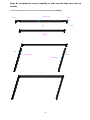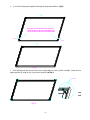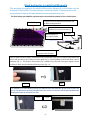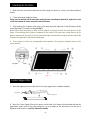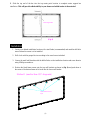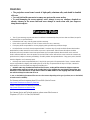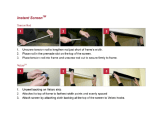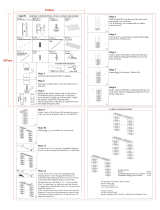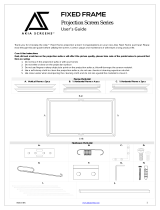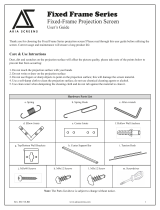Rev. 042409-JA
www.elitescreens.com [email protected]
Elite Ez-Frame Series
Fixed Frame Projection Screen
User’s Guide

Parts List
1. Frame Parts x 6 pcs (4 top frame pcs. + 2 side frame pcs)
2. Tension Rods x 6 pcs (4 top/bottom rods + 2 side rods)
3. Screen Material x 1 pc
4. Center joints x 2 pcs
5. Elbow Joints x4 pcs
6. Wall brackets x 2~3 pcs
7. Screws x 16 pcs
8. User Guide x 1 pcs
9. Center Support Bar x 1~2 pc s (depending on model)
10. Support joiner x 2~4 pcs (depending on model)
11. Fix Plates x 30~90 pcs (depending on model)
12. Black cloth backing x 1 (AcousticPro1080 models only)
Note: Please make sure all parts are included in your package before proceeding to assemble your
Elite Screens fixed frame projection screen.
ASSEMBLING THE FRAME
1. Insert joint connector to horizontal frame piece and then fasten it with 2 screws
2. Insert the other horizontal frame piece to the joint connector and then fasten it with 2 screws.
(1)
1/2Long frame
Push

Please do not tighten the screws completely, to make sure the frame piece lines up
correctly.
3. Insert both corner joint connectors into the long horizontal frame (see fig.1)
4.
(2)
Push
Push
Short frame
Short frame
Push
Push
Joint
Long frame
( fig.1)

Push
Push
( fig.2)
Insert the exposed ends of the joint connectors
into the short (vertical) frame and align the four
corners so that they meet at perfect right angles
4. Join all four frame parts together following the steps showed below. (fig.2)
5.
After making sure that all four corners join at right angles to form a perfect rectangle, fasten the four
angles together by using the (x8) joint screws included. (see fig.3)
6.
Lay out the screen and tension rods on a clean and dry surface. Pass the screen
tension rods through the sleeves according to their corresponding lengths on each
edge of the screen as seen below. (see fig.4)
(3)
Screw
( fig.3)

Tension Rod (Horizontal) x 4
Tension Rod (Vertical) x 2
Tension Rod (horizontal)
Push
Tension Rod (Vertical)
Attaching the screen material to the frame
1. Lay out the screen and tension rods on a clean and dry surface. Insert the screen tension rods through
the sleeves according to their corresponding lengths on each edge of the screen as seen below. (see fig.4)
2. Place the screen material on the back of the built frame and slip the tension rods into the grooves
running along each side on the back of the frame on all four corner and clip on the fix plates to the back of
the frame to secure the rods into place creating tension for a tight and flat surface
(see fig. 5 & fig. 6)
(4)
Steel rod
Push
( fig.4)
Steel rod
Screen
Push
Rod
Rod
Push
( fig.5)
Viewing surface
(Front of screen)
Steel rod
fix plate
Tension Rod
(fig. 5) (fig. 6)

Black backing for AcousticPro1080 models
This procedure only applies to AcousticPro1080 models, disregard if your ezFrame is not an
AcousticPro1080 variant. The black backing counters the effects of light penetration that
would otherwise light up all items behind the screen and spoil the picture.
(
fig.6
)
(5)
Fix plate secures AcousticPro1080 material and
the black
backing
behind it.
AcousticP
r
o1080 Sc
r
een
Material
Cover
by
Black backing
Fix Plate
Tension Rod (stretches the
AcousticPro1080 material)
Black backing for
AcoousticPro1080
*An alternate way to attach the black backing is to utilize the Velcro tabs attached to the tops of the fix plate’s tail
(Fig. 4). The material will grab and hold tight to the Velcro as it lays over the tails of the fix plates themselves and
stretched from tab to tab around all four sides.
After the material has been installed, the backing will lay over the back of the white (AcousticPro1080) material and
then be held into place by the fix plates as they are added (Fig.1-3). Interval markings reveal the best likely points of
attachment (Fig. 1). The prongs on the fix plates (Fig. 2) straddle a lip on the back of the frame creating a friction
hold that will firml
y
kee
p
the material and backin
g
in
p
lace
(
Fi
g
. 3-4
)
.
The black backing goes behind the projection surface and are held into position by Velcro-faced fix plates.
Fig. 1
Fig. 3
Fig. 2
Fig. 4
Black backin
g

Attaching the Fix Plates___
1. Make sure that the material and frame are both laying face down on a clean, dry and non-abrasive
surface.
2. Center the material inside the frame.
Please note the material will be noticeably smaller because stretching the material is required to create
a sufficient amount of tension for perfect material flatness.
3. Start attaching the fix plates in the center of the long horizontal edge and (1) then alternate with the
center short sides (2) as shown in diagram (fig.7).
Note: Follow these instructions to make sure the material is properly fixed in the center position of the
frame. After attaching the fix plates in sequence #2 (the center of the short sides), please remove the fix
plates in sequence #1 (the center of the long horizontal edge) and reattach them again, and also remove the
fix plates on sequence# (2) and reattach them again.
4. Then continue to follow our recommended order numbers 3-8 to properly distribute tension to the
screen material.
Center Support Bard
1. Insert the support joiner into each side of the center support bar to complete assembly.
support joiner
Center support bar
2. Insert the Center Support Bar into the groove on the back of the frame with the bottom end near the
approximate center point of the frame and place it in at an angle so that both ends of the bar are in
alignment with the groove. (see Fig. 8 below for details).
(6)
(Fig. 7)

3. Slide the top end of the bar into the top center point location to complete center support bar
installation. This will provide added stability to your frame and added tension to the material.
Installation
1. Locate your desired installation location with a stud finder (recommended) and mark the drill-hole
area of where the screen is to be installed.
2. Drill a hole with the proper bit size according to the wood screws included.
3. Line up the small wall brackets with the drilled holes on the installation location and screw them in
using a Philips screwdriver.
4. Position the fixed frame screen onto the top wall brackets as shown in (fig. 9) and push down at
the center of the bottom frame rail to hook into the lower wall bracket.
(7)
small wall bracket
4pcs
( fig.7)
Method 1 (smaller than 135" diagonals)
Center Support Bar
(Fig. 8)

CAUTION
Please follow these instructions carefully to ensure proper maintenance and safety
with your ezFrame Screen
1. When hanging the screen up, please make sure that no other objects such as power switches, outlets,
furniture, ladders, windows, etc. occupy the space designated for your Fixed-Frame screen.
2. Regardless if the screen is hung on or installed into the wall, make sure that the proper mounting
anchors are used and that the weight is supported appropriately by a strong and structurally sound surface
just as any large and heavy picture frame should.
(Please consult a home improvement specialist for the best advice on installation)
3. Frame parts are made of high quality velour-surfaced aluminum and should be handled with care.
4. When not in use, cover over the screen with a furniture sheet to protect it from dirt, grime, paint or any
other impurities.
5. When cleaning, use a damp soft cloth with warm water to remove any marks on the frame or screen
surface.
6. Never attempt to use any solutions, chemicals or abrasive cleaners on the screen surface.
7. In order to avoid damaging the screen, avoid touching it directly with your fingers, tools or any other
sharp or abrasive objects.
8. Spare Parts should be placed out of reach of small children in accordance with household safety
guidelines.
(8)
small wall bracket
7pcs
Position the screen with the
attached surface onto the top
wall bracket as shown in (fig.8).
Push down at the center of the
bottom frame rail to hook onto
the lower wall bracket
( fig.8)
2
1
OVERALL
HEIGHT - 1/4"
OVERALL
HEIGHT
Method 2 (larger than 135" diagonals)
(fi
g
. 9)

WARNING
• The projection screen frame is made of high-quality aluminum alloy and should be handled
with care.
• Use a soft cloth with warm water to remove any spots on the screen surface.
• To avoid damaging the screen material, never attempt to use any solutions, chemicals or
abrasive cleaners on the screen itself and never attempt to touch screen with your fingers or
sharp/abrasive objects.
Warranty Policy
• Two (2) year warranty on parts and labor from defects in workmanship from purchase date as follows (except for
refurbished units as specified below):
• Refurbished units carry a
T90-dayT parts and labor warranty.
•
TDemo units or open box items are “TAS IS”T items and do not carry a warranty.
• Each party will be responsible for one way shipping during the warranty return/exchange.
•
TDOA (Defective on Arrival): Must be reported within 7 business days of receipt. An RMA (Return Merchandise
Authorization) number must be issued in order to process a replacement. Elite Screens will replace the DOA
(Defective on Arrival) unit with a brand new replacement *(see exceptions below) after the DOA unit is received
and/or confirmed defective. Once the product is received, Elite Screens will send out a new *unit to the customer by
ground service (subject to inventory availability). Should a problem be reported after the 7-day grace period, the item
must be shipped to us for warranty repair.
•
TMissing Parts must be reported within the 7-day (DOA) grace period. If reported after 7 days, customer will be
only be responsible for shipping and handling fees up to 30 days. If reported after 30 days of receipt, customer is
responsible for cost of the parts and shipping & handling fees.
T
• DO NOT return any unauthorized items to Elite Screens, as they will be refused at shipper’s expense.
The RMA number must be included on the outside label of your shipping box and shipping documents. Our
warehouse is not authorized to accept returns without an RMA number on the shipping label. RMA numbers
are valid for 45 days from the date of issue.
*A new or refurbished replacement will be sent out to the customer depending on the type of purchase (new or refurbished)
or based on stock availability.
For Warranty and Service requests please fill out a RMA /Service Form at:
http://www.elitescreens.com/service_form.htm
.
Please Visit this link for full Warranty information:
http://www.elitescreens.com/service.htm
For Customer Service and Technical questions, please contact Elite Screens at:
Telephone: (877) 511-1211 Fax:(562)-483-8498
(9)

Register your warranty at www.elitescreens.com/register.html
US & Canada Tech Support & Warranty Claim
Please contact us at service@elitescreens.com
or call +1 877-511-1211 #3 Service
Europe Tech Support & Warranty Claim
Please contact us at service@elitescreens.eu
or call +49-(0) 40-30392958
Asia or China Tech Support & Warranty Claim
Please contact us at service@elitescreens.com.cn
or call +86-(0) 755-8461-7989
Taiwan Tech Support & Warranty Claim
Please contact us at service@elitescreens.com.tw
or call +886-(02)2747-8979
America: Elite Screens Inc
16410 Manning Way, Cerritos, CA 90703 USA
Tel: 877-511-1211 Fax: 562-483-8498
info@elitescreens.com
www.elitescreens.com
Europe: Elite Screens GmbH
Elite Screens Europe GmbH
Lübecker Straße,122087 Hamburg, Germany
Tel: +49-40-30392494 Fax: +49-40-49219200
info@elitescreens.eu
www.elitescreens.eu
Asia: Elite Screens China Ltd.
Longxi Duimianling Industry Zone Longcheng
Longgang District, ShenZhen GuangDong, China
Tel: +86-(0)755-8461-7989 Fax: +86-(0)755-8461-7669
info@elitescreens.com.cn
www.elitescreens.com.cn
Taiwan:
Elite Screens Taiwan Corp.
1F. No. 38 Alley 22 Lane 66 Sec. 5 Nanjing E. Rd. Songshan Distrit. Taipei City 105, Taiwan
Tel: +886-(02)2747-8979 Fax: +886-(02)2747-8978
info@elitescreens.com.tw
www.elitscreens.com.tw
Email contacts:
Latin America Contact:
East Asia Contact:
info.ea@elitescreens.com
India Contact:
info.india@elitescreens.com
Japan Contact:
info.japan@elitescreens.com
(10)
-
 1
1
-
 2
2
-
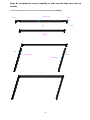 3
3
-
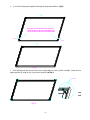 4
4
-
 5
5
-
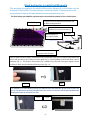 6
6
-
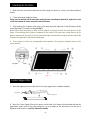 7
7
-
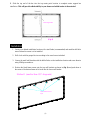 8
8
-
 9
9
-
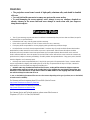 10
10
-
 11
11
Elite Screens R135WH1 User guide
- Category
- Projection screens
- Type
- User guide
Ask a question and I''ll find the answer in the document
Finding information in a document is now easier with AI
Related papers
-
Elite Screens SableFrame Series User manual
-
Elite Screens SableFrame 110" User guide
-
Elite Screens M100UWH User guide
-
Elite Screens M170S User manual
-
Elite Screens QuickStand Series User manual
-
Elite Screens R110WH1-A1080P2 User guide
-
Elite Screens 9759121A User manual
-
Elite Screens F84NWV User guide
-
Elite Screens Insta-DE User manual
-
Elite Screens Lunette 158" User guide
Other documents
-
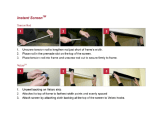 Snavely Forest DS83937 Operating instructions
Snavely Forest DS83937 Operating instructions
-
Everbilt 90683 User manual
-
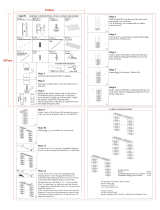 Seville Classics SHE16199B User manual
Seville Classics SHE16199B User manual
-
Celexon Expert Fixed Frame Screen PureWhite User manual
-
Hisense ES-A2253Z1 Installation guide
-
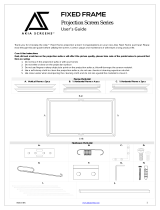 AKIA SCREENS Akia Screens 110 inch Fixed Frame Projector Screen Wall Mount 16:9 8K 4K Ultra HD 3D Ready CINEWHITE UHD-B Black 110" Projection Screen for Indoor Movie Video Home Theater Cinema Office AK-FF110WH2 User guide
AKIA SCREENS Akia Screens 110 inch Fixed Frame Projector Screen Wall Mount 16:9 8K 4K Ultra HD 3D Ready CINEWHITE UHD-B Black 110" Projection Screen for Indoor Movie Video Home Theater Cinema Office AK-FF110WH2 User guide
-
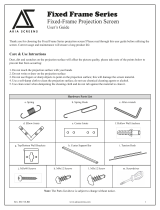 AKIA SCREENS Akia Screens 100 inch Edge Free Thin Edge Fixed Frame Projector Screen 100" Diagonal 16:9 8K 4K Ultra HD 3D Ready Movie Theater Home Theater CINEWHITE UHD-B Black Projection Screen AK-NB100H1 User guide
AKIA SCREENS Akia Screens 100 inch Edge Free Thin Edge Fixed Frame Projector Screen 100" Diagonal 16:9 8K 4K Ultra HD 3D Ready Movie Theater Home Theater CINEWHITE UHD-B Black Projection Screen AK-NB100H1 User guide
-
comfortel Salon mirror joiner 8030 Owner's manual