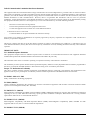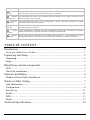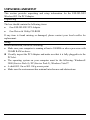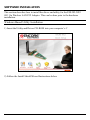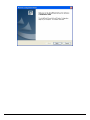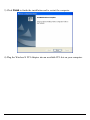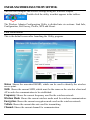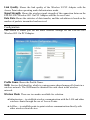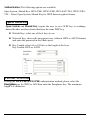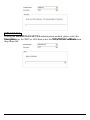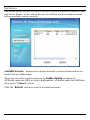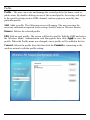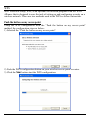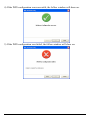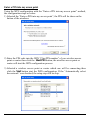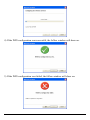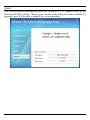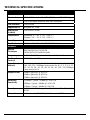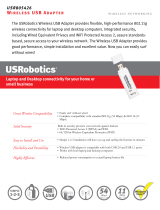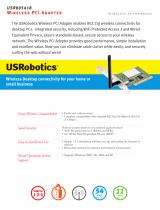Page is loading ...

Federal Communication Commission Interference Statement
This equipment has been tested and found to comply with the limits for a Class B digital device, pursuant to Part 15 of the FCC Rules.
These limits are designed to provide reasonable protection against harmful interference in a residential installation. This equipment
generates, uses and can radiate radio frequency energy and, if not installed and used in accordance with the instructions, may cause
harmful interference to radio communications. However, there is no guarantee that interference will not occur in a particular
installation. If this equipment does cause harmful interference to radio or television reception, which can be determined by turning
the equipment off and on, the user is encouraged to try to correct the interference by one of the following measures:
- Reorient or relocate the receiving antenna.
- Increase the separation between the equipment and receiver.
- Connect the equipment into an outlet on a circuit different from that
to which the receiver is connected.
- Consult the dealer or an experienced radio/TV technician for help.
FCC Caution: Any changes or modifications not expressly approved by the party responsible for compliance could void the user's
authority to operate this equipment.
This device complies with Part 15 of the FCC Rules. Operation is subject to the following two conditions: (1) This device may not
cause harmful interference, and (2) this device must accept any interference received, including interference that may cause undesired
operation.
IMPORTANT NOTE:
FCC Radiation Exposure Statement:
This equipment complies with FCC radiation exposure limits set forth for an uncontrolled environment. This equipment should be
installed and operated with minimum distance 20cm between the radiator & your body.
This transmitter must not be co-located or operating in conjunction with any other antenna or transmitter.
The availability of some specific channels and/or operational frequency bands are country dependent and are firmware programmed at
the factory to match the intended destination. The firmware setting is not accessible by the end user.
Europe – EU Declaration of Conformity
This device complies with the essential requirements of the R&TTE Directive 1999/5/EC. The following test methods have been
applied in order to prove presumption of conformity with the essential requirements of the R&TTE Directive 1999/5/EC:
EN 60 950-1: 2001 +A11: 2004
Safety of Information Technology Equipment
EN 50392: (2004-01)
Generic standard to demonstrate the compliance of electronic and electrical apparatus with the basic restrictions related to human
exposure to electromagnetic fields (0 Hz - 300 GHz)
EN 300 328 V1.7.1: (2006-10)
Electromagnetic compatibility and Radio spectrum Matters (ERM); Wideband Transmission systems; Data transmission equipment
operating in the 2,4 GHz ISM band and using spread spectrum modulation techniques; Harmonized EN covering essential
requirements under article 3.2 of the R&TTE Directive
EN 301 489-1 V1.6.1: (2005-09)
Electromagnetic compatibility and Radio Spectrum Matters (ERM); ElectroMagnetic Compatibility (EMC) standard for radio
equipment and services; Part 1: Common technical requirements
EN 301 489-17 V1.2.1 (2002-08)
ii

Electromagnetic compatibility and Radio spectrum Matters (ERM); ElectroMagnetic Compatibility (EMC) standard for radio
equipment and services; Part 17: Specific conditions for 2,4 GHz wideband transmission systems and 5 GHz high performance RLAN
equipment
This device is a 2.4 GHz wideband transmission system (transceiver), intended for use in all EU member states and EFTA countries,
except in France and Italy where restrictive use applies.
In Italy the end-user should apply for a license at the national spectrum authorities in order to obtain authorization to use the device
for setting up outdoor radio links and/or for supplying public access to telecommunications and/or network services.
This device may not be used for setting up outdoor radio links in France and in some areas the RF output power may be limited to 10
mW EIRP in the frequency range of 2454 – 2483.5 MHz. For detailed information the end-user should contact the national spectrum
authority in France.
0560
Česky
[Czech]
Encore Electronics Inc tímto prohlašuje, že tento ENLWI-NX2 je ve shodě se základními požadavky a
dalšími příslušnými ustanoveními směrnice 1999/5/ES.
Dansk
[Danish]
Undertegnede Encore Electronics Inc erklærer herved, at følgende udstyr ENLWI-NX2 overholder de
væsentlige krav og øvrige relevante krav i direktiv 1999/5/EF.
Deutsch
[German]
Hiermit erklärt [Name des Herstellers], dass sich das Gerät ENLWI-NX2 in Übereinstimmung mit den
grundlegenden Anforderungen und den übrigen einschlägigen Bestimmungen der Richtlinie 1999/5/EG
befindet.
Eesti
[Estonian]
Käesolevaga kinnitab Encore Electronics Inc seadme ELWI-NX2 vastavust direktiivi 1999/5/EÜ
põhinõuetele ja nimetatud direktiivist tulenevatele teistele asjakohastele sätetele.
English
Hereby, Encore Electronics Inc., declares that this ENLWI-NX2 is in compliance with the essential
requirements and other relevant provisions of Directive 1999/5/EC.
Español
[Spanish]
Por medio de la presente Encore Electronics Inc declara que el ENLWI-NX2 cumple con los requisitos
esenciales y cualesquiera otras disposiciones aplicables o exigibles de la Directiva 1999/5/CE.
Ελληνική
[Greek]
ΜΕ ΤΗΝ ΠΑΡΟΥΣΑ Encore Electronics Inc ΔΗΛΩΝΕΙ ΟΤΙ ENPWI-NX2 ΣΥΜΜΟΡΦΩΝΕΤΑΙ ΠΡΟΣ
ΤΙΣ ΟΥΣΙΩΔΕΙΣ ΑΠΑΙΤΗΣΕΙΣ ΚΑΙ ΤΙΣ ΛΟΙΠΕΣ ΣΧΕΤΙΚΕΣ ΔΙΑΤΑΞΕΙΣ ΤΗΣ ΟΔΗΓΙΑΣ
1999/5/ΕΚ.
Français
[French]
Par la présente Encore Electronics Inc déclare que l'appareil ENLWI-NX2 est conforme aux exigences
essentielles et aux autres dispositions pertinentes de la directive 1999/5/CE.
Italiano
[Italian]
Con la presente Encore Electronics Inc dichiara che questo ENLWI-NX2 è conforme ai requisiti
essenziali ed alle altre disposizioni pertinenti stabilite dalla direttiva 1999/5/CE.
Latviski
[Latvian]
Ar šo Encore Electronics Inc deklarē, ka ENLWI-NX2 atbilst Direktīvas 1999/5/EK būtiskajām prasībām
un citiem ar to saistītajiem noteikumiem.
Lietuvių
[Lithuanian]
Šiuo Encore Electronics Inc deklaruoja, kad šis ENLWI-NX2 atitinka esminius reikalavimus ir kitas
1999/5/EB Direktyvos nuostatas.
Nederlands
[Dutch]
Hierbij verklaart Encore Electronics Inc dat het toestel ENLWI-NX2 in overeenstemming is met de
essentiële eisen en de andere relevante bepalingen van richtlijn 1999/5/EG.
Malti
[Maltese]
Hawnhekk, Encore Electronics Inc, jiddikjara li dan ENLWI-NX2 jikkonforma mal-ħtiġijiet essenzjali u
ma provvedimenti oħrajn relevanti li hemm fid-Dirrettiva 1999/5/EC.
Magyar
Alulírott, Encore Electronics Inc nyilatkozom, hogy a ENLWI-NX2 megfelel a vonatkozó alapvetõ
iii

[Hungarian] követelményeknek és az 1999/5/EC irányelv egyéb elõírásainak.
Polski
[Polish]
Niniejszym Encore Electronics Inc oświadcza, że ENLWI-NX2 jest zgodny z zasadniczymi wymogami
oraz pozostałymi stosownymi postanowieniami Dyrektywy 1999/5/EC.
Português
[Portuguese]
Encore Electronics Inc declara que este ENLWI-NX2 está conforme com os requisitos essenciais e outras
disposições da Directiva 1999/5/CE.
Slovensko
[Slovenian]
Encore Electronics Inc izjavlja, da je ta ENLWI-NX2 v skladu z bistvenimi zahtevami in ostalimi
relevantnimi določili direktive 1999/5/ES.
Slovensky
[Slovak]
Encore Electronics Inc týmto vyhlasuje, že ENLWI-NX2 spĺňa základné požiadavky a všetky príslušné
ustanovenia Smernice 1999/5/ES.
Suomi
[Finnish]
Encore Electronics Inc vakuuttaa täten että ENLWI-NX2 tyyppinen laite on direktiivin 1999/5/EY
oleellisten vaatimusten ja sitä koskevien direktiivin muiden ehtojen mukainen.
Svenska
[Swedish]
Härmed intygar Encore Electronics Inc att denna ENLWI-NX2 står I överensstämmelse med de
väsentliga egenskapskrav och övriga relevanta bestämmelser som framgår av direktiv 1999/5/EG.
TABLE OF CONTENT
Introduction ................................................................................................ 1
Overview of this User’s Guide ............................................................................... 1
Unpacking and Setup.................................................................................. 2
Unpacking .............................................................................................................. 2
Setup....................................................................................................................... 2
IDentifying external components ............................................................... 3
LED ........................................................................................................................ 3
Check the installation ............................................................................................. 3
Software Installation................................................................................... 4
Windows Based Utility Installation........................................................................ 4
Wireless Utility Setting .............................................................................. 7
Link Information .................................................................................................... 7
Configuration.......................................................................................................... 8
Site Survey ........................................................................................................... 11
Profile ................................................................................................................... 12
WPS...................................................................................................................... 13
About.................................................................................................................... 17
Technical Specifications........................................................................... 18
iv

INTRODUCTION
Congratulations on your purchase of the ENLWI-NX2 802.11n Wireless LAN PCI
Adapter.
This manual contains detailed instructions regarding the operation of this product.
Please keep this manual for future reference.
With the ENLWI-NX2 802.11n Wireless LAN PCI Adapter, a desktop or laptop
computer can communicate with another computer wirelessly. An easy-to-use
utility is bundled with the ENLWI-NX2 802.11n Wireless LAN PCI Adapter for
configuration, monitoring, and diagnostic purposes.
The ENLWI-NX2 802.11n Wireless LAN PCI Adapter can provides wireless speed
wireless speed up 300Mbps RX PHY Rate,150 Mbps TX PHY Rate.
The ENLWI-NX2 802.11n Wireless LAN PCI Adapter provides users with access
to real-time information anywhere in their organization. The mobility of the
ENLWI-NX2 802.11n Wireless LAN PCI Adapter provides productivity and
service, which are not available under wired networks. The ENLWI-NX2 802.11n
Wireless LAN PCI Adapter can easily adapt from peer-to-peer networks, suitable
for a small number of users, to full infrastructure networks of thousands of users
that allow roaming around a broad area.
Overview of this User’s Guide
Introduction: Describes the ENLWI-NX2 802.11n Wireless LAN PCI Adapter
and features.
Unpacking and Setup: Helps you get started with the basic installation of the
ENLWI-NX2 802.11n Wireless LAN PCI Adapter.
Hardware Installation: Describes the LED indicator on the ENLWI-NX2
Adapter.
Software Installation: Describes how to setup the ENLWI-NX2 driver and the
utility setting.
Technical Specifications: Lists the technical (general, physical and environmental)
specifications of the ENLWI-NX2 802.11n Wireless LAN PCI Adapter.
1

UNPACKING AND SETUP
This section provides unpacking and setup information for the ENLWI-NX2
Wireless 802.11n PCI Adapter.
Unpacking
The box should contain the following items:
One ENLWI-NX2 PCI Adapter
One Driver & Utility CD-ROM
If any item is found missing or damaged, please contact your local reseller for
replacement.
Setup
Before installation, check the following:
Make sure your computer is running at least a 300MHz or above processor with
256MB RAM or above
z Visually inspect the PCI Adapter and make sure that it is fully plugged in to the
PCI slot.
The operating system on your computer must be the following: Windows®
2000 (Service Pack 4), XP (Service Pack 2), Windows Vista™
A draft 802.11n or 802.11b/g access point.
Make sure the environment has minimal interference and obstructions.
2

IDENTIFYING EXTERNAL COMPONENTS
LED
Link
The Link LED indicator lighted green when the ENLWI-NX2 802.11n Wireless
LAN PCI Adapter is connected to wireless network successfully.
ACT (Activity)
The ACT LED indicator when blinking green, the ENLWI-NX2 802.11n Wireless
LAN Adapter is transmitting or receiving data.
Check the installation
The LEDs of the ENLWI-NX2 Wireless LAN Adapter are clearly visible and the
status of the network link can be seen instantly:
1. Once the device is plugged-in to the computer motherboards PCI slot, the LED
of the Wireless LAN Adapter will light up indicating a normal status.
2. When the device plugged-in to thecomputer’s PCI slot and the driver was
installed, the ACT LED indicator will start blinking on and off, this means that
the device is starting to scan the wireless devices near and around the Wireless
LAN Adapter’s location.
3. While the Wireless LAN Adapter linked up and transmitting data to the Access
Point or to other Wireless LAN station, the Link LED will stay green.
3

SOFTWARE INSTALLATION
This section describes how to install the driver and utility for the ENLWI-NX2
802.11n Wireless LAN PCI Adapter. This can be done prior to the hardware
installation.
Windows Based Utility Installation
1) Insert the Utility and Driver CD-ROM into your computer’s C
2) Follow the Install Shield Wizard Instructions below
4
Page is loading ...

3) Click Finish to finish the installation and to restart the computer.
4) Plug the Wireless N PCI Adapter into an available PCI slot on your computer.
6

ENLWI-NX2 WIRELESS UTILITY SETTING
The user can configure the wireless settings using the Wireless Adapter
Configuration Utility. Double-click the utility icon that appears in the taskbar.
The Wireless Adapter Configuration Utility is divided into six sections: Link Info,
Configuration, Site Survey, Profile, WPS and About.
Link Information
This is the default screen after launching the Utility program.
Status: Shows the associated BSSID, which can be used to identify the wireless
access point.
SSID: Shows the current SSID, which must be the same on the wireless client and
AP in order for communication to be established.
Frequency: Shows the current frequency used for the wireless network.
Wireless Mode: Shows the current wireless mode used for wireless communication.
Encryption: Shows the current encryption mode used on the wireless network.
TxRate: Shows the current data rate used for transmitting.
Channel: Shows the current channel for communication.
7

Link Quality: Shows the link quality of the Wireless N PCI Adapter with the
Access Point when operating under Infrastructure mode.
Signal Strength: Shows the wireless signal strength of the connection between the
ENLWI-NX2 Wireless 802.11n PCI Adapter with the Access Point.
Data Rate:
Shows the statistics of data transfer, and the calculation is based on the
number of packets transmitted and received.
Configuration
This screen is where you set the basic wireless settings for the ENLWI-NX2
Wireless 802.11n PCI Adapter.
Profile Name: Shows the Profile Name.
SSID: Service Set Identifier, which is a unique name shared among all clients in a
wireless network. The SSID must be identical for each client in the wireless
network.
Wireless Mode: There are two modes available for selection
● Infrastructure – to establish wireless communication with the LAN and other
wireless clients through the use of Access Points.
● Ad-Hoc – to establish point-to-point wireless communication directly with
other wireless client devices.
8

Authentication: The following options are available:
Open System, Shared Key, WPA-PSK, WPA2-PSK, WPA EAP-TLS, WPA2 EPA-
TLS . Select Open System, Shared Key for WEP data encryption feature.
Open or Shared Key
Open System and Shared Key require the user to set a WEP key to exchange
data with other wireless clients that have the same WEP key.
z Default Key: select one of the 4 keys to use.
z Network Key: choose the encryption way, either in HEX or ASCII formats,
and enter the password in the blank space.
z Key Length: select 64 or 128 bits as the length of the keys
Key Format: HEX or ASCII
WPA-PSK / WPA2-PSK
If using the WPA-PSK/WPA2-PSK authentication method, please select the
Encryption type for TKIP or AES then enter the Passphrase key. The minimum
length is 8 characters.
9

WPA EAP-TLS
If using the WPA/WPA2 EAP-TLS authentication method, please select the
Encryption type for TKIP or AES then select the WPA/WPA2 Certificate from
drop down list.
10

Site Survey
This screen allows the user to scan for available wireless networks (wireless clients
and Access Points). It also allows the user to establish wireless communications
with an available wireless network.
Available Network – displays the wireless networks (wireless clients and access
points) that are within range.
Select any one of the wireless networks by double-clicking on displayed
AP/Router under the SSID or click to highlight the AP/Router under the SSID then
click on the “Connect” button.
Click the “Refresh” button to scan for available networks.
11

Profile
Profile – The user can create and manage the created profiles for home, work or
public areas. By double-clicking on one of the created profile, the setting will adjust
to the specific setting such as SSID, channel, and encryption as saved by that
particular profile.
Add: Adds a profile. The following screen will appear. The user can enter the
necessary information required for accessing Access Points or Wireless Router
Remove: Deletes the selected profile
Edit: Edit an exist profile. The screen will back to profile. Edit the SSID and select
the Wireless Mode, Authentication and Encryption then click Apply to save the
profile. When the Profile name was changed, a new profile will be added in the list.
Connect: Selected a profile from list then click the Connect to connecting to the
wireless network with the profile setting.
12

WPS
WiFi Protected Setup (WPS) is an optional certification program from the Wi-Fi
Alliance that is designed to ease the task of setting up and configuring security on a
wireless network. There are two methods used in the WPS as below instruction.
Push the button on my access point
Using the WPS configuration with the “Push the button on my access point”
method, the configuration steps as below:
1) Selected the “Push the button on my access point”.
2) Push the WPS configuration button on your wireless access point or router.
3) Cliek the Next button start the WPS configuration.
13

4) If the WPS configuration was successful, the follow window will show on.
5) If the WPS configuration was failed, the follow window will show on.
14

Enter a PIN into my access point
Using the WPS configuration with the “Enter a PIN into my access point” method,
the configuration steps as below:
1) Selected the “Enter a PIN into my access point”, the PIN will be show on the
button of the windows.
2) Enter the PIN code into the WPS “Clint PIN number” of you wireless access
point or router then click the Start PIN button, the wireless access point or
router will start the WPS configuration process.
3) Selected a wireless access point or router which one will be connecting then
click the Next button start the WPS configuration. If the “Automatically select
the network” was checked, the setup step will be skip.
15

4) If the WPS configuration was successful, the follow window will show on.
5) If the WPS configuration was failed, the follow window will show on.
16

About
This screen displays information about the Wireless N PCI Adapter, such as the
Driver and Utility version. When a new version of the utility becomes available for
upgrade, users will be able to identify by version numbers.
17

TECHNICAL SPECIFICATIONS
Hardware
Interface
32-bit PCI bus
Standards
IEEE 802.11n draft v2.0, IEEE 802.11b and IEEE 802.11g
Antenna
Two 2 dBi dipole antennas with SMA connector
LED Indicator
Link/ Activity
Supported OS
Windows XP, Vista
Dimensions
(LxWxH)
119.91x81x1.6 mm
Temperature
Operating: 0° ~ 40° C (32° ~ 104° F)
Storage: -10° ~ 70° C (14° ~ 158° F)
Humidity
10% ~ 95% max (Non-condensing)
Certification
FCC Part 15.247 for US, ETS 300, 328 for Europe
Wireless
Module
Technique
DBPSK/DQPSK/CCK/OFDM
(BPSK/QPSK/16-QAM/64-QAM)
Frequency
2.412 to 2.484 GHz (Industrial Scientific Medical Band)
Media Access
Protocol
CSMA/CA with ACK
Data Rate (auto
fallback)
1, 2, 5.5, 6, 11, 12, 18, 22, 24, 30, 36, 48, 54, 60, 90, 120,
180, 240, 270, 300Mbps (auto sense) for Rx 1, 2, 5.5, 6, 11,
12, 18, 22, 24, 30, 36, 48, 54, 60, 90, 120, 135,150Mbps
(auto sense) for Tx
Output Power
14dBm (typically) @ 802.11b
14dBm (typically) @ 802.11g
12dBm (typically) @ 802.11n
Receiving
Sensitivity
135Mbps: Typical - 65dBm @ 10% PER
54Mbps: Typical - 68dBm @ 10% PER
11Mbps: Typical - 84dBm @ 8% PER
Security
64/128-bits WEP Encryption, WPA-PSK, WPA2-PSK, WPA,
WPA2
Channels
1~11 channels (FCC/NCC), 1~13 channels (ETSI)
18
-
 1
1
-
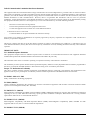 2
2
-
 3
3
-
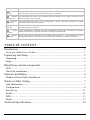 4
4
-
 5
5
-
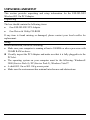 6
6
-
 7
7
-
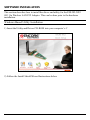 8
8
-
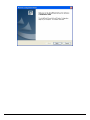 9
9
-
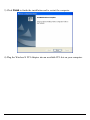 10
10
-
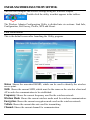 11
11
-
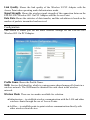 12
12
-
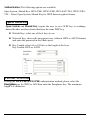 13
13
-
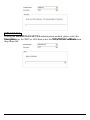 14
14
-
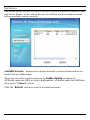 15
15
-
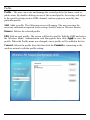 16
16
-
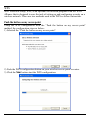 17
17
-
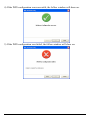 18
18
-
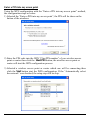 19
19
-
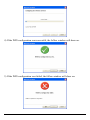 20
20
-
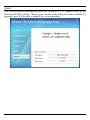 21
21
-
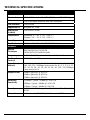 22
22
Encore N300 Series ENLWI-NX2 User manual
- Category
- Networking cards
- Type
- User manual
Ask a question and I''ll find the answer in the document
Finding information in a document is now easier with AI
Related papers
Other documents
-
 Musical Fidelity M6 Encore 225 Installation guide
Musical Fidelity M6 Encore 225 Installation guide
-
Airlink101 AWLH6080 User manual
-
Approx APPUSB300NANO Datasheet
-
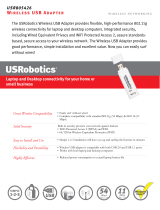 US Robotics 802.11g Wireless USB Adapter Datasheet
US Robotics 802.11g Wireless USB Adapter Datasheet
-
LevelOne WNC-0610 User manual
-
X-Micro XWL-11GCAR User manual
-
Crestron USB-NX2-REMOTE-1G Quick Start
-
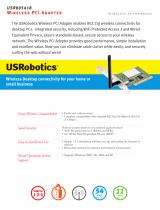 US Robotics USR805418 Datasheet
US Robotics USR805418 Datasheet
-
LG-Ericsson PCI-1020 User manual
-
Planet WNL-9310 User manual