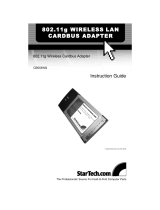Page is loading ...

ENLWI-G2 / ENPWI-G2
802.11g Wireless LAN Adapter
User’s Guide


Regulatory notes and statements
Wireless LAN, Health and Authorization for use
Radio frequency electromagnetic energy is emitted from Wireless LAN devices.
The energy levels of these emissions however are far much less than the
electromagnetic energy emissions from wireless devices like for example mobile
phones. Wireless LAN devices are safe for use frequency safety standards and
recommendations. The use of Wireless LAN devices may be restricted in some
situations or environments for example:
·On board of airplanes, or
·In an explosive environment, or
·In case the interference risk to other devices or services is perceived or identified
as harmful
In case the policy regarding the use of Wireless LAN devices in specific
organizations or environments (e.g. airports, hospitals, chemical/oil/gas industrial
plants, private buildings etc.) is not clear, please ask for authorization to use these
devices prior to operating the equipment.
Regulatory Information/disclaimers
Installation and use of this Wireless LAN device must be in strict accordance with
the instructions included in the user documentation provided with the product. Any
changes or modifications made to this device that are not expressly approved by the
manufacturer may void the user’s authority to operate the equipment. The
Manufacturer is not responsible for any radio or television interference caused by
unauthorized modification of this device, of the substitution or attachment.
Manufacturer and its authorized resellers or distributors will assume no liability for
any damage or violation of government regulations arising from failing to comply
with these guidelines.
USA-FCC (Federal Communications Commission) statement
This device complies with Part 15 of FCC Rules.
Operation is subject to the following two conditions:
1. This device may not cause interference, and
2. This device must accept any interference, including interference that may cause
undesired operation of this device.
i

FCC Radio Frequency Exposure statement
This Wireless LAN radio device has been evaluated under FCC Bulletin OET 65
and found compliant to the requirements as set forth in CFR 47 Sections 2.1091,
2.1093, and 15.247 (b) (4) addressing RF Exposure from radio frequency devices.
The radiated output power of this Wireless LAN device is far below the FCC radio
frequency exposure limits. Nevertheless, this device shall be used in such a manner
that the potential for human contact during normal operation is minimized.
When nearby persons has to be kept to ensure RF exposure compliance, in order to
comply with RF exposure limits established in the ANSI C95.1 standards, the
distance between the antennas and the user should not be less than 20 cm.
FCC Interference Statement
This equipment has been tested and found to comply with the limits for a Class B
digital device, pursuant to Part 15 of the FCC Rules. These limits are designed to
provide reasonable protection against harmful interference in a residential
installation.
This equipment generates, uses, and can radiate radio frequency energy. If not
installed and used in accordance with the instructions, it may cause harmful
interference to radio communications.
However, there is no guarantee that interference will not occur in a particular
installation. If this equipment does cause harmful interference to radio or television
reception, which can be determined by turning the equipment off and on, the user is
encouraged to try and correct the interference by one or more of the following
measures:
1. Reorient or relocate the receiving antenna.
2. Increase the distance between the equipment and the receiver.
3. Connect the equipment to an outlet on a circuit different from that to which the
receiver is connected.
4. Consult the dealer or an experienced radio/TV technician for help.
Export restrictions
This product or software contains encryption code that may not be exported or
transferred from the US of Canada without an approved US Department of
Commerce export license.
ii

Safety Information
Your device contains a low power transmitter. When device is transmitted it sends
out radio frequency (RF) signal.
CAUTION: To maintain compliance with FCC’s RF exposure guidelines, this
equipment should be installed and operated with minimum distance 20cm between
the radiator and your body. Use on the supplied antenna. Unauthorized antenna,
modification, or attachments could damage the transmitter and may violate FCC
regulations.
The antenna(s) used for this transmitter must be installed to provide a separation
distance of at least 20 cm from all persons and must not be co-located or operating
in conjunction with any other antenna or transmitter.
CE Mark Warning
This is a Class B product. In a domestic environment, this product may cause radio
interference, in which case the user may be required to take adequate measures.
Protection requirements for health and safety – Article 3.1a
Testing for electric safety according to EN 60950 has been conducted. These are
considered relevant and sufficient.
Protection requirements for electromagnetic compatibility – Article
3.1b
Testing for electromagnetic compatibility according to EN 301 489-1, EN 301 489-
17 and EN 55024 has been conducted. These are considered relevant and sufficient.
Effective use of the radio spectrum – Article 3.2
Testing for radio test suites according to EN 300 328-2 has been conducted. These
are considered relevant and sufficient.
CE in which Countries where the product may be used freely:
Germany, UK, Italy, Spain, Belgium, Netherlands, Portugal, Greece, Ireland,
Denmark, Luxembourg, Austria, Finland, Sweden, Norway and Iceland.
France: except the channel 10 through 13, law prohibits the use of other channels.
iii


TABLE OF CONTENT
Introduction.......................................................................................................1
Overview of this User’s Guide .......................................................................1
Unpacking and Setup ........................................................................................3
Unpacking.......................................................................................................3
Setup ...............................................................................................................3
Hardware Installation ........................................................................................5
LED Indicator for CardBus ............................................................................5
LED Indicator for PCI ....................................................................................5
Check the installation .....................................................................................5
Software Installation .........................................................................................7
Utility and Driver Installation using Adapter Setup Wizard ..........................7
Windows 98/ME/2000/XP/Vista Utility and Driver Installation....................8
Wireless Utility Setting.....................................................................................9
Link Information.............................................................................................9
Configuration................................................................................................10
Advanced......................................................................................................12
Site Survey....................................................................................................14
About ............................................................................................................15
Technical Specifications .................................................................................17
FAQ.................................................................................................................18


INTRODUCTION
Congratulations on your purchase of this Encore 802.11g Wireless LAN Adapter.
This manual helps to get familiar with Encore 802.11g Wireless LAN Adapter. This
manual contains detailed instructions in operation of this product. Please keep this
manual for future reference.
With a Wireless LAN Adapter, a laptop computer or a station can communicate
with another computer in a wireless way. Easy-to-use utilities are bundled with
Wireless LAN Adapter for configuration, monitoring, and diagnosis purposes.
Wireless LAN Adapter can wirelessly transmit and receive data, with the Wireless
LAN Adapter, you can locate your Notebook PC or station wherever you want
without wires and cables.
Wireless LAN Adapter provides users with an access to real-time information
anywhere in their organization. The mobility provides productivity and service,
which are not available under wired networks. The Wireless LAN Adapter
configuration is easy to change from peer-to-peer networks, suitable for a small
number of users, to full infrastructure networks of thousands of users that allow
roaming around a broad area.
Overview of this User’s Guide
Introduction. Describes Encore 802.11g Wireless LAN Adapter.
Unpacking and Setup. Helps you get started with the basic installation of Encore
802.11g Wireless LAN Adapter.
Hardware Installation. Describes the LED indicators of Encore 802.11g
Wireless LAN Adapter.
Software Installation. Tells how to setup the driver and the utility setting.
Technical
Specifications.
Lists the technical (general, physical and environmental)
specifications of Encore 802.11g Wireless LAN Adapter.
1


UNPACKING AND SETUP
This chapter provides unpacking and setup information for Encore 802.11g
Wireless LAN Adapter.
Unpacking
Open the box of Encore 802.11g Wireless LAN Adapter and carefully unpack it.
The box should contain the following items:
One 54Mbps IEEE 802.11g Wireless LAN Adapter
One Driver & Utility with User’s Guide CD-ROM
If any item is found missing or damaged, please contact your local reseller for
replacement.
Setup
The setup of the Wireless LAN Adapter can be performed using the following steps:
Visually inspect the CardBus/PCI Adapter and make sure that it is fully plugged
in to the CardBus/PCI slot.
Make sure that there is a well environment that there is no much intrusion to
have a better connection.
3


HARDWARE INSTALLATION
LED Indicator for CardBus
Link
The Link LED indicator lighted green when Encore 802.11g Wireless LAN
Adapter is connected to wireless network successfully.
ACT (Activity)
The ACT LED indicator blinking green when Encore 802.11g Wireless LAN
Adapter is transmitting or receiving data.
LED Indicator for PCI
Link
The Link LED indicator lighted green when Encore 802.11g Wireless LAN
Adapter is connected to wireless network successfully.
Check the installation
The LEDs of the Wireless LAN Adapter are clearly visible and the status of the
network link can be seen instantly:
1. Once the device is plugged to the station’s CardBus/PCI slot, the LED of the
Wireless LAN Adapter will light up indicating a normal status.
2. When the device plugged to the station’s CardBus/PCI slot and the driver was
installed, the ACT will start alternate blinking, it means that the device is starting
to scan the wireless devices near the Wireless LAN Adapter.
3. While the Wireless LAN Adapter linked up and transmitting data to the Access
Point or to other Wireless LAN station, the Link LED will lighted green.
5


SOFTWARE INSTALLATION
This section will lead you to install the driver and utility of the Wireless LAN
Adapter.
Utility and Driver Installation using Adapter Setup Wizard (for
ENPWI-G2 running Windows 2000/XP Vista only)
1. Insert Encore 802.11g Wireless LAN Adapter Driver & Utility CD-ROM into
computer’s CD-ROM Drive and it will automatically run a setup menu.
Choose Wizard on the bottom left-hand corner and follow the on-screen
instruction to set up the adapter.
7

Windows 98/ME/2000/XP/Vista Utility and Driver Installation
1. Insert Encore 802.11g Wireless LAN Adapter Driver & Utility CD-ROM into
computer’s CD-ROM Drive and it will automatically run a setup menu and
install the driver and the utility. In some specific setting on Windows system,
you may need to proceed the software manually, go to your Windows Start
menu and choose Run, type “D:\Setup.exe” in the dialog box (D:\ will depend
on where your CD-ROM drive is located) and click OK.
2. If you need to install the driver manually, refer each Windows OS to the
following CD-Rom directory path: D:\Driver\<Windows OS>.
Note: (D:\ will depends on where the CD-ROM drive is located and
<Windows OS> will depend on the Windows OS you are using).
3. The Install Shield Wizard screen will appear. Click “Next” to continue.
4. The installation program will help you to setup the Wireless LAN utility.
Be noted that the Windows XP have its own Wireless Utility; you can either
use the utility of Windows XP or the provided utility.
5. When the Wireless LAN Adapter was installed, you will see the icon on the
Windows task bar.
When the icon in the toolbar represents in full green color then the signal
strength has an excellent performance with the AP, if it represents in yellow
color then the signal strength has a fair performance with the AP, and if the icon
represents no color, then the signal strength has a worst performance with the
wireless station.
8

WIRELESS UTILITY SETTING
Link Information
The default page is as below after launching the Utility program.
Status: Shows the BSSID associated, which can be used to identify the wireless
network.
SSID: Shows current SSID, which must be the same for the wireless client and AP
in order for communication to be established.
Frequency: Shows the current frequency used for wireless network.
Wireless Mode: Shows the current wireless mode used for wireless communication.
Encryption: Shows the current encryption mode used for wireless network.
TxRate: Shows the current data rate used for transmitting.
Channel: Shows the current channel for communication.
Link Quality: Shows the link quality of the wireless LAN adapter with the Access
Point when operating under Infrastructure mode.
Signal Strength: Shows the wireless signal strength of the connection between the
wireless LAN adapter card with the Access Point.
Data Rate: Shows the statistics of data transfer, and the calculation is based on the
number of packets transmitted and received.
9

Configuration
This is the page where changes the basic settings of the wireless LAN adapter with
the minimum amount of effort to implement a secure wireless network environment.
SSID: Service Set Identifier, which is a unique name shared among all clients and
nodes in a wireless network. The SSID must be identical for each clients and nodes
in the wireless network.
Wireless Mode: There are two types available for selection
●Infrastructure – to establish wireless communication with LAN and other
wireless clients through the use the Access Points.
●Ad-Hoc – to establish point-to-point wireless communication directly with
other wireless client devices such as wireless network PCI Adapter.
AdHoc Band: When using Wireless Mode for Ad-Hoc mode, select the AdHoc
Band from drop down list for 11b only, 11g only or Auto for both of 11b and 11g.
Channel: The value of channel that AP will operate in. User can select the channel
range of 1 to 11 for North America (FCC) domain and 1 to 13 for European (ETSI)
domain and 1 to 14 for Japanese domain.
10

Power Mode: There are 3 modes to choose.
• Continuous Access Mode (default) – the wireless LAN adapter is constantly
operating with full power and it consumes the most power.
• Maximum Power Save – the wireless LAN adapter consumes the least power
and only operates when there is wireless network activity.
• Power Save – the wireless LAN adapter consumes the moderate level of
power.
Preamble: Select Long or Short Preamble type. Preamble is a sequence of bits
transmitted at 1Mbps that allows the PHY circuitry to reach steady-state
demodulation and synchronization of bit clock and frame start. Two different
preambles and headers are defined: the mandatory supported Long Preamble and
header, which interoperate with the 1 Mbit/s and 2 Mbit/s DSSS specification (as
described in IEEE Std 802.11), and an optional Short Preamble and header (as
described in IEEE Std 802.11b). At the receiver, the Preamble and header are
processed to aid in demodulation and delivery of the PSDU. The Short Preamble
and header may be used to minimize overhead and, thus, maximize the network
data throughput. However, the Short Preamble is supported only from the IEEE
802.11b (High- Rate) standard and not from the original IEEE 802.11. That means
that stations using Short-Preamble cannot communicate with stations implementing
the original version of the protocol. Click “Apply” for the changes to take effect.
Support Band: There are two functions for users select, including 11B and 11G.
The default setting is 11B and 11G are enabled, which is interoperable with both
11B and 11G devices.
Note: user must select one of 11B or 11G at least; otherwise the wireless
connection will not function.
11

Advanced
This is the page to configure Security settings of Encore 802.11g Wireless LAN
Adapter.
Auth Mode: Select the authentication type from drop down list for Disable, Open
System, Shared Key, WPA, WPA-PSK, WPA2 and WPA2-PSK.
Open System / Shared Key
WEP Key 1~4: choose the encryption way, either in HEX or ASCII formats, and
enter the password in the blank space.
12
/