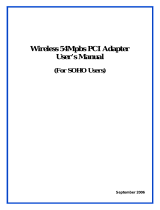iLG-Ericsson PCI-1020 Wireless 802.11n PCI Adapter
Table of Contents
Table of Contents
Introduction .............................................................. 1
Product Overview ........................................................ 2
Package Contents ................................................... 2
System Requirements ............................................. 2
Features ..................................................................3
Hardware Overview ................................................. 4
Front Panel ........................................................ 4
Installation .......................................................... 5
Getting Started ........................................................ 5
Remove Existing Installations .................................. 5
Disabling old Wireless Adapters ........................ 6
Wireless Considerations .................................... 7
Hardware Installation ......................................... 8
Hardware Installation ......................................... 9
Getting Started ...........................................................10
Installing the LG-Ericsson PCI-1020 in Windows
® 7 .
10
Conguring the LG-Ericsson PCI-1020 in Windows
®
7 .............................................................................14
Understanding the Interface ..................................... 21
The LG-Ericsson Interface - Available Networks ... 22
The LG-Ericsson Interface - Available Network Tab .
23
The LG-Ericsson Interface - Prole Management
Tab ........................................................................24
The LG-Ericsson Interface - Wi-Fi Protected Setup
Tab ........................................................................25
The LG-Ericsson Interface - About Tab ................. 26
Connecting to a Wireless Router Manually ........... 27
Connect to an Access Point .................................. 29
Selecting your Network .......................................... 30
Connecting in Infrastructure Mode ........................ 34
Connecting in Infrastructure Mode ........................ 35
Connecting in Infrastructure Mode ........................ 36
Security Settings .................................................... 37
Security Settings - Shared/WEP ............................ 38
Security Settings - WPA-EAP (Enterprise) ............ 39
Security Settings - WPA-PSK (Personal) .............. 41
Security Settings - WPA2-EAP (Enterprise) .......... 42
Security Settings - WPA2-PSK (Personal) ............ 44
Connect to the Wireless Network using WPS ....... 45
Connect to the Wireless Network using a PIN code ..
52
LG-Ericsson PCI-1020 - About .............................. 56
Installing the LG-Ericsson PCI-1020 in Windows XP
57
Setting up the LG-Ericsson PCI-1020 in Windows
XP .......................................................................... 63
Understanding the Interface .................................. 64
Connecting to an Access Point .............................. 65
Connecting to a Secured Access Point ................. 67