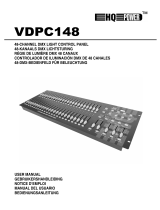2. Operation Guide2. Operation Guide
2.1 Begin Programming
2.1.1 Record Enable
2.1.2 Security for Your Programs
2.1.2 Security for Your Programs
2.1.3 Program Scenes
RECORD
SELECT
MODE
CHNS
A B
DOUBLE
1-24 SINGLE
PRESET
PRESET
SCENES
1. Press and hold down the Record button.
2. While holding down the Record button, tap the Flash buttons 1, 6, 6 and 8
in sequence.
3. Release the Record button, the Record LED lights up, now you can begin
programming your chase patterns.
To protect your programs from any editing by others, you may change the
Record Code.
1 6 6 8
+
NOTE:
The first time you turn on your unit, the default setting of the Record Code is
Flash buttons 1, 6, 6 and 8.
You may change the Record Code to protect your programs.
1. Enter current Record Code(Flash buttons 1, 6, 6 and 8).
2. Press and hold down the Record and Edit buttons at a time.
3. While holding the Record and Edit buttons, tap the desired Flash button to
enter a new Record Code
The Record Code consists of 4 Flash buttons(the same button or different buttons),
be sure your new Record Code consists of 4 Flash buttons.
4. Enter your new Record Code a second time, all channel LEDs and scene LEDs
will flash three times, now the Record Code is changed.
5. Exit Record mode. Tap the Rec Exit button while pressing and holding down the
Record button, release the two buttons at a time, the Record mode is disengaged.
IMPORTANT!!!
Always remember to exit Record mode when you won't continue
your programming, otherwise you may lose control of your unit.
NOTE:
The second time you enter your new Record Code different from that of the
first time, the LEDs will not flash, which means you've failed to change the
Record Code.
When you've entered a new Record Code the first time, and now you want to
cancel the new Record Code, you may press and hold down the Record and
Exit buttons at a time to exit.
1. Record Enable.
2. Select the 1-48 Single mode by tapping the
the Mode Select button. This will give you
control of all 48 channels as you program.
Be sure that Master A & B are both set at
maximum.
(Master A is at its maximum in the fully up
position , while Master B is at its maximum
in the fully down position.)
7
8