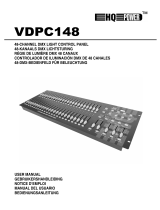Page is loading ...

SCENE SETTER
User Guide

2
©2023 ADJ Products, LLC all rights reserved. Information, specications, diagrams, images, and
instructions herein are subject to change without notice. ADJ Products, LLC logo and identifying
product names and numbers herein are trademarks of ADJ Products, LLC. Copyright protection
claimed includes all forms and matters of copyrightable materials and information now allowed
by statutory or judicial law or hereinafter granted. Product names used in this document may be
trademarks or registered trademarks of their respective companies and are hereby acknowledged. All
non-ADJ Products, LLC brands and product names are trademarks or registered trademarks of their
respective companies.
ADJ Products, LLC and all aliated companies hereby disclaim any and all liabilities for property,
equipment, building, and electrical damages, injuries to any persons, and direct or indirect economic
loss associated with the use or reliance of any information contained within this document, and/or as
a result of the improper, unsafe, insucient and negligent assembly, installation, rigging, and operation
of this product.
ADJ USA | 6122 S. Eastern Ave. | Los Angeles, CA. 90040
323-582-2650 | 323-532-2941 fax | www.adj.com | [email protected]
ADJ Supply Europe B.V. | Junostraat 2 | 6468 EW Kerkrade, The Netherlands
+31 (0)45 546 85 00 | +31 45 546 85 99 fax | www.adj.eu | support@adjgroup.eu
ADJ Mexico | AV Santa Ana 30 | Parque Industrial Lerma, Lerma, Mexico 52000
+52 (728) 282-7070
DOCUMENT VERSION
Due to additional product features and/or enhancements, an updated version of this
document may be available online.
Please check www.adj.com for the latest revision/update of this manual
Date Document
Version DMX Channels Notes
10/29/2016 1.0 N/A Initial Release
05/31/2022 1.5 N/A Update format
4/06/2023 2.0 N/A Added USB stick instructions

3
Introduction 4
Limited Warranty (USA Only) 5
Features 6
Safety Guidelines 7
Overview 8
Operation Guide 12
1. Begin Programming 12
1.1 Record Enable 12
1.2 Security for Your Programs 12
1.3 Program Scenes 13
2. Editing 15
2.1 Edit Enable 15
2.2 Erase a Program 16
2.3 Erase All Programs 16
2.4 Clear a Scene or Scenes 17
2.5 Delete a Step or Steps 17
2.6 Insert a Step or Steps 18
2.7 Modify a Step or Steps 19
3. Running 20
3.1 Running Chase Programs 20
3.2 Running a Program to Audio 21
3.3 Running a Program with the Speed Slider 21
3.4 Running a Program with Standard Beat 22
3.5 Changing the Speed Mode Between 5 and 10 Minutes 22
MIDI Operation 23
1. Setting MIDI In 23
2. Setting MIDI Out 23
3. Exit MIDI Setting 23
4. Receiving MIDI File Dump 24
5. Sending MIDI File Dump 24
6. Implementation 25
DMX Channels 26
1. DMX Channel Setup 26
1.1 Add/Assign DMX Channel 26
1.2 Remove DMX Channel 26
1.3 Assign All Console Channels to a Single DMX Channel 26
2. Clear DMX Channel Setup 26
3. Call 12 Pre-Set Programs 26
Brief of Main Functions 27
Quick Reference Guide 29
USB Stick: Saving Files / Loading Files / Software Update 31
Specifications 32
CONTENTS

4
INTRODUCTION
Unpacking: Thank you for purchasing the Scene Setter by ADJ Products, LLC. Every device has
been thoroughly tested and has been shipped in perfect operating condition. Carefully check the
shipping carton for damage that may have occurred during shipping. If the carton appears to have
been damaged, carefully inspect your device for any damage and be sure all accessories necessary to
operate the device have arrived intact. In the event that damage has been found or parts are missing,
please contact our toll free customer support number for further instructions. Do not return this device
to your dealer without first contacting customer support.
These instructions contain important safety information regarding the use and maintenance of
this unit. Please keep this manual with the unit for future reference.
Customer Support: Contact ADJ Service for any product related service and support needs. Also visit
forums.adj.com with questions, comments or suggestions.
Parts: To purchase parts online visit:
http://parts.adj.com (US)
http://www.adjparts.eu (EU)
ADJ SERVICE USA - Monday - Friday 8:00am to 4:30pm PST
Voice: 800-322-6337 | Fax: 323-582-2941 | [email protected]
ADJ SERVICE EUROPE - Monday - Friday 08:30 to 17:00 CET
Voice: +31 45 546 85 60 | Fax: +31 45 546 85 96 | [email protected]
ADJ PRODUCTS LLC USA
6122 S. Eastern Ave. Los Angeles, CA. 90040
323-582-2650 | Fax 323-532-2941 | www.adj.com | info@adj.com
ADJ SUPPLY Europe B.V
Junostraat 2 6468 EW Kerkrade, The Netherlands
+31 (0)45 546 85 00 | Fax +31 45 546 85 99
www.americandj.eu | [email protected]
ADJ PRODUCTS GROUP Mexico
AV Santa Ana 30 Parque Industrial Lerma, Lerma, Mexico 52000
+52 (728) 282-7070
CAUTION! There are no user serviceable parts inside this unit. Do not attempt any repairs yourself,
as doing so will void your manufacturer’s warranty. In the unlikely event your unit may require service,
please contact ADJ Products, LLC.
Do not discard the shipping cartoon in the trash. Please recycle when ever possible.

5
LIMITED WARRANTY (USA ONLY)
A. ADJ Products, LLC hereby warrants, to the original purchaser, ADJ Products, LLC products to be
free of manufacturing defects in material and workmanship for a prescribed period from the date
of purchase (see specific warranty periods below). This warranty shall be valid only if the product
is purchased within the United States of America, including possessions and territories. It is the
owner’s responsibility to establish the date and place of purchase by acceptable evidence, at the
time service is sought.
B. For warranty service you must obtain a Return Authorization number (RA#) before sending back
the product–please contact ADJ Products, LLC Service Department at 800-322-6337. Send the
product only to the ADJ Products, LLC factory. All shipping charges must be pre-paid. If the
requested repairs or service (including parts replacement) are within the terms of this warranty,
ADJ Products, LLC will pay return shipping charges only to a designated point within the United
States. If the entire instrument is sent, it must be shipped in its original package. No accessories
should be shipped with the product. If any accessories are shipped with the product, ADJ
Products, LLC shall have no liability whatsoever for loss of or damage to any such accessories, or
for the safe return thereof.
C. This warranty is void if the serial number has been altered or removed; if the product is modified
in any manner which ADJ Products, LLC concludes, after inspection, affects the reliability of the
product; if the product has been repaired or serviced by anyone other than the ADJ Products, LLC
factory unless prior written authorization was issued to purchaser by ADJ Products, LLC; if the
product is damaged because not properly maintained as set forth in the instruction manual.
D. This is not a service contract, and this warranty does not include maintenance, cleaning or
periodic checkup. During the period specified above, ADJ Products, LLC will replace defective
parts at its expense with new or refurbished parts and will absorb all expenses for warranty
service and repair labor by reason of defects in material or workmanship. The sole responsibility of
ADJ Products, LLC under this warranty shall be limited to the repair of the product, or replacement
thereof, including parts, at the sole discretion of ADJ Products, LLC. All products covered by this
warranty were manufactured after August 15, 2012, and bear identifying marks to that effect.
E. ADJ Products, LLC reserves the right to make changes in design and/or improvements upon
its products without any obligation to include these changes in any products theretofore
manufactured. No warranty, whether expressed or implied, is given or made with respect to any
accessory supplied with products described above. Except to the extent prohibited by applicable
law, all implied warranties made by ADJ Products, LLC in connection with this product, including
warranties of merchantability or fitness, are limited in duration to the warranty period set forth
above. And no warranties, whether expressed or implied, including warranties of merchantability
or fitness, shall apply to this product after said period has expired. The consumer’s and/or Dealer’s
sole remedy shall be such repair or replacement as is expressly provided above; and under no
circumstances shall ADJ Products, LLC be liable for any loss or damage, direct or consequential,
arising out of the use of, or inability to use, this product. This warranty is the only written warranty
applicable to ADJ Products, LLC Products and supersedes all prior warranties and written
descriptions of warranty terms and conditions heretofore published.
LIMITED WARRANTY PERIODS
• Non-LED Lighting Products = 1-Year (365 Days) (Including Special Effect Lighting, Intelligent
Lighting, UV lighting, Strobes, Fog Machines, Bubble Machines, Mirror Balls, Par Cans, Trussing,
Lighting Stands, Power/Data Distribution, etc. excluding LED and lamps)
• Laser Products = 1-Year (365 Days) (excluding laser diodes which have a 6-Month Limited
Warranty)
• LED Products = 2-Year (730 Days) (excluding batteries which have a 180 Day Limited Warranty)
PLEASE NOTE: 2-Year (730 Days) Limited Warranty ONLY applies to product purchased
within the USA.
• StarTec Series = 1-Year (365 Days) (excluding batteries which have a 180 Day Limited Warranty)
• ADJ DMX Controllers = 2 Year (730 Days)
• American Audio Products = 1 Year (365 Days)

6
FEATURES
• 24 channel conventional dimming console Two scene operation (A/B faders)
• 11,000 programmable scenes- password protected
• 48 programmable chases (stacks)- password protected Up to 1,000 scenes (steps) per chase
• 12 x 4 Pages = 48 total chases
• Solo & Pile On chase operation
• Blind & Dark functions
• 24 individual channel faders
• 24 bump buttons
• Tap Sync button for chase speed / fade override Independent speed & fade control
• Full-On button for 100% momentary output to all 24 channels Bright LCD display
• Use in conjunction with the ADJ or Elation: DP-DMX20L, CYBER PAK, UNI PAK-II, UNI BAR,
DP-415, DP-640, RMD620 & RMD1210
• Line level audio input and built in microphone for music sync operation
• Audio level fader
• Fog Machine input and trigger button- compatible with ADJ Vaporizer, MB-1000, Stallion, Vapor-
Flow, Fog Storm-1200 & 1700 DMX Polarity switch (2-, 3+, / 2+, 3-)
• Midi In, Out & Thru connectors

7
SAFETY GUIDELINES
Read the instructions in this manual carefully and thoroughly, as they contain important information
regarding safety during operation and maintenance. Keep this manual with the unit for future refer-
ence. If the unit is sold or given to another operator, make certain that the new operator receives the
manual as well.
• DO NOT spill any flammable liquids, water, or any other kind of fluids into the device.
• Should any liquid be spilled on the unit, DISCONNECT the power supply to the unit immediately.
• DO NOT insert any metal objects into the device.
• If serious operational problems arise, discontinue use of the device immediately and contact the
dealer or the manufacturer immediately for assistance.
• DO NOT open the unit for any reason. There are no user serviceable parts inside.
• NEVER attempt to perform repairs to the unit yourself, as doing so could result in damage or
faulty operation, and may void your manufacturer’s warranty. Contact your nearest dealer for
assistance.
• This unit is NOT intended for home use.
• After removing the packaging, inspect the unit for any damage. DO NOT operate the device if it
has been damaged in any way. Contact a dealer for assistance.
• Packaging material (plastic bags, polystyrene foam, nails, etc.) MUST NOT be left within children’s
reach, as it can create a safety hazard.
• This unit should only be operated by qualified adults and personnel. DO NOT allow children to
tamper or play with the device.
• DO NOT dismantle or modify the unit.
• Protect the device from excessive dryness or humidity. Ideal humidity conditions are between 35%
and 80%.
• NEVER use the unit under the following conditions:
A. In places subject to excessive humidity.
B. In places subject to vibrations or bumps.
C. In places where the temperature above falls outside the ambient temperature range of 35° F to
113° F (2° C to 45° C).

8
OVERVIEW
FRONT VIEW
14
98 34
33
32
31
3029
28
27
26 25
24
23
22
21
20
19
18
17
16
15
13
12
11
10
7
6
5
4
3
2
1

9
Diagram
No. Feature Description
1Preset A LEDs Show the current intensity of the relevant channel
numbered from 1 to 12.
2 Channel Sliders 1-12 These 12 sliders are used to control and/or program the
intensities of channels 1-24.
3 Flash Buttons 1-12 These 12 buttons are used to bring an individual channel to
full intensity.
4 Preset B LEDs Show the current intensity of the relevant channel num-
bered from 13-24.
5 Scene LEDs Light when relevant scenes are active.
6 Channel Sliders 12-24 These 24 sliders are used to control and/or program the
intensities of channels 12-24.
7 Flash Buttons 25-48 These 12 buttos are used to bring an individual channel to
full intensity. Also used from programming.
8 Dark Button This button is used to momentarily black out overall output.
9 Down / Beat Rev
DOWN functions to modify a scene in Edit mode;
BEAT REV is used to reverse the chasing direction of a
program with regular beat.
10 Mode Select / Rec Speed
Each tap will activate the oeprating mode in the following
order: CHNS/SCENES, Double Preset, and Single Preset.
Rec Speed: Set the speed of any of the programs chasing
in Mix mode.
11 Up / Chase Rev
Up is used to modify a scene in Edit mode.
Chase Rev is used to reverse the chasing direction of a
scene under Speed Slider control.
12 Page Button Tap to select pages of scenes from Page 1-4.
13 Delete / Rev One Delete any step of a scene or reverse the chasing direction
of any program.
14 Segment Display Shows the current activity or programming state.
15 Insert / % or 0-255
Insert is to add one step or multiple steps into a scene.
% or 0-255 is used to toggle the display value between %
and 0-255.
16 Edit / All Rev
Edit is used to activate Edit mode.
All Rev is used to reverse the chasing direction of all pro-
grams.
17 Add or Kill / Rec Exit
In Add mode, multiple scenes or Flash buttons will be on at
the same time.
In Kill mode, pressing any Flash button will kill any other
scenes or programs.
Rec Exit is used to exit from Program or Edit mode.
OVERVIEW
FRONT VIEW

10
Diagram
No. Feature Description
18 Record / Shift Record is used to activate Record mode or program a step.
Shift functions only used with other buttons.
19 Master A Button Brings channel 1-12 to full of current setting.
20 Park Button
Used to select Single/Mix Chase, bring Channel 13-24 to
full of current setting, or momentarily program a scene into
Master B slider, depending on the current mode.
21 Hold Button This button is used to maintain current scene.
22 Step Button This button is used to go to next step when the Speed
Slider is pushed to the bottom or in Edit mode.
23 Audio Button Activates audi sync of chase and audio intensity effects.
24 Master Slider A This slider controls overall output of all channels.
25 Master Slider B This slider control the chase of all programs.
26 Blind Button This function takes the channel out of the chase of a pro-
gram in CHNS/SCENE mode.
27 Home Button This button is used to deactivate the Blind.
28 Tap Sync Button Repeatedly tapping this button establishes the chase
speed.
29 Full On Button This function brings overall output to full intensity.
30 Black Out Button This button is used to kill all output except for output result-
ing from Flash and Full On.
31 Fade Time Slider Used to adjust the Fade Time.
32 Speed Slider Used to adjust chase speed.
33 Audio Level Slider This slider controls the sensitivity of the Audio input.
34 Fog Machine Button This button control the fog machine function.
OVERVIEW
FRONT VIEW

11
Diagram
No. Feature Description
35 Power Switch This switch is used to turn power on or off.
36 DC Input DC 12-20V, 500 mA-min.
37 MIDI Thru / Out / In MIDI ports for connection to a sequencer or MIDI device.
38 DMX Out This connector sends your DMX value to the DMX fixture of
DMX pack.
39 USB Port Used to update software or load memory files
40 Audio Input This jack accepts a line level audio input signal ranged from
100mV to 1Vpp.
41 Remote Input Black Out and Full On may be controlled by a remote control
using a standard 1/4” stereo jack.
42 Fog Machine Connector Connector port for a fog machine.
OVERVIEW
REAR VIEW
35 36 37 38 39 40 41 42

12
RECORD 1668
+
OPERATION GUIDE
1. BEGIN PROGRAMMING
1.1 Record Enable.
1. Press and hold the Record button.
2. While holding down the Record button, tap Flash buttons 1, 6, 6 and 8 in sequence.
3. Release the Record button, and the Record LED will illuminate. You can now begin
programming your chase patterns.
NOTE: The first time you turn on your unit, the default setting of the Record Code is Flash buttons 1,
6, 6 and 8. You may change the Record Code to protect your programs.
1.2 Security for Your Programs.
To protect your programs from any unauthorized changes, you may change the Record Code.
1. Enter current Record Code (Default code: Flash buttons 1, 6, 6 and 8).
2. Press and hold down the Record and Edit buttons at a time.
3. While holding the Record and Edit buttons, tap the desired Flash button to enter a new Record
Code. The Record Code consists of 4 Flash buttons, and may include repeat numbers, if
desired.
4. Enter your new Record Code a second time. If the change was successful, all channel LEDs
and scene LEDs will flash three times.
5. Exit Record mode. Tap the Rec Exit button while pressing and holding down the Record
button, then release both buttons at the same time. Record mode is now disengaged.
IMPORTANT!
Always remember to exit Record mode when you have finished programming, in order to
avoid inadvertantly losing control of your unit.
NOTE: When setting a new Record Code, this change can be canceled as long as you have not
completed Step 4 above (entering the new Record Code a second time). To cancel the change at this
time, press and hold the Record and Exit buttons together to exit without making the change.

13
OPERATION GUIDE
1.3 Program Scenes.
1. Activate Record Enable, as described in the Record Enable
section.
2. Select the 1-24 Single mode by tapping the the Mode Select button.
This will give you control of all 24 channels as you program. Be
sure that Master A & B are both set at maximum.(Master A is at its
maximum in the fully up position, while Master B is at its maximum
in the fully down position.)
3. Create a desired scene using Channel Sliders 1-24. At 0% or DMX
0, these sliders should be at 0 position, and at 100% or DMX 255,
these sliders should be at 10 position.
4. Once the scene is satisfactory, tap the Record button to program
the scene into the memory as a step.
5. Repeat steps 3 and 4 until all desired steps have been
programmed into memory. You may program up to 1000 steps into
memory.
6. Select a chase bank or scene master to store your program. Tap
the Page button to select a page (Page 1-4) to store your scenes.
SELECT
MODE
CHNS
A B
DOUBLE
1-24 SINGLE
PRESET
PRESET
SCENES
10
8
6
4
2
0
10
8
6
4
2
0
10
8
6
4
2
0
10
8
6
4
2
0
1 2
RECORD
PAGE
1234

14
OPERATION GUIDE
1.3 Program Scenes.
7. Press a Flash button between 25-48 while holding down the Record
button. All LEDs will flash to indicate that the scenes have been
programmed into memory.
8. You can continue programming, or exit. To exit Program mode, tap
the Exit button while holding down the Record button. The Record
LED should turn off to indicate that the device is no longer in
Program mode.
Example: Program a 16 steps chase with channel 1-16 at full in sequence into Flash button 15 of
Page 1:
1. Record enable.
2. Push Master A & B to maximum position, and push Fade slider to the top.
3. Tap the Mode Select button to select 1-24 Single mode.
4. Push Channel slider 1 to the top position. The slider’s LED light should be at full intensity.
5. Tap the Record button to program this step into memory.
6. Repeat steps 4 and 5 until you have assigned programs to Channel sliders 1-16.
7. Tap the Page button causing Page 1 LED lights.
8. Tap Flash button 15 while holding down the Record button. All LEDs will flash to indicate that you
have programmed the chase into memory.
RECORD
FLASH 25-48
10
8
6
4
2
0
10
8
6
4
2
0
RECORD
REC
EXIT

15
PAGE
1234
SELECT
MODE
CHNS
A B
DOUBLE
1-24 SINGLE
PRESET
PRESET
SCENES
EDIT
EDIT
FLASH 25-48
10
8
6
4
2
0
10
8
6
4
2
0
OPERATION GUIDE
2. EDITING
2.1 Edit Enable.
1. Activate Record Enable, as described in the Record Enable
section.
2. Use the Page button to select the page where the program you
wish to edit is located.
3. Tap the Mode Select button to select CHNS or SCENES.
4. Press and hold the Edit button.
5. While holding down the Edit button, tap the Flash button that
corresponds to the program that you wish to edit.
6. Release the Edit button. The relevant scene LED should illuminate,
indicating that the device is in Edit mode,

16
OPERATION GUIDE
2.2 Erase a Program.
1. Activate Record Enable, as described in the Record Enable
section.
2. User the Page button to select the page where the program you wish
to erase is located.
3. Hold down the Edit button, and tap the Flash button (13-24) twice.
4. Release both the Edit and Flash button (13-24). All LEDs should
flash to indicate the program has been successfully erased.
2.3 Erase All Programs.
1. Press and hold the Record button.
2. Tap the Flash buttons 1, 4, 2 and 3 in sequence while holding the Record button. All LEDs will
flash, indicating all programs stored in memory have been erased.
PAGE
1234
EDIT
FLASH 25-48
Tap this button twice
10
8
6
4
2
0
10
8
6
4
2
0
RECORD 1423
+
2.4 Clear a Scene or Scenes.
1. Activate Record Enable, as described in the Record Enable
section.
2. Record a scene or scenes.
3. If you wish to delete these recorded scens, tap the Rec Clear
button while pressing and holding the Record button. All LEDs will
flash, indicating that the scenes have been cleared.
RECORD
REC
CLEAR

17
OPERATION GUIDE
2.5 Delete a Step or Steps.
1. Enter the Edit mode.
2. Tap the Step button to scroll to the step you wish to delete.
3. Tap the Delete button when you reach the step you wish to delete.
All LEDs will flash briefly to indicate that the step has successfully
been deleted.
4. Repeat steps 2 and 3 until all unwanted steps have been deleted.
5. Tap the Rec Exit button while pressing and holding the Record
button. The Scene LED should turn off, indicating that the device is
no longer in Edit mode.
Example: Delte the third step of the program on Flash button 15 on Page 2.
1. Record enable.
2. Tap the Mode Select button to select CHNS or SCENE mode.
3. Tap the Page button until Page 2 LED lights
4. Tap the Flash button 15 while pressing and holding down the Edit button, the Sene LED lights.
5. Tap the Step button to scroll the third step.
6. Tap the Delete button to delete the step.
7. Tap the Rec Exit button while pressing and holding down the Record button to exit Edit mode.
STEP
DELETE
RECORD
REC
EXIT

18
OPERATION GUIDE
2.6 Insert a Step or Steps.
1. Record a scene or scenes you wish to insert.
2. Be sure that the device is in CHNS SCENE and enter the Edit mode.
3. Tap the Step button to scroll to the where you wish to insert the
new step. The new step will be inserted before the step that is
shown on the display screen.
4. Tap the Insert button to insert the step. All LEDs will flash, indicating
the step has been successfully inserted.
5. Exit Edit mode.
Example: Insert a step with channels 1-12 fully on at a time between step 4 and step 5 of program 35.
1. Record enable.
2. Tap the Mode Select button to select CHNS or SCENE mode.
3. Tap the Page button until Page 2 LED lights
4. Tap the Flash button 15 while pressing and holding down the Edit button, the Sene LED lights.
5. Tap the Step button to scroll the third step.
6. Tap the Delete button to delete the step.
7. Tap the Rec Exit button while pressing and holding down the Record button to exit Edit mode.
STEP
INSERT

19
STEP
UP
UP
10
8
6
4
2
0
10
8
6
4
2
0
OPERATION GUIDE
2.7 Modify a Step or Steps.
1. Enter Edit mode.
2. Tap the Step button to scroll to the step you wish to modify.
3. Press and hold the Up button to raise the intensity, or press and hold
down the Down button to lower the intensity.
4. While holding down the Up or Down button, tap the Flash button
corresponding to the DMX channel of the scene you wish to modify
until the desired intensity value is shown on the segment display.
Tap the Flash buttons until you are satisfied with the new scene.
5. Repeat steps 2, 3, and 4 until all steps of the program have been
modified.
6. Exit the Edit mode.

20
OPERATION GUIDE
3. RUNNING
3.1 Running Chase Programs.
1. Tap the Mode Select button to select CHNS SCENE mode as
indicated by the LED.
2. Tap the Page button to select the page where the program you wish
to run is located.
3. Push Master Slider B to its maximum position (fully down).
4. Move the desired Channel Slider (13-24) to its maximum position
to trigger the program, which will then fade in according to the
currently set fade time. You may press and hold the relevant Flash
button (13-24) to trigger the program.
5. Move the Channel slider to adjust the output of the current program.
SELECT
MODE
CHNS
A B
DOUBLE
1-24 SINGLE
PRESET
PRESET
SCENES
PAGE
1234
A B
MA ST ER
10
8
6
4
2
010
8
6
4
2
0
10
8
6
4
2
0
10
8
6
4
2
0
10
8
6
4
2
0
10
8
6
4
2
0
10
8
6
4
2
0
10
8
6
4
2
0
/