Page is loading ...

Crestron DTT-17V3
DualTouch™ Technology Touchpanel
Operations Guide

This document was prepared and written by the Technical Documentation department at:
Crestron Electronics, Inc.
15 Volvo Drive
Rockleigh, NJ 07647
1-888-CRESTRON
All brand names, product names and trademarks are the property of their respective owners.
©2007 Crestron Electronics, Inc.

Crestron DTT-17V3 DualTouch™ Technology Touchpanel
Contents
DualTouch™ Technology Touchpanel: DTT-17V3 1
Introduction ...............................................................................................................................1
Features and Functions................................................................................................ 1
Applications.................................................................................................................2
Specifications ..............................................................................................................3
Physical Description....................................................................................................4
Industry Compliance ................................................................................................... 8
Setup .......................................................................................................................................... 9
Configuring the Touchpanel........................................................................................9
Supplied Equipment ..................................................................................................13
Installation................................................................................................................. 14
Hardware Hookup .....................................................................................................16
Recommended Cleaning............................................................................................17
Replacing Pen Tips....................................................................................................17
Using the Pen...........................................................................................................................19
Problem Solving ......................................................................................................................20
Troubleshooting......................................................................................................... 20
Reference Documents................................................................................................21
Further Inquiries ........................................................................................................21
Future Updates ..........................................................................................................21
Return and Warranty Policies .................................................................................................. 22
Merchandise Returns / Repair Service ...................................................................... 22
CRESTRON Limited Warranty.................................................................................22
Operations Guide – DOC. 6633A Contents • i


Crestron DTT-17V3 DualTouch™ Technology Touchpanel
DualTouch™ Technology
Touchpanel: DTT-17V3
Introduction
The DTT-17V3 is a 17" touchpanel designed for use with the UPX-2 Universal
Presentation System to support all of the control capabilities of a Crestron
touchpanel, plus pen-based annotation and computer-based multimedia presentation.
Features and Functions
• User interface for the Crestron UPX-2 Universal Presentation Processor
• 17" LCD color touchscreen display
• 1280 x 1024 SXGA resolution
• DualTouch Technology - delivers a combination of touchpanel control
and pen-based annotation
• Ergonomic Design - allows more natural drawing capability than
ordinary touchpanels
• Completely flat bezel for enhanced drawing comfort
• Battery-free cordless annotation pen
• VGA pass-thru and (2) USB mouse/keyboard ports
• Includes tilt stand, pen slot and tether, interface cables, and power
supply
• Conforms to VESA 75 mounting standard
DualTouch™ Technology
This Crestron
®
feature combines fingertip operated touchpanel control with a
precision drawing tablet to produce an amazingly flexible presentation solution.
Crestron DualTouch Technology touchpanels employ a combination of analog
resistive touch sensing for fingertip-operated touchpanel control and Wacom
®
Penabled
®
technology for precise drawing and annotation.
DualTouch Technology allows the presenter to touch the screen with a fingertip to
control AV and lighting functions, and then annotate freely over video and graphic
presentation sources using the wireless pen provided. Switching between modes is
automatic and instantaneous, disabling the analog membrane whenever the pen is
sensed allowing the palm of the hand to be rested naturally on the screen while
drawing.
Operations Guide – DOC. 6633A DualTouch™ Technology Touchpanel: DTT-17V3 • 1

DualTouch™ Technology Touchpanel Crestron DTT-17V3
Enhanced Ergonomics
The DTT-17V3 features a completely flat bezel for drawing comfort and reduced
overall size. The adjustable stand allows the touchpanel to be tilted between 17 and
73 degrees. The pressure-sensitive pen is both cordless and battery-free for
performance and reliability.
Versatile Installation Features
The DTT-17V3 ships complete with tilt stand, cables, and power supply. Different
installation options are available using any third-party VESA 75 compliant mounting
solution. An integral security slot enables securing the touchpanel using a
Kensington
®
compatible security cable (not included). A rear-panel storage slot and
24-inch tether are included to keep the annotation pen at hand. USB ports are
provided on either side of the panel to support the connection of a mouse and
keyboard (not included), and a VGA pass-thru port enables the connection of a
secondary monitor display.
Applications
The following diagram shows a DTT-17V3 in a lecture hall application.
DTT-17V3 in a Lecture Hall Application
2 • DualTouch™ Technology Touchpanel: DTT-17V3 Operations Guide – DOC. 6633A

Crestron DTT-17V3 DualTouch™ Technology Touchpanel
Specifications
Specifications for the DTT-17V3 are listed in the following table.
DTT-17V3 Specifications
SPECIFICATION DETAILS
Touchscreen Display
Display
Screen Size
Resolution
Color Depth
Contrast Ratio
Brightness
Viewing Angle
Touchscreen
TFT active matrix color LCD
17 inch (43.2 cm) diagonal
1280 x 1024 pixels (SXGA)
16.2 million (18 bit + FRC)
500:1
300 nits (cd/m
2
)
±70 degrees horizontal,
-63 to +67 degrees vertical
Resistive Membrane
Pen/Tablet
Pen Switches
LCD Active Area
Resolution
Accuracy
Reading Height
Report Rate
Pressure Levels
Reading Technology
Side rocker switch; Assigned in UPX-2 Setup
menu; For more information, refer to the
latest version of the UPX-2 Operations Guide
(Doc. 6276) which can be downloaded from
the Crestron website
(www.crestron.com/manuals).
13.30 in x 10.65 in (33.8 cm x 27.1 cm)
508 line per inch (200 lines per cm)
±1 pixel
0.2 in (0.5 cm) maximum
100 points per second maximum
512
Electro-magnetic resonance
Power Requirements
Touchpanel
External Power Supply
(included)
40 watts (3.33 Amps) @ 12 Volts DC
100-240 Volts AC, 50-60 Hz
Enclosure
Construction
Screen Tilt
High impact injection-molded case with
adjustable tabletop tilt stand; VESA 75mm
mounting compliant; Kensington security slot
Adjustable 17º to 73º from horizontal
Minimum 2-Series Control System
Update File
1, 2, 3
UPX-2-1GB v2.09.00.25
UPX-2-MSO v2.09.00.25
Environmental
Temperature 41º to 95ºF (5º to 35ºC).
Humidity 20% to 80% RH (non-condensing)
Dimensions (including stand)
Height
Width
Depth
13.78 in (34.99 cm) maximum
15.76 in (40.03 cm)
13.85 in (35.18 cm) maximum
Weight 13.20 lbs (6.0 kg) – including stand
1. The latest software versions can be obtained from the Crestron website. Refer to the NOTE following
these footnotes.
2. Crestron 2-Series control systems include the AV2 and PRO2. Consult the latest Crestron Product
Catalog for a complete list of 2-Series control systems.
Operations Guide – DOC. 6633A DualTouch™ Technology Touchpanel: DTT-17V3 • 3

DualTouch™ Technology Touchpanel Crestron DTT-17V3
NOTE: Crestron software and any files on the website are for authorized Crestron
dealers and Crestron Authorized Independent Programmers (CAIP) only. New users
may be required to register to obtain access to certain areas of the site (including the
FTP site).
Physical Description
This section provides information on the connections, controls and indicators
available on your DTT-17V3.
DTT-17V3 Physical View
4 • DualTouch™ Technology Touchpanel: DTT-17V3 Operations Guide – DOC. 6633A

Crestron DTT-17V3 DualTouch™ Technology Touchpanel
DTT-17V3 Physical View
14.26 in
(36.22 cm)
2.19 in
(5.55 cm)
15.76 in
(40.03 cm)
DTT-17V3 Physical View – Right Side (Maximum and Minimum Height)
8.41 in
(21.37 cm)
13.78 in
(34.99 cm)
13.40 in
(34.04 cm)
5.08 in
(12.91 cm)
13.85 in
(35.18 cm)
Operations Guide – DOC. 6633A DualTouch™ Technology Touchpanel: DTT-17V3 • 5

DualTouch™ Technology Touchpanel Crestron DTT-17V3
DTT-17V3 Physical View – Rear (Stand Not Shown)
DTT-17V3 Connectors, Controls & Indicators
1
2
3
4
5
6 87
6 • DualTouch™ Technology Touchpanel: DTT-17V3 Operations Guide – DOC. 6633A

Crestron DTT-17V3 DualTouch™ Technology Touchpanel
Connectors, Controls & Indicators
# CONNECTORS,
CONTROLS &
INDICATORS
DESCRIPTION
1
USB
Pin 1
Pin 3Pin 2
Pin 4
(1) USB B female; USB 2.0 port;
Connects to any USB port on UPX-2 using
6 ft (2.0 m) USB cable (included)
PIN DESCRIPTION
1 +5 VDC
2 Data -
3 Data +
4 Ground
2
DC IN (12V)
(1) DC power jack (power supply included)
3
ANALOG RGB IN
(1) DB15HD female; RGB (VGA) video input;
Connects to RGB Output A of UPX-2 using
6 ft (2.0 m) DB15HD VGA cable (included)
Pin 1 Red Video
Pin 2 Green Video
Pin 3 Blue Video
Pin 4 Reserved
Pin 5 Ground
Pin 6 Red Ground
Pin 7 Green Ground
Pin 8 Blue Ground
Pin 9 No Connect
Pin 10 Ground
Pin 11 No Connect
Pin 12 Monitor Sense
Pin 13 Horizontal Sync
Pin 14 Vertical Sync
Pin 15 Monitor Sense Clock
4
ANALOG RGB OUT
(1) DB15HD female;
RGB (VGA) video loop-thru;
Passes RGB input through to an additional
display device
Pin 1 Red Video
Pin 2 Green Video
Pin 3 Blue Video
Pin 4 Reserved
Pin 5 Ground
Pin 6 Red Ground
Pin 7 Green Ground
Pin 8 Blue Ground
Pin 9 No Connect
Pin 10 Ground
Pin 11 No Connect
Pin 12 No Connect
Pin 13 Horizontal Sync
Pin 14 Vertical Sync
Pin 15 No Connect
(Continued on following page)
Operations Guide – DOC. 6633A DualTouch™ Technology Touchpanel: DTT-17V3 • 7

DualTouch™ Technology Touchpanel Crestron DTT-17V3
Connectors, Controls & Indicators (Continued)
# CONNECTORS,
CONTROLS &
INDICATORS
DESCRIPTION
5
USB
MOUSE/KEYBOARD
(2) USB Type A female
USB 2.0 hub ports for mouse/keyboard (not
included)
Device Power: 500 mA maximum per port
6
MENU, -, +, ENTER
(4) Pushbuttons to navigate onscreen setup
menu
7 STATUS LED
(1) Blue LED indicates sensing of annotation
pen
8
POWER BUTTON &
LED
(1) Pushbutton turns unit on/off
(1) Dual-color LED; Blue indicates power is on
with a valid RGB input signal connected; turns
amber when RGB signal is disconnected
Industry Compliance
As of the date of manufacture, the DTT-17V3 has been tested and found to comply
with specifications for CE marking and standards per EMC and
Radiocommunications Compliance Labelling.
NOTE: This device complies with part 17 of the FCC rules. Operation is subject to
the following two conditions: (1) this device may not cause harmful interference and
(2) this device must accept any interference received, including interference that may
cause undesired operation.
This equipment has been tested and found to comply with the limits for a Class B
digital device, pursuant to part 17 of the FCC Rules. These limits are designed to
provide reasonable protection against harmful interference in a residential
installation. This equipment generates, uses and can radiate radio frequency energy
and if not installed and used in accordance with the instructions, may cause harmful
interference to radio communications. However, there is no guarantee that
interference will not occur in a particular installation. If this equipment does cause
harmful interference to radio or television reception, which can be determined by
turning the equipment off and on, the user is encouraged to try to correct the
interference by one or more of the following measures:
Reorient or relocate the receiving antenna.
Increase the separation between the equipment and receiver.
Connect the equipment into an outlet on a circuit different from that to
which the receiver is connected.
Consult the dealer or an experienced radio/TV technician for help.
8 • DualTouch™ Technology Touchpanel: DTT-17V3 Operations Guide – DOC. 6633A

Crestron DTT-17V3 DualTouch™ Technology Touchpanel
Setup
Configuring the Touchpanel
NOTE: The only connection required to configure the touchpanel is power. Refer to
“Hardware Hookup” on page 16 for details.
The touchpanel display can be configured using the four setup buttons on the top of
the DTT-17V3. Power is required to configure the touchpanel. Refer to “Hardware
Hookup” on page 16 for information on connecting power.
Onscreen Setup Buttons
MENU
-
+
ENTER
The Menu button provides access to the following 11 adjustment menus. Use the
Selection (-)/(+) buttons to select a menu or advance forward or backward through
the 11 menus. Press the Enter button to open and save the selected menu.
1. Contrast – Use the selection (-)/(+) buttons to decrease or increase contrast,
press the Enter button to save.
Contrast Control
2. Brightness – Use the (-)/(+) buttons to decrease or increase brightness, press
the Enter button to save.
Brightness Control
Operations Guide – DOC. 6633A DualTouch™ Technology Touchpanel: DTT-17V3 • 9

DualTouch™ Technology Touchpanel Crestron DTT-17V3
3. Phase – Use the (-)/(+) buttons to manually reduce horizontal distortion
lines. The Reset option
is used for automatic adjustment. Press Enter
to save.
Phase Control
4. Pitch – Use the (-)/(+) buttons to manually reduce vertical distortion lines.
The Reset option
is used for automatic adjustment. Press Enter to
save.
Pitch Control
5. Horizontal Center – Use the (-)/(+) buttons to manually move the image left
or right. The Reset option
is used for automatic adjustment. Press
Enter to save.
Horizontal Center Control
10 • DualTouch™ Technology Touchpanel: DTT-17V3 Operations Guide – DOC. 6633A

Crestron DTT-17V3 DualTouch™ Technology Touchpanel
6. Vertical Center – Use the (-)/(+) buttons to manually move the image down
or up. The Reset option
is used for automatic adjustment. Press Enter
to save.
Vertical Center Control
7. Menu Position – Use the (-)/(+) buttons to move the menu to one of the
available nine positions. Press Enter to save. Default is center position.
Menu Position Control
8. Reset – Use AUTO ADJUST to reset only the image parameters (menus 1
through 6). Use RECALL to reset all screen options to the factory default*.
Select the exit icon to leave this menu without making any changes.
Auto Adjust Control
* Defaults for contrast, brightness, phase, pitch, and center (horizontal and
vertical) depend on the UPX-2’s Display Output settings. For more
information, refer to the latest version of the UPX-2 Operations Guide.
Operations Guide – DOC. 6633A DualTouch™ Technology Touchpanel: DTT-17V3 • 11

DualTouch™ Technology Touchpanel Crestron DTT-17V3
9. Backlight – Use the (-)/(+) buttons to decrease or increase the backlight
brightness. Press Enter to save. Default is 80.
Backlight Control
10. Color – Provides a color temperature selection of 9300K, 6500K, 5000K,
DIRECT (no adjustment to the incoming signal) and a USER option to use
the independent RGB adjustment.
Click the
icon to allow an independent adjustment of red, green and
blue. Press Enter to save. Defaults are shown as follows.
Color Control
RGB Level Control
NOTE: Manual changes invalidate the standard profile settings.
12 • DualTouch™ Technology Touchpanel: DTT-17V3 Operations Guide – DOC. 6633A

Crestron DTT-17V3 DualTouch™ Technology Touchpanel
11. Language – Use the (-)/(+) buttons to select a language for the display
adjustment menus. Press Enter to save. Default is English.
Language Control
Supplied Equipment
The DTT-17V3 is shipped with the following accessories.
• (1) Pen (with five tip replacements)
• (1) USB Cable; Approximately 6-feet long.
• (1) VGA to VGA Cable; Approximately 6-feet long.
• (1) Power Supply and Power Cable
Operations Guide – DOC. 6633A DualTouch™ Technology Touchpanel: DTT-17V3 • 13

DualTouch™ Technology Touchpanel Crestron DTT-17V3
• (1) Pen Tether
Installation
VESA Mount
The DTT-17V3 may be removed from the adjustable stand and remounted to a
VESA
®
conforming mount arm or stand. The Video Electronics Standards
Association (VESA) is an international non-profit corporation that supports and sets
industry-wide interface standards for the PC, workstation, and computing
environments. VESA's Flat Display Mounting Interface (FDMI) Standard defines a
set of mounting interface standards for the complete range of flat displays with
viewing areas ranging in size from 102 mm (4") to 2286 mm (90") diagonal. FDMI
supports a broad range of mounting options including desktop, wall, overhead,
mobile and specialty mounting applications. Corresponding standards describe the
interface mounting pads, wall mount brackets and other mounting apparatus to be
provided by mounting equipment manufacturers. The complete standard is available
on the VESA website. The DTT-17V3 is VESA MIS-D, 100/75, C compliant, and is
equipped with a 75 x 75 mm mounting hole pattern.
Follow these instructions for removing the adjustable stand and attaching the
DTT-17V3 to an alternative VESA conforming mount.
1. Turn off the system and disconnect all cables.
2. Protect the screen surface by placing the DTT-17V3 facedown on a soft
cloth.
3. Remove the four screws that secure the stand.
4. Use four M4 regular screws, no longer than 17 mm, 7 mm wide with a 0.7
mm pitch to attach the new mounting.
NOTE: Screws longer than 15 mm could damage the DTT-17V3.
14 • DualTouch™ Technology Touchpanel: DTT-17V3 Operations Guide – DOC. 6633A

Crestron DTT-17V3 DualTouch™ Technology Touchpanel
VESA Mounting
Rear of DTT-17V3
A
lternate Mounting
Platform
M4 Screws
4 mm wide
0.7 mm pitch
15 mm maximum
length
CAUTION: When attaching the DTT-17V3 to an alternate mounting
platform, be sure to follow all instructions supplied by the manufacturer.
Install Pen Tether
The pen can be tethered to the DTT-17V3 using the supplied tether and tether
hardware.
• Loop the tether through the eyelet at one of the two tether locations on the
back of the DTT-17V3 as shown in the following diagram.
Tether Locations
TETHER LOCATIONS
• Loop the tether through the eyelet on the stylus.
Kensington Security Slot
The Kensington Security Slot is an industry standard that gives customers the best
option for the physical security of computer and electronic equipment. The security
slot is located on the rear of the DTT-17V3 as shown in the Hardware Connections
Operations Guide – DOC. 6633A DualTouch™ Technology Touchpanel: DTT-17V3 • 15

DualTouch™ Technology Touchpanel Crestron DTT-17V3
diagram on page 17. To prevent unauthorized removal, you can attach one end of a
Kensington security cable to this slot and the other end to an immovable object.
Refer to the Kensington website for additional details (http://www.kensington.com).
Hardware Hookup
Refer to the following diagram and complete the connections as specified. Ensure
that the UPX-2 and the DTT-17V3 are both powered down before beginning.
CAUTION: To avoid damage to the DTT-17V3 or to your video card, never
connect or disconnect the video or power cable while the DTT-17V3 or the UPX-2
are powered up.
NOTE: The USB cable may be extended using up to four 16-foot active extensions.
Each extension cable must contain a hub (repeater) to regenerate the USB signal
(maximum of 64 feet). For longer extensions, Crestron has tested and approved
IOGEAR USB Extender model GUCE50, which allows up to 150 feet over CAT5.
NOTE: Using high quality cable, the VGA cable may be extended up to a
maximum of about 10 meters (32.8 ft.) for analog VGA at 1280 x 1024. If you need
a longer run, add VGA extenders or VGA distribution amplifiers.
1. Connect the RGB/VGA cable, linking the UPX-2 RGB OUTPUT A
connector to the DTT-17V3 RGB VIDEO IN connector.
2. Connect the USB cable, linking the UPX-2 USB port to the DTT-17V3
USB port.
3. Connect the power supply line cord to an AC outlet and the power supply
adaptor.
4. Plug the power adaptor cord into the DTT-17V3 DC IN port.
5. Power up the DTT-17V3. The power indicator should light up amber.
6. Power up the UPX-2. When a video signal is applied to the DTT-17V3, the
power indicator will turn blue.
16 • DualTouch™ Technology Touchpanel: DTT-17V3 Operations Guide – DOC. 6633A
/