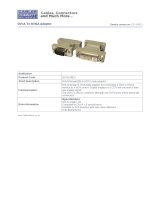Page is loading ...

Crestron DTT-18
DualTouch™ Technology Touchpanel
Operations Guide

This document was prepared and written by the Technical Documentation department at:
Crestron Electronics, Inc.
15 Volvo Drive
Rockleigh, NJ 07647
1-888-CRESTRON
All brand names, product names and trademarks are the property of their respective owners.
©2004 Crestron Electronics, Inc

DualTouch™ Technology Touchpanel Crestron DTT-18
Contents
DualTouch™ Technology Touchpanel: DTT-18 1
Introduction ........................................................................................................................1
Features and Functions .............................................................................................................. 1
Specifications ............................................................................................................................ 3
Physical Description.................................................................................................................. 4
Industry Compliance.................................................................................................................. 9
Setup.................................................................................................................................10
Mounting ................................................................................................................................. 10
Hardware Hookup.................................................................................................................... 11
Display Settings....................................................................................................................... 13
Using the Pen........................................................................................................................... 16
Cleaning................................................................................................................................... 17
Alternative Mounting .............................................................................................................. 17
Problem Solving ...............................................................................................................18
Troubleshooting....................................................................................................................... 18
Further Inquiries ...................................................................................................................... 19
Future Updates......................................................................................................................... 19
Return and Warranty Policies...........................................................................................20
Merchandise Returns / Repair Service..................................................................................... 20
CRESTRON Limited Warranty............................................................................................... 20
Operations Guide – DOC. 6290 Contents •
i


DualTouch™ Technology Touchpanel Crestron DTT-18
DualTouch™ Technology
Touchpanel: DTT-18
Introduction
Features and Functions
The DTT-18 is an 18-inch touchpanel designed for use with the UPX-2 Universal
Presentation System. The Crestron
exclusive DualTouch™ Technology (patent
pending) allows the DTT-18 to function both as a touchpanel and a pen-based
annotation device to produce an amazingly flexible presentation solution.
Crestron DualTouch Technology touchpanels employ a combination of analog
resistive touch sensing for fingertip-operated touchpanel control and the exclusive
Wacom
®
pen-based technology for precise drawing and annotation. Switching
between modes is automatic and instantaneous, disabling the analog membrane
whenever the pen is sensed allowing users to rest the palm of their hand naturally on
the screen while drawing.
Functional Summary
• Provides the primary user interface for the Crestron UPX-2 Universal
Presentation Processor
• Displays high-resolution RGB video from the UPX-2
• 18-inch color display with 1280 x 1024 native resolution
• Employs DualTouch Technology to support touchpanel control and pen-
based annotation as part of a complete UPX system
• Includes a tabletop stand with versatile tilt and rotation adjustments
NOTE: The DTT-18 can only be used with the UPX-2.
Operations Guide – DOC. 6290 DualTouch™ Technology Touchpanel: DTT-18 •
1

Crestron DTT-18 DualTouch™ Technology Touchpanel
DTT-18 DualTouch Technology Touchpanel and UPX-2 Universal Presentation Processor Typical Application
• DTT-18: DualTouch™ Technology Touchpanel Operations Guide – DOC. 6290
2

DualTouch™ Technology Touchpanel Crestron DTT-18
Specifications
The following table provides a summary of specifications for the DTT-18.
DTT-18 Specifications
SPECIFICATION DETAILS
Power Requirements 72 Watts (4 Amps @ 18 Volts DC) Power Supply Included
Connectors Integral breakout cable
Video One 29-pin DVI Male Connector, DB15HD/VGA adaptor included
(connects RGB output from output port A of the UPX-2 using VGA
adaptor)
RS-232 One DB9 Female Connector, bi-directional port. Not used with the
UPX-2.
USB One USB A Female Connector for Communications connection to
the UPX-2 Processor (to any of the four USB UPX-2 ports)
Power One 4-pin Connector for Power Supply
Controls and Indicators
DVI/VGA Switch – Selects Input Type
Display Controls – Four Pushbuttons for Setup Controls
Power – One Pushbutton to turn On/Off
PWR LED – Indicates power status and presence of video signal
Status LED - Indicates sensing of Annotation Pen
Annotation Pen
Pen Pressure 512 levels
Pen Switches Eraser and a Side Switch – functionality to be defined in future
release
Accuracy Center
±0.02 in
Reading Height 0.2 in
Report Rate 205 points/second
Display
Display Type Active Matrix Color LCD
Screen Size 18.1 inch (45.97 cm) diagonal
Active Area 14.1 inch x 11.3 inch
Resolution 1280 x 1024 pixels (SXGA)
Color Depth 16,777,216 (24 bit)
Contrast Ratio 300:1
Brightness 180 cd/m
2
Viewing Angle
±80 degrees horizontal, ±80 degrees vertical
Touchscreen Resistive Membrane
Screen Tilt Adjustable from 13 to 70 degrees
Display Rotation
±180 degrees
Operating Environment Temperature: 41° to 95°F (5° to 35°C)
Humidity: 20% to 80% RH (non-condensing)
Dimensions Height: 17.02 in (43.23 cm) - Without stand 16.01 in (40.67 cm)
Width: 18.43 in (46.81 cm)
Depth without stand: 2.88 in (7.32 cm)
Weight: 17.0 lbs (7.71 kg)
Operations Guide – DOC. 6290 DualTouch™ Technology Touchpanel: DTT-18 •
3

Crestron DTT-18 DualTouch™ Technology Touchpanel
Physical Description
The electronic hardware is housed in a high impact, black molded plastic enclosure,
shown in the following illustration. This touchpanel is designed for placement on a
counter. It possesses an adjustable tilt stand that permits an angular adjustment range
from 13 to 70 vertical degrees and rotation through 180 degrees.
DTT-18 Front View
• DTT-18: DualTouch™ Technology Touchpanel Operations Guide – DOC. 6290
4

DualTouch™ Technology Touchpanel Crestron DTT-18
Physical View – Front and Bottom
18.43 in
(46.81 cm)
14.22 in
(36.12 cm)
2.38 in
(6.05 cm)
2.88 in
(7.32 cm)
11.38 in
(28.91 cm)
16.01 in
(40.67 cm)
Operations Guide – DOC. 6290 DualTouch™ Technology Touchpanel: DTT-18 •
5

Crestron DTT-18 DualTouch™ Technology Touchpanel
Physical View – Side
15.81 in
(41.16 cm)
8.53 in
(21.67 cm)
7.60 in
(19.30 cm)
17.02 in
(43.23 cm)
• DTT-18: DualTouch™ Technology Touchpanel Operations Guide – DOC. 6290
6

DualTouch™ Technology Touchpanel Crestron DTT-18
The DTT-18 is shipped with the following accessories.
One Mounting Stand
One Pen (with tip replacements)
and One Pen Stand
One Power Supply and Power
Cable
One DVI/I to VGA Adaptor
One Pair of Lock Brackets and
Screws
One Replacement Felt Bearing
Recess Ring
One Pair of Felt Replacements
for Rear Feet of Stand
Operations Guide – DOC. 6290 DualTouch™ Technology Touchpanel: DTT-18 •
7

Crestron DTT-18 DualTouch™ Technology Touchpanel
Ports
Four connectors are provided on the end of a single cable.
Power
USB
DB9
DVI/I
RGB
DB9HD
The 9-pin female DB9HD connector is not used with the UPX-2.
USB 2.0
The DTT-18 has one Universal Serial Bus (USB) “A” female connector, and is
used to provide communications with the UPX-2. It may be connected to any one
of the four USB connectors on the UPX-2.
DVI-I RGB
The DTT-18 has one 29-pin male DVI-I connector for digital and analog video.
Pin 1
Pin 9
Pin 17
Pin 24
Pin 8C1C2
C3
C4
C5
The DVI-I (integrated) configuration is designed for both analog and digital signals.
Pins C1 through C5 are for analog signals. A DVI/RGB adaptor (included) is
required to connect with the UPX-2.
• DTT-18: DualTouch™ Technology Touchpanel Operations Guide – DOC. 6290
8

DualTouch™ Technology Touchpanel Crestron DTT-18
Power Connector
A keyed 4-pin connector is provided for connection to the external power supply
(power supply included).
+
+
-
-
Front Panel Switch and LEDs
A power on/off switch and a green power LED are located in the upper right corner
of the DTT-18. The power LED lights green when power is applied and a video
signal is applied. The power LED glows orange when no video source is present.
A status LED lights up green when the DTT-18 senses the annotation pen.
Status LED Power LED
Power Switch
Industry Compliance
As of the date of manufacture, the DTT-18 has been tested and found to comply with
specifications for CE marking and standards per EMC and Radiocommunications
Compliance Labelling.
NOTE: This device complies with part 15 of the FCC rules. Operation is subject to
the following two conditions: (1) this device may not cause harmful interference, and
(2) this device must accept any interference received, including interference that may
cause undesired operation.
Operations Guide – DOC. 6290 DualTouch™ Technology Touchpanel: DTT-18 •
9

Crestron DTT-18 DualTouch™ Technology Touchpanel
Setup
Mounting
Align the bearing hub on the back of the DTT-18 with the V-groove in the stand.
With the back of the DTT-18 resting against the stand, lower the unit so that the
bearing recess in the stand captures the bearing hub.
The DTT-18 can be locked in a vertical or horizontal position using the two lock
brackets.
Lock Bracket Positions
NOTE: Do not operate the incline adjustment handles when the DTT-18 is not in the
stand.
• DTT-18: DualTouch™ Technology Touchpanel Operations Guide – DOC. 6290
10

DualTouch™ Technology Touchpanel Crestron DTT-18
Hardware Hookup
Refer to the following diagram and complete the connections as needed in any order.
NOTE: To prevent overheating, do not operate this product in an area that exceeds
the environmental temperature range listed in the table of specifications.
Consideration must be given if installed in a closed or multi-unit rack assembly since
the operating ambient temperature of the rack environment may be greater than the
room ambient. Contact with thermal insulating materials should be avoided on all
sides of the unit.
NOTE: The maximum continuous current from equipment under any external load
conditions shall not exceed a current limit that is suitable for the minimum wire
gauge used in interconnecting cables. The ratings on the connecting unit's supply
input should be considered to prevent overloading the wiring.
Hookup Connections for the DTT-18
Power
Supply
DTT-18
UPX-2
DVI/RGB
Adaptor
to RGB
Output Port A
DB9
(Not
Connected)
USB
Connector
to any
USB port
DVI/I RGB
Connector
Power
Connector
VGA/DVI Switch Must Be
in the VGA Position
Operations Guide – DOC. 6290 DualTouch™ Technology Touchpanel: DTT-18 •
11

Crestron DTT-18 DualTouch™ Technology Touchpanel
Use the 29-pin to 15-pin adaptor (included) for VGA analog signals. Refer to the
following illustration and table for DVI/I to RGB adapter pinouts.
NOTE: Crestron Part Number for this connector: JDCMDVI-VGAMF-1
DVI/RGB Pinouts
Pin 1
Pin 5
Pin 11
Pin 6
Pin 17
Pin 1
Pin 24
C3
C4
C5
C2
C1
Pin 16
Pin 8
VGA (Female) DVI (Male)
DVI/RGB Adaptor Connections
VGA (RGB) DVI CABLE FUNCTION
SHIELD SHIELD GROUND
PIN R6, G7, B8 C5 ANALOG GROUND
PIN 13 C4 HORIZONTAL SYNC
PIN 3 C3 ANALOG BLUE
PIN 2 C2 ANALOG GREEN
PIN 1 C1 ANALOG RED
PIN 5,10 PIN 15 GROUND (+5V & HV SYNC)
PIN 9 PIN 14, 16 POWER +5V/HDT PLUG DETECT
PIN 14 PIN 8 VERTICAL SYNC
PIN 12 PIN 7 DDC DATA
PIN 15 PIN 6 DDC CLOCK
NOTE: The USB cable may be extended using up to four 16-foot active extensions.
Each extension cable must contain a hub (repeater) to regenerate the USB signal
(maximum of 64 feet). Crestron has tested and approved IOGEAR USB Extender
model GUCE50, which allows up to 150 feet over CAT5.
NOTE: Using high quality cable, the VGA cable may be extended up to a
maximum of about 10 meters (32.8 ft.) for analog VGA at 1280 x 1024. If you need
a longer run, add VGA extenders or VGA distribution amplifiers.
• DTT-18: DualTouch™ Technology Touchpanel Operations Guide – DOC. 6290
12

DualTouch™ Technology Touchpanel Crestron DTT-18
Display Settings
Five controls are located on the upper rear side of the DTT-18 for display setup.
Display Controls
DVI/VGA
Switch
Menu
Button
Up
Button
(+)
Down
Button
(-)
Enter
Button
Set the DVI/VGA switch to VGA for this system.
The Menu button provides access to the following 11 adjustment menus. Use the
(+)/(-) buttons to advance forward or backward through the 11 menus. Press the
Enter button to open and save the selected menu.
1. Contrast – Use the (+)/(-) buttons to increase or decrease contrast, press the
Enter button to save. Default is 70.
Operations Guide – DOC. 6290 DualTouch™ Technology Touchpanel: DTT-18 •
13

Crestron DTT-18 DualTouch™ Technology Touchpanel
2. Brightness – Use the (+)/(-) buttons to increase or decrease brightness, press
the Enter button to save. Default is 70.
3. Phase – (VGA only) Use the (+)/(-) buttons to manually reduce horizontal
distortion lines. The Reset option
R
is used for automatic adjustment.
Press Enter to save. Default is 30.
4. Pitch – (VGA only) Use the (+)/(-) buttons to manually reduce vertical
distortion lines. The Reset option
R
is used for automatic adjustment.
Press Enter to save. Default is 50.
5. Horizontal Center – (VGA only) Use the (+)/(-) buttons to manually move
the image left or right. The Reset option
R
is used for automatic
adjustment. Press Enter to save. Default is 50.
• DTT-18: DualTouch™ Technology Touchpanel Operations Guide – DOC. 6290
14

DualTouch™ Technology Touchpanel Crestron DTT-18
6. Vertical Center – (VGA only) Use the (+)/(-) buttons to manually move the
image up or down The Reset option
R
is used for automatic adjustment.
Press Enter to save. Default is 50.
7. Menu Position – Use the (+)/(-) buttons to manually move the menu to one
of the available nine positions. Press Enter to save. Default is center
position.
8. Reset – Use AUTO ADJUST to reset only the image parameters (menus 1
through 6). Use RECALL to reset all screen options to the factory default.
Select the exit icon to leave this menu without making any changes.
9. Color – Provides a color temperature selection of 9300K, 6500K, 5000K,
and a user option
that allows an independent adjustment of red, green
and blue. Press Enter to save.
NOTE: Manual changes invalidate the standard profile settings.
Operations Guide – DOC. 6290 DualTouch™ Technology Touchpanel: DTT-18 •
15

Crestron DTT-18 DualTouch™ Technology Touchpanel
10. Backlight – Use the (+)/(-) buttons to increase or decrease the backlight
brightness. Press Enter to save. Default is 90.
11. Language – Use the (+)/(-) buttons to select a language for the display
adjustment menus. Press Enter to save. Default is English.
Using the Pen
While working with the DTT-18, you can rest your hand on the surface of the
display screen, just as if you were drawing on a sheet if paper. The pen is activated
as soon as it enters proximity, about 0.2 inches (5 mm) above the surface. This
allows you to position the screen cursor before touching the pen tip to the surface.
When the pen tip contacts the surface of the DTT-18, the tip switch is activated. The
tip switch simulates clicking and holding a mouse button. Raising the tip above the
surface of the DTT-18 is the same as releasing a mouse button.
NOTE: The switch and eraser end of the pen currently have no independent
function. These reserved functions will be available in future releases.
NOTE: Always store the pen in the pen stand to prevent damage to the tip.
The pen comes with five extra tips. The pen tip will wear with normal use. Worn tips
feel more drag when you draw, or it seems as if you are scratching the overlay with
your pen. It can be easily replaced with one of the extra pen tips. Replacement pens
and a 5-pack of replacement pen nibs are available from Wacom at:
http://wacomdirect.wacom.com.
• DTT-18: DualTouch™ Technology Touchpanel Operations Guide – DOC. 6290
16
/