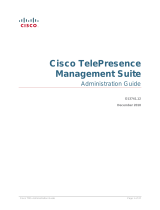Page is loading ...

Cisco TelePresence
Management Suite
Extension for Microsoft
Exchange
Administrator Guide
Version 3.0
D14891 03
September 2012

Cisco TMSXE Administrator Guide (3.0) Page 2 of 25
Contents
Introduction 4
System architecture and overview 5
System overview 5
The booking process 5
Outlook to Cisco TMS 6
Cisco TMS to Exchange 6
Replication delays 7
Running the Cisco TMSXE service 8
Starting the Cisco TMSXEservice 8
Stopping the Cisco TMSXE service 8
Cisco TMSXE configuration tool 9
Launching the configuration tool 9
Switches 9
Configuration reference 9
Adding Cisco TMS managed endpoints to Exchange 11
Repurposing existing mailboxes 11
Configuring Exchange 2007 mailboxes 11
Using Exchange Management Console 11
Using Exchange Management Shell 11
Configuring Exchange 2010 mailboxes 12
Using Exchange Management Console 12
Using the Exchange Management Shell 13
Adding and removing endpoints from Cisco TMSXE 14
Adding the endpoints 14
Removing endpoints from Cisco TMSXE 14
Messages from Cisco TMSXE 16
Conference routing unsuccessful 16
Alternate reason for downgrade 17
Re-submitting the routing request 17
Email notification templates 17
Modifying the templates 18
Maintenance 19
Performing maintenance on endpoints 19
Backing up Cisco TMSXE 19
Troubleshooting 20
Cisco TMS is missing one or more bookings present in Exchange 20
Reading the Windows event log 20
The Cisco TMSXE log 20
Turning on debug logging 20
The Cisco TMSXE service does not start 21
Time zone change caveat 21
Unbookable or unlicensed systems 21

Introduction
Cisco TMSXE Administrator Guide (3.0) Page 4 of 25
Introduction
This document provides a functional overview of Cisco TelePresence Management Suite Extension for
Microsoft Exchange. The guide also details regular administrative tasks and troubleshooting of a Cisco
TMSXE deployment.
For instructions on installation and initial configuration of the product, see Cisco TelePresence Management
Suite Extension for Microsoft Exchange Installation Guide.

System architecture and overview
Cisco TMSXE Administrator Guide (3.0) Page 5 of 25
System architecture and overview
System overview
Cisco TMSXE communicates with Exchange 2007 or Exchange 2010 using Exchange Web Services
(EWS).
Using Web Services, Cisco TMSXE passes booking requests to the Cisco TMS Booking API(Cisco
TMSBA)and receives accept/decline messages.
Depending on the protocol used, Cisco TMSXE uses port 80 (HTTP communication)or port 443 (HTTPS
communication).
The booking process
The sections below describe how bookings are created in Outlook or Cisco TMS and replicated through
Cisco TMSXE.
Note that if a user books a meeting with a length of three minutes or less, it will not be processed by Cisco
TMSXE.

System architecture and overview
Cisco TMSXE Administrator Guide (3.0) Page 6 of 25
Outlook to Cisco TMS
1. Using Outlook, the organizer creates a meeting request containing one or more video resources, then
clicks Send.
Organizers may book from their own calendar or from a resource calendar.
2. Exchange checks resource calendars for availability and does one of the following:
lsends an initial confirmation to the organizer that the resources are now booked and passes requests on
to Cisco TMSXE.
lnotifies the organizer that none of the resources are available.
In this scenario, Cisco TMSXE is not contacted, and the organizer must re-initiate a booking (step 1).
lnotifies the organizer that one or more resources are unavailable and sends an initial confirmation that
some of the resources are now booked. The requests for these resources are passed on to Cisco
TMSXE.
In this scenario, the organizer must either change the meeting time or find other resources that are
available at the desired time, and modify the booking using Outlook.
3. Cisco TMSXE gathers up requests from Exchange and passes them on to Cisco TMS.
4. Cisco TMS checks system availability.
a. If the conference connection type is requested to be Automatic Connect,One Button to Push,Manual
Connect, or No Connect, Cisco TMS will also attempt to book routing resources for the conference.
b. If only one video resource and no external participants are requested, no routing attempts will be made,
regardless of the conference connection type that is requested and stored for the conference.
c. If the Reservation Only connection type is requested, the video resources (rooms) are reserved, but no
routing resources are booked.
5. On receiving the results of the booking requests, Cisco TMSXE does one of the following:
lIf one or more resources could not be reserved, declines from those resources are sent to the organizer.
lIf routing was requested and successful, routing information is sent to the organizer
lIf routing was requested but unsuccessful, Cisco TMSXE will request that Cisco TMS book the
systems without routing (step 4). For more on this scenario, see Conference routing unsuccessful
[p.16].
lIf no routing was requested and all resources could be reserved, no notifications are sent.
Master participant
The videoconference master is the participant in the conference who is considered to be the "chair" and the
one who will be prompted to start a manually connected conference, or extend the meeting if more time is
needed. Not all endpoints are able to be the videoconference master, as this feature relies on functionality not
available for all types of endpoints.
When booking from Outlook, Cisco TMS will set the first resource in the Location field as the master
participant provided this endpoint has master participant capabilities. If the first resource is not capable of
being the master, Cisco TMS will choose the best candidate from the list.
Cisco TMS to Exchange
1. Using the Cisco TMS web interface, the organizer books a conference.
2. Every minute Cisco TMSXE polls Cisco TMS and gets all updates to bookings since the last polling.

System architecture and overview
Cisco TMSXE Administrator Guide (3.0) Page 7 of 25
3. Cisco TMSXE creates or updates bookings in Outlook resource calendars, including subject, room
participants, and a message body that includes information about who booked the meeting in Cisco TMS.
Not all conference properties are replicated to Exchange when a conference is booked through Cisco TMS:
nAdvanced settings are not replicated.
nOrganizer and all participants are not included in the To: field.
nWhen specified through Cisco TMS, the master participant is not reflected in the order of the rooms in the
Location: field.
Also note that when a meeting booked through Outlook is updating using Cisco TMS, resource calendars are
updated, but the organizer's calendars is not, as Cisco TMSXE does not have permissions to modify the
calendars of personal mailboxes.
Replication delays
When booking from Outlook, Cisco TMSXE will wait for approximately one minute to collect all the info about
the meeting before passing the booking to Cisco TMS.
If updating an existing conference in Cisco TMS that has been modified by an Outlook user, Cisco TMSXE
will wait to push the change from Cisco TMS :
nWhile the change done in Outlook is being pushed to Cisco TMS.
nUntil the item has been left unmodified in Exchange for 4 minutes.

Running the Cisco TMSXE service
Cisco TMSXE Administrator Guide (3.0) Page 8 of 25
Running the Cisco TMSXE service
Cisco TMSXE is a service that can be started and stopped from the Windows Server Services snap-in.
Before you make any changes to configurations, including adding or removing endpoints from the solution,
you must stop the service, and restart it when the configuration tool is closed.
Starting the Cisco TMSXEservice
After configuration, a prompt will ask whether to start the Cisco TMSXE service.
If you decline this prompt, you must start the process manually as described below. The configuration tool
must be closed and initial configuration (including migration, if appropriate) must be completed before the
service can start.
1. Open Server Manager.
2. Go to Configuration > Services > Cisco TMSXE.
3. Right-click Cisco TMSXEand select Start.
If the service fails to start, the error will be logged. See Troubleshooting [p.20] for more information.
Stopping the Cisco TMSXE service
The service must be stopped before the configuration tool can be opened. A prompt to stop the service will be
presented if you launch the configuration tool while Cisco TMSXE is running.
If you need to stop the service for other reasons:
1. Open Server Manager.
2. Go to Start > Administrative Tools > Services > Cisco TMSXE.
3. Right-click Cisco TMSXEand select Stop.
If any booking or modification requests are made while the service is halted, they will be queued and then
processed as soon as the service is restarted.

Cisco TMSXE configuration tool
Cisco TMSXE Administrator Guide (3.0) Page 9 of 25
Cisco TMSXE configuration tool
The configuration tool executable is part of the Cisco TMSXE deliverable. It runs automatically after an initial
installation. It can also be started at any time during operation to modify the configuration, and to add or
remove endpoints from your Cisco TMSXE deployment.
Launching the configuration tool
To launch the tool, do one of the following:
nGo to the Windows Server Start menu: Start > All Programs > Cisco > Cisco TMSXEConfiguration
nRun it as administrator from the command prompt. The configuration tool is located in the Cisco TMSXE
installation folder, by default the program path is C:\Program
Files\Cisco\TMSXE\ConfigurationApp.exe.
On tool startup, you will be prompted to stop the Cisco TMSXE service. When closing the tool, you will be
prompted to restart the service.
Switches
The tool supports the following switches:
n-help displays a short help file.
n-wizard runs the configuration tool in setup wizard mode, intended to make sure all required fields are
completed at initial setup. If no configuration is detected, a prompt will ask the user whether to migrate
settings from an existing deployment.
n-migratewizard runs the configuration tool in setup wizard mode with migration options. This switch
should only be used if finalizing an interrupted migration process. Do not rerun the migration wizard after
migration from earlier versions of Cisco TMSXE has been completed.
For regular administrative tasks, run the configuration tool without any command-line arguments.
Configuration reference
Field Description
Cisco TMS
Server
Address
This is the IPaddress or fully qualified domain name (FQDN) for the Cisco TMS server. Do not
include the protocol (HTTPor HTTPS). A colon and specific port number may be included.
If you are using a redundant setup with a network load balancer for Cisco TMS, enter the virtual
address of the network load balancer here.
Use HTTP In communication with Cisco TMS, encryption is used by default. This option disables secure
communication with Cisco TMS.
Username The username you have created for the Cisco TMSXE service user to log into Cisco TMS.
Password The password for the above user.
Domain The domain the Cisco TMS server is in.

Cisco TMSXE configuration tool
Cisco TMSXE Administrator Guide (3.0) Page 10 of 25
Field Description
Exchange
Web
Services
Server
Address
The address of the Exchange Client Access Server (CAS), must be entered as a fully qualified
domain name (FQDN). Do not include the protocol (HTTPor HTTPS). A colon and specific port
number may be included.
Use HTTP In communication with Exchange Web Services, encryption is used by default. This option
disables secure communication with EWS.
Username The Cisco TMSXE service user in Exchange/Active Directory.
Password The password for the above user.
Domain The domain the Exchange server is in.
Sender Email
Address
The email address used as the From: address of all notifications to organizers booking through
Cisco TMSXE. Leave blank to use the service user email address.
If you want organizers to receive notifications from an address they can reply to, a support email
address or similar can be added here. Note that you must grant the service user Send as
permissions for this address, see:
nManage Send As Permissions for a Mailbox (Exchange 2010 Help)
nHow to Grant the Send As Permission for a Mailbox (Exchange 2007 Help)
Systems
Email Pattern nWhen building the email pattern, the optional variables {{TmsId}} and {{DisplayName}}
translate to the endpoint's TMS System IDand display name in Cisco TMS respectively. Any
whitespaces in the display name will be removed automatically.
nTo simplify setup when there are many systems to add, using the Cisco TMS display name as
the mailbox name is therefore recommended. See Adding Cisco TMS managed endpoints to
Exchange [p.11].
nThe email domain defaults to your domain.
nIf the mailbox names in your organization cannot be represented by such a pattern, each email
address can be edited manually after they have been added to the right-hand list on this
configuration tab.
Advanced
Settings
Data Files Data files are stored at this location. Default: \ProgramData\Cisco\TMSXE\Storage on the drive
where Cisco TMSXE is installed. The ProgramData Windows folder is hidden by default.
Configuration The Cisco TMSXE configuration file will be stored at this location. Default:
\ProgramData\Cisco\TMSXE\Config on the drive where Cisco TMSXE is installed. The
ProgramData Windows folder is hidden by default.
Logs Event and error logs are stored at this location. Default: \ProgramData\Cisco\TMSXE\Logs on
the drive where Cisco TMSXE is installed. The ProgramData Windows folder is hidden by
default.

Adding Cisco TMS managed endpoints to Exchange
Cisco TMSXE Administrator Guide (3.0) Page 11 of 25
Adding Cisco TMS managed endpoints to
Exchange
Before endpoints can be added to Cisco TMSXE, they must be represented by a room mailbox in Exchange.
Use the Exchange Management Console (EMC) to create one room mailbox for each of your endpoints, such
as [email protected]. See the Microsoft Exchange documentation for details on how to create
room mailboxes.
To simplify Cisco TMSXE setup, we recommend using the endpoint's Cisco TMS display name as the
mailbox name (with any spaces removed).
All room mailboxes must then be configured to give theCisco TMSXE service user full access permission.
Follow the instructions for your version of Exchange below.
Repurposing existing mailboxes
If an endpoint is in a meeting room that already has a room mailbox, the mailbox can be repurposed for Cisco
TMSXE booking.
Note that any existing bookings in repurposed mailboxes will be replicated to Cisco TMS when Cisco
TMSXE starts up. You will get the option to determine whether email notifications should be sent to
organizers if any of these bookings fail.
Repurposed mailboxes must also be configured following the instructions below.
Configuring Exchange 2007 mailboxes
All room mailboxes must be configured to treat resource information identically to avoid conflicts.
Permissions can be set either using the console or the shell, properties must be set using Exchange
Management Shell.
Using Exchange Management Console
1. Use the EMC tree to navigate to Recipient Configuration > Mailbox and select the mailbox you want to
configure.
2. Right-click the room mailbox and select Manage Full Access Permission....
3. Add the Cisco TMSXE service user.
4. Proceed to step 2 in the Exchange Management Shell instructions below.
Using Exchange Management Shell
In Exchange Management Shell, enter the following commands, replacing [mailbox] with the name of the
mailbox you are configuring, @sign and domain not included:
1. Add-MailboxPermission [mailbox] -User "[service user]" -AccessRights
FullAccess. This does the same as the above EMC procedure; grants full access to the Cisco TMSXE
service user mailbox.

Adding Cisco TMS managed endpoints to Exchange
Cisco TMSXE Administrator Guide (3.0) Page 12 of 25
2. Set-MailboxCalendarSettings -id [mailbox] -AutomateProcessing AutoAccept.
This sets the mailbox to automatically process invitations.
3. Set-MailboxCalendarSettings -id [mailbox] -RemovePrivateProperty $True. This
setting removes the "Private"flags for all meetings accepted by the mailbox. The setting does not need to
be enabled, but must be identical for all mailboxes added to Cisco TMSXE. Also note that the "Private"
flag is not supported by Cisco TMS. For further information, see Deployment best practices in the
installation guide.
4. Set-MailboxCalendarSettings [mailbox] -DeleteSubject:$false. This turns off the
option to delete meeting subjects. If it is a requirement for some room mailboxes that this option be
enabled, it must the set to true for all mailboxes. Differing settings between mailboxes can cause
mismatches between Cisco TMS and Exchange.
5. Set-MailboxCalendarSettings -id [mailbox] -AddOrganizerToSubject $False. This
sets the mailbox to never add the organizer's name to the subject of a booking. Optionally, this may be set
to true for all mailboxes.
6. Get-MailboxCalendarSettings -id [mailbox]|fl. This outputs all mailbox calendar settings
so you can verify that the above settings are now active.
Repeat the above procedures for each endpoint.
Configuring Exchange 2010 mailboxes
All room mailboxes must be configured to treat resource information identically to avoid conflicts. Most
permissions and properties for room mailboxes in Exchange 2010 can be set either using the console or the
shell.
Using Exchange Management Console
Granting full access to the service user:
1. Use the EMCconsole tree to navigate to Recipient Configuration > Mailbox and select the mailbox you
want to configure.
2. Right-click on the room mailbox and select Manage Full Access Permissions….
3. Click Add....
4. Add the previously created Cisco TMSXE service user and click Manage.
5. Click Finish.
6. Right-click on the room mailbox again and select Properties.
7. In the Resource General tab, enable the resource booking attendant to automate room responses to
meeting invitations.
8. Go to the Resource Information tab and ensure that the following settings are identical for all of your
room mailboxes integrated with Cisco TMSXE:
lDelete the subject
lAdd the organizer's name to the subject
lRemove the private flag on an accepted meeting
Repeat the above procedure for each mailbox.

Adding Cisco TMS managed endpoints to Exchange
Cisco TMSXE Administrator Guide (3.0) Page 13 of 25
For more information on the above settings, see the Microsoft TechNet article Configure User and Resource
Mailbox Properties.
Using the Exchange Management Shell
Using the Exchange Management Shell, enter the following commands, replacing [mailbox] with the
name of the mailbox you are configuring, @sign and domain not included::
1. Add-MailboxPermission -identity [mailbox] -User [service user] -
AccessRights FullAccess. This grants the service user full access to the room mailbox.
2. Get-MailboxPermission -identity [mailbox]. View the above setting to verify that the
change is active.
3. Set-CalendarProcessing -identity [mailbox] -AutomateProcessing AutoAccept.
This sets the mailbox to automatically process invitations.
4. Set-CalendarProcessing -identity [mailbox] -RemovePrivateProperty $true. This
setting removes the "Private"flags for all meetings accepted by the mailbox. The setting does not need to
be enabled, but must be identical for all mailboxes added to Cisco TMSXE. Also note that the "Private"
flag is not supported by Cisco TMS. For further information, see Deployment best practices in the
installation guide.
5. Set-CalendarProcessing -identity [mailbox] -DeleteSubject $false. This turns off
the option to delete meeting subjects. If it is a requirement for some room mailboxes that this option be
enabled, it must the set to true for all mailboxes. Differing settings between mailboxes can cause
mismatches between Cisco TMS and Exchange.
6. Set-CalendarProcessing -identity [mailbox] -AddOrganizerToSubject $false.
This sets the mailbox to never add the organizer to the subject of a booking. Optionally, this may be set to
true for all mailboxes.
7. Get-CalendarProcessing -identity [mailbox] | fl. This outputs all mailbox calendar
processing settings so you can verify that the above settings are now active.

Adding and removing endpoints from Cisco TMSXE
Cisco TMSXE Administrator Guide (3.0) Page 14 of 25
Adding and removing endpoints from Cisco
TMSXE
Like any change to the configuration, adding and removing endpoints requires stopping the Cisco TMSXE
service.
Adding the endpoints
1. Launch the configuration tool by going to Start > All Programs >Cisco > Cisco
TMSXEConfiguration.
2. When prompted, confirm that you want to stop the Cisco TMSXE service.
3. Go to the Systems tab. This tab contains a list of all systems in Cisco TMS that are endpoints available
for integration with Cisco TMSXE. Note that no mailboxes are created here;the room mailboxes provided
on this tab must already exist in Exchange, or validation will fail. (See Adding Cisco TMS managed
endpoints to Exchange [p.11].)
a. Modify the email address pattern to generate the names of your room mailboxes. Be sure to use
primary SMTP addresses for the room mailboxes, as aliases are not supported. Two optional variables
are available:
o{{TmsId}} translates to the system's numeric system IDfrom Cisco TMS.
o{{DisplayName}} translates to the system's display name in Cisco TMS. Note that any spaces
in the display name will be removed automatically.
b. Select endpoints in the left-hand list and click >> to add them to Cisco TMSXE. Use Ctrl or Shift to
select multiple endpoints.
c. Modify individual email addresses as needed by double-clicking on them after they have been added to
the right-hand list.
d. Proceed to validation of systems and mailboxes. Note that this may take a while if you have a large
number of systems; for 250 endpoints, the process could take about 90 seconds.
4. When done, click Exit to close the configuration tool.
5. When prompted, confirm that you want to start the Cisco TMSXE service.
Removing endpoints from Cisco TMSXE
1. Launch the configuration tool by going to Start > All Programs > Cisco > Cisco TMSXE
Configuration.
2. When prompted, confirm that you want to stop the Cisco TMSXE service.
3. Go to the Systems tab.
4. In the list of systems added to Cisco TMSXE, locate the system(s) you want. Use Shift or Ctrl to
select multiple systems. Click <<.
5. When done, click Exit to close the configuration tool.
6. When prompted, confirm that you want to start the Cisco TMSXE service.
The above procedure will remove the endpoint and its mailbox from Cisco TMSXE, while the mailbox and
system remain bookable independently in Cisco TMS and Exchange.
To remove an endpoint completely from your deployment, you must also:

Adding and removing endpoints from Cisco TMSXE
Cisco TMSXE Administrator Guide (3.0) Page 15 of 25
nDelete the mailbox from Exchange.
nDelete the system from Cisco TMS.

Messages from Cisco TMSXE
Cisco TMSXE Administrator Guide (3.0) Page 16 of 25
Messages from Cisco TMSXE
When organizers book videoconferences using Outlook, they will receive messages both from Exchange and
Cisco TMSXE.
Cisco TMSXE will send messages when:
nrouting is successfully set up for a conference with one of the following settings:
lAutomatic Connect
lManual Connect
lNo Connect
lOne Button to Push
na requested conference routing is unsuccessful, and the conference is booked as Reservation Only instead
(see below).
na conference with the setting Reservation Only was successfully booked, but one or more resources were
not available.
No notification is sent from Cisco TMSXE in the following cases:
nAll resources are available for a conference successfully booked with the Reservation Only setting.
nA meeting is deleted by the organizer.
Also note that Cisco TMSXE never sends notifications about bookings or updates made in Cisco TMS.
Notifications will be sent by Cisco TMS depending on system settings.
Conference routing unsuccessful
Multipoint Control Units (MCUs) are used for routing conferences involving multiple endpoints.
When an organizer tries to book a conference that will be automatically routed, Cisco TMS locates and
reserves the necessary routing resources if they are available.
If MCU resources are insufficient or unavailable at the requested time:
1. Cisco TMS will decline the booking.
2. Cisco TMSXE will not pass this message along to the organizer, but instead request that Cisco TMS
simply reserve the endpoints without routing.
3. Cisco TMS re-processes the request as a Reservation Only conference.
4. Provided the endpoints can be booked, confirmation is sent to Cisco TMSXE, and the organizer is notified
that the request was only partially successful.
Note that if routing is unavailable for one occurrence of a meeting series, the entire series will be
"downgraded" to Reservation Only.
The notification sent to the organizer includes detail on why routing failed and a suggestion to ask the
videoconference administrator for assistance.
Beyond scheduling conflict/capacity issues, potential reasons for failed routing include, but are not limited to:
nDial protocol compatibility issues, for example, an H323-only endpoint trying to dial a SIP-only endpoint,
with no interworking configured.

Messages from Cisco TMSXE
Cisco TMSXE Administrator Guide (3.0) Page 17 of 25
nA dial-out participant has no provided number.
nConference requires encryption, but one participant does not support or signal support for encrypted
communication.
nThe route contains one or more systems that have been deleted from Cisco TMS.
Alternate reason for downgrade
Due to replication delays, Exchange and Cisco TMS will for short periods of time have divergent information
about which resources are available.
If a booking is created or updated from Outlook and contains a room resource that is booked in Cisco TMS
during this time, Cisco TMSXE will downgrade the meeting to Reservation Only and send a "Conference
routing unsuccessful" message to the organizer with information about the unavailable resource. While this is
not a frequent scenario, it is important to note that it is not solved by addressing routing resources. As soon
as Exchange and Cisco TMS replication has completed, the meeting can be re-booked with any connection
type, without the unavailable room resource.
For more information about replication delays, see The booking process [p.5].
Re-submitting the routing request
If able to free up existing routing resources, add MCU capacity, or otherwise resolve the resource issue, the
connection type of the conference must be explicitly modified using either Cisco TMS or the Cisco form in
Outlook by adjusting the connection type back to that originally requested.
If there is a capacity issue and MCU capacity cannot be made available at the requested time, the
conference must be rescheduled.
Email notification templates
The templates used to notify organizers can be modified by the administrator, for example to include
company branding, contact information for a help desk, link to a support system, or similar.
Separate templates exist for plain text and HTMLemail templates. The templates will be generated and
placed in the Cisco TMSXE Config folder on startup of the Cisco TMSXE service.
nAll template file names start with template_.
nHTML template file names all end with HTML.txt.sample.
nPlain text template file names all end with txt.sample.
nNote that no HTML versions exist (or are needed) for mail subject templates.
nAvoid removing or changing text in curly brackets, as these are variables that either embed other templates
or messages from server.
Template name Description
ConferenceDowngraded Subject for notification that a booking with routing requested, has
been booked as Reservation Only, usually due to lack of routing
resources. See Conference routing unsuccessful [p.16].
ConferenceSaved Subject for notification that a conference has been successfully
booked or updated.

Messages from Cisco TMSXE
Cisco TMSXE Administrator Guide (3.0) Page 18 of 25
Template name Description
UnknownProcessingError Subject for notification of failed booking or update.
BookingBodyConferenceDowngraded Notification body template for when a meeting has been
downgraded to Reservation Only.
BookingBodyConferenceDowngraded
MigrationMode
Identical to the above, but used in "migration" mode when existing
bookings in Exchange are re-booked in Cisco TMS. Contains
information to organizers that videoconference backend changes
are ongoing.
BookingBodyConferenceDowngraded
AndSomeWereNotBooked
Notification body template for when a meeting has been
downgraded to Reservation Only and some requested endpoints
were not available.
BookingBodyConferenceDowngraded
AndSomeWereNotBookedMigrationMode
Identical to the above, but used in "migration" mode when existing
bookings in Exchange are re-booked in Cisco TMS. Contains
information to organizers that videoconference backend changes
are ongoing.
BookingBodyUnknownProcessingError Notification body template for error situations where a request could
not be processed. Contains an error message from server.
DeclineBody Notification body template for when a system could not be booked in
Cisco TMS.
DeclineBodyMigrationMode Identical to the above, but used in "migration" mode when existing
bookings in Exchange are re-booked in Cisco TMS. Contains
information to organizers that videoconference backend changes
are ongoing.
RouteBody Template for routing information for Cisco TMS. If there is a
particular service or person that organizers should contact when
encountering routing problems, such information may be added to
this template.
TMSParticipantWithoutDisplayName
ButOnlyId
Template that determines how to refer to systems that do not have a
display name set in Cisco TMS.
Modifying the templates
To modify a template:
1. Open the template file in a text or HTML editor that does not automatically alter any of the markup or
headers.
2. Edit the contents and/or formatting to your liking.
3. Save the modified file without the .sample extension.
4. Restart the Cisco TMSXE service for the modified template to be applied.
All .sample files are overwritten/reverted to default on each service startup, and missing template files are
regenerated.

Maintenance
Cisco TMSXE Administrator Guide (3.0) Page 19 of 25
Maintenance
Performing maintenance on endpoints
If an endpoint is about to undergo maintenance, perform the following steps to ensure organizers only have
access to systems that can be booked:
1. Remove the endpoint from Cisco TMSXE, see Removing endpoints from Cisco TMSXE [p.14].
2. In Cisco TMS, go to Systems > Navigator and locate the endpoint.
3. Hover the endpoint name, click the drop-down arrow and select Edit Settings.
4. Scroll to the TMS Scheduling Settings pane and uncheck Allow Bookings.
When maintenance on the endpoint has been completed, we recommend going in the reverse order:
1. Check Allow Bookings in Cisco TMS.
2. Re-add the system to Cisco TMSXE, see Adding the endpoints [p.14].
Beware that disabling the system only in Cisco TMS will cause organizers who book via Outlook to get their
booking requests declined with an error message from Cisco TMS. If Cisco TMSXE is stopped while
systems are in an unbookable state, the service will not restart until the systems are removed or made
bookable. See Unbookable or unlicensed systems [p.21].
Backing up Cisco TMSXE
Storage of passwords for Exchange, Cisco TMS, and Active Directory is encrypted using the Microsoft
CryptoAPI.The passwords are encrypted using Cisco TMSXE’s password entropy in combination with the
encryption Data Protection Scope set to LocalMachine. The passwords can therefore only be decrypted by
processes running on the server hosting Cisco TMSXE.
This also means that in order to retain encrypted passwords in the configuration, a full backup of Cisco
TMSXE must include the entire OS of the server.
However, if retyping the passwords when reinstalling after a restore is an acceptable option, the backup
needs only contain the contents of the configuration, storage, and log folders. These files should be copied to
the new target before reinstalling.

Troubleshooting
Cisco TMSXE Administrator Guide (3.0) Page 20 of 25
Troubleshooting
Cisco TMS is missing one or more bookings present in
Exchange
If single bookings have been made in Exchange but not propagated to Cisco TMS, check whether Show As
for the booking in Outlook has been set to anything other than Busy, as this will cause Cisco TMSXE not to
treat the request as a booking.
Reading the Windows event log
1. Right-click on Computer in the Start menu, Desktop or Explorer, and select Manage.
2. Go to Computer Management > System Tools > Event Viewer > Applications and Services Logs >
Cisco TMSXE
3. Press F5 to update the log pane, which lists information about startup, errors, and location of logs.
The Cisco TMSXE log
Cisco TMSXE creates a log to assist in troubleshooting.
The file is called tmsxe-log-file.txt, with the default location C:\ProgramData\Cisco\TMSXE\Logs. The
location can be reconfigured using the configuration tool during or after installation, see Configuration
reference [p.9].
The logfile has a size limit of 5Mb.When this limit is reached:
nA new tmsxe-log-file.txt file is created.
nThe old log file is renamed to include the suffix .1.
nIf a .1 file already exists, that file is renamed to .2 and so on.
nThe maximum number of log files to store is 15. When a log file reaches the suffix .15, it will be deleted the
next time the current log file reaches 5Mb.
Turning on debug logging
The default log level is informational. To change the log level for debugging:
1. Open Notepad as an administrator.
2. Locate the Cisco TMSXE Config folder on your computer, by default located in
C:\ProgramData\Cisco\TMSXE\Config. Note that the ProgramData Windows folder is hidden by
default.
3. Change the drop-down to look for All Files.
4. Open the file Log4net.config.
5. In the line that says <level value ="INFO" />, replace "INFO" with "DEBUG".
6. Save and close the file.
This setting significantly increases the size of the log. We strongly recommend reverting the log level back to
"INFO" after debugging. The steps to revert are the same as above.
/