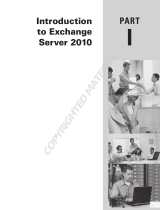Page is loading ...

Workflow Server OTD Configuration Guide – Polycom RealConnect for Office 365 Cloud Service
March 27, 2018 – Release Revision 1.6.3.0 1
Workflow Server OTD Configuration Guide
Polycom RealConnect for Office 365 Cloud Service
AQUA

Workflow Server OTD Configuration Guide – Polycom RealConnect for Office 365 Cloud Service
March 27, 2018 – Release Revision 1.6.3.0 2
REVISION HISTORY ............................................................................................................................................. 3
INFORMATION ELEMENTS ................................................................................................................................... 3
OVERVIEW ....................................................................................................................................................... 4
REQUIRED SKILLS ............................................................................................................................................... 4
HARDWARE AND SOFTWARE DEPENDENCIES .......................................................................................................... 5
REQUIREMENTS ................................................................................................................................................. 5
CALENDARING FOR POLYCOM REALCONNECT SCHEDULING WORKFLOW ..................................................................... 6
CALENDARING FOR POLYCOM REALCONNECT JOIN EXPERIENCE ................................................................................ 8
MICROSOFT OFFICE 365 OR ON PREMISE EXCHANGE MAILBOX REQUIREMENTS ......................................................... 9
INTERNAL DNS REQUIREMENTS ......................................................................................................................... 12
MICROSOFT WINDOWS 2012 R2 SERVER INSTANCE REQUIREMENTS ...................................................................... 12
POLYCOM WORKFLOW SERVER OTD APP INSTALLATION ....................................................................................... 13
POLYCOM WORKFLOW SERVER OTD APP CONFIGURATION ................................................................................... 13
OTD APP AGENT CONFIGURATION FOR CISCO DEVICES ......................................................................................... 19
CONFIGURE POLYCOM CODECS FOR CALENDARING ............................................................................................... 22
TROUBLESHOOTING WORKFLOW SERVER OTD APP DEPLOYMENTS ......................................................................... 28

Workflow Server OTD Configuration Guide – Polycom RealConnect for Office 365 Cloud Service
March 27, 2018 – Release Revision 1.6.3.0 3
REVISION HISTORY
Revision
Date
Author
Details
Release
1.0
April 01, 2017
christian.davis@polycom.com
First release
Release
1.6.3.0
March 27, 2017
christian.davis@polycom.com
Updated to correspond with
availability of software on
support.polycom.com.
INFORMATION ELEMENTS
Polycom guides may contain the following icons to alert you to important information.
Name
Icon
Description
Note
The Note icon highlights information of interest or important
information needed to be successful in accomplishing a
procedure or to understand a concept.
User Tip
The User Tip icon highlights techniques, shortcuts, or productivity
related tips for users.
Caution
The Caution icon highlights information you need to know to
avoid a hazard that could potentially impact device performance,
App functionality, or successful feature configuration.
Warning
The Warning icon highlights an action you must perform (or
avoid) to prevent issues which may cause you to lose information
or your configuration setup, and/or affect phone, video, or
network performance.
Web Info
The Web Info icon highlights supplementary information
available online such as documents or downloads on
support.Polycom.com or other locations.
Troubleshooting
The Troubleshooting icon highlights information which may help
you solve a relevant problem or to refer you to other relevant
troubleshooting resources.
Settings/Decision
Required
The Settings icon highlights settings you may need to choose for
a specific behavior, to enable a specific feature, or to access
customization options.
Polycom Best
Practices
Polycom icon references recommendations for best practices.

Workflow Server OTD Configuration Guide – Polycom RealConnect for Office 365 Cloud Service
March 27, 2018 – Release Revision 1.6.3.0 4
OVERVIEW
This configuration guide details how to deploy Polycom Workflow Server One Touch Dial (OTD)
Application in conjunction with Polycom® RealConnect™ for Office 365 cloud service.
With Polycom
®
RealConnect™ for Office 365, Microsoft Skype for Business enabled users do not have to
change their workflow or learn a new process to participate in online meetings from video enabled
meeting rooms. The organizer simply schedules the online meeting via Microsoft Outlook and the
integrated solution automatically sets up the call in the background. H.323 or SIP compatible
videoconferencing devices, including telepresence systems can be used in conjunction with those clients
and devices natively supported by the Office 365 Skype for Business online meeting service.
The solution enables PC users to maintain the familiar click-to-join user experience for joining calls from
the Outlook meeting reminder or invitation. The Polycom Workflow Server OTD App in conjunction with
Polycom RealConnect for Office 365 cloud service extends the click-to-join functionality to compatible
Polycom and Cisco videoconferencing and telepresence devices.
REQUIRED SKILLS
Deploying Polycom Workflow Server OTD App requires planning and knowledge of H.323 and SIP
videoconferencing/telepresence technology and Microsoft Exchange. Note that this guide does not
provide full administration or maintenance procedures for videoconferencing platform or Microsoft Office
365 Exchange email and calendaring, for full administrative procedures, consult the respective
manufacturer’s documentation.
This document assumes the reader has knowledge of the following:
• Polycom and/or Cisco H.323 gatekeeper/SIP registrar call control and Session Border Controller
(SBC) solutions
• Polycom HDX/Group Series and/or Cisco C/CTS/DX/EX/IX/SX series devices supporting Cisco One
Button To Push (OBTP) functionality
• Microsoft Exchange Server
• Microsoft Active Directory
• Domain Name System (DNS)
• Microsoft Skype for Business
In particular those carrying out the implementation should be familiar with the Office 365 management
shell.

Workflow Server OTD Configuration Guide – Polycom RealConnect for Office 365 Cloud Service
March 27, 2018 – Release Revision 1.6.3.0 5
HARDWARE AND SOFTWARE DEPENDENCIES
Deployment of Polycom RealConnect with calendaring solution requires the following components:
• Microsoft Office 365 hosted Skype for Business online meeting subscription
• Microsoft Office 365 Exchange email/calendaring or on premise Microsoft Exchange Server
• Polycom RealConnect for Office 365 Cloud Service subscription
• H.323/SIP call control with SBC solution for accessing the Polycom RealConnect for Office 365
Cloud Service via the Internet
• Polycom Workflow Server OTD App revision 1.6.1.37430
• Windows Server 2012 R2 to host Polycom OTD App
• Compatible Polycom or Cisco videoconferencing/telepresence room devices
o Polycom Group Series codec version 4.3.0 or later
o Polycom HDX services codec version 3.0.4 or later
o Polycom RealPresence Immersive Studio version 5.0.0 or later
o Polycom RealPresence OTX Studio version 5.0.0 or later
o Polycom RPX/OTX with HDX series hardware version 3.0.5 or later
o Cisco C/DX/SX/EX/Profile/MX200G1/MX300G1 Series codec version TC 5.0 or later
o Cisco Telepresence System (CTS) version 1.7 or later
o Cisco Telepresence Immersive eXperience (IX)
REQUIREMENTS
Deployment of Polycom Workflow Server OTD App requires the following components:
• Microsoft Office 365 email/calendaring service
• Exchange room resource mailbox for each room containing a videoconferencing/telepresence
device. Delete comments attribute for calendar processing of each Exchange room resource must
be set to false
• Exchange user mailbox for Polycom Workflow Server OTD App to perform calendar retrieval of
room Resource mailboxes. Account must be assigned reviewer rights for calendar of each room
resource mailbox
• Windows Server 2012 R2 or Windows Server 2016 for hosting the Polycom Workflow Server OTD
App
o 2 CPU’s or better
o 8GB RAM or better
o Google Chrome web browser
• DNS Requirements
o A or CNAME record resolvable to the Windows Server hosting the Workflow Server OTD
App by Polycom videoconferencing/telepresence devices. Split brain DNS is supported
where record resolves internally to Windows Server hosting the Workflow Server OTD
App and externally to Polycom RealPresence Access Director (RPAD)
• Network Access

Workflow Server OTD Configuration Guide – Polycom RealConnect for Office 365 Cloud Service
March 27, 2018 – Release Revision 1.6.3.0 6
o Routed HTTPS (TCP/443) access to the workflow server from Polycom
videoconferencing/telepresence devices
o Routed HTTPS (TCP/443) access to Office 365
o Routed HTTPS (TCP/443) access to the workflow server from the Polycom RealPresence
Access Director (RPAD) for split brain DNS deployments (optional)
CALENDARING FOR POLYCOM REALCONNECT SCHEDULING WORKFLOW
With Polycom
®
RealConnect for Microsoft Office 365, Skype for Business enabled users schedule meetings
via the online meeting button added to the Microsoft Outlook mail new items and calendar ribbons
by the Skype for Business client.
The online meeting button creates a
new meeting invitation and
automatically populates the comments
section of the meeting invitation with
join instructions.
The meeting organizer selects the desired date, time and duration and enters a subject for the
meeting. The ‘To…’ button and field enables the organizer to invite attendees. The ‘Rooms…’
button or room finder App are used to add the rooms containing the videoconferencing or
telepresence devices to the meeting invitation.

Workflow Server OTD Configuration Guide – Polycom RealConnect for Office 365 Cloud Service
March 27, 2018 – Release Revision 1.6.3.0 7
For organizations that schedule the room via other means, the videoconferencing or
telepresence devices may be assigned equipment resource mailboxes to avoid
confusing users and potential booking conflicts. Equipment resource mailboxes are
added to the invitation using the ‘To…’button and field.
The Outlook meeting ribbon includes a meeting options button.
The button enables the meeting
organizer to customize the
meeting security settings. If the
button is not selected the
setting are assigned by the
Lync/Skype for Business system
administrator using the Set-
CsMeetingConfiguration cmdlet.
A detailed explanation of meeting options is available via the Microsoft Office
support website.

Workflow Server OTD Configuration Guide – Polycom RealConnect for Office 365 Cloud Service
March 27, 2018 – Release Revision 1.6.3.0 8
CALENDARING FOR POLYCOM REALCONNECT JOIN EXPERIENCE
The Polycom RealPresence OTD App in conjunction with Microsoft Office 365 room or equipment
resource mailboxes provide a click-to-join experience for compatible videoconferencing and telepresence
devices.
Polycom Group Series, RealPresence Immersive Studio and OTX Studio Join Experience
Polycom Group Series videoconferencing devices display the calendar for the assigned room or equipment
mailbox across the top of the home screen or touch control device.
To join the meeting the user highlights the
meeting entry using the arrow buttons and
initiates the join by pressing the select button.
Polycom HDX/RPX/OTX Join Experience
Polycom HDX videoconferencing devices are typically configured to provide access to the calendar from
the home screen.
Users interact with the calendar using the Polycom HDX remote control. To join the meeting the user
selects the calendar, highlights the meeting entry using the arrow buttons, and initiates the join by
pressing the select button. A similar user interface is provided on HDX, RPX or OTX devices equipped with
a Polycom Touch Control (PTC).
Users select the calendar icon top center on the home screen of the PTC, followed by the meeting entry
and join button.

Workflow Server OTD Configuration Guide – Polycom RealConnect for Office 365 Cloud Service
March 27, 2018 – Release Revision 1.6.3.0 9
Cisco Videoconferencing/Telepresence Join Experience
Cisco videoconferencing devices display the calendar for the assigned room or equipment mailbox on the
home screen or where applicable Cisco touch control. To view the calendar the user selects the meetings
option.
To join the meeting the user highlights the meeting entry and initiates the joining the meeting by pressing
the join button.
MICROSOFT OFFICE 365 OR ON PREMISE EXCHANGE MAILBOX REQUIREMENTS
Room/Equipment Resource Mailbox Requirements
A room resource mailbox is required for each meeting room containing a compatible Polycom or Cisco
videoconferencing / telepresence device. Office 365 will create a disabled AD user object for each
mailbox. The room resource mailbox is created using the PowerShell cmdlet:
"Meeting Room 101" -Room
For deployments where meeting rooms are not scheduled via Office 365 an
equipment resource mailbox will be used and users will be instructed to add the
equipment to the meeting invitation. For these deployments replace the –Room
switch shown above with –Equipment.
The room/equipment resource mailbox may also be used to educate users that the room is equipped with
a videoconferencing/telepresence system that is able to participate in Skype for Business online meetings
via the Exchange PowerShell cmdlet:
Set-Mailbox -Identity room101 -MailTip "This room is equipped with a
videoconferencing/telepresence device. Please make this meeting a Skype
for Business online meeting request”

Workflow Server OTD Configuration Guide – Polycom RealConnect for Office 365 Cloud Service
March 27, 2018 – Release Revision 1.6.3.0 10
A detailed explanation of mailbox creation and associated attributes is available via
the Microsoft TechNet website.
For room and equipment resource mailboxes created using the PowerShell cmdlet, the Microsoft calendar
attendant and resource booking attendant are enabled via PowerShell cmdlet. The calendar attendant
default behavior is to delete the body (comments) of accepted meeting invitations, thereby removing the
join instructions. This behavior must be disabled via Powershell.
Set-CalendarProcessing –identity room101 –AutomateProcessing AutoAccept
–deleteComments $false
The calendar attendant by default replaces the meeting subject with the name of the meeting organizer.
Though this does not impact operation of the solution, this behavior can be disabled using the PowerShell
cmdlet:
Set-CalendarProcessing –identity room101 –DeleteSubject $false –
AddOrganizerToSubject $false
A detailed explanation of the Set-CalendarProcessing PowerShell cmdlet and
associated attributes is available via the Microsoft TechNet website.
Microsoft Outlook 2010 introduced room finder functionality enabling users to locate an available room
within a given location through the association of room resource mailboxes with distribution groups. In
this example Meeting Room 101 will be assigned to distribution group Westminster VC Rooms using the
PowerShell cmdlet:
Add-DistributionGroupMember –Identity “Westminster VC Rooms” –Member
room101

Workflow Server OTD Configuration Guide – Polycom RealConnect for Office 365 Cloud Service
March 27, 2018 – Release Revision 1.6.3.0 11
An overview of the room finder feature is available via the blog Get a Room! Enable
Room Finder with Room List Distribution Groups posted on the Microsoft TechNet
website.
Polycom Workflow Server OTD Service Mailbox Requirements
The OTD environment will use an AD service account. The service account will be assigned an office 365
mailbox. The service account and mailbox are created using the PowerShell cmdlet:
New-Mailbox -Alias otd -Name "PLCM OTD" -FirstName PLCM -LastName OTD -
DisplayName "PLCM OTD" -UserPrincipalName otd@myrpp.net -Password (ConvertTo-
SecureString -String Polycom12#$ -AsPlainText -Force)
The service account must be assigned reviewer rights for the room/equipment resource mailboxes
calendars using the PowerShell cmdlet:
Add-MailboxFolderPermission room101:\calendar –user otd -accessRights
Reviewer
A detailed explanation of Add-MailboxFolderPermission PowerShell cmdlet and
associated attributes is available via the Microsoft TechNet website.
A shared service account is required for Office 365 deployments.
As the OTD App is unable to automatically update the password of the service account it will be set to
never expire using the AD PowerShell cmdlet:
Set-AdUser –Identity otd -PasswordNeverExpires $true
A detailed explanation of Microsoft Set-ADUser PowerShell cmdlet and associated
attributes is available via the Microsoft TechNet website.

Workflow Server OTD Configuration Guide – Polycom RealConnect for Office 365 Cloud Service
March 27, 2018 – Release Revision 1.6.3.0 12
INTERNAL DNS REQUIREMENTS
The Polycom videoconferencing/telepresence devices attached to the internal network will derive the
room/equipment resource calendar using the FQDN of OTD App environment. A DNS ‘A’ record must be
created that resolves to the IPv4 address assigned to the Windows 2012 R2 server hosting the OTD App.
In the examples shown the FQDN is otd.myrpp.net
The OTD App will proxy the calendaring request to the Office 365 mailbox/calendaring service and
therefore must be able to resolve outlook.office365.com and the associated ADFS authentication services.
MICROSOFT WINDOWS 2012 R2 SERVER OR WINDOWS SERVER 2016 INSTANCE REQUIREMENTS
The Polycom Workflow Server OTD App is made available by Polycom for installation on a Windows Server
2102 R2, or Windows Server 2016 operating system. The Windows Server should be allocated the
following resources:
• 2 vCPUs 4Ghz Reservation
• 8GB RAM allocation
• 40GB storage
Polycom Workflow Server requires installation of Google Chrome web browser on the Windows Server
instance for configuration of the OTD App.
The Workflow Server OTD App listens for HTTPS calendaring requests from Polycom devices on TCP port
443.
Windows Server Internet Information Services (IIS) role is not a requirement for the
OTD App. Installation of IIS may prevent the OTD App from listening for HTTPS
connections on TCP port 443.

Workflow Server OTD Configuration Guide – Polycom RealConnect for Office 365 Cloud Service
March 27, 2018 – Release Revision 1.6.3.0 13
POLYCOM WORKFLOW SERVER OTD APP INSTALLATION
The Polycom Workflow Server OTD App is made available by Polycom as a MSI file for installation on a
Windows Server operating system. The Workflow Server installation wizard guides the installer to select
an installation folder. The application is installed as a service, configured to auto start.
Configuration of Workflow Server is performed via Google Chrome web browser, via the URL
https://localhost/admin. Login with the default username and password admin.
POLYCOM WORKFLOW SERVER OTD APP CONFIGURATION
The following subsections describe configuration of the OTD App. Web UI sessions expire after 90 minutes
of inactivity. Activity comprises of either selecting save or selecting a tab. Performing configuration
without selecting save within 90 minutes will result in the configuration settings being lost, therefore
select save frequently whilst performing configuration tasks.
OTD App Environment Configuration
Environments define the OTD proxy interactions between calendaring requests from videoconferencing /
telepresence devices and the Microsoft Office 365 mailbox and calendaring environment.
For Office 365 deployments, typically only a single
environment is required.
The service fully qualified domain name field defines the name of the OTD App environment.
The FQDN is the host defined with the HTTP header received from
Polycom videoconferencing/telepresence devices and OTD Agents for
Cisco devices.
The settings properties drop down menu is used to define the attributes to be configured within the OTD
App environment.
otd.myrpp.net

Workflow Server OTD Configuration Guide – Polycom RealConnect for Office 365 Cloud Service
March 27, 2018 – Release Revision 1.6.3.0 14
The Calendar Provider, Rules, Credentials and Advanced Options
attributes are used within this configuration example. Having
selected the desired attributes reselect properties to hide the
menu and continue with the configuration.
OTD App Calendaring Provider Configuration
The Calendar Provider defaults to cloud calendar provider.
For Office 365 Exchange deployments leave as cloud calendar
server.
The cloud calendar service drop down is used in conjunction
with the cloud calendar server option shown above.
For Office 365 deployments select o365.
OTD App Credentials Configuration
Credentials define how Polycom videoconferencing/telepresence devices and OTD Agents for Cisco
devices will authenticate with the OTD App. Credentials also define the account to be used by the OTD
App for retrieval of calendar entries from Office 365 or Exchange.

Workflow Server OTD Configuration Guide – Polycom RealConnect for Office 365 Cloud Service
March 27, 2018 – Release Revision 1.6.3.0 15
At least one realm (Realm 1) must be
added to the configuration.
Select properties for the realm and check
the Realm or Domain and Users options.
Select properties a second time to
minimize.
The realm field is configured to match the domain of the user credentials sent by the Polycom
videoconferencing/telepresence devices or OTD Agents for Cisco devices.
Microsoft does not require an O365 subscription or Exchange
Client Access License (CAL) for room/equipment resource
mailboxes as long as the associated AD user object is disabled.
Therefore the Polycom devices and/or Cisco agents are typically configured to authenticate with the OTD
App using the domain set as local.
Polycom Recommendation. Polycom recommends setting the domain as local to
enable Polycom devices dynamically managed by Polycom RealPresence Resource
Manager (RPRM) to authenticate with a RPRM machine or local user account.
The challenge user is used to match the user names sent by the Polycom devices or OTD Agents for Cisco
devices authenticating with the OTD environment.
In this configuration example Polycom devices will authenticate using a RPRM
machine account, therefore the challenge user will be populated with asterisk, the
regular expression wildcard indicator.
The challenge password is used to match the RPRM machine password sent by the
Polycom devices or OTD Cisco Agents.

Workflow Server OTD Configuration Guide – Polycom RealConnect for Office 365 Cloud Service
March 27, 2018 – Release Revision 1.6.3.0 16
In this configuration example the Polycom devices and OTD
agents for Cisco devices will use a common password. The
password will appear as asterisks as the characters are entered
in the challenge password field.
The machine accounts must be configured with a common password. RealPresence
Resource Manager machine account passwords expire after 365 days, therefore the
password for all machine accounts and the OTD environment challenge password
must be updated simultaneously.
The credentials section is used to define the credentials used by the OTD App to perform calendar
retrieval.
Select properties and check the username and password options. Select
properties a second time to minimize.
The username field is configured with the domain and username of the Office 365 or Exchange service
account used by the OTD App environment for retrieval of the room resource mailboxes.
For Office 365 deployments the username is typically defined as a UPN.
Populating the username as a UPN enables Office 365 to use the domain
suffix of the username to determine the realm/customer environment and
perform authentication using Microsoft Active Directory Federation Services (ADFS).

Workflow Server OTD Configuration Guide – Polycom RealConnect for Office 365 Cloud Service
March 27, 2018 – Release Revision 1.6.3.0 17
For environments where the UPN domain suffix differs from the email domain suffix, the organization
attribute is used.
The username field should be populated as domain\username, and the email
domain suffix / realm entered in the organization added via the credentials
properties.
The password field is configured with the corresponding password for the
username of the Office 365 or Exchange service account used by the OTD App
environment for retrieval of the room resource mailboxes.
OTD App Rules Configuration
OTD App match rules define the meeting invitation types to be used for click to join functionality.
At least one rule (Rule1) must be added to the configuration.
Select properties for the rule and uncheck all options except match
type. Select properties a second time to minimize.
Select Polycom® RealConnect™ for Office 365 as the match type.

Workflow Server OTD Configuration Guide – Polycom RealConnect for Office 365 Cloud Service
March 27, 2018 – Release Revision 1.6.3.0 18
Configuration Settings. The match rule configuration will instruct the
videoconferencing/telepresence device join button to dial the
<conferenceID>@v.plcm.vc using the devices default call protocol. The
device may be configured to dial using H.323 or SIP by adding the protocol
option shown in the match rule properties section.

Workflow Server OTD Configuration Guide – Polycom RealConnect for Office 365 Cloud Service
March 27, 2018 – Release Revision 1.6.3.0 19
OTD APP AGENT CONFIGURATION FOR CISCO DEVICES
An OTD App agent is required for each Cisco videoconferencing/telepresence device.
Cisco’s One Button to Push (OBTP) functionality comprises
of Cisco Telepresence Management Solution (TMS) and
compatible Cisco videoconferencing/telepresence devices.
TMS periodically pushes the room calendar to the device.
The OTD App emulates this behavior through the creation
and assignment of an agent for each Cisco
videoconferencing / telepresence device. The agent
periodically polls the OTA App environment on behalf of the Cisco device and pushes the results to device.
The agent name is used to provide a descriptive name for the agent.
The named entered is listed on the agent configuration page and
therefore typically includes building and room to enable the system
administrator to easily identify the correct agent for a given device.
The environment drop down is used to select the FQDN of the OTD App
environment to be used by the agent.
The agent is enabled/disabled by checking the enabled option.
The agent type is used to define the usage of the agent. The type is set as tms
for enabling the calendar push to Cisco devices.
Account Information defines the interactions between OTD App agent and the OTD App environment.
Select Account Information properties and check all options. Select properties a
second time to minimize.
The email field is used to define the primary SMTP of the O365 or Exchange
equipment/room resource mailbox associated with the Cisco device.
The username field is used to define the username used by the agent to
authenticate with the OTD App environment. For this configuration example any
value may be entered.
The domain field is used to define the domain used by the agent to authenticate
with the OTD App environment. For this configuration example local is entered.

Workflow Server OTD Configuration Guide – Polycom RealConnect for Office 365 Cloud Service
March 27, 2018 – Release Revision 1.6.3.0 20
The password field is used to define the password used by the agent to
authenticate with the OTD App environment. For this configuration example the
value entered must match the value entered in the environment > credentials > challenge password field.
Polling interval defines the frequency the OTD App agent polls for calendar
updates. For this configuration example the agent is configured to poll every 3
minutes.
Look ahead defines how far to look ahead from current time for retrieval of
calendar entries. For this configuration example the agent is configured to
request entries for the next 1440 minutes (24 hours).
/