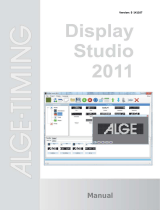Welcome 3
Welcome!
Welcome to WebPlus X6 from Serif—the easiest way to get your business,
organization, or household on the web!
To make life so much easier, WebPlus comes with an impressive selection of
design templates, page navigation bars, creative assets, and styles for you to
use. As a result, publishing to the web to a professional standard is easily
achievable for experienced and inexperienced users alike! You'll also be able to
reuse existing textual content by importing word processing documents.
To make the most of pictures in your site you can use Cutout Studio for cutting
pictures out and PhotoLab for powerful image adjustment and effect
combinations. You simply cannot afford to miss them!
WebPlus X6 doesn't just stop at "static" web publishing. The real power comes
when adding and managing dynamic content, such as blogs, forums, and third-
party RSS feeds, as well as modern essentials such as panels, sliders, and Google
maps, plus Facebook, Twitter, and Google+ widgets. You can even make use of
E-commerce tools for money-making shopping cart functionality.
Once you're happy with your WebPlus site, simply publish to the web to share
with business colleagues, customers, friends and family alike.
For a more detailed summary of what WebPlus can offer, see Key features in
WebPlus Help.
Upgrading?
If you've upgraded from a previous version, this new edition of WebPlus
includes a host of exciting new features (p. 4) which keeps WebPlus ahead of its
competitors and at a fraction of the price! We hope you also enjoy the additional
power and performance edge.
Registration
Don't forget to register your new copy, using the Registration Wizard, on the
Help menu. That way, we can keep you informed of new developments and
future upgrades!