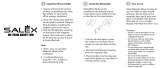Page is loading ...

Corresponding to Software Version
1.10.xx
User Manual
Geosat 6 series

Dear Customer,
Congratulation for choosing an AvMap Satellite Navigator.
AvMap GPS systems are made in Italy since 1994.
Your journey, Our Technology

Index
I. How to use the Manual 7
I.I Updating the software and downloading new
manuals 7
II. Warning 8
II.I Advices for a good use of the navigator 9
II.II Battery Disposal 10
II. III Maintenance 11
III. Device Description and rst use 12
III.I Content of the box 12
III.II Hardware features 12
III.III Installation with suction cup holder 14
III.IV Installation with the in-car 15
integrated holder 15
1. Main Menu 16
2. Satellite navigation 17
2.1.1 Help Mode 18
2.1.2 FAQ’s 18
2.2 The Map 20
2.2.1 Explore the map 22
2.3 Setting a destination 23
2.3.1 Search Options 23
2.3.2 Inserting an address as destination 23
2.3.3 Choosing the destination among the POIs 24
2.3.4 Choosing the destination among your
Favourite POIs 26
2.3.5 Choosing the destination among the Contacts 26
2.3.6 More Options for navigation 28
2.3.7 Record your track on the map 29
2.3.8 Lane Assistant 29
2.3.9 My Position 29
2.4 Planning and modifying a route 32
2.4.1 Planning a route from A to B 32
2.4.2 Route Functions Menu 32

2.4.3 Choosing the route options 33
2.4.4 Adding Via Points 36
2.4.5 Changing the Via Points sequence 36
2.4.6 Simulating mode 37
2.5 Advanced planning 39
2.5.1 Viewing the Turn List 39
2.5.2 Detouring to avoid a street 39
2.5.3 Blocking a road 40
2.5.4 Route overview 41
2.5.5 Planning next stop 42
2.6 Trip Computer 45
2.7 Managing Personal data 47
2.7.1.1 Saving the route 47
2.7.1.2 Modifying or using a saved route 48
2.7.2 Points of Interest 49
2.7.2.1 POI types 49
2.7.2.2 Displaying or Hiding a POI category 49
2.7.2.3 Setting the favourite POI categories 49
2.7.2.4 I User POI 50
2.7.2.5 Setting the speed traps alarm 52
2.7.3 Address book 53
2.7.3.1 Address book 53
2.7.3.2 Creating a new contact 53
2.7.3.3 Creating or modifying a folder 54
2.7.3.4 Alarm Contacts 54
2.7.3.5 Setting Home address 55
2.7.3.6 Transferring your contacts 55
2.7.4 Tracks 56
2.8 GSM Phone 59
2.8.1 Activating the Phone 59
2.8.2 Making a Call 60
2.8.3 Sending SMS 61
2.8.4 Incoming SMS and Calls 62

2.8.6 Settings 64
2.9 Hands free calls with Bluetooth® 66
2.9.1 Setting the Bluetooth® communication 66
2.9.2 Receiving calls 67
2.9.3 Private calls 69
2.9.4 Adjusting the volume of the speaker 69
2.9.5 Dialling a telephone number 70
2.9.6 Using the keyboard during a call 70
2.9.7 Last call 70
2.9.8 Calling Home 71
2.9.9 Calling a Point of interest 72
2.9.10 Calling contacts 72
2.9.11 Calls register 72
2.9.12 Automatic answer 73
2.10 iPod® Control 75
2.10.1 Connect the iPod® to Geosat 6 75
2.10.2 iPod® Control menu 75
2.10.3 Listening to a Playlist 75
2.10.4 Browsing songs by author 76
2.10.5 Song player page 76
2.10.6 Reproduction settings 77
2.11 Alcohol Test 79
2.11.1 Calibration 79
2.11.2 Making the Alcohol Test 79
2.12 Unit status 82
2.12.1 Unit status Menu 82
2.12.2 GPS page 82
2.13 System info 83
2.14.1 User Preferences 84
2.14.1.1 Text-To-Speech 84
2.14.1.2 Setting the time zone 85
2.14.2 Device Preferences 85

2.14.2.1 Display options 86
2.14.3 Map Preferences 87
2.14.3.1 Setting the navigation data 88
2.14.4 Setting contacts alarms 89
2.14.4.1 Setting the speed alarm 89
3. Multimedia Player 91
4. Digital TV 93
4.1 Channel Scan 93
4.2 Choosing a Channel and watching it 94
4.3 Favourites List 94
4.4 Channel’s info 94
4.5 Channel’s programming 95
4.6 Channel’s Lock 95
4.7 General Setup 96
4.8 Multi language 97
5. Updates 98
5.1 Checking your software version 98
5.2 Registering your product 98
5.3 Downloading the software updates 99
5.4 Installing the software updates 99
5.5 Updating the Map 100
5.6 Available Maps 101
5.7 Why to update the Maps 101
6. Trouble Shooting 102
Appendix
A – Setting the rst destination: ux diagram 112
B - Preloaded POI categories 113
C: Map Legend 115
Analytic Index 116
Technical Specications 118

AvMap - 7
I. How to use the Manual
This User Manual is updated to the
Software version 1.10.xx released in
February 2009 for the AvMap Geosat 6
satellite navigators.
This manual includes the instructions for all the
navigators of the Geosat 6 family, so some described
functions may not be present in your navigator. Check
the features of your navigator in the Technical
Specications section of this manual.
I.I Updating the software and
downloading new manuals
It is important to check which is the Software Version
preloaded on your navigator, and to download
for free the updates available on www.avmap.it
following the instructions of Chapter 5. For each
new Software version an Addendum to the manual
is published. You can download the addendum from
www.avmap.it: entering the Support section, click on
Downloads then select yo ur product; in the list of the
available documents choose the one corresponding
to the Software of your interest.

8 - AvMap
Using this navigator implies that the user accepts and
follows all these warnings and all the instructions
contained on this manual.
•The manufacturer and the distribution chain
disclaim any liability deriving from an improper use
of the device in a way that may cause accidents or
damages to things or persons.
•The driver is held responsible for using Geosat in the
correct way (passenger or non passenger mode).
•The User should ignore the indications suggested
by Geosat in situations that appear to be in contrast
with the Highway Code.
•The Manufacturer and the distribution chain
disclaim any liability deriving from an improper use
of the device in a way that may violate the Highway
Code.
•Do not switch on the GSM phone when and where it
is forbidden the use of mobile phones, or when it can
cause interferences or dangerous situations.
•Please respect the restrictions: switch off the
device in airplanes, close to medical appliances,
fuel, chemical substances or explosives.
•Do not program the navigator while driving
•The Navteq cartographic data loaded in the
navigator may present some discrepancies from the
reality. This is due to the continuous changes in the
street network. Some areas have a better coverage
than others.
II. Warning

AvMap - 9
•Network Services: in order to use the phone you
need to request the service to a Carrier. The carrier
will provide you with all the necessary information
on fees. Some networks may have restrictions on
the use of some services.
II.I Advices for a good use of the
navigator
1.Do not place the navigator in positions that may
obstruct the driver’s view
2.Do not place the navigator in positions that may
interfere with the correct functioning of the security/
safety equipment of the vehicle (e.g. airbags).
3.Make sure that the navigator is correctly attached
to the bracket before driving.
4.This device IS NOT water proof, avoid wetting it.
5.Do not rely exclusively on vocal instructions.
Depending on a variety of factors, (speed, weather,
GPS reception etc) these instructions may not be
correct or timely. Always take the information
provided as indicative, and always respect the
Highway Code. Satellite navigators should be
considered merely as aids. The driver is held
responsible for safe driving and the choice of the
best route to take.
6.During the trip it is possible to get instructions
like: ‘Bear the right’ or “Right turn in 300 m”; these
instructions are based on the preloaded cartographic
data and could differ from the actual conditions
of the street. In proximity of round about or big
crossings drive carefully as the vocal instructions

10 - AvMap
may not be simple.
7.Do not consult the navigator whilst driving if this
represents a danger for you and other people.
8.Only AvMap branded SD cards are compatible
with AvMap satellite navigators. No other SD can be
used.
II.II Battery Disposal
This product is equipped with a built-in Li-Ion
battery. Do not use the product in damp or
corrosive environments. In order to lengthen
the life of the battery, do not recharge it at
temperatures higher than 60°C.
THE LI-ION BATTERY PROVIDED WITH THE PRODUCT
MUST BE RECYCLED OR DISPOSED IN THE CORRECT
WAY. The symbol shown here and on the box
indicates the conformity
to the WEEE directive.
Do not dispose of
this WEEE product as
domestic waste; some
substances contained in
electronic equipment can
damage the environment and harm human health
if misused or if they are not disposed of in the
correct way. Return the device to the distributor
when purchasing a new one. The unlawful disposal
of these wastes is punished with sanctions.
Information about emissions for Canada: this Class
B digital device is in conformity with the Canadian
law ICES-003/NMB- 003. R&TTE DL2 Directive:
this device is in conformity with the UE directive
99/5/CE

AvMap - 11
II. III Maintenance
•Do not leave the navigator in direct sunlight for
extended periods. This could compromise the correct
running of your Geosat. If you suspect that the
navigator has been over heated because of sunlight
exposure, let the temperature of the car cool down,
and wait for the device temperature to go down to
normal values before switching it on.
•Do not use oil based products to clean the LCD
surface.

12 - AvMap
III. Device Description and rst use
III.I Content of the box
• Geosat 6 Satellite Navigator
• SD memory card
• Magnetic holder
• CA power supply cable
• Car Power Supply cable
• USB cable
• OTG Cable*
• iPod cable*
• External TV antenna*
• User manual
• In-car installation guide*
* Only for some models
III.II Hardware features
Serial Port
USB (master/slave)
Audio output
Power supply
(with CA power supply cable)
Power key
Alcohol sensor*
Microphone
Speakers

AvMap - 13
Serial Port
USB (master/slave)
Audio output
Power supply
(with CA power supply cable)
Power key SD Slot
Hook for magnetic holder
Back
Main Switch ON –OFF
Reset
Sensor for automatic brightness control
SIM Card slot*
DVB-T antenna * How to insert the SIM card*:
Insert the SIM card in the slot just below
the SD, with the chip facing up, and the
cut corner on the right.
DVB-T antenna*
In areas with weak DVBT signal, the use
of the external TV antenna may improve
the quality of reception. Please insert
the antenna carefully as shown in the
illustration, not to damage the connector.
* Only for some models

14 - AvMap
III.III Installation with suction cup holder
1. Fix the car mount on the windscreen with the
suction cup in a position that does not represent a
danger in case of accident or sharp braking, and that
does not distract the driver.
2. Plug the car power supply cable in the cigarette
lighter, and the other end in the holder (see
picture).
ATTENTION: it is not possible to feed the navigator
plugging the car power supply cable directly in the
device. Do NOT plug the cable in the audio output!
3. Move the navigator’s main switch from OFF to the
ON position using a pen (see picture).
Socket for car power cable (with
cigarette lighter plug)
NO
ATTENTION: it is not possible to feed the
navigator plugging the car power supply
cable directly in the device. Do NOT plug the
cable in the audio output!

AvMap - 15
4. Place the Geosat 6 on the magnetic car mount
coupling with a simple gesture.
5. Press the power key to power on the navigator.
6. The smart magnetic rotating mount makes it
possible to rotate the navigator from landscape to
portrait mode to choose your point of view.
III.IV Installation with the in-car
integrated holder
For the in-car integrated models please read the in-
car installation quick guide included in the box.
The suction cup holder and the car charger are also
provided with the in-car integrated models. When
used with the suction cup holder, some functions
will be missing:
•It won’t be possible to use the iPOD control
•It won’t be possible to interface the navigator with
the car sound system.

16 - AvMap
1. Main Menu
Press and hold for two seconds the power key to power
on the navigator.
When powered on, Geosat 6 will display the main menu.
From the main menu you can choose among several
functions:
• Satellite Navigator
• Music and Video Player
• Picture viewer*
• Digital TV*
To access to the navigation software, touch the Satellite
Navigation button.
*Only for some models.

AvMap - 17
2. Satellite navigation
2.1 The Navigation menu
If you are accessing the navigation Software for the
rst time, the navigator will ask to choose the desired
language. Then the Software will ask to set the time
(read par. 2.14.1.2)
When the satellite navigation software is started, some
important warnings are displayed.
Touch the Accept button, the Navigation Menu will
open.
The navigation software consists in the map and the
Navigation Menu. The navigation menu is displayed. It
can be opened in any moment touching the Menu button
in the map. Viceversa, the map can be opened in any
moment touching the Map button in the lower left corner
of the Navigation Menu.
The Navigation Menu consists of a xed menu which can
be scrolled with the arrow buttons, and a xed part with

18 - AvMap
Satellite Navigator
buttons that are always accessible.
Fixed menu
• Exit: it opens the Main Menu to choose the function
(par 1.1).
• Settings: it opens the Settings Menu (par. 2.12).
• Map: it opens the Map.
• Portrait / Landscape: it allows changing the view
mode.
Attention: this button is active only when the Geosat
6 is not attached to the car mount. When on the
mount, it is enough to rotate the navigator and the
software will switch automatically from Landscape
to Portrait mode.
• Volume and Brightness: it opens the volume and
brightness control.
• Help: it allows getting hints on how to use the
buttons (par 2.1.1).
Mobile Menu
In the mobile menu you will see all the buttons
relative to the different functions so it can vary from
one model to another.
2.1.1 Help Mode
The Help mode helps you getting instructions on
how to use the buttons in the navigation software.
Touch the Help button (the button with the question
mark icon) to enter in the help mode then press any
button to get the relative explanation. A window will
open with the instructions on how and why to use
the selected button. Close the window by pressing
Close.
2.1.2 FAQ’s
The F.A.Q. section gives you detailed instructions on
how to use the most common navigation functions.

AvMap - 19
Satellite Navigator
To open the FAQ section press the FAQ button in the
navigation menu. You will nd three wizards on how to:
• Plan a Trip
• Start a Simulation
• Plan next stop
The FAQ can be updated with free software updates.

20 - AvMap
Satellite Navigator
2.2 The Map
When there is no active navigation, the map appears as follows:
Zoom
Status icons: GPS signal
and Battery
Info on current position
Touch to open the
Navigation Menu
Scale and Compass
/