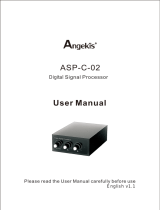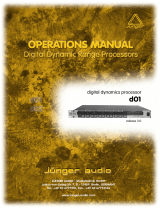Page is loading ...

TTrraakk22
2-channel mic preamplifier
with
44.1/48/88.2/96 kHz sampling
24-bit A/D Converter
Owner’s Manual
and
UV22HR®License Agreement
v2.1 – March 2002

This manual was written by Julio Alvarez and Joe Raia, with additional material and illustrations by Roger
Robindoré, Jim Keller and Richard Elen. Design, production, editing and other word-wrangling by Richard Elen.
SoftLimit and UV22HR are Registered Trademarks, and Soft Saturate is a Trademark, of Apogee Electronics
Corporation. All other trademarks are property of their respective holders.
Technology within the Trak2 may be covered by one or more patents that are the property of Apogee
Electronics Corporation.
Registered User Customer Support:
For customer support, please call (310) 915-1000 and ask for Tech Support,
or email [email protected].
Technical Support is available to registered owners – be sure to return your registration card or use the on-line
registration form at http://www.apogeedigital.com/register.html
Features and specifications subject to change without notice.
© 2001 APOGEE ELECTRONICS CORPORATION
3145 Donald Douglas Loop South
Santa Monica,
California 90405-3210 USA
Tel: +1 310/915-1000
Fax: +1 310/391-6262
Email: [email protected]
Web: http://www.apogeedigital.com/
This manual is copyright ©2001 by APOGEE ELECTRONICS CORPORATION. All rights reserved. Under copy-
right laws, this manual may not be duplicated in whole or in part without the written consent of Apogee.
Trak2 User’s Guide
Page 2

Trak2 User’s Guide
TTrraakk22
2-channel mic preamplifier
with
44.1/48/88.2/96 kHz sampling
24-bit A/D Converter
Owner’s Manual
and
UV22HR®License Agreement
v2.1 – March 2002

Trak2 User’s Guide
Page 4
Warnings
CAUTION: To reduce the risk of electrical shock, do not remove the cover. No user serviceable parts inside;
refer servicing to qualified personnel. To change the operating voltage or change the firmware EPROM, it is
necessary to remove the cover of the unit. As a result, such operations must be carried out only by technically-
qualified personnel.
WARNING: To reduce the risk of fire or electrical shock, do not expose this appliance to rain or moisture.
This symbol, wherever it appears, alerts you to the presence of uninsulated dangerous voltage inside
the enclosure—voltage that may be sufficient to constitute a risk of shock. Operations indicated with
this symbol should be carried out only by technically-qualified personnel.
This symbol, wherever it appears, alerts you to important operating and maintenance instructions in
the accompanying literature. Read the manual.
Environmental warnings
•Never touch the AC plug with wet hands.
•Do not use this unit in damp areas or near water.
•Avoid damaging the AC plug or cord and potentially causing a shock hazard.
•If liquids spill into or onto the Trak2, disconnect the power and return to your dealer for servicing.
•This unit should only be connected to an AC power supply of the correct voltage. Check with your dealer
if in doubt.
•Precautions should be taken so that the grounding or polarization of the AC power is not defeated.
•Unplug the AC cord when the unit is unused for long periods of time.
•This unit should only be cleaned as recommended by the manufacturer, or damage to the finish may result.
•To avoid potential damage to your unit, only use in areas where proper ventilation and moderate tempera-
tures are assured.
Power warning
AC voltage ratings for electrical power vary from area to area. Severe damage to your unit is possible
if your Trak2 is configured incorrectly for your local power. If in doubt, consult an Apogee dealer. A
label adjacent to the power connector indicates the voltage to which the unit was set on leaving the
factory.
Instructions for changing the power input voltage are provided. We strongly advise you to check that
the voltage label remains current and is updated if the input voltage setting is changed.
FCC warning
This equipment has been tested and found to comply with the limits for a Class A digital device, pur-
suant to Part 15 of the FCC rules. These limits are designed to provide reasonable protection against
harmful interference when operated in a commercial environment. This equipment generates, uses,
and can radiate radio frequency energy and, if not installed and used in accordance with the instruction manu-
al, may cause harmful interference to radio communications. Operation of this equipment in a residential area
is likely to cause harmful interference, in which case the user will be required to take whatever measures may
be required to correct the interference at his own expense.
Copyright Notice
The Apogee Trak2 is a computer-based device, and as such contains and uses software in ROMs. This soft-
ware, and all related documentation, including this Owner’s Manual, contain proprietary information which is
protected by copyright laws. All rights are reserved. No part of the software and its related documentation may
be copied, transferred, or modified. You may not modify, adapt, translate, lease, distribute, resell for profit or
create derivative works based on the software and its related documentation or any part thereof without prior
written consent from Apogee Electronics Corporation, U.S.A.

Registration and Warranty Information
Be sure to register your Trak2, either by filling in the enclosed Registration Card or by
completing the on-line registration form at our Web site:
http://www.apogeedigital.com/register.html. If you do so, Apogee can contact you with
any update information. As enhancements and upgrades are developed, you will be con-
tacted at the registration address. Firmware updates are free for the first year of ownership
unless otherwise stated. Please address any inquiries to your dealer or directly to Apogee at:
APOGEE ELECTRONICS CORPORATION, 3145 Donald Douglas Loop South, Santa Monica, CA 90405, USA.
TEL: (310) 915-1000, FAX: (310) 391-6262
APOGEE ELECTRONICS CORPORATION warrants this product to be free of defects in material and manufac-
ture under normal use for a period of 12 months. The term of this warranty begins on the date of sale to the
purchaser. Units returned for warranty repair to Apogee or an authorized Apogee warranty repair facility will be
repaired or replaced at the manufacturer’s option, free of charge. All units returned to Apogee or an autho-
rized Apogee repair facility must be prepaid, insured and properly packaged. Apogee reserves the right to
change or improve design at any time without prior notice. Design changes are not implemented retrospec-
tively, and the incorporation of design changes into future units does not imply the availability of an upgrade
to existing units.
This warranty is void if Apogee determines, in its sole business judgment, the defect to be the result of abuse,
neglect, alteration or attempted repair by unauthorized personnel.
The warranties set forth above are in lieu of all other warranties, expressed or implied, and Apogee specifical-
ly disclaims any and all implied warranty of merchantability or of fitness for a particular purpose. The buyer
acknowledges and agrees that in no event shall the company be held liable for any special, indirect, incidental
or consequential damages, or for injury, loss or damage sustained by any person or property, that may result
from this product failing to operate correctly at any time.
USA: Some states do not allow for the exclusion or limitation of implied warranties or liability for incidental or
consequential damage, so the above exclusion may not apply to you. This warranty gives you specific legal
rights, and you may have other rights which vary from state to state.
Service Information
If the Trak2 is kept in a clean environment free of excess dust, moisture and heat, it will give years of trouble-
free service.
The Trak2 contains no user-serviceable components: refer to qualified service personnel for repair or upgrade.
Your warranty will be voided if you tamper with the internal components. If you have any questions with regard
to the above, please contact Apogee.
In the event your Trak2 needs to be upgraded or repaired, it is necessary to contact Apogee prior to shipping,
and a Return Materials Authorization (RMA) number will be assigned. This number will serve as a reference for
you and helps facilitate and expedite the return process. Apogee requires that shipments be pre-paid and
insured — unless otherwise authorized in advance. IMPORTANT: Any shipment that is not pre-paid or is sent
without an RMA number will not be accepted.
Trak2 User’s Guide
Page 5

Declarations of Conformity
Declaration of Conformity—FCC
Apogee Trak2
This device complies with Part 15 of the FCC Rules. Operation is subject to the following two conditions:
(1) This device may not cause harmful interference, and
(2) This device must accept any interference received, including interference that may cause undesired opera-
tion.
This equipment has been tested and found to comply with the limits of a Class B digital device, pursuant to
Part 15 of the FCC Rules. These limits are designed to provide reasonable protection against harmful intefer-
ence in a residential installation. This equipment generates, uses and can radiate radio frequency energy and,
if not installed and used in accordance with the instructions, may cause harmful interference to radio commu-
nications. If this equipment does cause harmful interference to radio or television reception, which can be deter-
mined by turning the equipment off and on, the user is encouraged to try to correct the interference by one or
more of the following measures:
1. Re-orient or relocate the receiving antenna.
2. Increase the separation between the equipment and receiver.
3. Connect the equipment into an outlet on a different circuit from that to which the receiver is connected.
4. Consult the dealer or an experienced radio/TV technician for help.
NOTE: The use of non-shielded cable with this equipment is prohibited.
CAUTION: Changes or modifications not expressly approved by the manufacturer responsible for compliance
could void the user’s authority to operate the equipment.
Apogee Electronics Corporation, 3145 Donald Douglas Loop South, Santa Monica, CA 90405.
Betty Bennett, CEO.
Industry Canada Notice
This Class B digital apparatus meets all requirements of the Canadian Interference-Causing Equipment
Regulations.
Cet appareil numérique de la classe B respecte toutes les exigences du Règlement sur le matérial brouilleur
du Canada.
Declaration of Conformity – CE
Apogee Electronics Corporation hereby declares that the product, the Trak2, to which this declaration relates,
is in material conformity with the following standards or other normative documents:
•EN50081-1/EN55022; 1995
•EN50082-1/IEC 801-2, 3, 4; 1992
following the provisions of:
•73/23/EEC – Low Voltage Directive
•89/336/EEC – EMC Directive
Declaration of Conformity – Japan
Apogee Electronics Corporation hereby declares that the Trak2, to which this declaration relates, is in material
conformity with the VCCI Class A standard.
Declaration of Conformity – Australia
Apogee Electronics Corporation hereby declares that the Trak2 is in material conformity with AN/NZS standard
requirements.
Trak2 User’s Guide
Page 6

Licensing and Legal Information
Carefully read the following legal agreement prior to using the UV22HR process provided in the Trak2.
Use of UV22HR constitutes your acceptance of these terms. If you do not agree to the terms of the agreement,
promptly return the Trak2 and the accompanying items, including written materials and containers to the loca-
tion where you obtained them for a full refund.
1. License Grant APOGEE ELECTRONICS CORPORATION (“Apogee”) hereby grants to you, the Purchaser
(either as an individual or entity), a personal, non-transferable, and non-exclusive right to use the UV22HR
Process provided with this license. You agree you will not copy the materials accompanying the Trak2. The
material contained in this manual consists of information that is the property of Apogee and is intended solely
for use by the purchasers of the equipment described in this manual. Apogee expressly prohibits the duplica-
tion of any portion of this manual or the use thereof for any purpose other than the operation or maintenance
of the equipment described in this manual without the express written permission of Apogee.
2. Copyright You acknowledge that no title to the intellectual property in the Trak2 is transferred to you. You
further acknowledge that title and full ownership rights to the Trak2 will remain the exclusive property of
Apogee, and you will not acquire any rights to the UV22HR process except as expressly set forth above.
3. Reverse Engineering You agree that you will not attempt (and, if you are a corporation, you agree to use
your best efforts to prevent your employees and contractors from attempting) to reverse compile, modify,
translate or disassemble the UV22HR Process Software in whole or in part.
4. Customer Remedies Apogee’s entire liability and your sole and exclusive remedy shall be, at Apogee’s
option, either to (a) correct the error, (b) help you work around or avoid the error or (c) authorize a refund or
replacement (at Apogee’s option), so long as the Trak2, documentation and all accompanying items are
returned to Apogee according to the instructions on the Warranty Information page opposite, with a copy of
your receipts.
CAUTION
Any changes or modifications not expressly approved by APOGEE ELECTRONICS CORPORATION could void
your authority to operate this equipment under the FCC rules.
OWNER’S RECORD
The serial number is located on the rear panel of the unit. We suggest you record the serial number in the space
provided below. Refer to it whenever you call an authorized Apogee Electronics repair facility or the manufac-
turer. Please be sure to return your completed warranty card immediately!
Trak2 Serial No. ________________ Purchase Date __________________
Factory Firmware Revision ________________
Dealer____________________________________________________
Phone ____________________________________________________
Address ___________________________________________________
Trak2 User’s Guide
Page 7

User’s Installation Notes
Space left blank for user tracking of factory modifications, option installations, software upgrades, manual revi-
sions/ addenda, internal settings.
About This Manual
This manual was written to help you to use this product to its fullest potential. Although the Trak2 is inherent-
ly simple to operate, it may contain features that may not be obvious from the front panel. Therefore, reading
this manual is recommended to unlock the full value of this product.
This manual was also written to prevent misuse of this product. Should you run into a problem when oper-
ating the Trak2, the solution is hopefully contained in the following pages. We expect that this manual will serve
as the basis of your diagnosis of problems encountered and hope it will be used as such prior to any calls to
technical support at Apogee.
Remember — before calling technical support at Apogee, you must register this product either by sending
in the registration card or by registering on the Apogee Web site (http://www.apogeedigital.com). The techni-
cal support specialist will refer to the manual during your call and will expect that you have read it and under-
stand the product to some degree.
If you have any suggestions on how to improve this owner’s manual, please forward them to
[email protected] or fax them to +1-310-391-6262.
Trak2 User’s Guide
Page 8

Table of Contents
Warnings ...........................................................................................................................4
Registration & Warranty Information ...............................................................................5
Service Information...........................................................................................................5
Declarations of Conformity...............................................................................................6
Licensing & Legal Information ..........................................................................................7
Owner’s record .................................................................................................................7
User’s Installation Notes ...................................................................................................8
About This Manual............................................................................................................8
The Manual
Table of Contents..............................................................................................................9
General Product Description ..........................................................................................11
Block Diagram.................................................................................................................................................11
The Front Panel...............................................................................................................12
Getting Around the Front Panel and LCD .....................................................................................................12
Resetting and Re-initializing the Trak2 ...........................................................................................................12
Typical uses for Line Input mode....................................................................................................................13
Tour of the Back Panel....................................................................................................16
AES/EBU-S/PDIF Jumpers ..............................................................................................................................17
Trak2 LCD Display in Detail ............................................................................................18
System Setup Menu........................................................................................................................................18
Clocking Menu ................................................................................................................................................19
Mic Preamp Menu...........................................................................................................................................21
Advanced Mic Pre Menu ................................................................................................................................23
Line In/Returns Menu......................................................................................................................................24
A/D Converter Menu ......................................................................................................................................24
Advanced A/D Settings Menu........................................................................................................................25
D/A Converter Menu ......................................................................................................................................25
Advanced D/A Settings Menu........................................................................................................................28
Digital I/O Menu .............................................................................................................................................28
Routing Menu..................................................................................................................................................29
Metering Menu ...............................................................................................................................................30
Headphone Menu ...........................................................................................................................................31
Analog Signal Processing (ASP) Menu ...........................................................................................................31
About Soft Limit..............................................................................................................................................32
About Soft Saturate........................................................................................................................................32
Quick Key Definition Menu.............................................................................................................................33
Oscillator Menu...............................................................................................................................................34
Global Settings Menu .....................................................................................................................................34
Trak2 Remote Control Application .................................................................................36
Setting Up .......................................................................................................................................................36
Remote Control...............................................................................................................................................36
Saving and Loading Presets ...........................................................................................................................37
Updating the Trak2 Operating System ..........................................................................................................37
About UV22HR Super CD Encoding ...............................................................................39
UV22HR Process Application..........................................................................................................................39
High-Density Conversion, Word Lengths and Interconnects ..........................................40
Glossary ..........................................................................................................................40
Trak2 User’s Guide
Page 9

This page intentionally left blank
Trak2 User’s Guide
Page 10

General Product Description
Congratulations! You have purchased an extremely powerful recording/mixing/mastering interface that
offers absolutely uncompromised performance and a comprehensive feature set. Whether you think of it as
a microphone preamplifier with digital outputs, a limiter, a router, a digital distribution amplifier, a digital for-
mat converter, or a stand-alone Analog to Digital and Digital to Analog converter into which you can plug any
source and start recording, the Trak2 will get you to where you want to go.
The Trak2 consists of:
•A two channel solid-state digitally-controlled microphone preamplifier
•A two channel 24-bit/96kHz analog to digital converter
•Balanced sends
•One AES/EBU or S/PDIF output
•Two Apogee Multimedia Bus (AMBus) card slots for optional digital interface cards
•A serial/MIDI port
•Optional 2-channel sample-rate converter card
•Optional video sync
•An optional two or eight channel 24-bit/96kHz digital to analog converter
The Trak2 employs many of Apogee’s acclaimed proprietary technologies including:
•Soft Limit – maximizes level on your digital system while reducing the likelihood of ‘overs’
•Soft Saturate (back from the AD-500!) – simulates the sound of analog tape compression
•UV22HR – the high-resolution version of Apogee’s industry-standard bit-reduction technology
•Apogee’s renowned Ultra-Low-Jitter Clock
Trak2 User’s Guide
Page 11
Insert
send
40/90 Hz HPF
AMP
Control
To Ch. 2
ASP
Soft Limit/
Soft Saturate
8-channel
digital routing
AES-S/PDIF
Main Output
Polarity
invert
LINE/RTN
HI-Z
AUX
MIC
AMBus
Cards
48v Phantom
UV22HR
16/20
Low/Norm
±90dB
Gain
SELECT
MATRIX
2-Ch D/A
8-Ch D/A
METERS
Mon D/A Serial
24/96 A/D
x Two channels
Digital
Control
WC Dig Video
To
subsystems
Sync
Outline block
diagram of the
Trak2

Here are just some of the uses for the Trak2 (the possibilities are endless)…
•Use the Trak2 to bypass the stock A/D and D/A converters on all your digital audio equipment – DAWs,
MDMs, DATs, CDRs, FX processors, etc. with an audiophile quality, stand alone conversion solution that
improves the sound of your recordings to any format.
•Use it as a straight analog mic preamplifier in live situations, or to record to an analog tape recorder with-
out crossing into the digital domain.
•As an all-in-one vocal channel: mic pre ➔Soft Limit ➔A/D converter ➔recorder ➔D/A converter ➔mon-
itors.
•As a mastering processor utilizing UV22HR and Soft Limit.
•As a stand-alone interface for your DAW (Steinberg’s Nuendo or Cubase; MOTU’s Digital Performer or
2408; or Logic, for example). With the addition of the Digi-8+ AMBus card, the Trak2 becomes a compre-
hensive interface for Pro Tools. Depending on your requirements, it may be the only interface you need!
•As an 8-channel format converter using any of the currently available AMBus cards.
•As the master clock for your entire studio – including resolving to video sync (with the addition of the Video
Sync Card).
•As a stereo (or independent 2 x mono) Hi-Z to Lo-Z direct box and line level amplifier.
•As a comprehensive digital channel router and distribution amplifier.
The Front Panel
Getting Around the Front Panel and LCD
POWER button
Press in for power on and press in again to power down. Be sure that the unit’s power supply is set to receive
the AC wall voltage for your particular country/area before powering up.
RE-SETTING THE TRAK2 – To reset the Trak2, press and hold the METER button, power on the unit, and hold
the METER button until the boot-up procedure is complete. This will reset all parameters to their default set-
tings, without erasing saved presets.
RE-INITIALIZING THE TRAK2 – To re-initialize the Trak2, press both QUICK KEYS buttons, power on the unit,
and hold the QUICK KEYS buttons until the boot-up procedure is complete. This will reset all parameters to the
default setting, as well as erasing saved presets.
CURSOR buttons
The cursor buttons allow the user to move from field to field. Pressing the left and right cursor keys simul-
taneously backs-up one page in the menu and pressing the up and down cursor keys together returns the
screen to the active status display. Use these combinations instead of the EXIT function for quicker naviga-
tion.
LCD screen
The LCD screen is the central information display for the entire unit. Within the LCD you will find all the
editable settings necessary to custom configure your Trak2 for your particular application. Please see Trak2
Liquid Crystal Display in Detail (page 18) for detailed information on all the screens within the LCD.
To set the LCD contrast for maximum readability, simultaneously press and hold the left- and down-
cursor keys while turning the data wheel. Turn the knob to the right to darken the screen, turn left to lighten it.
Trak2 User’s Guide
Page 12

The default screen is the Active Status Display (see opposite), which shows the overall configuration of the
various inputs and outputs, gain, analog processing, and other useful information. It is possible to operate the
Trak2 in most common recording situations just from the Active Status Display.
Data wheel
The data wheel allows data entry. With the cursor highlighting a field, turn the data wheel clockwise or coun-
terclockwise to step through that field’s various selections or through a range of values.
The data wheel can also be:
•pressed momentarily
•quickly double-pressed (like double-clicking a mouse)
•pressed and held for two seconds
to perform different functions.
For example, with the cursor highlighting the Channel 1 Mic Gain field in the Active Status Display:
• Rotating the data wheel will step through a range
of mic gain values from 0.0 to +90.0 dB.
• Quickly double-pressing the data wheel will
engage or disengage the 20 dB pad.
• Pressing and holding the data wheel for 2 sec-
onds will engage or disengage “Gain Ride Mode”
(see Gain Ride Mode on page 21).
Status LEDs
CLIP: The CLIP LEDs indicate analog clipping on the microphone preamplifier inputs only. These
LEDs do not indicate clipping on the analog line-level inputs and they do not indicate digital ‘overs’
(digital overs are indicated on the meters’ OVER LEDs).
+48V: These LEDs indicate that +48V phantom power is engaged on the microphone inputs.
Ø (polarity reverse): These LEDs indicate polarity reversal for the microphone preamps only in much the same
way a typical console functions, in that reversing the polarity on a microphone input only affects that mic input
and does not affect the rest of the inputs and outputs. Reversing the polarity for the mic preamps does not
affect the overall pin 2/pin 3 polarity settings for the line inputs and main outputs. Set polarity reversal for the
mic inputs in the Active Status Display’s fourth field from the left (located under the Ø symbol).
See the LCD in Detail section, page 18 onwards, for more information on mic and system polarity set-
tings.
INS (INSERTS): When these LEDs are lit, the unit is in line-level mode and the digital converters take their feed
from the LINE inputs on the back panel.
There are two basic input modes for the Trak2: mic and line. This works similarly to typical console selection
of mic or line input – with an interesting twist.
•When the Trak2 is in Mic input mode (“INS” LEDs OFF), the microphone inputs on the front and back panel
are fed directly to the digital converters. This can be thought of as a mic direct mode (MIC IN➔A/D). This
mode was created to internally patch the SEND outputs to the LINE inputs without the need for external
patching with XLR cables.
•When the unit is in Line input mode (“INS” LEDs ON), the line inputs on the back panel are fed to the dig-
ital converters (LINE IN➔A/D). This mode is used when inserting an external processor (eg an EQ unit or
compressor) or when just feeding the line inputs from a line-level source such as a console.
Note that the mic preamp can always be used (mic inputs and SEND outputs are always active) no mat-
ter which mode is selected. The mic/line modes only have to do with which of the two inputs feed the A/D
converter directly. The mic preamp can be used completely independently of the rest of the unit and can be
thought of as a separate unit altogether, which happens to be housed inside the same box with the converters.
A +4 dBu or –10 dBV signal can be fed to the rear-panel line inputs. Select +4/–10 in SYSTEM SETUP/GLOB-
AL/SYSTEM ANALOG REFERENCE.
Trak2 User’s Guide
Page 13

Typical uses for the line input mode
•During mixdown from the line outputs of your console to the digital inputs of your DAT recorder, CD-R
recorder, etc.
•When recording balanced line level sources such as the direct output of a bass preamp.
•During tracking of miked instruments to set up an effects loop after the microphone preamplifier outputs.
Example: microphone➔MIC IN (Trak2)➔SENDS (out)➔line input of outboard compressor➔LINE IN
(Trak2)➔A/D (via Trak2 internal routing)
Troubleshooting Note: when the unit is in LINE IN mode, if no inputs are connected to the CH 1 and CH 2 LINE
IN on the rear panel, no sound will reach the unit. See Details Section for more info on this topic.
AUX: These LEDs indicate that the AUX inputs on the front-panel are the active inputs (the rear-panel mic inputs
are not active). The inputs on the front panel use the dual Neutrik XLR/TRS connectors and can accommodate
XLR or balanced/unbalanced 1⁄4in inputs. When using the 1⁄4in inputs, the Trak2 automatically detects the pres-
ence of the 1⁄4in jack and sets itself to that mode (the AUX LED will blink). When using the front-panel AUX
inputs, you can still route the audio out of the SEND outputs to outboard equipment and back into the LINE
inputs (with the unit set to LINE IN mode in the Active Status Display).
•Also see the input block diagram on page 11.
QUICK KEYS (User assignable buttons): Quick Keys provide ‘shortcuts’ for up to four commonly used fields.
Note that the Quick Key press will only ‘jump’ you to the selected field; it will not actuate the function (set up
Quick Key functions in SYSTEM SETUP/QUICK KEYS). Some common uses include:
•Quickly jumping to either Mic Gain field.
•Quickly jumping to Mutes field.
•Quickly jumping to commonly used screens such as ‘Routing’ or ‘ System Setup’.
‘Hidden’ Quick Keys:
•Simultaneously pressing the left and right cursor arrow exit you back one level per press.
•Simultaneously pressing the up and down cursor arrow always take you to the Active Status Display
•Simultaneously pressing ‘both’ Quick Key buttons will always take you to the headphone volume field.
STEREO METERS: The stereo meters on the Trak2 provide several different level-metering modes as follows:
•Peak metering only with no peak hold
•Peak metering only with 2-second peak hold
•Peak metering only with infinite peak hold
•Peak and average metering with no hold
•Peak and average metering with 2-second peak hold
•Peak and average metering with infinite peak hold
The meters are also used to quickly and accurately calibrate the A/D input gain. In CAL (“meter zoom”)
mode, which is automatically selected by entering the A/D or D/A ADVANCED menus, the entire meter covers
only a 2 dB range (indicated by the “–1.0”, “0.0”, and “+1.0” upper markings) instead of the normal –50 dBFS
to 0 dBFS range. See the section on A/D calibra-
tion on page 24.
The scale that lies between the two meters
indicates digital level in dBFS (decibel full-scale).
Remember that the analog (dBu) and digital
(dBFS) scales are quite different. 0 dBFS (or “full-
scale digital”) is a hard digital ceiling above
which no signal can go, whereas, 0 dBu is a ref-
erence point on the analog scale above which
signals can easily travel. On professional analog
consoles, 0 VU on the console meter often
equates to the professional reference level of +4
dBu. A/D converters are often calibrated so that
Trak2 User’s Guide
Page 14

+4 dBu equals a reference level within a range from –20 dBFS to –10 dBFS. The unit comes calibrated from the
factory so that +4 dBu = –16 dBFS.
The OVER LEDs on the meters indicate a level of 0 dBFS or “full-scale” digital, that is, the highest level
attainable in a digital system (a word of all binary 1’s). Distortion occurs once the audio level is louder than what
the A/D chip can read (“above” 0 dBFS). So, for example, if the line level inputs are calibrated to +4 dBu = -16
dBFS, then +20 dBu = 0 dBFS. Thus, an input level greater than +20 dBu would cause the converter to distort.
In this example, the OVER LEDs would light with an input level of +20 dBu.
The Trak2 allows you to select the number of consecutive OVERs required to illuminate the OVER indica-
tors, from within the METERING menu. When this threshold is set to 1 sample, every sample that reaches 0
dBFS (0 dB Full Scale – digitally, this corresponds to “all ones”, ie the maximum level you can convert) in level
will trigger the OVER LEDs. When it is set to 4 samples, the OVER LEDs will only illuminate when four consec-
utive samples reach 0 dBFS.
When recording signals with sharp transients – drums and percussion, for example – many engineers do not
mind occasional 1 to 3 consecutive sample overs (in fact, some record with overs on purpose!). Remember that
one sample is a very short period of time. Often 1 or 2 consecutive clipped transient samples will not neces-
sarily be apparent. One reason to avoid having the threshold set at 1 sample in these situations is so that the
engineer is not persuaded to lower the recording level to tape/disk when the indicators are only registering
transient OVERs. On the other hand, during the mastering process, it is important not to register any OVERs in
order to avoid problems at the pressing plant.
Phase Meter Mode
The meters can also be used as comprehensive Phase meters. In Phase meter mode – the bottom meter
compares the relative phase between the left and right channels (lower markings). The top meter displays the
summed level of the left and right channels in dBFS (center markings).
•To set the meters to Phase meter mode, press and hold the METER button, or select PHASE (rather than
LEVEL) in the METER MODE field of the METERING menu (SYSTEM SETUP/METERING, page 29).
METER button (“clear peak hold”): Pressing this button briefly clears the peak-holds on the meters. Press and
hold this button to switch to phase-metering mode.
HEADPHONE OUTPUT:The headphone output is designed to accommodate a wide range of headphones with
various impedances. On the headphone setup page (SYSTEM SETUP/HEADPHONE) there are three fields:
• ON/OFF: enables or disables the headphone output
• HEADPHONE O.P: allows selection of one of four
stereo pairs for monitoring in the headphones (1/2, 3/4,
5/6, or 7/8)
• VOLUME: gain change for the headphone output
AUX INPUT CH 1 and CH 2: The Neutrik dual XLR/TRS (tip-ring-sleeve 1⁄4in jack) auxiliary inputs on the front
panel can accept a mic input on the XLR connector or a balanced/unbalanced line-level input (–10dBv) from a
synthesizer, sampler, etc; or a high-impedance instrument input (guitar, bass, etc) via the TRS connector. Select
between the back-panel MAIN inputs or the front-panel AUX inputs in the two leftmost fields of the Active
Status Display (SYSTEM SETUP/STATUS). When connecting into the front-panel TRS inputs, the Trak2 automat-
ically detects the connection and switches to AUX TRS mode (the AUX LED will flash to indicate this state). The
TRS inputs are designed to accept high impedance and consumer level (–10dBv) inputs. If you want to connect
the output of a device that is +4 dBu/balanced TRS, connect to the back-panel LINE inputs using the appropri-
ate XLR to TRS cable.
Trak2 User’s Guide
Page 15

Tour of the back panel
MIC PRE IN: The microphone-level inputs are designed to accept many different types of microphones includ-
ing dynamic, condenser, ribbon, tube, etc. +48V phantom power can be applied on the mic-pre inputs to power
condenser microphones. The mic inputs have phantom power protection (page 22).
•The unit is shipped from the factory pin 2-hot. This can be changed to Pin 3 hot in the SYSTEM POLARI-
TY field of the GLOBAL SETTINGS page (page 33).
SEND: The CH 1 and CH 2 SENDs are line-level analog outputs just after the microphone preamplifier (i.e., the
signals from these outputs have not gone through any digital conversion). The mic preamp can be used com-
pletely independently from the rest of the unit and is always active.Use the SEND outputs to create an
effects loop after the mic preamplifier. For example, connect a microphone directly into the MIC PRE IN 1, con-
nect CH 1 SEND to the input of an external compressor, then connect the output of the compressor to CH 1
LINE IN.
•To set up this configuration, select “ON” under “LINE IN” in the Active Status Display to place the unit
into LINE IN➔A/D mode. This function can be actuated by either pressing or turning the data wheel.
Because the mic preamplifier section works as a completely independent unit and is always active, you can
also, for example, use these sends to record on to analog equipment (the SENDs are always active even if the
unit is in MIC➔A/D mode). While in MIC➔A/D mode, use the SEND to monitor the signal before it passes
through your digital audio workstation (for example, when using DAWs that have latency issues).
LINE IN: These inputs are designed to accept low-impedance line-level signals such as the outputs from a con-
sole, compressor, etc. They can accept both +4dBu and –10dBv inputs (selectable via SYSTEM SETUP/GLOB-
AL/SYSTEM ANALOG REFERENCE) and balanced or unbalanced signals (unbalanced signals are electronically
balanced at the input stage).
•Polarity can be selected to pin 2- or pin 3-hot via SYSTEM SETUP/GLOBAL SETTINGS/SYSTEM POLARI-
TY (factory default is pin 2-hot).
D/A CONVERTER OPTION: The digital-to-analog converter card slot is designed to accept a 2- or 8-channel
24-bit/96 kHz digital-to-analog converter card made specifically for the Trak2 (the AD-8000 DAC2 and DAC8 do
not work in this slot). The 2-channel card has on-board XLR connectors while the 8-channel card uses a DB-25
pin connector and a multi-channel output cable (pin-compatible with the Tascam DA-88 analog output – see
pinout opposite). The DAC-2 L/R outputs can be set to pick up any pair of the output bus (1/2, 3/4, 5/6, 7/8)
via the DAC O.P field of the DIGITAL TO ANALOG CONVERTER field. Note: This option is only visible if you
have a 2-channel D/A converter card installed.
•The DAC-2 and DAC-8 (w/output cable) are shipped from the factory pin 2-hot. This can be changed via
SYSTEM SETUP/GLOBAL/SYSTEM POLARITY.
Note that polarity is switched globally for both the line inputs and line outputs, e.g., it is impossible to select
pin 2-hot for the line in and pin 3-hot for the line out (however, mic-pre polarity can be switched individually –
see page 22). The same thing is true for analog operating level reference (+4 dBu or –10 dBV) – it is switched
globally for the entire system (line inputs and outputs) via SYSTEM SETUP/GLOBAL/SYSTEM ANALOG REF-
ERENCE.
Trak2 User’s Guide
Page 16

AMBUS SLOTS A & B: The Apogee Multimedia Bus (AMBus) is a flexible digital I/O format that allows simul-
taneous input and output of up to 8 channels of 24-bit audio. There are several AMBus cards currently available
including:
•Digi-8+ (Digidesign Pro Tools): turns the Trak2 into a full-functioning Pro Tools interface – no other interface
is needed!
•ADAT-8: interface to ADAT devices including MDMs, sound cards, DAWs, etc.
•TDIF-8 (Tascam Digital Interface Format): interface to TDIF devices including Tascam DA-88/98/38/78s
•AES-8: interface to all AES/EBU devices — allows clocking from any channel pair
•SDIF-8: interfaces to Sony Digital Interface Format devices including PCM-3348HR multi-track recorders and
1630 mastering recorders
•SSL HiWay: interface to SSL’s digital consoles
•FiberDX (glass fiber optical): allows transmission of 8-channels of 24-bit audio up to a distance of 5 km
Other cards are in development – check the Apogee Web Site (www.apogeedigital.com)for details. Note:
At the time of writing (10/00), the ADAT and TDIF cards do not support ABS96 high-density bit-splitting.
When installing a Digi8+ AMBus card in the Trak2, please insure that the card is version A4 or greater.
When installing an AES AMBus card in the Trak2, please insure that the card is version A1 or greater.
The AMBus A and B slots allow up to 8-channel format conversion to and from the cards installed. So, for
example, with an ADAT card installed in slot A (selected as the digital input source via SYSTEM SETUP/DIGITAL
IO/ROUTING/DIGITAL IN) and a TDIF card installed in slot B, your ADAT tracks will be sent to your TDIF device.
•See DIGITAL I/O MENU section, page 27 for more details on selecting an AMBus card as the input source,
and configuring digital routing options.
AES/EBU-S/PDIF OUTPUT: AES/EBU and S/PDIF are supplied on the same output on back panel. The
digital format is selectable via SYSTEM SETUP/DIGITAL IO/STANDARD DIGITAL OUT.
•Important: While the Digital Out setting configures the data structure for the AES/EBU-S/PDIF output, the
actual level and impedance are set by means of jumpers P4 and P5 on the board immediately behind the
connector. Both support the single-wire 96 kHz protocol.
10111213
141516171819202122232425
GCHGCHGC H GC H G C H G C H G C H G C H
12345678
H = HOT
C = COLD
G = GROUND
Pin-out for TASCAM DB25 8 Channel Balanced Connector
987654321
Trak2 User’s Guide
Page 17

AES/EBU Jumper Setting S/PDIF Jumper Setting
•To interface to S/PDIF (RCA) connectors, you will need a standard XLR-Female to RCA-Female adaptor such
as those made by Neutrik and Switchcraft, or make up a cable in which XLR Pins 1 and 3 are connected to
the sleeve of the RCA connector, and XLR Pin 2 is connected to the pin of the RCA connector.
WORD CLOCK (WC) IN AND OUT: A word clock input and word clock output are provided in order to sync
the Trak2 to other digital devices (via word clock input) or to sync other devices to the Trak2 (via word clock
output).
The Trak2 can sync to many different sources:
•its own internal crystal oscillator
•either of the two AMBus cards via their own sync protocols
•the word clock input
•video sync (with the optional Video Sync card installed)
Both WC and video sync are fed via the WORD CLOCK input on the back panel.
•When synchronizing the Trak2 to external word clock or video sync, make sure that the appropriate
selection is specified as the sync source via SYSTEM SETUP/CLOCKING.
When clocking to video sync, the Trak2 will automatically scan the input, measure the frequency and select
the correct rate.
COM PORT: Uses special breakout cable (supplied) that breaks-out the COM port to MIDI in/out/thru connec-
tors for future MIDI use and a serial connector for transferring software upgrades from your PC or Mac.
AC INPUT: The AC input accepts all international voltages including 100, 110, 220, and 240 VAC. Make
sure that the power supply is set to accept the wall voltage in your region. If you bought your unit
from a local dealer (and you should have), the operating AC voltage should be set correctly for your
area. If you are not certain that the unit is set to the correct setting, please refer to a local service center or
qualified technician. The AC voltage wheel is located inside the box and requires that the lid be taken off for
adjustment. This should not be performed by unqualified personnel as there could be dangerous voltages
inside.
•If the AC voltage in your country is specified at 230 VAC, please select the 240 setting.
The Trak2 uses an over-specified linear toroidal power supply (as opposed to the more common and
cheaper switching-type power supply), which provides very clean, virtually ripple-free power to both
analog and digital circuits for improved audio quality. As such, the unit may tend to get a bit warm
when used for prolonged periods. Care should be taken to insure that the unit is kept in a well-ventilated envi-
ronment to avoid overheating.
•We recommend that at least half a rack space should be kept free above and below the unit when it is
installed in a rack.
Trak2 User’s Guide
Page 18

Trak2 Liquid Crystal Display in Detail
The System Setup Menu
The SYSTEM SETUP page is the topmost page in the
menu hierarchy (continuing to EXIT from other pages
will always get back to this page). You can navigate to
any of the various screens from this page. To enter any
of the pages, highlight the selection using cursor keys
and the press data wheel to select.
System Setup Menu Selections:
CLOCKING – This will bring you to the Clocking Menu. This page will allow you to select the master clock
for the system, sample rate, and the word clock type to be sent from the word clock output.
MIC-PRE – This will bring you to the Microphone Preamplifier Menu. This page will allow you to select the
main or aux inputs, gain, 20 dB pad, Gain Ride Mode, high-pass filtering, phase inversion, phantom power,
mute, and other advanced settings for the microphone preamplifier inputs.
LINE IN – This will bring you to the Returns Menu, which is the menu for the Line Level inputs on the back
panel. In this menu you can activate the line level inputs, that is, place the unit into LINE IN➔A/D mode (as
opposed to MIC PRE➔A/D mode).
A/D – This will bring you to the Analog to Digital Converter Menu where you can set digital level reference
for the A/D, the analog input reference (–10 dBV, +4dBu), calibrate the A/D line inputs, and more.
D/A – This will bring you to the Digital to Analog Converter Menu. This selection will only be valid if there
is an optional two or eight channel DAC card installed in the system.
DIGITAL I/O – This will bring you to the Digital Input and Output Menu. Here you can select Digital Source
(AMBus A or B), the format for the digital output (AES or S/PDIF), the digital source for DAC outputs 1/2,
UV22HR settings, output resolution (24-, 20-, 16-bit), and can additionally navigate to a subsequent compre-
hensive routing matrix.
METERING – This will bring you to the Level Metering Menu which allows you to select meter mode (level
or phase), which stereo pair the meters will monitor, peak hold length, over threshold, and many other features.
HEADPHONE – From this page you can set the stereo pair to monitor (1/2, 3/4, 5/6, 7/8) via the headphone,
level, and headphone on/off.
ASP – This will bring you to the Analog Signal Processing page where you can select Soft Limit or Soft
Saturate and adjust their threshold and intensity respectively.
QUICK KEYS – This takes you to Quick Key Definition page where you can define functions for the front
panel Quick Keys such as muting, mic gain control selection, headphone level selection, etc.
OSCILLATOR – This brings you to the Oscillator page where you can select oscillator ON/OFF and the oscil-
lator level.
COM – This menu controls the settings for the communications (COM) port on the rear panel, selecting
between MIDI and RS232. A breakout cable is provided which includes connectors for both these formats.
GLOBAL – This will bring you to the Global Settings Menu, which contains settings for System Polarity,
System Digital Reference Level (to calibrate the level of the A/D and D/A), System Analog Reference Level
(+4dBu, -10 dBv), Link Pairs, and DC removal settings as well as System Calibration, Operating System Upgrade
page, and a short-cut to the Load/Save page.
LOAD/SAVE – This will bring you to the Load/Save System Settings Menu, which allows you to load pre-
sets from or save to internal memory locations.
STATUS – This will bring you to the Active Status Display where the current configuration for the Trak2 is
displayed. This includes mic and line input routing, gain, filtering, mic phase reversal, digital routing, and more.
Trak2 User’s Guide
Page 19

The Clocking Menu
CRYSTAL: This field allows you to select the internal crystal (i.e., internal sync mode) and set the sampling
frequency for the entire system.
•Highlight the Crystal field using cursor keys.
•Turn the data wheel to step through available crystal sampling frequencies (44.1, 48, 88.2, 96).
•Press the data wheel to ‘double confirm’ your selection. Note: Most functions on the Trak2 do not require
‘double confirmation’. In this case, double confirmation of the Crystal Frequency Field is used to prevent
accidental changing of the crystal frequency while the unit is acting as a synchronization source for other
digital equipment.
Lock Status will be indicated in the System Lock field, which is located in the lower left of this window, as
well as in the lower right of the Active Status Display.
WC OUT: This field allows selection of the type of word clock output from the Word Clock output jack on
the back panel of the Trak2.
•Highlight the WC OUT field.
•Turn the data wheel to step through the available selections (FS, FS/2, x256). Use “FS” (“sample frequen-
cy”) to output the normal sample rate from the WC output. If the unit is in 44.1/48kHz mode, the word clock
output will be 44.1/48kHz. Use “FS/2” to send to the WC output a rate equal to half the current sample
rate. Use this selection when recording at high sample rates (88.2, 96kHz) on to a device that reads only
normal sampling rates at their word clock inputs (bit-splitting to DA-88s, for example). You can also use this
if you need to keep the rest of your digital studio synchronized to normal Fs but are recording at high sam-
pling rates via the AES output or the AMBus cards.
Underneath the CRYSTAL and WC OUT fields you will find fields for other sync source selections. To select
any of these choices, do the following:
•Highlight the desired sync source using cursor keys
•Press data wheel to confirm the selection
Lock Status is indicated in the System Lock display in the lower left of the window (as well as in the lower
right of the Active Status Display). In addition, when the Trak2 loses lock, all the front panel status LEDs flash
so that this condition is immediately evident, even from the other side of the control room.
About Sync Source Selections:
•Word Clock – When selected, the Trak2 will lock to the incoming sample clock frequency connected to its
‘WC – IN’ BNC connector on the rear panel. The Trak2 will lock to word clock frequencies from 38kHz to
106kHz.
•Video – When the Video Sync Card is installed, “VIDEO” may be selected as the sync source for the Trak2.
With the optional Video Card is installed, highlight ‘Video’ using cursor keys.
Press the data wheel to confirm selection.
The video module is a separate, optional board, which is plugged into a socket on the main digital board. If
present, the video module enables the video sync options, as well as “pulling” external sync by 0.1%. The video
module accepts either video horizontal sync pulses (PAL, NTSC, or 60 Hz monochrome) or Fs (word clock) from
any one of several sources (as selected on the main board), and generates Fs, Fs x 1.001, or Fs ÷ 1.001 (pulled
Fs).
Trak2 User’s Guide
Page 20
/