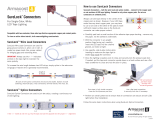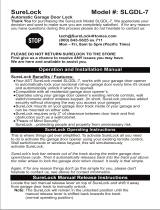Page is loading ...

16-channel
24 bit, 192 kHz, D/A Converter
User’s Guide
v2.0 - January 2005


16-channel
24 bit, 192 kHz, D/A Converter
User’s Guide
V2.0 - January 2005

APOGEE ELECTRONICS
ii
DA-16X – User’s Guide
Warnings
FCC warning
This equipment has been tested and found to comply with the limits for a Class A digital device, pursu-
ant to Part 15 of the FCC rules. These limits are designed to provide reasonable protection against
harmful interference when operated in a commercial environment. This equipment generates, uses,
and can radiate radio frequency energy and, if not installed and used in accordance with the instruc-
tion manual, may cause harmful interference to radio communications. Operation of this equipment in
a residential area is likely to cause harmful interference, in which case the user will be required to take
whatever measures necessary to correct the interference at his own expense.
Copyright Notice
The Apogee DA-16X is a computer-based device, and as such contains and uses software in ROMs.
This software, and all related documentation, including this User’s Guide contain proprietary informa-
tion which is protected by copyright laws. All rights are reserved. No part of the software and its related
documentation may be copied, transferred, or modified. You may not modify, adapt, translate, lease,
distribute, resell for profit or create derivative works based on the software and its related documenta-
tion or any part thereof without prior written consent from Apogee Electronics Corporation, U.S.A.

APOGEE ELECTRONICS
iii
DA-16X – User’s Guide
Registration and Warranty Information
Be sure to register your DA-16X, either by filling in the enclosed Registration Card or by completing
the on-line registration form at our Web site: http://www.apogeedigital.com/support/. If you do so,
Apogee can contact you with any update information. As enhancements and upgrades are developed,
you will be contacted at the registration address. Firmware updates are free for the first year of
ownership unless otherwise stated. Please address any inquiries to your dealer or directly to Apogee
at:
APOGEE ELECTRONICS CORPORATION,
3145 Donald Douglas Loop South, Santa Monica, CA 90405, USA.
TEL: (310) 915-1000, FAX: (310) 391-6262
email: [email protected]. Web: http://www.apogeedigital.com/
APOGEE ELECTRONICS CORPORATION warrants this product to be free of defects in material and
manufacture under normal use for a period of 12 months. The term of this warranty begins on the
date of sale to the purchaser. Units returned for warranty repair to Apogee or an authorized Apogee
warranty repair facility will be repaired or replaced at the manufacturer’s option, free of charge.
ALL UNITS RETURNED TO APOGEE OR AN AUTHORIZED APOGEE REPAIR FACILITY MUST
BE PREPAID, INSURED AND PROPERLY PACKAGED, PREFERABLY IN THEIR ORIGINAL BOX.
Apogee reserves the right to change or improve design at any time without prior notification. Design
changes are not implemented retroactively, and the incorporation of design changes into future units
does not imply the availability of an upgrade to existing units.
This warranty is void if Apogee determines, in its sole business judgment, the defect to be the result
of abuse, neglect, alteration or attempted repair by unauthorized personnel.
The warranties set forth above are in lieu of all other warranties, expressed or implied, and Apogee
specifically disclaims any and all implied warranty of merchantability or of fitness for a particular
purpose. The buyer acknowledges and agrees that in no event shall the company be held liable for
any special, indirect, incidental or consequential damages, or for injury, loss or damage sustained by
any person or property, that may result from this product failing to operate correctly at any time.
USA: Some states do not allow for the exclusion or limitation of implied warranties or liability for
incidental or consequential damage, so the above exclusion may not apply to you. This warranty
gives you specific legal rights, and you may have other rights which vary from state to state.
Service Information
The DA-16X contains no user-serviceable components: refer to qualified service personnel for repair
or upgrade. Your warranty will be voided if you tamper with the internal components. If you have any
questions with regard to the above, please contact Apogee.
In the event your DA-16X needs to be upgraded or repaired, it is necessary to contact Apogee prior
to shipping, and a Return Materials Authorization (RMA) number will be assigned. This number will
serve as a reference for you and helps facilitate and expedite the return process. Apogee requires
that shipments be pre-paid and insured — unless otherwise authorized in advance.
IMPORTANT: ANY SHIPMENT THAT IS NOT PRE-PAID OR IS SENT WITHOUT AN RMA
NUMBER WILL NOT BE ACCEPTED.

APOGEE ELECTRONICS
iv
DA-16X – User’s Guide
Declarations of Conformity
Declaration of Conformity—FCC
Apogee DA-16X
This device complies with Part 15 of the FCC Rules. Operation is subject to the following two conditions:
(1) This device may not cause harmful interference
(2) This device must accept any interference received, including interference that may cause undesired operation.
This equipment has been tested and found to comply with the limits of a Class B digital device, pursuant to Part
15 of the FCC Rules. These limits are designed to provide reasonable protection against harmful inteference in a
residential installation. This equipment generates, uses and can radiate radio frequency energy and, if not installed
and used in accordance with the instructions, may cause harmful interference to radio communications. If this
equipment does cause harmful interference to radio or television reception, which can be determined by turning
the equipment off and on, the user is encouraged to try to correct the interference by one or more of the following
measures:
1. Re-orient or relocate the receiving antenna.
2. Increase the separation between the equipment and receiver.
3. Connect the equipment into an outlet on a different circuit from that to which the receiver is connected.
4. Consult the dealer or an experienced radio/TV technician for help.
NOTE: The use of non-shielded cable with this equipment is prohibited.
CAUTION: Changes or modifications not expressly approved by the manufacturer responsible for compliance
could void the user’s authority to operate the equipment.
Apogee Electronics Corporation, 3145 Donald Douglas Loop South, Santa Monica, CA 90405.
Betty Bennett, CEO.
Industry Canada Notice
This Class B digital apparatus meets all requirements of the Canadian Interference-Causing Equipment Regula-
tions. Cet appareil numérique de la classe B respecte toutes les exigences du Règlement sur le matérial brouilleur
du Canada.
Declaration of Conformity – CE
Apogee Electronics Corporation hereby declares that the product, the DA-16X, to which this declaration relates, is
in material conformity with the following standards or other normative documents:
• EN50081-1/EN55022; 1995
• EN50082-1/IEC 801-2, 3, 4; 1992
following the provisions of:
• 73/23/EEC – Low Voltage Directive
• 89/336/EEC – EMC Directive
Declaration of Conformity – Japan
Apogee Electronics Corporation hereby declares that the DA-16X, to which this declaration relates, is in material
conformity with the VCCI Class A standard.
Declaration of Conformity – Australia
Apogee Electronics Corporation hereby declares that the DA-16X is in material conformity with AN/NZS standard
requirements.

APOGEE ELECTRONICS
v
DA-16X – User’s Guide
OWNER’S RECORD
The serial number is located on the rear panel of the unit. We suggest you record the
serial number in the space provided below. Refer to it whenever you call an authorized
Apogee Electronics repair facility or the manufacturer. Please be sure to return your com-
pleted warranty card immediately!
DA-16X Serial No._______________________________________________________
Purchase Date__________________________________________________________
Dealer_________________________________________________________________
Phone_________________________________________________________________
Address________________________________________________________________
CAUTION:
Any changes or modifications not expressly approved by APOGEE ELECTRONICS
CORPORATION could void your authority to operate this equipment under the FCC rules.
Please register this unit by filling in the included registration card, or registering online at
http://www.apogeedigital.com/support/register.php Please read this manual – if you call for
technical support, we’ll assume that you have. There will be a quiz.


....................................................................................................................2
....................................................................................................2
...............................................................................................3
..................................................................................................3
......................................................................................................................3
..............................................................................................................3
....................................................................................4-6
..........................................................................................................4
.........................................................................................................4
................................................4
...................................................................................................5
......................................................................................................5
................................................................................................................5
........................................................................................................5
................................................................................................5
.....................................................................................................6
.............................................................................................................6
.....................................................................................................................6
...........................................................................................................6
................................................................................7-9
.................................................................................................................7
.....................................8
........................9
..............................................................................10
................................................................................................................10
..............................................................................................................10
................................................................................................................10
.....................................................................................................10
..................................................................................................................10
...................................................................................................................10
...............................................................................................................10
....................................................................................10
............................................................................................11-12
..........................................................................11
.......................................................................................12
User’s Guide
Table of Contents
Introduction
Signal Flow Diagram
Getting Started Quickly
Connecting Power
Reset
QuickStart
Navigating the Front Panel
Power Switch
Setup buttons
Primary Parameter Loop/Channel Cal Mode Loop
CLOCK SOURCE
SAMPLE RATE
WC Ratio
Lock indication
CAL mode indicator
OPTICAL format
AES format
INPUT
Level Meters
Standard and Advanced Option Routing
Overview
Advanced Option Routing Example: Additional Digital I/O
Advanced Option Routing Example: Expanded Interface Choices
Connections on the Rear Panel
OUT 1-8
OUT 9-16
OPTION
ADAT – S/MUX
AES IN
WC IN
WC OUT
WC IN Termination Switch
Internal Adjustments
MIDI Firmware update connector
Power switch calibration

APOGEE ELECTRONICS
2
DA-16X – User’s Guide
Introduction
The DA-16X, Apogee’s latest and most advanced digital to analog converter, takes the legendary quality of
Apogee a significant step forward. Features such as a redesigned power supply, standard 192kHz sampling rates,
the C777 clocking technology found in Big Ben, and optional Pro Tools HD and FireWire expansion cards, make
the DA-16X the most powerful and flexible D-to-A converter ever.
Advanced High-Definition Conversion
With up to 192k standard sample rates, the DA-16X combines Apogee’s legendary conversion quality with
the very latest in high-definition digital to provide unrivaled flexibility and quality.
C777 Clocking used by Big Ben
The DA 16-X uses Apogee’s C777 clocking technology. Famous for keeping Big Ben on time, the C777
utilizes an entirely digital process that Apogee has developed with the most advanced Direct Digital
Synthesis (DDS) technology and DSP-based digital filtering. With a stable, crystal based digital PLL
handling the clocking, the DA-16X is able to intelligently manipulate incoming signals and adapt to them
accordingly, resulting in unprecedented jitter attenuation and an astonishing and noticeable difference in
sound quality.
Advanced Option Routing
With version 2 firmware, both digital inputs and analog outputs may be routed in conjunction with an
installed X-Option card. Please see page 7 for details.
Universal Connectivity
With it’s wide array of standard and optional digital inputs, the DA-16X can be connected to virtually any
digital system. The DA-16X includes AES and ADAT Optical digital inputs as standard, while either the
X-HD or X-FireWire cards may be installed for connectivity to Pro Tools HD or any FireWire equipped
computer.
High Performance Output
The DA-16X uses Apogee’s newly developed electronically balanced line drivers, able to simulate true
transformer behavior. The circuitry is an ultra low output impedance, high current driver, capable of
running levels up to 26 dBu to the most complex or low impedance loads. Recording studios utilizing
vintage audio-equipment will find this particularly valuable. Ultimately, the output performance of the DA-
16X achieves perfect symmetry when used in balanced mode (even with an unsymmetrical load) and no
increased distortion when used unbalanced.

APOGEE ELECTRONICS
3
DA-16X – User’s Guide
Getting Started Quickly
2
3
4
5
INSTALLATION
Please ensure that the DA-16X is installed in a adequately ventilated location. It is recommended that a 1U
space be left between units if installed in a 19” electronics rack
CONNECTING POWER
The DA-16X accepts an AC input of 100 to 240v AC at a frequency of 50 to 60 Hz. Thus, the unit may be con-
nected to virtually any AC power outlet found worldwide without concern for voltage settings or fuse ratings.
RESET
To reset the DA-16X, power up the unit while pressing the DOWN button. This provides a quick method to return
to factory default settings when exploring the unit’s functionality and capabilities. When reset, the conversion
level is set so a –16 dBFs digital input results in a +4 dBu analog output.
QUICKSTART
Follow these simple steps to get started quickly:
1) Connect an AC input, the desired digital inputs and analog outputs to the DA-16X’s rear panel.
2) Reset the DA-16X by powering up the unit while pressing the DOWN button.
3) Once the DA-16X has booted up, press the DOWN button repeatedly until the INPUT indication is lit (in
the leftmost column of the Clock window).
4) Press the NEXT button repeatedly until the AES LED is flashing (in the column of LEDs above INPUT).
Press the UP or DOWN buttons until the desired input is selected.
5) The sample rate of the input should be indicated in the Clock window, the Narrow Lock indicator should
light, and audio should be present at the DA-16X’s outputs. If an X-Option card is installed, the DA-16X
may be set in an Advanced Option routing configuration; please see page 8 for details.
USING THIS MANUAL
In this manual, “parameters” are defined as the characteristics of operation, such as
CLOCK SOURCE or AES format, and are capitalized in this manner : CLOCK SOURCE.
“Values” are defined as the choices available for each parameter – for example, the parameter CLOCK SOURCE has
the values INTernal,WC and INPUT Values are italicized in this manner: S/PDIF.
“Settings” are defined as the entire set of parameters and values.
When physical controls such as buttons or switches are referred to in the text,
they are highlighted in this manner: DOWN.

APOGEE ELECTRONICS
4
DA-16X – User’s Guide
Navigating the Front Panel
1
2
Figure 1
Clock
Source
Sample
Rate
WC
Ratio
OPTICAL
Format
AES
Format
CAL
Modes
INPUT
P N
OSC
LEVEL
OSC
ON/OFF
CH-16CH-4CH-3CH-2CH-1
P NP NP NP NP NP NP NP N P N
P N P N P N P N P N P N P N
P N
PREV
NEXT
PRIMARY PARAMETER LOOP
CHANNEL CAL MODE LOOP
Press and hold
PREV or NEXT
etc...
1) Power Switch - The POWER switch may be configured to operate in the manner best suited to the installa-
tion of the unit; for example, if the DA-16X is installed in a rack with a Master power switch, the unit may be
configured to power on when the Master switch is turned on. Please see the section of this manual entitled
“Internal Adjustments” for details.
Note that the POWER switch LED indicates that the DA-16X is receiving a proper AC input, and is in
Standby. The LED goes out when the DA-16X is powered on.
2) Setup buttons and LED - These buttons are used to modify all settings on the DA-16X. In general, setting
modification is accomplished by :
a) enabling Setup mode by pressing any of the 4 buttons (the Setup LED will light and one parameter
value will flash);
b) using the PREV or NEXT buttons to scroll to the parameter to be modified;
c) using the UP or DOWN buttons to select the desired parameter value.
After Setup mode is enabled, pressing the PREV or NEXT button will cycle through the DA-16X’s seven
parameters - CLOCK SOURCE, SAMPLE RATE, WC ratio, OPTICAL format, AES format, INPUT and CAL
mode- and then return to the first parameter. Likewise, pressing the UP or DOWN buttons will cycle through
the values available for the selected parameter. Once a value is selected, it immediately becomes active,
regardless if the LED is flashing to indicate that Setup mode has been enabled.
If the CAL parameter has been selected, pressing and holding either the PREV or NEXT button will allow the
user to enter Channel CAL mode; it’s now possible to cycle through channels 1-16 (plus two oscillator set-
tings) in order to make settings to individual channels. Please see page 5 for more details concerning CAL
modes. Figure 1 depicts the parameter cycles of the DA-16X.

APOGEE ELECTRONICS
5
DA-16X – User’s Guide
Navigating the Front Panel - continued
3
Parameters 3-7 are displayed in the Clock Window, as indicated at the top of this page.
3) CLOCK SOURCE – This parameter determines the clock source of the DA-16X, and may be set to INTernal crystal,
WC input, or to the digital INPUT (as selected by the INPUT parameter).To use Optical input as a clock or input
source, the ADAT 1-8 input must be connected first in precedence. When AES input is selected as a clock or input
source, all inputs are scanned until a valid input is detected; this input is utilized as the clock source.
4) SAMPLE RATE - When the CLOCK SOURCE is set to INTernal , the Sample Rate display indicates the frequency
of the internally generated clock, and may be set to all standard sample rates between 44.1 and 192 kHz. When the
CLOCK SOURCE is set to either WC or
INPUT, the display indicates the sample
rate of the DA-16X as a result of locking
to the selected source; the sample rate
cannot be set by the user.
5) WC Ratio – This parameter determines
the ratio between the word clock Input/
Output frequency and the unit’s sample
rate. Figure 2 indicates the resultant
DA-16X sample rate given a specific WC
Frequency Ratio setting and word clock
input frequency. Likewise, the word clock
output frequency may be determined given a specific WC Ratio setting and DA-16X sample rate. This parameter
should be used to adjust the DA-16X word clock I/O to accommodate the requirements of specific digital systems.
For example, to configure the DA-16X to lock to a 48kHz word clock input and run at a sample rate of 192kHz, set
WC Ratio to WC fs/4.
6) Lock indication – These LEDs indicate the Lock status of the DA-16X’s C777 clock. Two levels of lock precision
are displayed, Wide and Narrow. When the Narrow LED and Lock “exclamation point” are lit, the DA-16X has locked
to the selected CLOCK SOURCE in such a way to ensure the highest quality D-to-A conversion. If the Wide LED
or only the upper section of the Lock exclamation point lights, the stability of the clock source is questionable, and
should be verified.
Thanks to SureLock, Apogee’s intelligent clock continuity algorithm, the DA-16X will output a stable clock signal
even if the selected CLOCK SOURCE is interrupted. When SureLock is engaged, the arrow section of the Lock
exclamation point flashes to indicate a loss of the clock source, while the Narrow LED and blue point light solidly to
indicate a stable clock output.
7) CAL mode indicator – This LED indicates that either Global or Channel CALibration mode is enabled, and that the
digital to analog conversion level may be calibrated. Global CAL allows the calibration of all 16 channels simultane-
ously, while Channel CAL allows calibration of individual channels. Global CAL mode is enabled by scrolling through
the 7 front panel parameters until the CAL LED flashes; “global Cal” will scroll across the Sample Rate display. Once
enabled, all 16 analog output levels may be adjusted by one of three operations:
• Press and Hold UP to raise the analog output level and DOWN to lower the level;
• Press and release UP or DOWN to modify the analog outputs +-.01 dB;
• Quickly tap UP or DOWN twice (think of a double mouse click) to modify the analog outputs +- 1.0 dB.
This double press function may be used to quickly jump from a “house” reference level to another
reference level in precise 1 dB steps.
WC Ratio
Setting
Word Clock I/O Frequency
44.1kHz 48kHz 88.2kHz 96kHz 176.4kHz 192kHz
WC x1: 44.1kHz 48kHz 88.2kHz 96kHz 176.4kHz 192kHz
WC /2: 88.2kHz 96kHz 176.4kHz 192kHz
WC/4: 176.4kHz 192kHz
Resultant DA-16X Sample Rate
4
5
7
6
Figure 2
“Lock”
exclamation
point

APOGEE ELECTRONICS
6
DA-16X – User’s Guide
Navigating the Front Panel - continued
9
8
10
11
Saving calibration
settings
When modifying calibration levels, the Sample Rate display depicts the “wheels of gain”, which rotate clockwise
to indicate increasing level and counterclockwise to indicate decreasing level, something like a volume knob.
Channel CAL mode is enabled by scrolling through the 7 front panel parameters until the CAL LED flashes,
then pressing and holding either the PREV or NEXT buttons until “ch 1” scrolls across the Sample Rate display.
Keeping in mind that Setup mode is always enabled while in Channel CAL mode, channel 1’s analog output may
be modified by the same operations described on the previous page. To adjust channels 2-16, press either the
PREV or NEXT button until the LED corresponding to the channel to be modified is lit.
Additionally, there are two extra parameters in the Channel CAL cycle: Oscillator On-Off and Oscillator Level. To
engage the oscillator, press PREV or NEXT (while in Channel CAL mode) until “OSC – OFF” scrolls across the
Sample Rate display, then press the UP button to turn the oscillator on (if the oscillator is on, press DOWN to
turn it off). To set the Oscillator level, press PREV or NEXT, until “OSC – 16dBFs” scrolls across the Sample Rate
display, and press UP or DOWN to set the oscillator to a value between -20 dBFs and 0 dbFs.
To exit Channel CAL mode, press and hold either PREV or NEXT again. Keep in mind that values entered while
in either Global or Channel calibration mode won’t be saved in non-volatile memory until Channel CAL mode is
exited and the Setup mode LED goes out.
Individual channel level changes made in Channel Cal mode are preserved when modifying all channel levels in
Global Cal mode.
To calibrate the DA-16X, engage the internal oscillator at the desired digital reference level (between -20 and -12
dBFs) and calibrate the analog outputs until the desired analog reference level (most often +4 dBu) is attained.
This may be most easily accomplished by measuring the AC voltage between the plus and minus legs of each
analog output, and adjusting the calibration level until a voltage of 1.23 volts AC is attained. Any modern digital
voltmeter will provide a sufficiently accurate measurement.
8) OPTICAL format – The format of the Optical inputs may be set to ADAT, S/MUX2 or S/MUX4 to accom-
modate the Optical format of connected devices. If the CLOCK SOURCE is either INTernal or WC, the
OPTICAL format is determined by the Clock Source’s sample rate, and cannot be modified. If the CLOCK
SOURCE is INPUT and INPUT is set to ADAT, the OPTICAL format is specified by the user.
9) AES format - The format of the AES inputs may be set to SINGLE or DOUBLE wire, to accommodate the
AES format of connected devices. If the CLOCK SOURCE is either INTernal or WC and the sample rate is
44.1- 48kHz, only the SINGLE value is available; in all other cases both values may be selected.
10) INPUT – The DA-16X’s digital input may be sourced from either the ADAT, AES or OPTION card inputs. The
OPTION value is not accessible when no card is installed. To use Optical input as a clock or input source,
the ADAT 1-8 input must be connected first in precedence. When the DA-16X is set to Advanced Option
routing configuration, the OPTION LED remains lit and INPUT may be toggled between ADAT and AES only.
Please see page 8 for details.
11) Level Meters – Much more than mere signal presence indicators, these LEDs display digital Input level from
–36 to 0 dBFs according to their brightness.

APOGEE ELECTRONICS
7
DA-16X – User’s Guide
When an X-Option card is installed, the DA-16X may be set to one of two output configurations, Standard and
Advanced Option.
When Standard routing is enabled, only one signal path is present – the selected digital input to the analog out-
puts. When Advanced Option routing is enabled, two signal paths are present – 1) ADAT or AES digital input to
X-Option card outputs; 2) X-Option card inputs to analog outputs.
Please see pages 8 & 9 for Advanced Option Routing examples
Switching the DA-16X between Routing modes may only be accomplished when powering on the unit.
To toggle between Standard and Advanced Option routing modes, press and hold the UP button while powering
on the unit; when Standard routing is enabled, “Apogee DA-16X” scrolls across the Sample Rate Display; when
Advanced Option routing is enabled, “Apogee DA-16X 2.0” scrolls across the Sample Rate Display
IMPORTANT NOTES CONCERNING ADVANDED OPTION ROUTING MODE
Advanced Option routing will modify the manner in which an X-HD equipped DA-16X is detected in Pro Tools,
reflecting the additional available inputs.
Standard and Advanced Option Routing
X-FireWire
or
X-HD
option card
Analog Out
AES
Optical
Option Out
Option In
DA-16X
DA-16X : Standard Routing
AES
Device
Optical
Device
D to A
& Meters
Cal
Level
(input select)
Computer
Analog Out
AES
Optical
Option Out
Option In
DA-16X
DA-16X: Advanced Option Routing
AES
Device
Optical
Device
D to A
& Meters
Cal
Level
(input select)
Computer
X-FireWire
or
X-HD
option card

APOGEE ELECTRONICS
8
DA-16X – User’s Guide
Standard and Advanced Option Routing - continued
Cal
Level
Soft
Limit
AES
Optical
Option In
Option Out
AES
Optical
Option Out
Option In
A to D
& Meters
UV22
AD-16X DA-16X
DA-16X: Advanced Option Routing
AES
Device
Optical
Device
X-HD
option card
D to A
& Meters
Cal
Level
(input select)
Analog In
AD-16X: Advanced Option Routing
Cal
Level
Soft
Limit
AES
Optical
Option In
Option Out
A to D
& Meters
UV22
AD-16X
AES
Device
Optical
Device
Computer
with
Pro Tools
HD
Analog In
Analog Out
X-HD
option card
X-HD
option card
Advanced Option Routing –
Additional Digital I/O
With Advanced Option routing, the AD and DA-16X offers additional digi-
tal I/O to Digidesign HD or Firewire-based audio systems. As depicted
in the routing diagram at left, when an X-HD card is installed in both
an AD and DA-16X, it becomes possible to route the DA-16X’s AES or
ADAT inputs to a Pro Tools session while routing the AD-16X’s AES and
ADAT outputs from the session. The AD-16X functions as a Digidesign
192 with 16 analog inputs and 16 digital outputs while the DA-16X func-
tions as a 192 with 16 digital inputs and 16 analog outputs. Of course,
the same functionality is possible with X-Firewire cards and a Firewire-
based audio system.

APOGEE ELECTRONICS
9
DA-16X – User’s Guide
AES
Optical
Option Out
Option In
DA-16X
DA-16X: Advanced Option Routing
D to A
& Meters
Cal
Level
(input select)
Analog Out
X-HD
option card
AD-16X: Standard Routing
Cal
Level
Soft
Limit
AES
Optical
A to D
& Meters
UV22
AD-16X
AES
Device
Optical
Device
Analog In
Computer
with
FireWire
400/800
Standard and Advanced Option Routing - continued
Advanced Option Routing –
Expanded Interface Choices
When an X-Option card is installed in a DA-16X, Advanced Option
routing offers the possibility to connect a second interface using the
DA-16X’s digital I/O. As depicted in the routing diagram at right, the
DA-16X’s digital inputs are routed to the Firewire audio device while
the DA-16X’s analog outputs are routed from the Firewire device.
These digital inputs may be connected to an AD-16X or a MiniMe to
provide analog input. In short, only one X-Option card is needed to
connect a DA-16X and an A-to-D.

APOGEE ELECTRONICS
10
DA-16X – User’s Guide
Rear Panel Optical Connectors
1 2 3 4
Optical
Format
ADAT:
1-8 9-16
S/MUX 2:
1-4 5-8 9-12 13-16
S/MUX 4:
1-2 3-4 5-6 7-8
Connections on the Rear Panel
1) OUT 1-8 - This DB-25 connection provides analog
outputs 1-8; analog outputs are balanced line level sig-
nals at a nominal level adjustable between. Apogee’s
DA8-IFC breakout cable can connect here to provide 8
XLR male connecters. (pinout Figure 3).
2) OUT 9-16 - This DB-25 connection provides analog
outputs 9-16. Apogee’s DA8-IFC breakout cable can
connect here to provide 8 XLR male connecters (pin-
out Figure 3) .
3) OPTION - This slot is reserved for Apogee’s X-Series
Option cards, which provide additional digital input
formats, such as FireWire or Digidesign HD.
4) ADAT – S/MUX These Toslink connections accept
ADAT or S/MUX format optical inputs according to the
front panel configuration. Figure 4 indicates the Tosllink
connectors used for each Optical format accepted. To
use Optical input as a clock or input source, the ADAT
1-8 input must be connected first in precedence.Only
8 channels may be input when using the S/MUX 4
format.
5) AES IN – This DB-25 connector accepts 16 chan-
nels of AES-EBU Single wire input and 8 channels of
Double wire input (pinout Figure 5). Apogee’s AES16-
IP-IFC breakout cable can connect here to provide 8
XLR female connectors.
6) WC IN - This BNC connection accepts a TTL Logic
clock signal. Termination of the word clock input may
be engaged with an internal switch; please see “Inter-
nal Adjustments”.
7) WC OUT - This BNC connection provides a TTL Logic
clock signal output.
8) WC IN Termination Switch - When this switch is
pressed IN, a 75 ohm load is engaged across the word
clock input; when the switch is OUT, the word clock
input is unterminated (Figure 6).
9) AC - This IES connection accepts an AC input of 100
to 240 VAC at a frequency of 50 to 60 Hz.
Figure 3
Pinout Diagram for AES IN 1-16
Pinout Diagram for Analog OUT 1-8 and 9-16
1
2
4
5
3
6
7
Figure 5
9
WORD CLOCK IN, Termination Switch
Terminated switch position
Unterminated switch position
8
Figure 6
Figure 4

APOGEE ELECTRONICS
11
DA-16X – User’s Guide
Internal Adjustments
MIDI updater
MIDI FIRMWARE UPDATE CONNECTOR
To allow the greatest flexibility in the field, Apogee now employs a firmware update method using
stardard Midi protocol. You’ll need the following items to update the firmware of your Apogee
device:
• ApogeeUpdater program, available from Apogee’s website
• New firmware file, also available from our website
• Macintosh OSX 10.2 or higher or Windows XP computer
• USB Midi interface, compatible with OS used. Please note that Midi interfaces with
proprietary latency-reducing modes do not properly transmit System Exclusive
data such as this firmware update. Ensure that such modes are turned off before
attempting to update firmware. USB Midi Interfaces such as the Edirol PC-300,
where proprietary modes may not be turned off, are not compatible with this firmware
update method.
1) To determine the version of firmware installed in the DA 16X, press the PREV button while
powering on the unit.
2) Install both the ApogeeUpdater and the new
firmware file onto a computer equipped with a
USB Midi Interface. It’s assumed that all drivers
necessary for the proper test and operation of the
Midi Interface have been installed.
3) Connect the DA-16X’s Midi Update Connector to an
output of the Midi Interface.
4) On the DA-16X, simultaneously press the PREV
and NEXT buttons while powering up the Apogee
device; once the device has booted, release the
PREV and NEXT buttons. When the signal level
LEDs begin to “dance”, the unit is ready to receive
data.
5) Open the ApogeeUpdater application, and click on OPEN FILE. In the Navigation window
which appears, navigate to the new firmware file, select it, and click on OPEN.
6) Click on DOWNLOAD TO UNIT.
7) The complete update process takes 8 minutes; after about 1 minute, data transfer should
begin and the percentage completed displayed on the ApogeeUpdater panel should
correspond to the percentage displayed on the DA-16X front panel.
8) Once the download has reached 100%, the unit will re-boot and the front panel will return to
a normal operating state.
9) Before proceeding, reset the unit by pressing DOWN while powering up the unit.

APOGEE ELECTRONICS
12
DA-16X – User’s Guide
JUMPER P13
(as seen from front) DESCRIPTION
When AC power is applied to the input, the unit does not
power up immediately; to power on the unit,the POWER
button must be pressed.
When AC power is applied to the input, DA-16X powers on
immediately; nevertheless, the POWER switch is functional.
POWER SWITCH SETTINGS
P13 Jumper
Internal Adjustments - continued
/