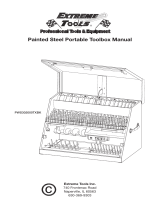Page is loading ...

use
hp LaserJet 3380


hp LaserJet 3380 all-in-one
User Guide

Copyright Information
© 2003 Copyright Hewlett-Packard
Development Company, L.P.
Reproduction, adaptation, or translation
without prior written permission is prohibited,
except as allowed under the copyright laws.
The information contained herein is subject
to change without notice.
The only warranties for HP products and
services are set forth in the express warranty
statements accompanying such products
and services. Nothing herein should be
construed as constituting an additional
warranty. HP shall not be liable for technical
or editorial errors or omissions contained
herein.
A user of the Hewlett-Packard product
associated with this user guide is granted a
license to: a) print hard copies of this user
guide for PERSONAL, INTERNAL or
COMPANY use subject to the restriction not
to sell, re-sell or otherwise distribute the hard
copies; and b) place an electronic copy of
this user guide on a network server, provided
access to the electronic copy is limited to
PERSONAL, INTERNAL users of the
Hewlett-Packard product associated with
this user guide.
Part number: Q2660-90902
Edition 2, 4/2009
Trademark
Credits
Adobe® and PostScript® are trademarks of
Adobe Systems Incorporated.
Microsoft®, Windows®, and Windows NT®
are U.S. registered trademarks of Microsoft
Corporation.
UNIX® is a registered trademark of The
Open Group.
Energy Star® and the Energy Star logo® are
U.S. registered marks of the United States
Environmental Protection Agency.
All other products mentioned herein may be
trademarks of their respective companies.
Hewlett-Packard Development Company, L.P.
20555 S.H. 249
Houston, TX 77070

Table of contents
1 Getting to know your device
Identifying the HP LaserJet 3380 all-in-one ..............................................................................2
Package contents ...............................................................................................................2
Device features ......................................................................................................................... 3
Identifying the hardware components .......................................................................................4
HP LaserJet 3380 all-in-one hardware components ..........................................................4
Identifying the device control panel components ......................................................................5
Device control panel components ......................................................................................5
Identifying the software components ........................................................................................6
Print-media specifications .........................................................................................................7
Supported media weights and sizes ...................................................................................7
2 Changing the settings by using the hp toolbox or the device control
panel
Using the hp toolbox ...............................................................................................................10
Supported operating systems ...........................................................................................10
Supported browsers .........................................................................................................10
To view the hp toolbox ......................................................................................................10
The hp toolbox sections ....................................................................................................11
Using the device control panel ................................................................................................13
Printing a configuration page ............................................................................................13
Printing a device control panel menu map .......................................................................13
Restoring the factory-set defaults .....................................................................................13
Changing the device control panel display language .......................................................14
Changing the default media size ......................................................................................14
Using the device volume controls .....................................................................................14
3 Printing
Printing by using manual feed .................................................................................................18
To print by using manual feed ..........................................................................................18
Stopping or canceling a print job .............................................................................................19
Printer drivers ..........................................................................................................................20
Changing print settings .....................................................................................................20
Understanding print-quality settings ........................................................................................22
To temporarily change print-quality settings ....................................................................22
To change print-quality settings for all future jobs ............................................................22
To use EconoMode (to save toner) ..................................................................................23
Optimizing print quality for media types ..................................................................................24
To gain access to the optimizing feature ..........................................................................24
Device media specifications ....................................................................................................25
Guidelines for using media .....................................................................................................26
Paper ................................................................................................................................ 26
Common media problems table .......................................................................................26
Labels ............................................................................................................................... 26
ENWW iii

Transparencies .................................................................................................................2 7
Envelopes .........................................................................................................................27
Card stock and heavy media ............................................................................................28
Selecting media for the automatic document feeder (ADF) ....................................................30
Automatic document feeder (ADF) specifications ............................................................30
Printing on envelopes ..............................................................................................................31
To print on one envelope ..................................................................................................31
To print on multiple envelopes .........................................................................................32
Printing on transparencies and labels .....................................................................................34
To print on transparencies or labels .................................................................................34
Printing on letterhead and preprinted forms ...........................................................................36
To print on letterhead and preprinted forms .....................................................................36
Printing on custom-sized media or card stock ........................................................................37
To print on custom-sized media or card stock .................................................................37
Printing on both sides of the media (manual duplexing) .........................................................38
To duplex manually on lightweight media ........................................................................38
To duplex manually on heavy media or card stock (straight-through media path) ..........39
Printing multiple pages on a single sheet of media ................................................................42
To print multiple pages on a single sheet (Windows) .......................................................42
To print multiple pages on a single sheet (Macintosh) .....................................................42
Printing booklets ......................................................................................................................43
To print booklets ...............................................................................................................43
Printing watermarks ................................................................................................................45
To use the watermark feature ...........................................................................................45
4 Copying
Loading originals to copy ........................................................................................................48
To load originals onto the flatbed scanner .......................................................................48
To load originals into the automatic document feeder (ADF) input tray ...........................49
Starting a copy job ..................................................................................................................50
Canceling a copy job ...............................................................................................................50
Adjusting the copy quality .......................................................................................................51
To adjust the copy quality for the current job ...................................................................51
To adjust the default copy quality .....................................................................................51
Adjusting the lighter/darker (contrast) setting .........................................................................52
To adjust the lighter/darker setting for the current job ......................................................52
To adjust the default lighter/darker setting .......................................................................52
Reducing or enlarging copies .................................................................................................53
To reduce or enlarge copies for the current job ...............................................................53
To change the default copy size .......................................................................................54
Changing the copy-collation setting ........................................................................................55
To change the copy-collation setting for the current job ..................................................55
To change the default copy-collation setting ....................................................................55
Changing the number of copies ..............................................................................................56
To change the number of copies for the current job ........................................................56
To change the default number of copies ..........................................................................56
Copying photos, two-sided originals, or books .......................................................................57
To copy a photo ................................................................................................................5 7
To copy a multiple-page stack of two-sided originals .......................................................57
To copy a book .................................................................................................................58
5 Scanning
Loading originals to scan ........................................................................................................60
Loading originals onto the flatbed scanner ......................................................................60
Loading originals into the automatic document feeder (ADF) input tray ..........................61
iv ENWW

Understanding scanning methods ..........................................................................................62
Scanning from the device (Windows) .....................................................................................63
Programming the device Scan-to button ..........................................................................63
Scanning to e-mail ............................................................................................................63
Scanning to a folder (Windows only) ................................................................................63
Canceling a scan job ...............................................................................................................65
Scanning a photo or a book ....................................................................................................66
Scanning a photo ..............................................................................................................66
Scanning a book ...............................................................................................................66
Scanning by using hp LaserJet Scan software (Windows) .....................................................68
Scanning to e-mail ............................................................................................................68
To scan to a file ................................................................................................................69
Scanning to another software program ............................................................................69
Scanning to the Readiris OCR software ...........................................................................70
Scanning from the device and HP Director (Macintosh) .........................................................71
Scanning to e-mail ............................................................................................................71
Scanning to a file ..............................................................................................................71
Scanning to a software program ......................................................................................72
Using page-by-page scanning ..........................................................................................72
Scanning by using TWAIN-compliant and WIA-compliant software .......................................73
Using TWAIN-compliant and WIA-compliant software .....................................................73
Scanning by using OCR ..........................................................................................................74
Readiris ............................................................................................................................. 74
Scanner resolution and color ..................................................................................................75
Resolution and color guidelines .......................................................................................75
Color ................................................................................................................................. 76
6 Faxing
.................................................................................................................................................. 78
7 Cleaning and maintenance
Cleaning the outside of the device ..........................................................................................80
To clean the exterior .........................................................................................................80
To clean the glass ............................................................................................................80
To clean the lid backing ....................................................................................................81
Cleaning the print-cartridge area ............................................................................................82
To clean the print-cartridge area ......................................................................................82
Cleaning the media path .........................................................................................................84
To clean the media path ...................................................................................................84
Cleaning the pickup roller ........................................................................................................85
To clean the pickup roller .................................................................................................85
Replacing the pickup roller ......................................................................................................86
To replace the pickup roller ..............................................................................................86
Replacing the device separation pad ......................................................................................88
To replace the device separation pad ..............................................................................88
Installing an ADF .....................................................................................................................91
To install a replacement ADF ...........................................................................................91
Replacing an ADF pickup roller assembly ..............................................................................93
Removing and replacing the device control panel cover ........................................................95
8 Troubleshooting
Device does not turn on ..........................................................................................................98
Is power reaching the device? ..........................................................................................98
Pages print but are totally blank ..............................................................................................99
ENWW v

Is the sealing tape still in the print cartridge? ...................................................................99
Does the document contain blank pages? .......................................................................99
Does the configuration page print? ..................................................................................99
Is the original loaded correctly? ........................................................................................99
Pages did not print ................................................................................................................100
Does a message appear on your computer screen? .....................................................100
Is media being pulled into the device correctly? ............................................................100
Are media jams present? ................................................................................................100
Is the parallel or USB Device Cable (A/B) working, and is it connected correctly? .......100
Are other devices running on your computer? ...............................................................100
Pages printed, but a problem exists ......................................................................................101
Is the print quality poor? .................................................................................................101
Is the printed page different from what appears onscreen? ...........................................101
Are the device settings appropriate for the print media? ...............................................101
Onscreen error messages appear ........................................................................................102
Printer not responding/error writing to LPT1 ..................................................................102
Cannot access port (in use by another application) .......................................................102
Paper-handling problems exist .............................................................................................103
Print is skewed (crooked) ...............................................................................................103
More than one sheet feeds at one time ..........................................................................103
Device does not pull media from the media input tray ...................................................103
Media curls when fed through device .............................................................................103
Printed page is different from what appears onscreen .........................................................104
Is the text garbled, incorrect, or incomplete? .................................................................104
Are graphics or text missing? Are there blank pages? ..................................................104
Is the page format different from the format on another printer? ...................................105
Is graphics quality poor? .................................................................................................105
Media jams occur in the printer .............................................................................................106
To clear a media jam ......................................................................................................106
To clear other media jams ..............................................................................................107
Tips to avoid media jams ................................................................................................108
Print quality is unacceptable .................................................................................................109
Light print or fade ............................................................................................................109
Toner specks ..................................................................................................................109
Dropouts .........................................................................................................................110
Vertical lines ...................................................................................................................110
Gray background ............................................................................................................111
Toner smear ...................................................................................................................111
Loose toner .....................................................................................................................112
Vertical repetitive defects ...............................................................................................112
Misformed characters .....................................................................................................113
Page skew ......................................................................................................................113
Curl or wave ....................................................................................................................114
Wrinkles or creases ........................................................................................................114
Toner scatter outline .......................................................................................................115
Device control panel error messages appear .......................................................................116
Resolving common error messages ...............................................................................116
Critical error messages ...................................................................................................116
Alert messages ...............................................................................................................117
Warning messages .........................................................................................................117
No copy came out .................................................................................................................119
Is media loaded in the input tray? ..................................................................................119
Is the original loaded correctly? ......................................................................................119
Copies are blank, or images are missing or faded ...............................................................120
Has the sealing tape been removed from the print cartridge? .......................................120
Is the print cartridge low on toner? .................................................................................120
vi ENWW

Is the original of poor quality? ........................................................................................120
Does the original have a colored background? ..............................................................120
Copy quality is unacceptable ................................................................................................121
Preventing problems .......................................................................................................121
Media jams occur in the automatic document feeder (ADF) ................................................122
Typical automatic document feeder (ADF) jam locations ..............................................122
To clear a media jam from the automatic document feeder (ADF) ................................122
Copy defects are apparent ....................................................................................................125
Vertical white or faded stripes ........................................................................................125
Blank pages ....................................................................................................................125
Wrong original was copied .............................................................................................126
Too light or dark ..............................................................................................................126
Unwanted lines ...............................................................................................................126
Black dots or streaks ......................................................................................................126
Unclear text ..................................................................................................................... 126
Reduced size ..................................................................................................................126
Scanned image is of poor quality ..........................................................................................127
Is the original a second-generation photo or picture? ....................................................127
Is the image quality better when the document is printed? ............................................127
Is the image skewed (crooked)? ....................................................................................127
Does the scanned image show blotting, lines, vertical white stripes, or any other
defect? ............................................................................................................................127
Do graphics look different from the original? ..................................................................127
Part of the image did not scan ..............................................................................................128
Was the original loaded correctly? .................................................................................128
Does the original have a colored background? ..............................................................128
Are text or images on the back of a two-sided original appearing in the scan? ............128
Is the original longer than 381 mm (15 inches)? ............................................................128
Is the original too small? .................................................................................................128
Are you using HP Director? (Macintosh only) ................................................................128
Is the media size correct? ...............................................................................................128
The scan takes too long ........................................................................................................129
Is your resolution or color level set too high? .................................................................129
Is your software set to scan in color? .............................................................................129
Did you send a print job or copy job before you tried to scan? ......................................129
Is your computer set for bidirectional communication? ..................................................129
Error messages appear .........................................................................................................130
Common scanning error messages ...............................................................................130
The scanner did nothing ........................................................................................................131
Is the original loaded correctly? ......................................................................................131
Scan quality is unacceptable ................................................................................................132
Preventing problems .......................................................................................................132
Blank pages ....................................................................................................................132
Too light or dark ..............................................................................................................133
Unwanted lines ...............................................................................................................133
Black dots or streaks ......................................................................................................133
Unclear text ..................................................................................................................... 133
Appendix A Specifications
HP LaserJet 3380 all-in-one .................................................................................................137
HP LaserJet 3380 all-in-one specifications ....................................................................137
HP LaserJet 3380 all-in-one battery ...............................................................................139
Appendix B Regulatory Information
................................................................................................................................................141
ENWW vii

FCC regulations ....................................................................................................................142
Telephone consumer protection act (United States) ............................................................144
IC CS-03 requirements .........................................................................................................145
Regulatory information for the European Union countries/regions .......................................146
Safety statements .................................................................................................................147
Laser safety statement ...................................................................................................147
Canada DOC regulations ...............................................................................................147
Laser statement for Finland ............................................................................................148
Korean EMI statement ....................................................................................................148
Australia ..........................................................................................................................149
Declaration of Conformity .....................................................................................................150
Environmental product stewardship program .......................................................................151
Protecting the environment .............................................................................................151
Ozone production ...........................................................................................................151
Energy consumption .......................................................................................................151
Toner consumption .........................................................................................................151
Paper use ....................................................................................................................... 151
Plastics ...........................................................................................................................151
HP LaserJet printing supplies .........................................................................................152
HP printing supplies returns and recycling program information ...................................152
U.S. returns .....................................................................................................................152
Non-U.S. returns .............................................................................................................152
Paper ..............................................................................................................................152
Material restrictions ........................................................................................................152
Nederlands .....................................................................................................................153
For more information ......................................................................................................153
Material safety data sheets ...................................................................................................154
Appendix C HP limited warranty statement
HP LaserJet 3380 all-in-one ONE-YEAR LIMITED WARRANTY ........................................155
Appendix D HP parts and accessories
Ordering HP parts and accessories ......................................................................................158
HP parts and accessories charts ....................................................................................158
HP LaserJet print cartridges .................................................................................................160
HP policy on non-HP print cartridges .............................................................................160
To install a print cartridge ...............................................................................................160
Storing print cartridges ...................................................................................................160
Print cartridge life expectancy ........................................................................................160
Recycling print cartridges ...............................................................................................160
Saving toner ....................................................................................................................161
DIMMs (memory or font) .......................................................................................................162
To test a DIMM installation or removal ...........................................................................162
To install a DIMM ............................................................................................................162
To remove a DIMM .........................................................................................................164
Appendix E Service and support
Obtaining hardware service ..................................................................................................168
To obtain hardware service ............................................................................................168
Extended warranty ................................................................................................................169
Service information form .......................................................................................................170
viii ENWW

x ENWW

1
Getting to know your device
Use these topics to acquaint yourself with your new HP LaserJet 3380 all-in-one:
●
Identifying the HP LaserJet 3380 all-in-one
●
Device features
●
Identifying the hardware components
●
Identifying the device control panel components
●
Identifying the software components
●
Print-media specifications
ENWW 1

Identifying the HP LaserJet 3380 all-in-one
Use the following illustration to make sure that the package contents are complete.
Package contents
1 Print cartridge
2 Power cord
3 Getting started guide and support flyer
4 CD-ROM containing device software and electronic user guide
5 250-sheet media input tray and priority input tray
6
Automatic document feeder (ADF) input tray
7 Fax guide
8
Phone cord
9 HP LaserJet 3380 all-in-one
Note
Use the phone cord and the power cord that came with the device. Using other phone cords
or power cords can adversely affect the performance of the device.
Learn more about the device by using these sources of information:
● HP toolbox. Use this software component to perform many of the tasks described in this
user guide and to set print, fax, copy, and scan settings.
● The start guide. Use this guide to set up the device, connect it to your computer, and
install the software.
● The fax guide. Use this guide to set up and use the fax functions of the device.
2 Chapter 1 Getting to know your device ENWW

Device features
Speed ●
Prints and copies up to 20 pages per minute (ppm), and first page
out in 8 seconds
Paper handling ●
A legal-size flatbed scanner, a 50-page automatic document feeder
(ADF), a 250-sheet media input tray, and a 10-sheet priority input
tray
Memory ●
32 megabytes (MB) of random-access memory (RAM) (9 MB for the
system and 23 MB of RAM available to the user), and a dual inline
memory module (DIMM) slot for adding fonts and memory
Connectivity ●
A universal serial bus (USB) port (compatible with 2.0
specifications) and an IEEE 1284-B parallel port
Print ●
Up to 1,200 by 1,200 dpi resolution, and PCL 6 and Adobe
PostScript emulation (Level 2)
Fax ●
Full-functionality fax capabilities with a V.34 fax, including a phone
book, fax polling, delayed-fax features, and 4 MB of Flash memory
for storing up to 250 pages
Copy ●
Reduce/enlarge feature, and up to 20 ppm automatic collation
Scan ●
24-bit, 600 dpi (9,600 interpolated) color scanning
ENWW Device features 3

Identifying the hardware components
Use the following illustrations to identify the hardware components.
HP LaserJet 3380 all-in-one hardware components
1 Automatic document feeder (ADF) input tray
2 Flatbed scanner lid
3 Device control panel
4 Output bin
5 Print cartridge door
6 Priority input tray
7 Media input tray
8 Left side panel
9 Left side panel latch
10 Fax interface ports
11 USB port
12 Parallel port
13 Power receptacle
14 Power switch
15
Straight-through output door
4 Chapter 1 Getting to know your device ENWW

Identifying the device control panel components
Use the following illustration to identify the device control panel components.
Device control panel components
1 Fax controls. Use the fax controls to send and receive faxes and to change commonly used fax
settings. See the fax guide for information about using the fax controls.
2 Alphanumeric buttons. Use the alphanumeric buttons to type data into the device control panel
display and to dial phone numbers for faxing. For information about using alphanumeric button
characters, see the fax guide.
3 Menu and cancel controls. Use these controls to select menu options, determine the device
status, and cancel the current job.
4 Copy controls. Use these controls to change commonly used default settings and to start copying.
For instructions about copying, see
Copying.
5 Scan controls. Use these controls to scan to e-mail or a folder. For instructions about scanning,
see
Scanning.
ENWW Identifying the device control panel components 5

Identifying the software components
Note
The software components that are installed depend on the operating system (OS) and the
installation type. See the start guide for more information.
The following software items are included with the device:
● HP toolbox
● HP LaserJet Scan
● TWAIN or WIA Scan Driver
● HP LaserJet Fax
● Readiris OCR (not installed with other software; separate installation is required)
● Printer drivers (PCL 6, PCL 5e, PostScript Level 2 emulation)
● Installer/uninstaller
6 Chapter 1 Getting to know your device ENWW

Print-media specifications
For optimum results, use conventional 75 g/m
2
to 90 g/m
2
(20 to 24 lb) photocopy paper.
Verify that the paper is of good quality and is free of cuts, nicks, tears, spots, loose particles,
dust, wrinkles, curls, or bent edges.
Note
The printer supports a wide range of standard and custom sizes of print media. The capacity
of trays and bins can vary depending on media weight and thickness and environmental
conditions. Smoothness—100 to 250 (Sheffield).
Use only transparencies designed for use with HP LaserJet printers.
Supported media weights and sizes
Media input tray paper sizes
Media input tray Dimensions Weight or thickness Capacity
Minimum-size paper 76 by 127 mm
(3 by 5 in)
60 to 163 g/m
2
(16 to 43 lb bond)
250 sheets
(75 g/m
2
; 20 lb bond)
Maximum-size paper 216 by 356 mm
(8.5 by 14 in)
60 to 163 g/m
2
(16 to 43 lb bond)
250 sheets
(75 g/m
2
; 20 lb bond)
Minimum-size glossy
paper
76 by 127 mm
(3 by 5 in)
75 to 120 g/m
2
(20 to 32 lb bond)
Maximum stack height:
30 mm (1.18 in)
Maximum-size glossy
paper
216 by 356 mm
(8.5 by 14 in)
75 to 120 g/m
2
(20 to 32 lb bond)
Maximum stack height:
30 mm (1.18 in)
Minimum-size
transparencies
76 by 127 mm
(3 by 5 in)
0.10 to 0.13 mm thick
(4 to 5 mils thick)
125 sheets
Maximum-size
transparencies
216 by 356 mm
(8.5 by 14 in)
0.10 to 0.13 mm thick
(4 to 5 mils thick)
125 sheets
Minimum-size
envelopes
90 by 160 mm
(3.5 by 6.3 in)
75 to 105 g/m
2
(20 to 28 lb bond)
30 envelopes
Maximum-size
envelopes
178 by 254 mm
(7 by 10 in)
75 to 105 g/m
2
(20 to 28 lb bond)
30 envelopes
Minimum-size label
76 by 127 mm
(3 by 5 in)
60 to 216 g/m
2
(22 to 80 lb cover)
100 sheets
Maximum-size label 216 by 356 mm
(8.5 by 14 in)
60 to 216 g/m
2
(22 to 80 lb cover)
100 sheets
Minimum-size card
stock
76 by 127 mm
(3 by 5 in)
135 to 163 g/m
2
(36 to 43 lb bond)
100 sheets
Maximum-size card
stock
216 by 356 mm
(8.5 by 14 in)
135 to 163 g/m
2
(36 to 43 lb bond)
100 sheets
Note
The following table lists the standard sizes of media that the device supports in the priority
input tray.
ENWW Print-media specifications 7

Priority input tray paper sizes
Priority input tray Dimensions Weight or thickness Capacity
Minimum-size paper 76 by 127 mm
(3 by 5 in)
60 to 163 g/m
2
(16 to 43 lb bond)
10 sheets
(75 g/m
2
; 20 lb bond)
Maximum-size paper 216 by 356 mm
(8.5 by 14 in)
60 to 163 g/m
2
(16 to 43 lb bond)
10 sheets
(75 g/m
2
; 20 lb bond)
Minimum-size glossy
paper
76 by 127 mm
(3 by 5 in)
75 to 120 g/m
2
(20 to 32 lb bond)
Maximum stack height:
1.5 mm (0.06 in)
Maximum-size glossy
paper
216 by 356 mm
(8.5 by 14 in)
75 to 120 g/m
2
(20 to 32 lb bond)
Maximum stack height:
1.5 mm (0.06 in)
Minimum-size
transparencies
76 by 127 mm
(3 by 5 in)
0.10 to 0.13 mm thick
(4 to 5 mils thick)
5 sheets
Maximum-size
transparencies
216 by 356 mm
(8.5 by 14 in)
0.10 to 0.13 mm thick
(4 to 5 mils thick)
5 sheets
Minimum-size
envelopes
76 by 127 mm
(3 by 5 in)
60 to 90 g/m
2
(16 to 24 lb bond)
Individual envelopes
Maximum-size
envelopes
216 by 356 mm
(8.5 by 14 in)
60 to 90 g/m
2
(16 to 24 lb bond)
Individual envelopes
Minimum-size label 76 by 127 mm
(3 by 5 in)
60 to 216 g/m
2
(22 to 80 lb cover)
4 sheets
Maximum-size label 216 by 356 mm
(8.5 by 14 in)
60 to 216 g/m
2
(22 to 80 lb cover)
4 sheets
Minimum-size card
stock
76 by 127 mm
(3 by 5 in)
135 to 163 g/m
2
(36 to 43 lb bond)
4 sheets
Maximum-size card
stock
216 by 356 mm
(8.5 by 14 in)
135 to 163 g/m
2
(36 to 43 lb bond)
4 sheets
Automatic document feeder (ADF) paper sizes
ADF Dimensions Weight or thickness Capacity
Minimum-size paper 127 by 127 mm
(5 by 5 in)
60 to 90 g/m
2
(16 to 24 lb bond)
50 sheets
(75 g/m
2
; 20 lb bond)
Maximum-size paper 215.9 by 381 mm
(8.5 by 15 in)
60 to 90 g/m
2
(16 to 24 lb bond)
50 sheets
(75 g/m
2
; 20 lb bond)
8 Chapter 1 Getting to know your device ENWW
/