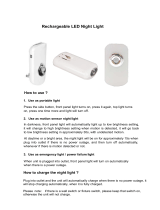Page is loading ...

1
Health and safety information
Always comply with the following precautions and usage tips to avoid dangerous situations and ensure peak performance of your camera.
Warning—situations that could cause injury to yourself or
others
Caution—situations that could cause damage to your
camera or other equipment
Note—notes, usage tips, or additional information
Safety warnings
Do not use your camera near flammable or explosive
gases and liquids
Do not use your camera near fuels, combustibles, or flammable
chemicals. Do not store or carry flammable liquids, gases, or
explosive materials in the same compartment as the camera or its
accessories.
Keep your camera away from small children and pets
Keep your camera and all accessories out of the reach of small
children and animals. Small parts may cause choking or serious
injury if swallowed. Moving parts and accessories may present
physical dangers as well.
Prevent damage to subjects’ eyesight
Do not use the flash in close proximity (closer than 1 m/3 ft) to
people or animals. Using the flash too close to your subject’s
eyes can cause temporary or permanent damage.
Handle and dispose of batteries and chargers with care
Use only Samsung-approved batteries and chargers. t
Incompatible batteries and chargers can cause serious injuries
or damage to your camera.
Never dispose of batteries in a fire. Follow all local regulations t
when disposing of used batteries.
Never place batteries or cameras on or in heating devices, t
such as microwave ovens, stoves, or radiators. Batteries may
explode when overheated.
Battery shall not be exposed to excessive heat such as t
sunshine, fire or the like.
Safety precautions
Handle and store your camera carefully and sensibly
Do not allow your camera to get wet—liquids can cause serious t
damage. Do not handle your camera with wet hands. Water
damage to your camera can void your manufacturer’s warranty.

2
Health and safety information
Protect batteries, chargers, and memory cards from
damage
Avoid exposing batteries or memory cards to very cold or very t
hot temperatures (below 0º C/32º F or above 40º C/104º F).
Extreme temperatures can reduce the charging capacity of your
batteries and can cause memory cards to malfunction.
Prevent batteries from making contact with metal objects, as t
this can create a connection between the + and – terminals
of your battery and lead to temporary or permanent battery
damage.
Prevent memory cards from making contact with liquids, dirt, or t
foreign substances. If dirty, wipe the memory card clean with a
soft cloth before inserting in your camera.
Do not allow liquids, dirt, or foreign substances to come in t
contact with the memory card slot. Doing so may cause the
camera to malfunction.
Turn off the camera when inserting or removing the memory t
card.
Do not bend, drop, or subject memory cards to heavy impact t
or pressure.
Do not use memory cards that have been formatted by other t
cameras or by a computer. Reformat the memory card with
your camera.
Never use a damaged charger, battery, or memory card.t
Do not expose the camera to direct sunlight or high t
temperatures for an extended period of time. Prolonged
exposure to sunlight or extreme temperatures can cause
permanent damage to your camera’s internal components.
Avoid using or storing your camera in dusty, dirty, humid, or t
poorly-ventilated areas to prevent damage to moving parts and
internal components.
Remove the batteries from your camera when storing it for an t
extended period of time. Installed batteries may leak or corrode
over time and cause serious damage to your camera.
Protect your camera from sand and dirt when using it on t
beaches or in other similar areas.
Protect your camera and monitor from impact, rough handling, t
and excessive vibration to avoid serious damage.
Exercise caution when connecting cables or adapters and t
installing batteries and memory cards. Forcing the connectors,
improperly connecting cables, or improperly installing batteries
and memory cards can damage ports, connectors, and
accessories.
Do not insert foreign objects into any of your camera’s t
compartments, slots, or access points. Damage due to
improper use may not be covered by your warranty.

3
Health and safety information
Exercise caution when using the camera in humid
environments
When transferring the camera from a cold environment to a warm
and humid one, condensation can form on the delicate electronic
circuitry and memory card. In this situation, wait for at least 1 hour
until all moisture has evaporated before using the camera.
Check that the camera is operating properly before use
The manufacturer takes no responsibility for any loss of files or
damage that may result from camera malfunction or improper
use.
Use only Samsung-approved accessories
Using incompatible accessories may damage your camera,
cause injury, or void your warranty.
Protect your camera’s lens
Do not expose the lens to direct sunlight, as this may discolour t
the image sensor or cause it to malfunction.
Protect your lens from fingerprints and scratches. Clean your t
lens with a soft, clean, debris-free lens cloth.
Important usage information
Allow only qualified personnel to service your camera
Do not allow unqualified personnel to service the camera or
attempt to service the camera yourself. Any damage that results
from unqualified service is not covered by your warranty.
Ensure maximum battery and charger life
Overcharging batteries may shorten battery life. After charging is t
finished, disconnect the cable from your camera.
Over time, unused batteries will discharge and must be t
recharged before use.
Disconnect chargers from power sources when not in use.t
Use batteries only for their intended purpose.t

4
Copyright information
Microsoft Windows and the Windows logo are registered t
trademarks of the Microsoft Corporation.
Mac is a registered trademark of the Apple Corporation.t
HDMI, the HDMI logo and the term t
“High Definition Multimedia Interface”
are trademarks or registered
trademarks of HDMI Licencing LLC.
Camera specifications or contents of this manual may be t
changed without prior notice due to upgrade of camera
functions.
For Open Source License information, refer to the t
"OpenSourceInfo.pdf" in the provided CD-ROM.
Organisation of the user manual
Basic functions 11
Learn about your camera’s layout, icons, and basic
functions for shooting.
Extended functions 29
Learn how to take a photo by selecting a mode and
how to record a video or voice memo.
Shooting options 39
Learn about the options you can set in Shooting mode.
Playback/Editing 61
Learn how to play back photos, videos, or voice
memos and edit photos or videos. Also, learn how
to connect your camera to your photo printer, TV, or
HDTV.
Appendixes 88
Refer to settings, error messages, specifications, and
maintenance tips.

5
Indications used in this manual
Shooting mode Indication
Smart Auto
S
Auto
a
Program
p
Scene
s
DUAL IS
d
Movie
v
Shooting mode icons
These icons indicate that a function is available in the
corresponding modes. The s mode may not support functions
for all scenes.
e.g.)
Available in the
Program, DUAL IS,
and Movie modes
Icons used in this manual
Icon Function
Additional information
Safety warnings and precautions
[]
Camera buttons; for example: [Shutter]
(represents the shutter button)
()
Page number of related information
The order of options or menus you must select to perform
a step; for example: Select
>
(represents Select
>
, and then )
*
Annotation
Abbreviations used in this manual
Abbreviation Definition
ACB
Auto Contrast Balance
AEB
Auto Exposure Bracket
AF
Auto Focus
DIS
Digital Image Stabilisation
DPOF
Digital Print Order Format
EV
Exposure Value
OIS
Optical Image Stabilisation
WB
White Balance

6
Pressing the shutter
Half-press [t Shutter]: press the shutter halfway down
Press [t Shutter]: press the shutter all the way down
Half-press [Shutter] Press [Shutter]
Subject, background, and composition
Subjectt : the main object of a scene, such as a person, animal,
or still life
Backgroundt : the objects around the subject
Compositiont : the combination of a subject and background
Background
Subject
Composition
Exposure (Brightness)
The amount of light that enters your camera determines the
exposure. You can alter the exposure with shutter speed,
aperture value, and ISO speed. By altering the exposure, your
photos will be darker or lighter.
Normal exposure Overexposure (too bright)
Expressions used in this manual

7
Common questions
You can get answers to common questions. Solve problems easily by setting shooting options.
The subject's eyes
appear red.
This is caused by a reflection from the camera flash.
Set the flash option to t
Red-eye or Red-eye Fix. (p. 44)
If the photo has already been taken, select t
Red-eye Fix in the edit menu. (p. 76)
Photos have dust spots.
Dust particles floating in the air may be captured in photos when using the flash.
Turn off the flash or avoid taking photos in a dusty place.t
Set ISO speed options. (p. t 45)
Photos are blurred.
This may be caused by taking photos in low light conditions or holding the camera incorrectly.
Use the t
d
mode. (p. 35)
Press [t Shutter] halfway down to make sure the subject is focused. (p. 27)
Photos are blurred when
shooting at night.
As the camera tries to let in more light, the shutter speed slows.
This can make it difficult to steady the camera and may result in camera shake.
Turn on the flash. (p. t 44)
Select t
Night in the
s
mode. (p. 34)
Set ISO speed options. (p. t 45)
Use a tripod to prevent your camera from shaking.t
Subjects come out
too dark because of
backlighting.
When the light source is behind the subject or when there is a high contrast between the light and dark
areas, the subject may come out shaded.
Avoid shooting in front of the sun.t
Select t
Backlight in the
s
mode. (p. 31)
Set the flash option to t
Fill in. (p. 44)
Set the Auto Contrast Balance (t ACB) option. (p. 54)
Adjust the exposure. (p. t 53)
Set the metering option to t
Spot if a bright subject is in the centre of the frame. (p. 55)

8
Quick reference
Taking photos of people
s
t mode > Beauty Shot, Portrait, Children
f
31
Red-eyet , Red-eye Fix (to prevent or correct red-eye)
f
44
Face Detectiont
f
49
Taking photos at night or in the dark
s
t mode > Night, Dawn, Fireworks
f
31
Flash options t
f
44
ISO speed (to adjust the sensitivity to light) t
f
45
Taking action photos
Continuoust , Motion Capture
f
58
Taking photos of text, insects, or
flowers
s
t mode > Close Up, Text
f
31
Macrot , Auto Macro, Super Macro (to take close-up
photos)
f
46
White Balancet (to change the colour tone)
f
56
Adjusting the exposure (brightness)
ISO speed (to adjust the sensitivity to light) t
f
45
EV (to adjust exposure) t
f
53
ACB (to compensate for subjects against bright t
backgrounds)
f
54
Meteringt
f
55
AEB (to take 3 photos of the same scene with different t
exposures)
f
58
Applying a different effect
Photo styles (to apply tones) t
f
59
Image adjustment (to adjust saturation, sharpness, or t
contrast)
f
60
Reducing camera shake
Optical Image Stabilisation (OIS) t
f
26
d
t mode
f
35
Viewing files by category in t
Smart Album
f
65
Deleting all files on the t
memory card
f
67
Viewing files as a slide show t
f
69
Viewing files on a TV or HDTV t
f
78
Connecting your camera to a t
computer
f
80
Adjusting sound and volume t
f
90
Changing the display t
language
f
90
Adjusting the brightness of t
the display
f
90
Setting the date and time t
f
91
Formatting the memory card t
f
91
Troubleshooting t
f
99

9
Contents
Using the DUAL IS mode ..................................................... 35
Using the Program mode ..................................................... 35
Taking a self-portrait shot ...................................................... 36
Recording a video ............................................................... 36
Recording voice memos ................................................... 38
Recording a voice memo ..................................................... 38
Adding a voice memo to a photo .......................................... 38
Shooting options ................................................................... 39
Selecting a resolution and quality ...................................... 40
Selecting a resolution ........................................................... 40
Selecting image quality ........................................................ 41
Using the timer .................................................................. 42
Shooting in the dark .......................................................... 44
Preventing red-eye .............................................................. 44
Using the flash .................................................................... 44
Adjusting the ISO speed ...................................................... 45
Changing the camera’s focus ............................................ 46
Using macro ....................................................................... 46
Using auto focus ................................................................. 46
Using smart touch focus ...................................................... 47
Using one touch shooting .................................................... 48
Adjusting the focus area ....................................................... 48
Using face detection ......................................................... 49
Detecting faces ................................................................... 49
Taking a smile shot .............................................................. 50
Detecting eye blinking .......................................................... 50
Using smart face recognition ................................................ 51
Registering faces as your favourites (My Star) ......................... 52
Basic functions ...................................................................... 11
Unpacking ......................................................................... 12
Camera layout ................................................................... 13
Icons ................................................................................. 15
Inserting the battery and memory card .............................. 16
Charging the battery and turning your camera on ............. 17
Charging the battery ............................................................ 17
Turning on your camera ........................................................ 17
Performing the initial setup ................................................ 18
Using the touch screen ..................................................... 19
Selecting a shooting mode ................................................ 20
Selecting a shooting mode using motion recognition .............. 21
Setting the dual displays and sound .................................. 22
Setting the front display ........................................................ 22
Setting the display type for the touch screen .......................... 23
Setting the touch vibration or sound ...................................... 23
Taking photos .................................................................... 24
Zooming ............................................................................. 25
Reducing camera shake (OIS) .............................................. 26
Tips for getting a clearer photo .......................................... 27
Extended functions .............................................................. 29
Shooting modes ................................................................ 30
Using the Smart Auto mode ................................................. 30
Using the Scene mode ........................................................ 31
Using the Beauty Shot mode ................................................ 32
Using the frame guide .......................................................... 33
Using the Children mode ..................................................... 33
Adjusting the exposure in the Night mode .............................. 34

10
Contents
Adjusting brightness and colour ........................................ 53
Adjusting the exposure manually (EV) .................................... 53
Compensating for backlighting (ACB) .................................... 54
Changing the metering option ............................................... 55
Selecting a light source (White balance) ................................. 56
Using burst modes ............................................................ 58
Improving your photos ...................................................... 59
Applying photo styles ........................................................... 59
Defining your own RGB tone ................................................ 59
Adjusting your photos .......................................................... 60
Playback/Editing ................................................................... 61
Playing back ...................................................................... 62
Starting Playback mode ....................................................... 62
Viewing photos ................................................................... 68
Playing a video .................................................................... 70
Playing a voice memo .......................................................... 71
Editing a photo .................................................................. 73
Rotating a photo .................................................................. 73
Resizing photos .................................................................. 73
Editing colour ...................................................................... 74
Defining your own RGB tone ................................................ 74
Applying a special effect ...................................................... 75
Correcting exposure problems ............................................. 75
Editing photos of portraits ..................................................... 76
Creating a print order (DPOF) ................................................ 77
Viewing files on a TV or HDTV ........................................... 78
Transferring files to your computer (for Windows) .............. 80
Transferring files using Intelli-studio ........................................ 81
Transferring files by connecting the camera as a removable
disk
.................................................................................... 83
Disconnecting the camera (for Windows XP) .......................... 84
Transferring files to your computer (for Mac) ......................
85
Printing photos with a photo printer (PictBridge) ............... 86
Appendixes ............................................................................ 88
Settings menu ................................................................... 89
Accessing the settings menu ................................................ 89
Sound settings .................................................................... 90
Display settings ................................................................... 90
Camera settings .................................................................. 91
Error messages ................................................................. 94
Camera maintenance ........................................................ 95
Cleaning your camera .......................................................... 95
About memory cards ........................................................... 96
About the battery ................................................................. 97
Before contacting a service centre .................................... 99
Camera specifications ..................................................... 102
Index ............................................................................... 106

Unpacking …………………………………… 12
Camera layout ……………………………… 13
Icons …………………………………………… 15
Inserting the battery and memory card … 16
Charging the battery and turning your
camera on …………………………………… 17
Charging the battery …………………………… 17
Turning on your camera ……………………… 17
Performing the initial setup ………………… 18
Using the touch screen …………………… 19
Selecting a shooting mode ………………… 20
Selecting a shooting mode using motion
recognition ……………………………………… 21
Setting the dual displays and sound ……… 22
Setting the front display ……………………… 22
Setting the display type for the touch screen … 23
Setting the touch vibration or sound ………… 23
Taking photos ………………………………… 24
Zooming ……………………………………… 25
Reducing camera shake (OIS) ………………… 26
Tips for getting a clearer photo …………… 27
Basic functions
Learn about your camera’s layout, icons, and basic functions for shooting.

Basic functions
12
Camera AC adapter/
USB cable
Rechargeable battery Strap
User Manual CD-ROM Quick Start Manual
Unpacking
Check your product box for the following items.
The illustrations may differ from your actual items.
Optional accessories
Sold as a set
HDMI cable/
HDMI adapter
Remote control
Camera case
Memory card
(microSD
TM
)
A/V cable

Basic functions
13
Camera layout
Before you start, familiarise yourself with your camera's parts and their functions.
Flash
Lens
AF-assist light/
timer lamp
Front display
Battery chamber cover
Insert a memory card and battery
USB, A/V, and HDMI port
Accepts USB cable, A/V cable,
or HDMI adapter
Tripod mount
Speaker
Shutter button
POWER button

Basic functions
14
Camera layout
Main display
*
* Referred to “Touch screen”
in this manual
Playback button
Microphone
Status lamp
Blinking• : When saving a photo or video, being
read by a computer or printer, or out of focus
Steady• : When connecting to a computer or in
focus
Zoom button
Zoom in or out•
Zoom in on part of a photo or •
view files as thumbnails
1
2

Basic functions
15
Icon Description
Screen locked
l
• : Motion recognition
M
• : Shooting options and
settings menu
f
Image setting options
• : Exposure value
• : White balance
• : ISO speed
• : Face tone
• : Face retouch
• : Focus area option
• : Face detection option
• : Photo resolution
• : Video resolution
• : Photo quality
• : Frame rate
• : Exposure with ACB
• : Metering option
• : Burst type
• : Photo styles
• : Image adjustment (sharpness,
contrast, saturation)
• : Long time shutter
• : Optical Image Stabilisation (OIS)
• : Audio recording
<>
• : Another row of options
Icons
The icons displayed will change according to the mode you select or the options you set.
A. Status icons
Icon Description
p
Shooting mode
Aperture and shutter speed
Photo resolution
Video resolution
Metering
Optical Image Stabilisation (OIS)
Frame rate
Exposure value
ISO speed
White balance
Face detection
Burst mode
Image adjustment (sharpness,
contrast, saturation)
Icon Description
Photo styles
Available number of photos
Available recording time
Internal memory
Memory card inserted
• : Fully charged
• : Partially charged
• : Charging needed
Zoom ratio
Voice memo
Auto focus frame
Camera shake
Option set 1 (of 3)
Current date and time
Grid lines
B. Option icons (touch)
Icon Description
Flash option
Auto focus option
Timer option
Display type
B
A

Basic functions
16
Inserting the battery and memory card
Learn to insert the battery and an optional microSD
TM
memory card into the camera.
Removing the battery and memory card
Push gently until the card
disengages from the
camera and then pull it out
of the slot.
Push the lock up to release
the battery.
The internal memory can be used as a temporary storage device when the
memory card is not inserted.
Memory card
Battery
Battery lock
Insert a memory card with
the gold-coloured contacts
facing up.
Insert the battery with the
Samsung logo facing up.

Basic functions
17
Charging the battery and turning your camera on
Turning on your camera
Press [POWER] to turn your camera on or off.
The initial setup screen appears when you turn on the camera •
for the first time. (p. 18)
Turning on your camera in Playback mode
Press [P]. The camera turns on and accesses Playback mode
immediately.
Press and hold [
P
] to mute camera sounds.
Charging the battery
Before using the camera for the first time, you must charge the
battery. Attach the USB cable to the AC adapter and then plug
the end of cable with the indicator light into your camera.
Indicator light
Red• : Charging
Green• : Fully charged

Basic functions
18
Performing the initial setup
The initial setup screen appears to allow you to configure the camera's basic settings.
Select
5
Date & Time (Date & Time).
Set the date and time, select a date format, and select
6
.
Select
7
to switch to the Shooting mode.
Select
1
Language.
Select a language.
2
Select
3
Time Zone (Time Zone).
Select a time zone and select
4
.
To set the daylight-saving time, select t .

Basic functions
19
Using the touch screen
Learn basic actions to use the touch screen. The touch screen works best when touched with the soft part of your finger.
Dragging
Drag left or right to scroll horizontally.
-2 -1 0 +2-2 -
1
0
0
+
2+1
EV
Using gestures
Perform certain functions by drawing commands on the touch
screen.
Gesture Description
Draw a horizontal bar to right or left to view the
next or previous file.
Draw an X to delete a photo.
Draw a circle to rotate a photo.
Draw a diagonal to move the enlarged photo.
Do not use other sharp objects, such as pens or pencils, to touch the screen.
Doing so may damage the screen.
When you touch or drag on the screen, discolourations will occur. It t
is not a malfunction but a characteristic of the touch screen. Touch or
drag lightly to reduce these annoying effects.
The touch screen may not recognise your touches correctly when:t
you touch multiple items at the same time -
you use the camera in high humidity environments -
you use the camera with an LCD protection film or another LCD -
accessory
If you perform no operations for few seconds, the screen will dim to t
save battery life.
Touching
Touch an icon to select a menu or option.
/