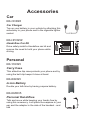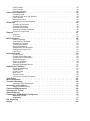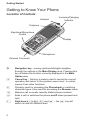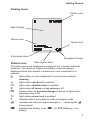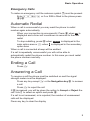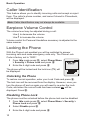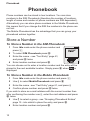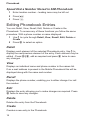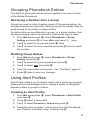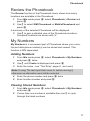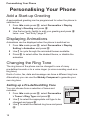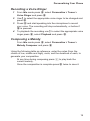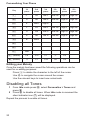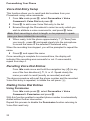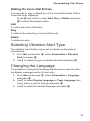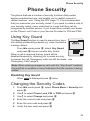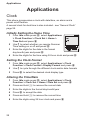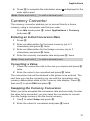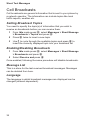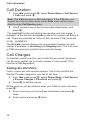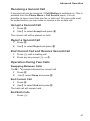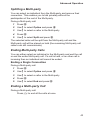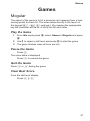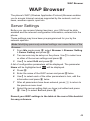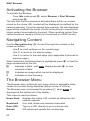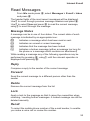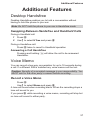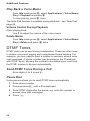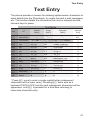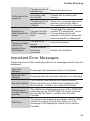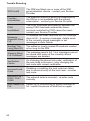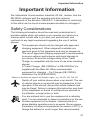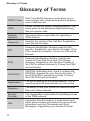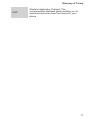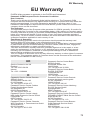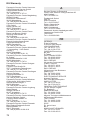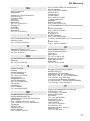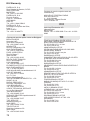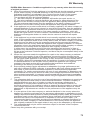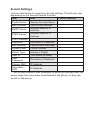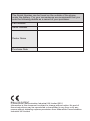Operating Instructions EB-GD95
Digital Cellular Phone
Before operating this equipment please read these instructions
completely.


Quick Reference
This Quick Reference guide is intended to enable the user to utilize
the most basic features of the phone instantly without having to
search through the extra details which are incorporated into this
manual.
Power On/Off
Press and hold E
Enter Pin Code
Use the keypad to enter the
PIN supplied by your Service
Provider, then press Q
Make a Call
Use the keypad to enter the
area code and phone
number, then press D
Correcting an Error
Press B once to erase the
previous character
Press and hold B to return
to Idle mode
Make Emergency Call
Press 112 D
Redial Last Number
Press DD
End a Call
Press E to end a call
Answer a Call
Press any key except E
or the Navigation key g
International Dialling
Press and hold 0, use e to
select the appropriate code,
then press Q
Add Phonebook Entry to
SIM
Enter area code and phone
number and press A. Press
Q, enter name and press Q
three times
Dial SIM Phonebook
Entry
Press A, then use e to
select the desired name,
then press D
Adjust Ear Volume
Press e during a call
Set Key Guard
Press Q move (left) d
press QQ and the keys will
be locked to avoid accidental
presses
Disable Key Guard
Press Q twice (when Free is
displayed) to remove the Key
Guard

Accessories
Car
EB-CDD95
Car Charger
Top up your battery in your vehicle by attaching this
accessory to your phone and to the cigarette lighter
socket
EB-HFD95Z
Handsfree Car Kit
Drive safely-install a Handsfree car kit and
remove the need to hold your phone while
driving.
Personal
EB-YKD95
Carry Case
This attractive hip case protects your phone and by
using the belt clip keeps it close at hand.
EB-BSD95
Li-Ion Battery
Double your talk time by having a spare battery.
EB-EMD35
Personal Handsfree
Talk and move while keeping your hands free by
using this accessory. Just place the earpiece in your
ear and the adaptor in the side of the handset - and
talk

Office
EB-CHD95
Charging Stand
Charge your phone with this free standing charger.
Your phone will be charged in no time.
EB-CAD92/95UK
Travel Charger
Carry a lightweight portable charger wherever you
go to ensure you always have power to talk
EB-CAD92/95EU
Travel Charger
EB-RSD95
Data Cable
This data cable is used to connect your phone to a
PC, allowing data communication between them.
Identify a Genuine Panasonic
Accessory
Panasonic produces some of the most advanced mobile phones
available. So, as you’d expect from this class leader, the range of
accessories are second to none.
Most genuine Panasonic accessories will have
a label showing an “EB-XX00” model number
and “Matsushita Communications Industrial
U.K. Ltd”

Further Information
Contact:
Panasonic UK,
Panasonic House,
Willoughby Road,
Bracknell,
Berkshire,
RG12 8FP
United Kingdom
Tel: 08705 159159
www.panasonic.co.uk
Main Kit Contents:
The GD95 Digital Cellular Telephone Main Kit will
contain the following items:
Digital Cellular Telephone (EB-GD95)
Ni-MH Battery (EB-BSD95)
Travel Charger (EB-CAD92/95UK)
Printed Material (GD95DPK10)
Operating Instructions EB-GD95
Digital Cellular Phone
Before operating this equipment please read these instructions
completely.

Contents
Getting Started ...................................1
Fitting the SIM....................................1
Fitting the Battery ..................................2
Charging the Battery ................................2
Getting to Know Your Phone . . . . . .......................4
Using the Menu System...............................6
Basic Operation...................................8
Switching the Phone On/Off . . . . . .......................8
Making a Call ....................................8
Automatic Redial ..................................9
Ending a Call ....................................9
Answering a Call ..................................9
Caller Identification ................................10
Earpiece Volume Control .............................10
Locking the Phone.................................10
Using the PIN ...................................11
Setting Vibration Alert ...............................11
Setting Ring and Key Volume ...........................11
Phonebook.....................................12
Store a Number ..................................12
Browsing Phonebook ...............................13
Retrieve a Number.................................13
Editing Phonebook Entries . . . . ........................14
Grouping Phonebook Entries ...........................15
Using Alert Profiles ................................15
Hot Key Phone Numbers .............................16
Service Dial Numbers ...............................16
Review the Phonebook ..............................17
My Numbers ....................................17
Personalising Your Phone ............................18
Add a Start-up Greeting ..............................18
Displaying Animations ...............................18
Changing the Ring Tone..............................18
Disabling all Tones ................................20
Download Melody .................................21
Setting the Backlight Colour . . . . ........................21
Setting the Backlight Time.............................21
Using Voice Commands ..............................21
Selecting Vibration Alert Type ...........................23
Changing the Language ..............................23
Restoring the Default Phone Settings . . . . ...................24
Phone Security ..................................25
Using Key Guard .................................25
Changing the Security Codes ...........................25
Restricting Calls ..................................26
Applications ....................................28
Clock........................................28
Calculator .....................................30
Currency Convertor ................................31
Short Text Messages ...............................32
Setting the Phone for Text Messages . . . . ...................32
Sending a Text Message .............................32
Receiving Text Messages .............................33
Message Options .................................33
Creating a User Defined Message. ........................34
Manage Messages Lists..............................34
Message Parameters ...............................35
Cell Broadcasts ..................................36
Call Information ..................................37
Recent Numbers..................................37

Call Duration....................................38
Call Charges....................................38
Call Identification . ................................39
Advanced Operation ...............................40
Diverting Calls ...................................40
Holding Calls and Call Waiting ..........................40
Call Transfer ....................................42
Multi-party Calls . . ................................42
Changing to a New Network............................44
Schedule ......................................45
Creating a Reminder. . . .............................45
Viewing Reminders . . . .............................45
Deleting Reminders . . . .............................45
Setting a Holiday Reminder ............................46
Jump to Future Date. . . .............................46
Games .......................................47
Mogular . . ....................................47
15 Puzzle . . . ..................................48
WAP Browser ...................................49
Server Settings . . ................................49
Activating the Browser...............................50
Navigating Content . . . .............................50
The Browser Menu . . . .............................50
Using Bookmarks . ................................51
Deactivating the Browser .............................52
Setting the Linger Time ..............................52
Last Error . . . ..................................52
Internet E-mail ...................................53
E-mail Setup ....................................53
Create a New Message ..............................54
Send/Receive Messages .............................54
Read Messages . . ................................55
Store an Address . ................................56
Add a Signature . . ................................56
Manage Message Stores .............................56
Additional Features ................................57
Desktop Handsfree . . . .............................57
Voice Memo ....................................57
DTMF Tones....................................58
Note Pad. . ....................................59
Second Clock ...................................59
Accessory Related Features............................60
Text Entry .....................................61
Menu Structure ..................................63
Trouble Shooting .................................64
Important Error Messages .............................65
Important Information...............................67
Safety Considerations ...............................67
Care and Maintenance ..............................69
Glossary of Terms.................................70
Specifications ...................................72
Panasonic GSM Mobile Telephone........................73
Warranty Terms .................................73
Important .....................................74
EU Warranty ....................................75
Notes ........................................80

Getting Started
Thank you for purchasing this Panasonic digital cellular phone. This
phone is designed to operate on the Global System for Mobile
Communications (GSM), GSM900 or GSM1800. Ensure the battery
is fully charged before use.
Before operating this phone please read the “Important
Information” section - see page 67.
These operating instructions detail use of the equipment contained in
the Main Kit. Some services detailed, are network dependent or may
only be available on a subscription basis. Some functions are SIM
dependent. For more information contact your Service Provider.
Fitting the SIM
The SIM is inserted into the back of
the phone underneath the battery.
First, remove the battery - see
“Removing the Battery” page 2.
Place the SIM in the recess at the
rear of the phone (1) ensuring the
bevelled corner is positioned in the
top left corner. Slide the SIM fully
down (2) using light pressure until
the SIM retaining clip has clicked into
position (3).
Removing the SIM
Ensure the SIM retaining clip is
pressed down (1) and while holding
this down slide the SIM upwards (2).
Once clear of the SIM recess, the
SIM can be removed.
1
Getting Started

Fitting the Battery
Locate the lugs in the top of the
battery into the rear of the phone (1).
Using light pressure, push the
bottom of the battery into place until
it locks into position (2).
Removing the Battery
Push the battery release latch down
(1). The base of the battery will raise
out of the recess (2). The battery can
now be removed from the phone (3).
Charging the Battery
Connecting the Travel Charger
The battery must be attached to the
phone before the charger is
connected. Ensuring the arrows on
the plug are to the front of the phone
insert the charger into the base of
the phone.
Note: DO NOT force the connector
as this may damage the phone
and/or the charger.
Connect the charger to the mains
power supply and switch on. The
charging indicator will light and the battery level indicator will scroll
right to left when charging.
Operation of Battery Level Indicator
While charging Charging complete
Phone on KH
Phone off K Indicator off
2
Getting Started

When charging is complete turn off the mains power supply and
disconnect the charger from the phone. See “Disconnecting the
Travel Charger” below.
Disconnecting the Travel Charger
Turn off the mains power supply and
disconnect the charger.
Squeeze together the two buttons on
the plug of the charger (1) and while
maintaining pressure extract the plug
from the base of the phone (2).
Low Battery Warning
When the battery power is low a warning tone will sound and a
flashing LOW BATTERY message will be displayed. If this occurs
during conversation finish your call immediately. The power will be
automatically shut off shortly after the warning tone. Fully charge the
battery or replace it with a fully charged one. (Calls can be made and
received while the phone is charging)
3
Getting Started

Getting to Know Your Phone
Location of Controls
g Navigation key - moving up/down/left/right navigates
through the options in the Main Display area. Pressing this
key activates the function currently displayed in the Main
Option area
B Cancel key - this key is mainly used to cancel the current
operation and return to the previous menu level. In certain
menus it has other functions.
A Primarily used for accessing the Phonebook or switching
character types. Also used for accessing the Browser menu
D Makes a call or recalls recently dialled phone numbers
E Ends a call or switches the phone on/off when pressed and
held
1 Digit keys 0 to 9, * and # – the # key will
switch on and off vibration alert
4
Getting Started
Antenna
Incoming/Charging
Indicator
Earpiece
Display
Microphone
Earphone/Microphone
Socket
External Connector

Display Icons
Status Icons
The status icons are displayed according to the currently activated
functions. The Antenna, Signal and Battery icons are always
displayed when the handset is switched on and connected to a
network.
Y lights when you are registered to a non-home network -
roaming
t lights when call divert is enabled
] lights when vibration alert is enabled
[ lights when all tones or ring volume is off
N flashes when an unread message is stored or lights when
message area is full
O lights when phone lock is enabled
S indicates that it is possible to make emergency calls
T indicates the received signal strength: \ - weak signal, T -
strong signal
H indicates the battery level: H - full, G (flashing) - low
battery
5
Getting Started
Main Display
Status Icons
Status Icons
Navigation Prompt
Cancel Icon
Main Option Area
Information Area

Information
Icons are used to indicate the current top level menu, the sub-menu
number, text entry mode, Phonebook source, Phonebook location
number, or the alarm set icon depending on the current mode of
operation.
? indicates alarm is set
> indicates current Phonebook entry is sourced from the
Mobile Phonebook
< indicates current Phonebook entry is sourced from the SIM
Phonebook
Navigation Prompt
p This area indicates the available directions in which the
Navigation key can be pressed according to the current
mode of operation.
Using the Menu System
The menu system provides the means for accessing all the functions
which do not have their own dedicated buttons on the keypad.
The menu functions are selected using the five-way Navigation key.
To Select a Function
Press the Navigation key (Q) and then use it as a joystick to move
around the icons on the screen in any of the four directions (a, b, c,
d). Once a particular menu is highlighted press the Navigation key
(Q), and a submenu is displayed. From any submenu, use e until
the required item is highlighted, then press Q.
Example:
From Idle mode press Q, select Personalise > Display
Setting > Backlight Colour and press Q
In detail:
1 Press the Navigation key (Q) to enter the menu system
2 Use db to highlight the Personalise menu
3 Press Q to enter the menu
4 Use a three times to highlight the Display Setting menu
6
Getting Started

5 Press Q to enter the menu
6 Use a twice to highlight the Backlight Colour menu
7 Press Q to enter the menu
8 Use ab to select desired screen colour and press Q
Following some operations the display will automatically clear after
three seconds, if this is not the case press E to return to Idle
mode.
Shortcuts
In addition, once you are familiar with the layout of the menu you can
use the keypad to enter the Menu Number to quickly obtain the
required function. For example, press Q to enter the menu and then
143 to take you directly to the menu for changing the
Backlight Colour.
7
Getting Started

Basic Operation
Switching the Phone On/Off
To switch the phone on or off.
Press and hold E to switch power on
A greeting will be displayed and then the phone will
go into Idle mode.
Press and hold E to switch power off
Making a Call
Ensure that the phone is switched on, the network operator logo is
displayed and the signal strength meter shows network coverage is
available in the current area.
1 Enter area code and phone number
2 Press D
International Dialling
Using the automatic international access code (+) you will be able to
dial international numbers without having to know the code for the
international exchange.
If the international number is known then it can be entered in the
normal fashion followed by the area code and phone number.
1 Press and hold 0 until + is displayed
2 Use e to cycle through the abbreviated
international names and press Q to select the
required code
3 Enter area code and phone number
4 Press D
Note: Many countries include an initial “0” in the area code. This
should, in most cases, be omitted when dialling international
numbers. If you have difficulties making international calls, contact
your Service Provider.
8
Basic Operation

Emergency Calls
To make an emergency call the antenna symbol (S) must be present.
Enter 112 D or if no SIM is fitted to the phone press
QaQ
Automatic Redial
When a call is unsuccessful you may want the phone to redial
number again automatically.
When your connection is unsuccessful, Press Q when Ok is
displayed and a timer will countdown in seconds to the next
redial
To stop redialling, press Q when Cancel is displayed in the
main option area or B when C is displayed in the secondary
option area
When a call is connected a beep will be emitted.
If a call is repeatedly unsuccessful you will not be able to
automatically redial the phone number. In this case you must redial
the phone number manually.
Ending a Call
Press E
Answering a Call
To receive a call the phone must be switched on and the signal
strength meter must be displayed.
Press any key except E or the Navigation key Q to answer
a call
Press E to reject the call
If Q is pressed, you will be given the option to Accept or Reject the
call. Use e to select an option and press Q.
If a call is not answered, or is rejected, the number of unanswered
calls will be displayed.
Press any key to clear the display
9
Basic Operation

Caller Identification
This feature allows you to identify incoming calls and accept or reject
them. The caller’s phone number, and name if stored in Phonebook,
will be displayed.
Note: Caller Identification may not always be available.
Earpiece Volume Control
The volume level may be adjusted during a call:
Use a to decrease the volume
Use b to increase the volume
Volume control for Personal Handsfree accessory is adjusted in the
same manner.
Locking the Phone
With the Phone Lock enabled you will be restricted to answer
incoming calls and make emergency calls only. The Phone Lock
Code is factory set to “0000”.
1 From Idle mode press Q, select Phone Menu
> Security > Phone Lock and press Q
2 Enter the 4-digit code and press Q
The phone will be locked and the lock icon (O) will
be displayed.
Unlocking the Phone
To restore normal operation, enter your Lock Code and press Q.
The lock icon will be removed from the display. However, once you
turn the phone off and on again you will need to re-enter the Lock
Code, and when the correct code has been entered Ok will be
displayed. Press Q.
Disabling Phone Lock
The phone must be unlocked before the phone lock can be disabled.
1 From Idle mode press Q, select Phone Menu > Security >
Phone Lock and press Q
2 Select Disable press Q
3 Enter the 4-digit code and press Q
10
Basic Operation

Using the PIN
The PIN (Personal Identification Number) protects your SIM against
unauthorized use. If you enable the PIN, every time the phone is
turned on you will be prompted to enter the PIN.
The PIN2 controls security for the Fixed Dial Store, Call Charge
metering and Barred Dial.
Enabling/Disabling the PIN
1 From Idle mode press Q, select Phone Menu > Security >
PIN and press Q
2 Use a select Enable / Disable or Change the PIN and press
Q
3 Enter PIN (Between 4 and 8 digits) and press Q
Setting Vibration Alert
When vibration alert is switched on the phone will vibrate when a call
is received. Switching on vibration alert will silence the ring volume.
If, however, the ring volume is adjusted after the vibration alert is
switched on, the phone will ring and vibrate when a call is received.
From Idle mode:
Press and hold # to switch on or off. When activated, the
phone will vibrate briefly.
Setting Ring and Key Volume
Changing either the ring volume and key volume is done in the same
manner. If you increase the ring volume above maximum it will set an
escalating ring tone. If you turn the ring volume off, the silent
indicator icon ([) will be displayed.
1 From Idle mode press Q, select Personalise > Tones and
press Q
2 Select Ring Volume or Key Volume and press Q
3 Use e to set the volume level and press Q
11
Basic Operation

Phonebook
Phone numbers can be stored in two locations. You can store
numbers in the SIM Phonebook (therefore the number of locations,
length of name and number of phone numbers are SIM dependent).
Alternatively you can store phone numbers in the Mobile Phonebook,
this means that if you change the SIM the numbers in the phone are
not lost.
The Mobile Phonebook has the advantage that you can group your
phonebook entries together.
Store a Number
To Store a Number in the SIM Phonebook
1 From Idle mode enter the phone number and
press A
2 To select SIM Phonebook press Q
3 Enter the name – see “Text Entry” page 61,
and press Q twice
4 Enter location number and press Q
You can choose not to enter a location number and the entry will be
placed in the next available location. Simply press Q when Any is
displayed.
To Store a Number in the Mobile Phonebook
1 From Idle mode enter the phone number and press A
2 Use a to select MobilePhonebook and press Q
3 Enter the name - see “Text Entry” page 61, and press a
4 Confirm phone number and press Q twice
If you wish to store an e-mail address with the current number then
after confirming the number use a, enter the mail address and press
Q twice.
5 Use e to select a group - see “Grouping Phonebook Entries”
page 15 - into which to place the entry and press Q
6 Enter location number and press Q
12
Phonebook
Page is loading ...
Page is loading ...
Page is loading ...
Page is loading ...
Page is loading ...
Page is loading ...
Page is loading ...
Page is loading ...
Page is loading ...
Page is loading ...
Page is loading ...
Page is loading ...
Page is loading ...
Page is loading ...
Page is loading ...
Page is loading ...
Page is loading ...
Page is loading ...
Page is loading ...
Page is loading ...
Page is loading ...
Page is loading ...
Page is loading ...
Page is loading ...
Page is loading ...
Page is loading ...
Page is loading ...
Page is loading ...
Page is loading ...
Page is loading ...
Page is loading ...
Page is loading ...
Page is loading ...
Page is loading ...
Page is loading ...
Page is loading ...
Page is loading ...
Page is loading ...
Page is loading ...
Page is loading ...
Page is loading ...
Page is loading ...
Page is loading ...
Page is loading ...
Page is loading ...
Page is loading ...
Page is loading ...
Page is loading ...
Page is loading ...
Page is loading ...
Page is loading ...
Page is loading ...
Page is loading ...
Page is loading ...
Page is loading ...
Page is loading ...
Page is loading ...
Page is loading ...
Page is loading ...
Page is loading ...
Page is loading ...
Page is loading ...
Page is loading ...
Page is loading ...
Page is loading ...
Page is loading ...
Page is loading ...
Page is loading ...
Page is loading ...
Page is loading ...
Page is loading ...
Page is loading ...
Page is loading ...
-
 1
1
-
 2
2
-
 3
3
-
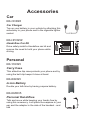 4
4
-
 5
5
-
 6
6
-
 7
7
-
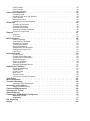 8
8
-
 9
9
-
 10
10
-
 11
11
-
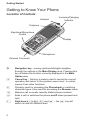 12
12
-
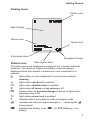 13
13
-
 14
14
-
 15
15
-
 16
16
-
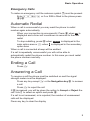 17
17
-
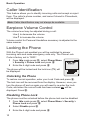 18
18
-
 19
19
-
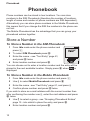 20
20
-
 21
21
-
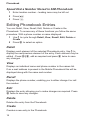 22
22
-
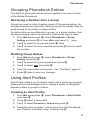 23
23
-
 24
24
-
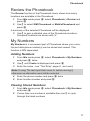 25
25
-
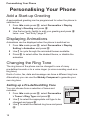 26
26
-
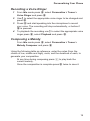 27
27
-
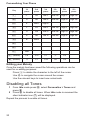 28
28
-
 29
29
-
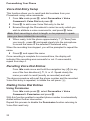 30
30
-
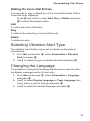 31
31
-
 32
32
-
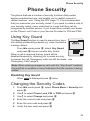 33
33
-
 34
34
-
 35
35
-
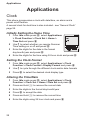 36
36
-
 37
37
-
 38
38
-
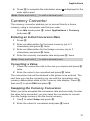 39
39
-
 40
40
-
 41
41
-
 42
42
-
 43
43
-
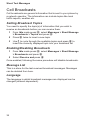 44
44
-
 45
45
-
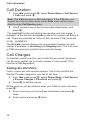 46
46
-
 47
47
-
 48
48
-
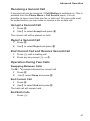 49
49
-
 50
50
-
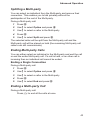 51
51
-
 52
52
-
 53
53
-
 54
54
-
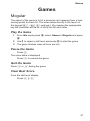 55
55
-
 56
56
-
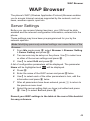 57
57
-
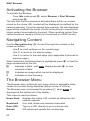 58
58
-
 59
59
-
 60
60
-
 61
61
-
 62
62
-
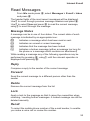 63
63
-
 64
64
-
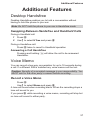 65
65
-
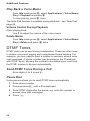 66
66
-
 67
67
-
 68
68
-
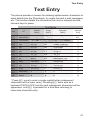 69
69
-
 70
70
-
 71
71
-
 72
72
-
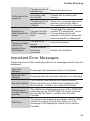 73
73
-
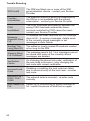 74
74
-
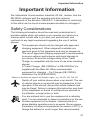 75
75
-
 76
76
-
 77
77
-
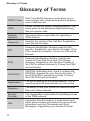 78
78
-
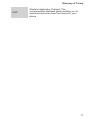 79
79
-
 80
80
-
 81
81
-
 82
82
-
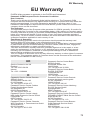 83
83
-
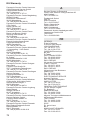 84
84
-
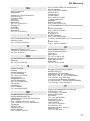 85
85
-
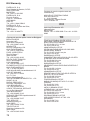 86
86
-
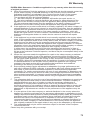 87
87
-
 88
88
-
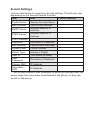 89
89
-
 90
90
-
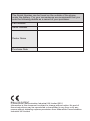 91
91
-
 92
92
-
 93
93
Panasonic GD95 Owner's manual
- Category
- Mobile phones
- Type
- Owner's manual
Ask a question and I''ll find the answer in the document
Finding information in a document is now easier with AI