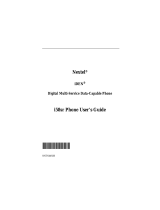Page is loading ...

Nextel
®
iDEN
®
Digital Multi-Service Data-Capable Phone
i35s Phone User’s Guide
@NNTN4574A@
NNTN4574A

nextel.com

i
Table of Contents
IMPORTANT!
Read “Nextel Terms and Conditions of Service” on
page 145 and “Safety and General Information” on
page 150 before using your i35s phone.
Introduction ..........................................................................................1
Welcome to Nextel®.......................................................................................1
Customer Care.................................................................................................2
Ordering Information ......................................................................................2
Driving Safety Tips .........................................................................................3
Getting Started......................................................................................5
i35s Phone Features.........................................................................................6
i35s Phone Menu Tree ....................................................................................7
i35s Phone Icon Glossary................................................................................8
Battery .............................................................................................................9
Turning Your i35s Phone On/Off ................................................................11
Enabling Over-the-Air Radio Service Software (OARSS) Security.............12
Receiving Over-the-Air Radio Service Software (OARSS) .........................13
Subscriber Identity Module (SIM) Card .......................................................13
Keypad Lock .................................................................................................22
Status of Your i35s Phone.............................................................................25
My Information .............................................................................................26
Using T9® Text Input ...................................................................................27
Display Essentials ...............................................................................33
Display Screen...............................................................................................33
Status Icons....................................................................................................34
Text Display Area .........................................................................................36
Call Information Icons...................................................................................36

ii
nextel.com
Menu Icon......................................................................................................36
Display Options.............................................................................................37
Navigating Menus and Lists..........................................................................37
Main Menu Options.......................................................................................38
Phonebook...........................................................................................39
Phonebook Entries and Speed Dial Numbers................................................40
Phonebook Icons ...........................................................................................40
Accessing Your Phonebook ..........................................................................41
About Phonebook Entries..............................................................................41
Pause Digit Entry...........................................................................................50
Plus Dialing...................................................................................................51
Address Book ................................................................................................52
Digital Cellular....................................................................................53
Making Phone Calls ......................................................................................54
Emergency Calling........................................................................................59
Special Dialing Codes ...................................................................................59
Receiving a Phone Call.................................................................................60
Sending Unanswered Calls to Voice Mail ....................................................60
Missed Calls ..................................................................................................60
Ending a Phone Call......................................................................................60
Recent Calls...................................................................................................61
Call Timers....................................................................................................64
Mute...............................................................................................................65
Call Waiting ..................................................................................................66
Call Hold .......................................................................................................67
Three-Way Calling........................................................................................68
Call Forwarding.............................................................................................69
Caller ID........................................................................................................73
Alternate Line Service...................................................................................75
Call Restrictions............................................................................................76
Nextel 411 .....................................................................................................76

iii
Messaging Services.............................................................................79
Message Center .............................................................................................79
Nextel Voice Mail Messages.........................................................................80
Text and Numeric Messaging........................................................................80
Nextel Two-Way Messaging.........................................................................83
Nextel Voice Mail................................................................................85
Setting Up Your Voice Mail Box..................................................................85
Receiving Voice Mail Messages...................................................................86
Using Voice Mail ..........................................................................................87
Advanced Voice Mail Features.....................................................................91
Nextel Voice Mail Tree...............................................................................100
Direct Connect .................................................................................. 101
Nextel Direct Connect®..............................................................................101
Private Call..................................................................................................102
Call Alerts....................................................................................................104
Group Call...................................................................................................108
Memo .................................................................................................113
Adding a New Memo ..................................................................................113
Viewing a Memo.........................................................................................113
Editing a Memo...........................................................................................114
Deleting a Memo.........................................................................................114
Nextel Online®..................................................................................115
Nextel Online Navigation Keys ..................................................................115
Starting the Microbrowser...........................................................................116
Using Your Phone as a Modem...................................................................117
Customizing the i35s Phone.............................................................119
Settings........................................................................................................119

iv
nextel.com
Accessories......................................................................................... 135
Batteries.......................................................................................................136
Chargers.......................................................................................................137
Data Accessories .........................................................................................139
Other Important Information ......................................................... 141
Nextel Customer Care .................................................................................141
Understanding Status Messages..................................................................142
Nextel Terms and Conditions of Service ....................................................145
Safety and General Information ..................................................... 150
RF Operational Characteristics ...................................................................150
Electro Magnetic Interference/Compatibility..............................................153
Operational Warnings..................................................................................155
Operational Cautions...................................................................................156
Accessory Safety Information.....................................................................158
Limited Warranty Motorola Communication Products...............................166
Trademark Information ...............................................................................174
Index .................................................................................................. 175

v
DECLARATION OF CONFORMITY
Per FCC CFR 47 part 2 Section 2.1077(a)
Hereby declares that the product:
Conforms to the following regulation:
FCC Part 15, subpart B
Class B Computer peripheral
Date: October 10th, 2002
Responsible party name:
M
otorola Inc.
Address: 8000 West Sunrise Boulevard,
Plantation, FL 33322 USA
Phone number: 1 (800) 453-0920
Product name: i35s
Model Number: H56XAH6RR5AN
Note: This equipment has been tested and found to comply with the limits for a
Class B digital device, pursuant to part 15 of the FCC Rules. These limits are
designed to provide reasonable protection against harmful interference in a
residential installation. This equipment generates, uses and can radiate radio
frequency energy and, if not installed and used in accordance with the
instructions, may cause harmful interference to radio communications.
However, there is no guarantee that interference will not occur in a particular
installation.
If this equipment does cause harmful interference to radio or television
reception, which can be determined by turning the equipment off and on, the
user is encouraged to try to correct the interference by one or more of the
following measures:
-- Reorient or relocate the receiving antenna.
-- Increase the separation between the equipment and receiver.
-- Connect the equipment into an outlet on a circuit different from that to
which the receiver is connected.
-- Consult the dealer or an experienced radio/TV technician for help.

vi
nextel.com

1
Introduction
Welcome to Nextel
®
Thankyou for choosing Nextel as your wireless communications provider. Your
i35s phone enables you to enjoy clear connections through Nextel’s All-Digital
National Network. In addition, with Nextel iTraveler
SM
Service, you can use
your i35s phone to roam internationally in select cities using other iDEN
®
networks. Countries in which iTraveler service can be used are Argentina,
Brazil, Canada, Phillipines, Israel, and Peru.
NOTE: Contact Nextel Customer Care to obtain and confirm iTraveler
availability and services.
Nextel gives you more ways than anyone to communicate with everyone.
SM
Your i35s phone offers many innovative features:
• Phonebook – Your consolidated Phonebook holds up to 250 entries and
allows you to store multiple contact numbers for each person, offering you
various ways to communicate with your business and personal contacts.
• SIMCard – Your phone’s Subscriber IdentityModule (SIM) card holds all
entries stored in your Phonebook. In addition, you have a Personal
Identification Number (PIN) to keep your information safe and secure.
• Messages – The Message Center allows you to manage and access your
Voice Mail, Text Messages and Two-Way Messages all from the same
inbox.
• Nextel Direct Connect
®
– With Nextel Direct Connect, you can use your
phone as a digital two-way radio to communicate directly with business
and personal contacts at a fraction of the cost of cellular calls.
• Nextel Online
®
– Use the Net feature with the built-in microbrowser to
access Nextel Online services, a suite of wirelessdata products andInternet
applications that provide quick access to the information you need to get
business done.
• Rubber Grip – Your phone is made with a rubber grip that provides
improved holding contact and may keep you from dropping the phone.
• Extended Battery Life – use your phone longer with the included
Maximum Capacity Lithium Ion Battery.
• Vibra Call
®
– A convenient features that silently notifies you of incoming
phone calls, voicemail and messages

2
nextel.com
For more information on these and other features of the i35s phone, review this
User’s Guide. Enjoy using your i35s phone!
Customer Care
For domestic customer care issues, including billing issues, general service
needs, or to order additional services, contact Nextel Customer Care.
Visit nextel.com foravarietyofCustomerCareservices:
• Browse for information on phones, coverage, rates, and other Nextel
services. View and download user's guides, try out our interactive virtual
products and service demos, find answers to frequently asked questions,
order accessories, locate service and repair centers, upgrade phone
software, send a message, and more.
• For self-service on your Nextel account, go to MyNextel and choose from
a variety of options. Contact us online to make changes to your account:
add Nextel Online and other services, change rate plans, learn about your
bill, view your billing statements, pay your bill online to make changes to
your account, reset your Voice Mail password, and more.
• Simply click on Contact Us to send us an email request. Our
representatives are committed to assisting you. Every effort will be made to
address your questions or concerns within 24 hours.
Or, call us at 1-800-639-6111 or dial 611 from your Nextel phone.
To complement the i35s phone and iTraveler Service, Nextel has also launched
International Roaming Customer Care support. When traveling outside of the
U.S. and Canada,call+1 (360) 662-5202for your Customer Care Serviceneeds.
This international Customer Care number will be toll-free from your Nextel
handset.
NOTE: If calling about your Nextel handset, please call from another
phone so we may better troubleshoot the issue.
Ordering Information
Various accessories are available for use with your i35s phone, including a
Leather Carry Case, Vehicle Battery Charger, extra batteries, a variety of
Hands-Free accessories, and more. To order accessories, go to nextel.com or
call Nextel Nextday
SM
Accessories at 1-800-914-3240. You can also contact
your Nextel Authorized Sales Representative or stop by any Nextel Store. For
information on retail store locations, go to nextel.com.
Contact Nextel Customer Care to order any of the services discussed in this
guide, including Nextel Online, additional phone services, Voice Mail, Nextel
Mobile Messaging, and much more!

3
Driving Safety Tips
For information on Direct Protect
SM
insurance protection for your i35s phone,
call 1-888-352-9182 or contact your Nextel Authorized Representative.
Visit us at nextel.com to learn more about Nextel products and services!
Driving Safety Tips
Safety is the most important call you will ever make.
NOTE: Check and follow the local laws regarding the use of mobile
phones while driving.
1. Give driving your full attention. Don't let anything interfere with your
concentration.
2. Assess road conditions before making or taking a call.
3. Let voice mail pick up when its inconvenient or unsafe to answer the
phone.
4. Program your most frequently dialed numbers into your phone for
speed dialing. When dialing manually without the Turbo Dial
®
one-touch
dialing feature, dial only when your vehicle is stopped - or have a
passenger dial for you.
5. Position your phone where it is easy to see and reach.
6. Keep your eyes on the road. Never take notes while driving.
7. Consider using the hands-free speakerphone or a hands-free
accessory which allows you to keep both hands on the wheel when
speaking.
8. Use your phone's Internet capabilities before you drive. Nextel Online
services are not designed to be used while driving.
9. Be a Good Samaritan. Dial 9-1-1 in emergencies to
report accidents, impaired or aggressive drivers,
crimes or fires. It's a free call. Know your phone
number, so emergency services personnel can call you
back if necessary.

4
nextel.com

5
Getting Started
This section will help you get started using your phone.
This section includes:
i35s Phone Features Page 6
i35s Phone Menu Tree Page 7
i35s Phone Icon Glossary Page 8
Battery Page 9
Turning Your i35s Phone On/Off Page 11
Enabling Over-the-Air Radio Service Software
(OARSS) Security
Page 12
Receiving Over-the-Air Radio Service Software
(OARSS)
Page 13
Subscriber Identity Module (SIM) Card Page 13
Keypad Lock Page 22
Status of Your i35s Phone Page 25
My Information Page 26
Using T9® Text Input Page 27

6
nextel.com
i35s Phone Features
Antenna
Earpiece
Display
Option Key*
Menu Key
Photosensor
Send Key
AlphaNumeric
Keypad
Microphone
Option Key*
4-Way Navigation Key
Punctuation Key
Audio Jack
Back/Pause Dialing Key
Next Word/International
Plus Dialing Key
Accessory and Data
Cable Connector
Speaker Key
Nextel Direct Connect®
Push-To-Talk
TM
(PTT
TM
) Button
Status Light
End/Home Key
SIDE VIEW
FRONT VIEW
TOP VIEW
Battery
BOTTOM VIEW
Power On/Off
Lanyard Hook
Volume Keys
Microphone
* Throughout this User’s Guide,the optionkeys
A
and B will be represented by C.

7
i35s Phone Menu Tree
Main Menu Item
Settings
k
Ring/Volume
In Call Setup
Security
Initial Setup
Voice Volume
Tkgrp Settings
Service Status
Entries (If Any)
Menu
P
Menu
New
Capacity
Sort By
[New Entry ]
New
Edit
Delete Contact
Delete Number
Capacity
Sort By
All Calls
Detailed
Main Menu Item
Call Forward
;
Voice Mail
Text Msgs
Net Alert
Menu
P
Main Menu Item
Messages
U
Delete All
Memory Meter
Main Menu Item
Call Timers
z
Last Call
Phone Reset
Phone Lifetime
Prvt/Grp Reset
Prvt/Grp Life
Circuit Reset
Circuit Lifetime
Kbytes Reset
Received Call Alerts
(If Any)
Main Menu Item
Menu
P
Call Alert
E
View
Store
Delete
Delete All
Sort By
Recent Calls
Recent Calls (If Any)
Menu
P
Recent Calls
j
Main Menu Item
View
Delete
Delete All
My Info
U
Main Menu Item
Name
Prvt ID
Line 1
Line 2
Carrier IP
IP1 Address
IP2 Address
Ckt
Main Menu Item
Memo
R
CANCEL STORE
(DELETE)
Alert Queue
7
To
If Busy
If No Answer
If Unreachable
Main Menu Item
Net
Phone Setup
Your home page displays.
MenuP
Main Menu Item
Phonebook
b
View
i35s Phone Menu Tree
You can access the main menu options by pressing
q
or
Q
from the idle screen. Use
N
to navigate through
the menus and submenus. Press
C
under the display option to perform the desired phone function.

8
nextel.com
i35s Phone Icon Glossary
You may see these icons while using your i35s phone:
The icon of the main menu feature in use displays in the top left of the status
icon rows. For a list of the main menu options, see “Main Menu Options” on
page 38.
Fax
A
Navigation
d
g
Menu
P
2
Line and Call Info Info
0
1
G
E
X
Mobile
T
Main
N
h
Work
+
Home
C
%
Other
W
Status
s
Z
Y
%
c
i
Locked
M
On Hold
Main Menu
Net
j
Phonebook
b
Settings
m
;
z
My Info
U
Memo
O
Miscellaneous
:
S
T9
#
$
T9 Alpha
w
Q
'
{
*
y
K
End Call
?
]
<
Phonebook
Pager
a
Connected
6
D
u
R
Messages
R
'
R
Bullet
8
T9 Numeric
,
T9
Symbols
!
x
e
f
Talkgroup ID
Private ID
Line 1 Active
Line 2 Active
Line 1 Forward
Line 2 Forward
Incoming Call
Outgoing Call
Missed Call
Picker Up
Picker Down
Picker Left
Picker Right
Up Down Arrows
Signal Strength
Mobile IP
Battery Strength
Packet Data
Packet Activity
Phone In Use
Private In Use
Talkgroup In Use
Speaker Off
Silent On
Call Forward
Call Timers
Recent Calls
Call Alert
Text Message
Net Alert
Message Read
T9 Uppercase
T9 Caps Lock
Secure Data
Check Mark
Voice Mail
IP
Word
|
7

9
Battery
Battery
Your i35s phone comes with a Lithium Ion battery and charger. After attaching
the battery, you must charge it before you use it for the first time. See
“Batteries” on page 136 for the appropriate charging times for your phone’s
battery. When you charge your battery for the first time, you need to charge it
for at least 30 minutes more than the time shown on page 136. After the initial
charging, the battery can be charged in the time shown on page 136.
Remove the battery from the protective plastic safety tray provided in the
original packaging. When the battery is not attached to the phone, store it in the
original tray.
Attaching the Battery
Detaching the Battery
Insert the top of the battery into the battery area under the housing
retention hooks. Press down on the bottom of the battery to secure it.
Push down on the battery until you hear a click.
1
Ensure the phone is powered off before attempting to detach the battery.
2
Press the battery release button away from the antenna and slide the
battery cover away from the antenna.
3
Remove the battery by pushing the battery toward the antenna and
lifting the battery out of the phone.

10
nextel.com
Charging the Battery
NOTE: The battery can be charged with the phone either turned on or
off. For best results, charge it with the phone turned off.
Your phone screen’s backlight will remain lit while the battery is charging.
Battery Charging Status
The battery strength indicator icon found on your phone’s display screen shows
thechargeamountremaininginthebattery.
When Using Phone
A short, chirp-like sound indicates a low battery. The icon flashes to indicate
that you have approximately five minutes of talk time remaining.
1
With your phone’s keypad facing up, plug the
charger’s accessory connector into the left side of the
accessory connector on the bottom of the phone.
NOTE: To reduce damage to the phone’s
connector, the charger accessory button
should alwaysbe used when connectingor
disconnecting the charger.
2
If the charger has folding electrical prongs, flip open the prongs.
3
Plug the charger into an electrical outlet.
Icon
Display
abcd
Battery
Strength
Low
Battery
11% to
40%
41% to
70%
Fully
Charged
Charger Accessory
Button

11
Turning Your i35s Phone On/Off
When Charging Battery
Turning Your i35s Phone On/Off
NOTE: To register for the first time on the Nextel National Network, you
must turn on your i35s phone in your local calling area.
To power the phone on:
If your display reads No Service or doesn’t change to the idle screen when you
turn on your phone, and you know you are in a Nextel coverage area, contact
Nextel Customer Care. For details on Nextel coverage areas, go to nextel.com.
Icon
Display
efgd
1flashingbar 1flashingbar,
1 continuous bar
1 flashing bar,
2 continuous bars
3 continuous bars
Battery
Strength
Low
Battery
31% to
60%
61% to
90%
Fully
Charged
1
For optimal signal strength extend the antenna.
2
Press and hold p near the bottom of the phone until the status light
glows red, a tone briefly sounds, and Powering On displays.
3
If you have enabled your SIM PIN security feature (see “Enabling/
Disabling the SIM PIN Security Feature” on page 14), the Enter SIM
PIN Codescreen displays. Enter your SIM PIN (see “Entering the SIM
PIN” on page 16).
Press
C under OK.
4
As your phone connects to the Nextel
National Network, you will see Welcome
To Nextel and a connecting message.
When the idle screen appears on the
display, you are ready to use your i35s
phone!
O

12
nextel.com
To power the phone off:
Enabling Over-the-Air Radio Service Software
(OARSS) Security
To receive OARSS programming, you must enable OARSS security the first
time you power on your phone or within 20 days of first activation of your
phone. See “Receiving Over-the-Air Radio Service Software (OARSS)” on
page 13.
1
Press and hold p near the bottom of the phone until a tone briefly
sounds and Powering Off displays.
2
Push down the antenna.
1
When you power on your phone for the
first time, after the idle screen appears,
you will be prompted to select OK to
update your browser info.
NOTE: If you press C under Later, you
will be prompted to enable
security each time you power on
your phone until you press
C
under OK. It is recommended
that you do not choose Later.
2
Press C under OK.
3
You are prompted to enable security. Press C under YES. A series of
screens displays. If you subscribe to a Nextel Online service plan, your
home page displays.
4
Press r to return to the idle screen.
a
/