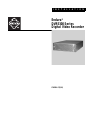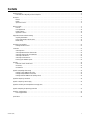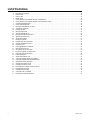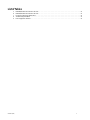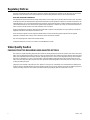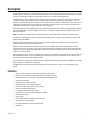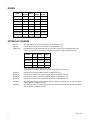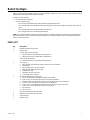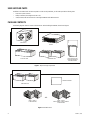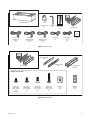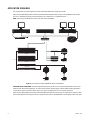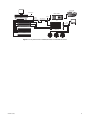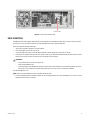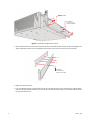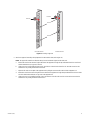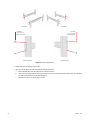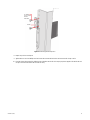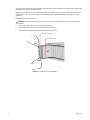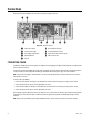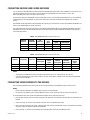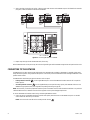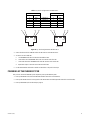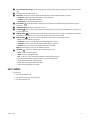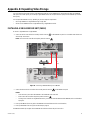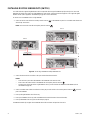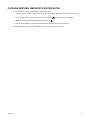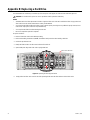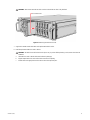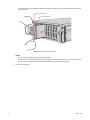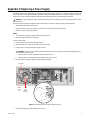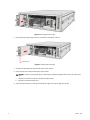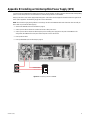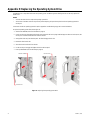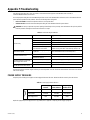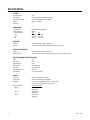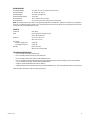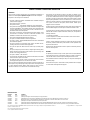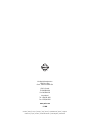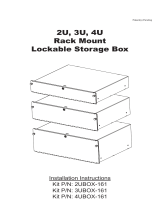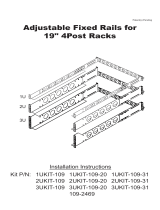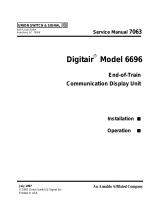Pelco DVR5300 User manual
- Category
- Serial switch boxes
- Type
- User manual
This manual is also suitable for

INSTALLATION
C1629M-F (3/08)
Endura
®
DVR5300 Series
Digital Video Recorder


C1629M-F (3/08) 3
Contents
Regulatory Notices . . . . . . . . . . . . . . . . . . . . . . . . . . . . . . . . . . . . . . . . . . . . . . . . . . . . . . . . . . . . . . . . . . . . . . . . . . . . . . . . . . . . . . . . . . . . . . . . . . . .6
Frame Rate Notice Regarding User-Selected Options . . . . . . . . . . . . . . . . . . . . . . . . . . . . . . . . . . . . . . . . . . . . . . . . . . . . . . . . . . . . . . . . . . . .6
Description . . . . . . . . . . . . . . . . . . . . . . . . . . . . . . . . . . . . . . . . . . . . . . . . . . . . . . . . . . . . . . . . . . . . . . . . . . . . . . . . . . . . . . . . . . . . . . . . . . . . . . . . . .7
Features . . . . . . . . . . . . . . . . . . . . . . . . . . . . . . . . . . . . . . . . . . . . . . . . . . . . . . . . . . . . . . . . . . . . . . . . . . . . . . . . . . . . . . . . . . . . . . . . . . . . . . . .7
Models . . . . . . . . . . . . . . . . . . . . . . . . . . . . . . . . . . . . . . . . . . . . . . . . . . . . . . . . . . . . . . . . . . . . . . . . . . . . . . . . . . . . . . . . . . . . . . . . . . . . . . . . .8
Optional Accessories . . . . . . . . . . . . . . . . . . . . . . . . . . . . . . . . . . . . . . . . . . . . . . . . . . . . . . . . . . . . . . . . . . . . . . . . . . . . . . . . . . . . . . . . . . . . . .8
Before You Begin . . . . . . . . . . . . . . . . . . . . . . . . . . . . . . . . . . . . . . . . . . . . . . . . . . . . . . . . . . . . . . . . . . . . . . . . . . . . . . . . . . . . . . . . . . . . . . . . . . . . .9
Parts List . . . . . . . . . . . . . . . . . . . . . . . . . . . . . . . . . . . . . . . . . . . . . . . . . . . . . . . . . . . . . . . . . . . . . . . . . . . . . . . . . . . . . . . . . . . . . . . . . . . . . . .9
User Supplied Parts . . . . . . . . . . . . . . . . . . . . . . . . . . . . . . . . . . . . . . . . . . . . . . . . . . . . . . . . . . . . . . . . . . . . . . . . . . . . . . . . . . . . . . . . . . . . . .10
Package Contents . . . . . . . . . . . . . . . . . . . . . . . . . . . . . . . . . . . . . . . . . . . . . . . . . . . . . . . . . . . . . . . . . . . . . . . . . . . . . . . . . . . . . . . . . . . . . . .10
Application Scenarios . . . . . . . . . . . . . . . . . . . . . . . . . . . . . . . . . . . . . . . . . . . . . . . . . . . . . . . . . . . . . . . . . . . . . . . . . . . . . . . . . . . . . . . . . . . .12
Equipment Placement and Rack Mounting . . . . . . . . . . . . . . . . . . . . . . . . . . . . . . . . . . . . . . . . . . . . . . . . . . . . . . . . . . . . . . . . . . . . . . . . . . . . . . . . .14
Unpacking the DVR5300 . . . . . . . . . . . . . . . . . . . . . . . . . . . . . . . . . . . . . . . . . . . . . . . . . . . . . . . . . . . . . . . . . . . . . . . . . . . . . . . . . . . . . . . . . .14
Product Serial Number Label Placement . . . . . . . . . . . . . . . . . . . . . . . . . . . . . . . . . . . . . . . . . . . . . . . . . . . . . . . . . . . . . . . . . . . . . . . . . . . . . .14
Rack Mounting . . . . . . . . . . . . . . . . . . . . . . . . . . . . . . . . . . . . . . . . . . . . . . . . . . . . . . . . . . . . . . . . . . . . . . . . . . . . . . . . . . . . . . . . . . . . . . . . . .15
Hard Drive Array Installation . . . . . . . . . . . . . . . . . . . . . . . . . . . . . . . . . . . . . . . . . . . . . . . . . . . . . . . . . . . . . . . . . . . . . . . . . . . . . . . . . . . . . . . . . . .21
Installing Hard Drive Carriers . . . . . . . . . . . . . . . . . . . . . . . . . . . . . . . . . . . . . . . . . . . . . . . . . . . . . . . . . . . . . . . . . . . . . . . . . . . . . . . . . . . . . .21
Connections . . . . . . . . . . . . . . . . . . . . . . . . . . . . . . . . . . . . . . . . . . . . . . . . . . . . . . . . . . . . . . . . . . . . . . . . . . . . . . . . . . . . . . . . . . . . . . . . . . . . . . . .24
Connecting Power . . . . . . . . . . . . . . . . . . . . . . . . . . . . . . . . . . . . . . . . . . . . . . . . . . . . . . . . . . . . . . . . . . . . . . . . . . . . . . . . . . . . . . . . . . . . . . .24
Connecting ENC5300 Series Video Encoders . . . . . . . . . . . . . . . . . . . . . . . . . . . . . . . . . . . . . . . . . . . . . . . . . . . . . . . . . . . . . . . . . . . . . . . . . .25
Connecting Video Encoders to the DVR5300 . . . . . . . . . . . . . . . . . . . . . . . . . . . . . . . . . . . . . . . . . . . . . . . . . . . . . . . . . . . . . . . . . . . . . . . . . . .25
Connecting to the Network . . . . . . . . . . . . . . . . . . . . . . . . . . . . . . . . . . . . . . . . . . . . . . . . . . . . . . . . . . . . . . . . . . . . . . . . . . . . . . . . . . . . . . . .26
Connecting Serial PTZ Devices . . . . . . . . . . . . . . . . . . . . . . . . . . . . . . . . . . . . . . . . . . . . . . . . . . . . . . . . . . . . . . . . . . . . . . . . . . . . . . . . . . . . .27
Powering Up the DVR5300 System . . . . . . . . . . . . . . . . . . . . . . . . . . . . . . . . . . . . . . . . . . . . . . . . . . . . . . . . . . . . . . . . . . . . . . . . . . . . . . . . . .29
Operation . . . . . . . . . . . . . . . . . . . . . . . . . . . . . . . . . . . . . . . . . . . . . . . . . . . . . . . . . . . . . . . . . . . . . . . . . . . . . . . . . . . . . . . . . . . . . . . . . . . . . . . . . .30
Front Panel Controls and Indicators . . . . . . . . . . . . . . . . . . . . . . . . . . . . . . . . . . . . . . . . . . . . . . . . . . . . . . . . . . . . . . . . . . . . . . . . . . . . . . . . . .30
Unit Startup . . . . . . . . . . . . . . . . . . . . . . . . . . . . . . . . . . . . . . . . . . . . . . . . . . . . . . . . . . . . . . . . . . . . . . . . . . . . . . . . . . . . . . . . . . . . . . . . . . . .31
Unit Shutdown . . . . . . . . . . . . . . . . . . . . . . . . . . . . . . . . . . . . . . . . . . . . . . . . . . . . . . . . . . . . . . . . . . . . . . . . . . . . . . . . . . . . . . . . . . . . . . . . . .32
Appendix A: Expanding Video Storage . . . . . . . . . . . . . . . . . . . . . . . . . . . . . . . . . . . . . . . . . . . . . . . . . . . . . . . . . . . . . . . . . . . . . . . . . . . . . . . . . . . .33
Installing a Single SEB5100 Unit (Cable) . . . . . . . . . . . . . . . . . . . . . . . . . . . . . . . . . . . . . . . . . . . . . . . . . . . . . . . . . . . . . . . . . . . . . . . . . . . . . .33
Installing Multiple SEB5100 Units (Switch) . . . . . . . . . . . . . . . . . . . . . . . . . . . . . . . . . . . . . . . . . . . . . . . . . . . . . . . . . . . . . . . . . . . . . . . . . . .34
Installing Additional SEB5100 Units (Existing Switch) . . . . . . . . . . . . . . . . . . . . . . . . . . . . . . . . . . . . . . . . . . . . . . . . . . . . . . . . . . . . . . . . . . .35
Appendix B: Replacing a Hard Drive . . . . . . . . . . . . . . . . . . . . . . . . . . . . . . . . . . . . . . . . . . . . . . . . . . . . . . . . . . . . . . . . . . . . . . . . . . . . . . . . . . . . . .36
Appendix C: Replacing a Power Supply . . . . . . . . . . . . . . . . . . . . . . . . . . . . . . . . . . . . . . . . . . . . . . . . . . . . . . . . . . . . . . . . . . . . . . . . . . . . . . . . . . .39
Appendix D: Installing an Uninterruptible Power Supply (UPS) . . . . . . . . . . . . . . . . . . . . . . . . . . . . . . . . . . . . . . . . . . . . . . . . . . . . . . . . . . . . . . . . .41
Appendix E: Replacing the Operating System Drive . . . . . . . . . . . . . . . . . . . . . . . . . . . . . . . . . . . . . . . . . . . . . . . . . . . . . . . . . . . . . . . . . . . . . . . . .42
Appendix F: Troubleshooting . . . . . . . . . . . . . . . . . . . . . . . . . . . . . . . . . . . . . . . . . . . . . . . . . . . . . . . . . . . . . . . . . . . . . . . . . . . . . . . . . . . . . . . . . . .43
Power Supply Problems . . . . . . . . . . . . . . . . . . . . . . . . . . . . . . . . . . . . . . . . . . . . . . . . . . . . . . . . . . . . . . . . . . . . . . . . . . . . . . . . . . . . . . . . . . .43
Specifications . . . . . . . . . . . . . . . . . . . . . . . . . . . . . . . . . . . . . . . . . . . . . . . . . . . . . . . . . . . . . . . . . . . . . . . . . . . . . . . . . . . . . . . . . . . . . . . . . . . . . . .44

4 C1629M-E (3/07)
List of Illustrations
1 Major Package Components. . . . . . . . . . . . . . . . . . . . . . . . . . . . . . . . . . . . . . . . . . . . . . . . . . . . . . . . . . . . . . . . . . . . . . . . . . . . . . . . . . . . . . . .10
2 Hard Drive Pack. . . . . . . . . . . . . . . . . . . . . . . . . . . . . . . . . . . . . . . . . . . . . . . . . . . . . . . . . . . . . . . . . . . . . . . . . . . . . . . . . . . . . . . . . . . . . . . . . .10
3 Accessory Pack. . . . . . . . . . . . . . . . . . . . . . . . . . . . . . . . . . . . . . . . . . . . . . . . . . . . . . . . . . . . . . . . . . . . . . . . . . . . . . . . . . . . . . . . . . . . . . . . . .11
4 Rack Mount Kit . . . . . . . . . . . . . . . . . . . . . . . . . . . . . . . . . . . . . . . . . . . . . . . . . . . . . . . . . . . . . . . . . . . . . . . . . . . . . . . . . . . . . . . . . . . . . . . . . .11
5 Security Network with a DVR5348, ENC5316s, and NET5301Ts. . . . . . . . . . . . . . . . . . . . . . . . . . . . . . . . . . . . . . . . . . . . . . . . . . . . . . . . . . . .12
6 Security Network with a DVR5324, ENC5308s, and CM9700 Matrix Switch. . . . . . . . . . . . . . . . . . . . . . . . . . . . . . . . . . . . . . . . . . . . . . . . . .13
7 Unpacking the DVR5300 Series . . . . . . . . . . . . . . . . . . . . . . . . . . . . . . . . . . . . . . . . . . . . . . . . . . . . . . . . . . . . . . . . . . . . . . . . . . . . . . . . . . . . .14
8 Product Serial Number Label . . . . . . . . . . . . . . . . . . . . . . . . . . . . . . . . . . . . . . . . . . . . . . . . . . . . . . . . . . . . . . . . . . . . . . . . . . . . . . . . . . . . . . .15
9 Fastening Mounting Brackets to Chassis. . . . . . . . . . . . . . . . . . . . . . . . . . . . . . . . . . . . . . . . . . . . . . . . . . . . . . . . . . . . . . . . . . . . . . . . . . . . . .16
10 Assembling a Support Rail . . . . . . . . . . . . . . . . . . . . . . . . . . . . . . . . . . . . . . . . . . . . . . . . . . . . . . . . . . . . . . . . . . . . . . . . . . . . . . . . . . . . . . . . .16
11 Inserting Cage Nuts . . . . . . . . . . . . . . . . . . . . . . . . . . . . . . . . . . . . . . . . . . . . . . . . . . . . . . . . . . . . . . . . . . . . . . . . . . . . . . . . . . . . . . . . . . . . . .17
12 Attaching Support Rails . . . . . . . . . . . . . . . . . . . . . . . . . . . . . . . . . . . . . . . . . . . . . . . . . . . . . . . . . . . . . . . . . . . . . . . . . . . . . . . . . . . . . . . . . . .18
13 Attaching Rack Rail Spacers. . . . . . . . . . . . . . . . . . . . . . . . . . . . . . . . . . . . . . . . . . . . . . . . . . . . . . . . . . . . . . . . . . . . . . . . . . . . . . . . . . . . . . . .19
14 Mounting the DVR5300 into the Rack . . . . . . . . . . . . . . . . . . . . . . . . . . . . . . . . . . . . . . . . . . . . . . . . . . . . . . . . . . . . . . . . . . . . . . . . . . . . . . . .20
15 Tightening the Thumbscrews . . . . . . . . . . . . . . . . . . . . . . . . . . . . . . . . . . . . . . . . . . . . . . . . . . . . . . . . . . . . . . . . . . . . . . . . . . . . . . . . . . . . . . .20
16 Opening the Front Bezel . . . . . . . . . . . . . . . . . . . . . . . . . . . . . . . . . . . . . . . . . . . . . . . . . . . . . . . . . . . . . . . . . . . . . . . . . . . . . . . . . . . . . . . . . . .21
17 Drive Bay Assignment. . . . . . . . . . . . . . . . . . . . . . . . . . . . . . . . . . . . . . . . . . . . . . . . . . . . . . . . . . . . . . . . . . . . . . . . . . . . . . . . . . . . . . . . . . . . .21
18 Hard Disk Drive Carrier Installation . . . . . . . . . . . . . . . . . . . . . . . . . . . . . . . . . . . . . . . . . . . . . . . . . . . . . . . . . . . . . . . . . . . . . . . . . . . . . . . . . .22
19 Checking Hard Disk Drive Carrier. . . . . . . . . . . . . . . . . . . . . . . . . . . . . . . . . . . . . . . . . . . . . . . . . . . . . . . . . . . . . . . . . . . . . . . . . . . . . . . . . . . .23
20 Rear Panel Layout. . . . . . . . . . . . . . . . . . . . . . . . . . . . . . . . . . . . . . . . . . . . . . . . . . . . . . . . . . . . . . . . . . . . . . . . . . . . . . . . . . . . . . . . . . . . . . . .24
21 Connecting ENC5300s to a DVR5300. . . . . . . . . . . . . . . . . . . . . . . . . . . . . . . . . . . . . . . . . . . . . . . . . . . . . . . . . . . . . . . . . . . . . . . . . . . . . . . . .26
22 Network Cable Connection. . . . . . . . . . . . . . . . . . . . . . . . . . . . . . . . . . . . . . . . . . . . . . . . . . . . . . . . . . . . . . . . . . . . . . . . . . . . . . . . . . . . . . . . .27
23 Star (CM9760-CDU-T) Connections . . . . . . . . . . . . . . . . . . . . . . . . . . . . . . . . . . . . . . . . . . . . . . . . . . . . . . . . . . . . . . . . . . . . . . . . . . . . . . . . . .28
24 RJ-45 Pin Assignments to CM9760-CDU-T . . . . . . . . . . . . . . . . . . . . . . . . . . . . . . . . . . . . . . . . . . . . . . . . . . . . . . . . . . . . . . . . . . . . . . . . . . . .29
25 Front Panel Layout (Without Bezel) . . . . . . . . . . . . . . . . . . . . . . . . . . . . . . . . . . . . . . . . . . . . . . . . . . . . . . . . . . . . . . . . . . . . . . . . . . . . . . . . . .30
26 Front Bezel Indicators . . . . . . . . . . . . . . . . . . . . . . . . . . . . . . . . . . . . . . . . . . . . . . . . . . . . . . . . . . . . . . . . . . . . . . . . . . . . . . . . . . . . . . . . . . . . .30
27 Opening the Front Bezel Cover . . . . . . . . . . . . . . . . . . . . . . . . . . . . . . . . . . . . . . . . . . . . . . . . . . . . . . . . . . . . . . . . . . . . . . . . . . . . . . . . . . . . . .32
28 Connecting a DVR5300 Directly to an SEB5100. . . . . . . . . . . . . . . . . . . . . . . . . . . . . . . . . . . . . . . . . . . . . . . . . . . . . . . . . . . . . . . . . . . . . . . . .33
29 Connecting a DVR5300 to Multiple SEB5100 Units. . . . . . . . . . . . . . . . . . . . . . . . . . . . . . . . . . . . . . . . . . . . . . . . . . . . . . . . . . . . . . . . . . . . . .34
30 Operating the Latching Mechanism . . . . . . . . . . . . . . . . . . . . . . . . . . . . . . . . . . . . . . . . . . . . . . . . . . . . . . . . . . . . . . . . . . . . . . . . . . . . . . . . . .36
31 Removing the Hard Drive Carrier . . . . . . . . . . . . . . . . . . . . . . . . . . . . . . . . . . . . . . . . . . . . . . . . . . . . . . . . . . . . . . . . . . . . . . . . . . . . . . . . . . . .37
32 Installing the Hard Drive Carrier. . . . . . . . . . . . . . . . . . . . . . . . . . . . . . . . . . . . . . . . . . . . . . . . . . . . . . . . . . . . . . . . . . . . . . . . . . . . . . . . . . . . .38
33 Releasing the Power Supply Latching Mechanism . . . . . . . . . . . . . . . . . . . . . . . . . . . . . . . . . . . . . . . . . . . . . . . . . . . . . . . . . . . . . . . . . . . . . .39
34 Removing the Power Supply. . . . . . . . . . . . . . . . . . . . . . . . . . . . . . . . . . . . . . . . . . . . . . . . . . . . . . . . . . . . . . . . . . . . . . . . . . . . . . . . . . . . . . . .40
35 Installing the Power Supply . . . . . . . . . . . . . . . . . . . . . . . . . . . . . . . . . . . . . . . . . . . . . . . . . . . . . . . . . . . . . . . . . . . . . . . . . . . . . . . . . . . . . . . .40
36 Connecting a UPS to a DVR5300 . . . . . . . . . . . . . . . . . . . . . . . . . . . . . . . . . . . . . . . . . . . . . . . . . . . . . . . . . . . . . . . . . . . . . . . . . . . . . . . . . . . .41
37 Replacing the Operating System Drive. . . . . . . . . . . . . . . . . . . . . . . . . . . . . . . . . . . . . . . . . . . . . . . . . . . . . . . . . . . . . . . . . . . . . . . . . . . . . . . .42

C1629M-F (3/08) 5
List of Tables
A DVR5348/ENC5300 USB Connectors and Colors . . . . . . . . . . . . . . . . . . . . . . . . . . . . . . . . . . . . . . . . . . . . . . . . . . . . . . . . . . . . . . . . . . . . . . . .25
B DVR5324/ENC5300 USB Connectors and Colors . . . . . . . . . . . . . . . . . . . . . . . . . . . . . . . . . . . . . . . . . . . . . . . . . . . . . . . . . . . . . . . . . . . . . . . .25
C RJ-45 Pin Assignments to CM9760-CDU-T . . . . . . . . . . . . . . . . . . . . . . . . . . . . . . . . . . . . . . . . . . . . . . . . . . . . . . . . . . . . . . . . . . . . . . . . . . . .29
D Troubleshooting the DVR5300 . . . . . . . . . . . . . . . . . . . . . . . . . . . . . . . . . . . . . . . . . . . . . . . . . . . . . . . . . . . . . . . . . . . . . . . . . . . . . . . . . . . . . .43
E Power Supply Status Indicators . . . . . . . . . . . . . . . . . . . . . . . . . . . . . . . . . . . . . . . . . . . . . . . . . . . . . . . . . . . . . . . . . . . . . . . . . . . . . . . . . . . . .43

6 C1629M-F (3/08)
Regulatory Notices
This device complies with Part 15 of the FCC Rules. Operation is subject to the following two conditions: (1) this device may not cause harmful
interference, and (2) this device must accept any interference received, including interference that may cause undesired operation.
RADIO AND TELEVISION INTERFERENCE
This equipment has been tested and found to comply with the limits of a Class A digital device, pursuant to Part 15 of the FCC Rules. These limits
are designed to provide reasonable protection against harmful interference when the equipment is operated in a commercial environment. This
equipment generates, uses, and can radiate radio frequency energy and, if not installed and used in accordance with the instruction manual, may
cause harmful interference to radio communications. Operation of this equipment in a residential area is likely to cause harmful interference in
which case the user will be required to correct the interference at his own expense.
Changes and modifications not expressly approved by the manufacturer or registrant of this equipment can void your authority to operate this
equipment under Federal Communications Commission’s rules.
In order to maintain compliance with FCC regulations shielded cables must be used with this equipment. Operation with non-approved
equipment or unshielded cables is likely to result in interference to radio and television reception.
This Class A digital apparatus complies with Canadian ICES-003.
Cet appareil numérique de la classe A est conforme à la norme NMB-003 du Canada.
Video Quality Caution
FRAME RATE NOTICE REGARDING USER-SELECTED OPTIONS
Pelco systems are capable of providing high quality video for both live viewing and playback. However, the systems can be used in lower quality
modes, which can degrade picture quality, to allow for a slower rate of data transfer and to reduce the amount of video data stored. The picture
quality can be degraded by either lowering the resolution, reducing the picture rate, or both. A picture degraded by having a reduced resolution
may result in an image that is less clear or even indiscernible. A picture degraded by reducing the picture rate has fewer frames per second,
which can result in images that appear to jump or move more quickly than normal during playback. Lower frame rates may result in a key event
not being recorded by the system.
Judgment as to the suitability of the products for users’ purposes is solely the users’ responsibility. Users shall determine the suitability of the
products for their own intended application, picture rate and picture quality. In the event users intend to use the video for evidentiary purposes in
a judicial proceeding or otherwise, users should consult with their attorney regarding any particular requirements for such use.

C1629M-F (3/08) 7
Description
The DVR5300 Series digital video recorder (DVR) represents a whole new concept in enterprise digital video recording solutions. It is one of the
recording components of Endura
®
, Pelco’s most advanced integrated video security system. The DVR represents the state of the art in scalability,
performance, expandability, and reliability. It is ideally suited for mission-critical, enterprise surveillance applications.
The DVR5300 Series recorder is capable of continuous, scheduled, alarm/event, and motion recording. Pre- and post-alarm recording is also
available. All recording is fully programmable on a per-channel basis. The unit maximizes storage efficiency using EnduraStor
™
, a time- and
priority-based system that identifies data to be removed when stored video reaches a predefined age. With EnduraStor, users no longer have to
compromise on recorded frame rates to save on storage costs. EnduraStor gives users the ability to retain full frame rate recorded video for a
user-defined period of time and then reduce the frame rate to save on storage costs.
Designed with reliability in mind, the DVR5300 Series provides performance enhancement and fault tolerance by employing RAID 5 (Redundant
Array of Independent Disks level 5) disk management across as many as 12 hard drives. The DVR incorporates two RAID 5 controllers, each
managing six hard drives.
NOTE: The DVR5300 Series recorder supports hot-swappable hard drives in case of failure; it does not support hot hard drive expansion.
Dual redundant, hot-swappable power supplies add another layer of reliability to the unit. Support for matrix-enabled failover rounds out the
reliability aspects of the DVR5300.
Diagnostics are systemized with other Endura products and can be reported to the Endura system. Administrators can view the status of
individual components in realtime, thereby preventing failures.
Together with the Pelco ENC5300 Series USB multichannel video recorder, the DVR5300 supports control of pan/tilt/zoom (PTZ) cameras.
It supports Pelco D, Pelco P, and Coaxitron
®
protocols. With Coaxitron, the DVR receives commands from a Pelco controller and transmits those
commands to the PTZ device through the ENC5300. With the Pelco D and Pelco P protocols, the DVR transmits those commands directly to the
PTZ device over a serial connection.
With its modular design, you can connect up to three ENC5300 Series units to each DVR5300 for a maximum of 24 or 48 analog video inputs per
DVR5300 (depending on model). You can also mix NET5301T or other Endura video recorders with the ENC5300 units for a total of 24 or 48
analog and IP video inputs per DVR5300 (depending on model).
Video can be monitored and played back from the CM9700 Series (CM9760/9770/9780) matrix using the optional CM9700MDD-EVS, a WS5000
Endura workstation, or a VCD5000 video console display.
The DVR5300 Series integrates seamlessly with Pelco’s integrated security products to create a robust, secure, and expandable security
platform.
FEATURES
• Supports up to 24 or 48 Cameras at 30 Images per Second (ips) at 4CIF Resolution
• Supplies up to 32 Simultaneous Playback Streams and up to 10 Simultaneous Queries
• Expandable Storage Capacity Using Pelco’s Storage Expansion Boxes (SEB5100 Series)
• Plug-and-Play Configuration
• Data Authentication at Time of Recording
• Output Viewable on up to 32 Individual Workstations
• Records Video, Audio, and Data Streams for Every Channel
• EnduraStor Storage Management System
• Hot-Swappable Hard Drives and Power Supplies
• Fault Tolerance and Performance Enhanced Through Use of RAID 5
• Redundant Power Supplies
• Storage Locking
• Fully Compatible with Pelco’s Integrated System Architecture
• System Diagnostics and Error Logging
• Full Over-the-Network Remote Control and Administration
• DVR Failover

8 C1629M-F (3/08)
MODELS
*All six-drive models include six empty hard drive carriers.
OPTIONAL ACCESSORIES
ENC5316 16-channel USB video encoder, up to three ENC5300 units per DVR5300 Series unit
ENC5308 8-channel USB video encoder, up to three ENC5300 units per DVR5300 Series unit
SEB5100 Series Each SEB5100 Series storage expansion box adds 1.5 TB to 6.0 TB of external storage to any DVR5300 digital video
recorder. Up to eight units can be connected to a DVR5300 for a maximum of 42.8 TB of available video storage.
*All six-drive models include six empty hard drive carriers.
When connected to a DVR5300, all SEB5100 models fully support diagnostics and monitoring.
NVR5000PS Replacement power supply for DVR5300, NVR5100, and SEB5100 Series units
HD5000-250 Replacement 250 GB hard drive and carrier for DVR5300, NVR5100, and SEB5100 Series units
HD5000-500 Replacement 500 GB hard drive and carrier for DVR5300, NVR5100, and SEB5100 Series units
HD5000-750 Replacement 750 GB hard drive and carrier for DVR5300, NVR5100, and SEB5100 Series units
HDD1500UP Video storage upgrade kit for units with six empty hard drive carriers; includes six 250 GB hard drives and carriers; adds 1.5 TB to
DVR5300, NVR5100, and SEB5100 Series units
HDD3000UP Video storage upgrade kit for units with six empty hard drive carriers; includes six 500 GB hard drives and carriers; adds 3.0 TB to
DVR5300, NVR5100, and SEB5100 Series units
Models
Input
Streams
Drives
Internal
Storage
Video
Storage
DVR5324-1500 24 6* 1.5 TB 1.16 TB
DVR5324-3000 24 6* 3.0 TB 2.32 TB
DVR5324-6000 24 12 6.0 TB 4.65 TB
DVR5324-9000 24 12 9.0 TB 6.98 TB
DVR5348-1500 48 6* 1.5 TB 1.16 TB
DVR5348-3000 48 6* 3.0 TB 2.32 TB
DVR5348-6000 48 12 6.0 TB 4.65 TB
DVR5348-9000 28 12 9.0 TB 6.98 TB
Models Drives
Internal
Storage
Video
Storage
SEB5100-1500 6* 1.5 TB 1.16 TB
SEB5100-3000 6* 3.0 TB 2.32 TB
SEB5100-6000 12 6.0 TB 4.65 TB
SEB5100-9000 12 90 TB 6.98 TB

C1629M-F (3/08) 9
Before You Begin
Endura is a network system that requires a continuous amount of bandwidth to transmit true, live video. Therefore, always include your network
administrator when planning and installing Endura components.
You will also need the following:
• Pelco-approved Endura certification
• Access to an Endura network
– that is an active, Gigabit Ethernet network that supports the full Internet Protocol suite,
– that is configured with at least one ENC5300 Series USB multichannel video encoder or any Endura video encoder with at least one
camera,
– that is configured with at least one WS5000 Endura workstation, and
– that is configured with at least one SM5000 System Manager.
NOTE: These network requirements represent the minimum standard for a small Endura-capable security network. Please consult the Endura
Network Design Guide to make sure your network is properly configured. Your system may be different and may require additional hardware,
software, and network resources.
PARTS LIST
Qty Description
1 DVR5300 Series digital video recorder
1 Hard drive pack:
6-drive (1.5 TB//3.0 TB/9.0 TB) models:
6 Filled hard drive carriers, numbered Drive 1 through Drive 6
6 Empty hard drive carriers, numbered Drive 7 through Drive 12
12-drive (6.0 TB/9.0 TB) models:
12 Filled hard drive carriers, numbered Drive 1 through Drive 12
1 Accessory pack:
6 Power cords (two USA standard, two European standard, and two UK standard)
2Front bezel keys
3 USB 2.0 cables (one red, one yellow, one blue)
1 Sheet, ENC5300 identification labels (USB)
1 Disposable wrist strap
1 Operating system drive security tool
1 RJ-45 straight cable for serial PTZ
1 Rack mount kit (included with accessory pack):
2 Chassis mounting brackets with handles and thumbscrews (installed)
12 Screws, 10-32 x 0.25-inch, Phillips pan head (six for each bracket) (installed)
2 Adjustable support rail sets (each set includes one front-mounting rail and one rear-mounting rail)
8 Screws, 8-32 x 0.375-inch, Phillips truss head (four for each support rail)
8 Screws, 10-32 x 0.5-inch, Phillips flat head (two for each front rail, two for each rack rail spacer)
4 Screws, 10-32 x 0.75-inch, Phillips pan head (two for each rear rail)
2 Rack rail spacers
14 Cage nuts, 10-32
3 Product serial number labels (attached to unit)
1 DVR5300 Series Installation manual (C1629M)
1 Safety instructions
3 Hard drive inserts

10 C1629M-F (3/08)
USER SUPPLIED PARTS
In addition to the standard tools and cables required for a video security installation, you will need to provide the following items:
• Power source (110 to 220 VAC)
• Phillips screwdriver (if mounting the unit into a rack)
• Cat5e (or better) cable and connectors for connecting the DVR5300 to the Endura network
PACKAGE CONTENTS
The following diagrams show the contents of the three boxes. When installing the DVR5300, refer to these diagrams.
Figure 1. Major Package Components
Figure 2. Hard Drive Pack
SAFETY INSTRUCTIONS
INSTALLATION MANUAL
HARD DRIVE INSERT
ACCESSORY PACK HARD DRIVE PACK
DVR5300
SHIPPING BOX
- OR -
HARD DRIVE PACK
DRIVE 1 - DRIVE 6
DRIVE CARRIER 7 - DRIVE CARRIER 12
(6-DRIVE MODELS)
DRIVE 1 - DRIVE 12
(12-DRIVE MODELS)
HARD DRIVE INSERTS

C1629M-F (3/08) 11
Figure 3. Accessory Pack
Figure 4. Rack Mount Kit
RACK MOUNT KIT
ACCESSORY PACK
FRONT BEZEL KEY
2 EA.
UK
STANDARD POWER
CORD (250 VAC)
2 EA.
USB STICKERS
1 EA.
EUROPEAN
STANDARD POWER
CORD (220 VAC)
2 EA.
USA STANDARD
POWER CORD
(110 VAC)
2 EA.
USB 2.0 CABLE
3 EA.
DISPOSABLE
WRIST STRAP
1 EA.
SECURITY TOOL
1 EA.
1 EA.
CABLE
RJ-45 STRAIGHT
PHILLIPS PAN
HEAD SCREW,
10-32 X 0.25-INCH
12 EA.
(INSTALLED)
REAR MOUNT RAIL
2 EA.
FRONT MOUNT RAIL
2 EA.
SHOWN ACTUAL SIZE
CHASSIS MOUNTING
BRACKETS
RACK RAIL
SPACER
2 EA.
PHILLIPS FLAT
HEAD SCREW,
10-32 X 0.5-INCH
8 EA.
PHILLIPS PAN
HEAD SCREW,
10-32 X 0.75-INCH
4 EA.
PHILLIPS TRUSS
HEAD SCREW,
8-32 X 0.375-INCH
8 EA.
CAGE NUT,
10-32
14 EA.
RACK MOUNT KIT

12 C1629M-F (3/08)
APPLICATION SCENARIOS
This section illustrates two possible application scenarios featuring the DVR5300 Series digital video recorder.
Figure 5 shows a DVR5348 digital video recorder with two ENC5316 USB multichannel video encoders. It includes NET5301T video encoders
(up to 16) in a hybrid digital and analog recording environment. This configuration uses a single Ethernet switch.
NOTE: In this scenario, the NET5301Ts must all be in the same VLAN as the DVR5300.
Figure 5. Security Network with a DVR5348, ENC5316s, and NET5301Ts
IMPORTANT NOTE. PLEASE READ. The network implementations in this document are shown as general representations only and are not
intended to show detailed network topologies. Your actual network will differ, requiring changes or perhaps additional network equipment to
accommodate the systems as illustrated. Please contact your local Pelco representative to discuss your specific requirements.
Figure 6 shows a DVR5324 digital video recorder with three ENC5308 USB multichannel video encoders. This configuration incorporates a matrix
switch for displaying both live and playback video. This configuration also requires a CM9700MDD-EVS to interface playback video to the matrix.
NET5301T
KBD5000
SM5000WS5000 VCD5000
GIGABIT SWITCH
DVR5348
SEB5100
ENC5316 #1
ENC5316 #2
USB
UP TO 16
UP TO 16UP TO 16

C1629M-F (3/08) 13
Figure 6. Security Network with a DVR5324, ENC5308s, and CM9700 Matrix Switch
MONITOR
SM5000
GIGABIT
SWITCH
WS5000
DVR5324
ENC5308 (UP TO 3)
CM9700 SERIES
MATRIX BAY
CPU
LIVE/
PLAYBACK
CM9700MDD-EVS
SERIAL
LIVE/PLAYBACK
CM9760-KBD

14 C1629M-F (3/08)
Equipment Placement and Rack Mounting
UNPACKING THE DVR5300
The DVR5300 Series digital video recorder ships with two smaller boxes as shown in Figure 7. One contains the hard drive pack. The other
contains the accessory pack.
Figure 7. Unpacking the DVR5300 Series
To unpack the DVR5300:
1. Remove the boxes marked HARD DRIVE PACK and ACCESSORY PACK.
2. Use a cloth or pad to protect the workbench or other flat surface.
3. With the help of another person, lift the DVR5300 out of its box and onto the protected surface.
PRODUCT SERIAL NUMBER LABEL PLACEMENT
Product serial number labels help identify your system and its factory configuration in the event that your DVR5300 or its components require
service.
Two labels citing your product’s serial number are attached to your DVR5300. One large label is attached to the DVR5300’s rear panel. A smaller
label is attached to the front panel of the unit, behind the bezel.
Because rack mounting and other installation options may obscure the factory-applied labels, a third label is provided for you to attach to your
product documentation or other product location that will not be obscured by installation.
To use this label:
1. Locate the small label on the top panel of your DVR5300, attached with a yellow sticker that reads, “Extra serial number labels: remove
prior to installation.”
2. Remove the yellow sticker.
3. Peel away the backing of the small label and attach it to this installation manual, other product documentation, or an unobscured product
location.
WARNING: Due to the unit’s weight and size, do not unpack the DVR5300 without the help of another person.
HARD DRIVE PACK
SAFETY INSTRUCTIONS
INSTALLATION MANUAL
ACCESSORY PACK
DVR5300

C1629M-F (3/08) 15
Figure 8. Product Serial Number Label
RACK MOUNTING
The DVR5300 mounts into an industry-standard 19-inch (48 cm) equipment rack. The DVR5300 occupies 3 RU (rack units) of vertical rack space
(5.25 inches or 13.3 cm). The hardware necessary to mount the DVR5300 into a rack is supplied with the unit.
The rack must meet the following requirements:
• 19-inch (48 cm) EIA-310-D compliant (rear column required)
• Rack column depth: 24 to 30 inches (61 to 76 cm)
• Column-mounting hole provisions: 10-32 UNF-2B threaded holes or square window holes on front and rear columns
• Door systems are acceptable. Front doors must have at least 2 inches (5.1 cm) between the DVR5300 front bezel and the inside of the door.
Rear doors may only be used on rack columns that are more than 26 inches (66 cm) deep.
To install the DVR5300 in a rack:
NOTE: Figure 4 on page 11 identifies each piece of hardware for this procedure.
1. If chassis mounting brackets are not attached: Attach one chassis mounting bracket to each side of the DVR5300. Use six 10-32 x 0.25-inch
Phillips pan head screws for each bracket.
WARNINGS:
• Secure the front and rear screws to the support rails.
• Make sure the DVR5300 is level.
• Slots and openings in the cabinet provide ventilation to prevent the unit from overheating. Do not block these openings. Never place
the unit near or over a radiator or heat register. When placing the unit in a rack, be sure to provide proper ventilation.
MODE
L
FREQ
5
0
/
6
0
H
Z
S
am
p
le
Te
x
t
A
M
P
S
V
O
LT
S
S
a
m
ple
T
e
x
t
R
E
V
S
am
p
le
Te
x
t
0
3
2
6
7-
3
9
-
0
0
2
0
M
F
G
B
Y
P
EL
C
O
,
C
L
O
VI
S
,
C
A
Model
SN
A
u
d
i
o
/
V
i
d
e
o
A
p
p
a
r
a
t
u
s
9
1
K
K
MA
DE
IN
U
S
A
PRODUCT LABEL

16 C1629M-F (3/08)
Figure 9. Fastening Mounting Brackets to Chassis
2. Attach one front-mount rail to one rear-mount rail. Make sure the rails are mounted back to back, as shown in Figure 10. Depending on rack
depth, use either three or four 8-32 x 0.375-inch Phillips truss head screws for each rail set. Leave the screws loose until step 9.
Figure 10. Assembling a Support Rail
3. Repeat step 2 for the other rail set.
4. If you are installing the unit into a square-hole rack: Insert 14 cage nuts into the square-hole rack as shown in Figure 11. Align the bottom
cage nuts on the front racks with the bottom cage nuts on the rear racks. Then align the top cage nuts on the rear racks with lowest of the
top cage nuts on the front racks.
ATTACHATTACH BRACKETS
(6) SCREWS
10.32 X 0.25-INCH
PHILLIPS PAN HEAD
(4) SCREWS
8-32 X 0.375-INCH
PHILLIPS TRUSS HEAD

C1629M-F (3/08) 17
Figure 11. Inserting Cage Nuts
5. Attach one support rail assembly to the equipment rack in the desired location (refer to Figure 12):
NOTE: The support rail assemblies are identical and may be used on either the right or left side of the rack.
a. Position the ear of the front-mount rail against the front of the equipment rack. Align the top and bottom holes in the ear of the rail
with the threaded holes (or cage nuts) in the rack.
b. Using two 10-32 x 0.5-inch Phillips flat head screws, attach the ear of the rail to the front of the rack. Insert the screws from the
outside of the rack, pointing toward the back of the rack.
c. Adjust the rails to the correct depth of the equipment rack by sliding the rear-mount rail to the back of the equipment rack.
d. Position the ear of the rear-mount rail against the rear exterior of the equipment rack. Align the top and bottom holes in the ear of the
rail section with the threaded holes (or cage nuts) in the equipment rack.
e. Using two 10-32 x 0.75-inch Phillips pan head screws, attach the ear of the rail to the rear of the rack. Insert the screws from the
outside of the rack, pointing toward the front of the rack.
ALIGN
ALIGN
FRONT-MOUNT RAIL REAR-MOUNT RAIL
CAGE NUT
CAGE NUT

18 C1629M-F (3/08)
Figure 12. Attaching Support Rails
6. Repeat step 5 for the second support rail assembly.
7. Attach one rack rail spacer to the front of the equipment rack (refer to Figure 13):
a. Position the bottom hole of the spacer above the ear of the front-mount rail.
b. Insert two 10-32 x 0.5-inch Phillips flat head screws into the spacer, one in the top hole and one in the bottom hole. Leave the middle
hole empty; the top thumbscrew on the DVR5300 will use it.
c. Tighten the two screws to secure the spacer to the rack.
REAR- RAILMOUNT
FRONT- RAILMOUNT
(4) SCREWS
10-32 X 0.5-INCH
PHILLIPS FLAT HEAD
(4) SCREWS
10-32 X 0.75-INCH
PHILLIPS PAN HEAD
RACK FRONT RACK REAR

C1629M-F (3/08) 19
Figure 13. Attaching Rack Rail Spacers
8. Repeat step 7 for the second spacer.
9. Tighten the 8-32 x 0.375-inch Phillips truss head screws that were attached to the front- and rear-mount rails in steps 2 and 3.
10. Place the unit onto the mount rails by sliding the chassis brackets onto the rails. This step may require two people to lift and slide the unit
into place. The unit should slide in and out of the rack easily.
SPACER
(2) SCREWS
10-32 X 0.5-INCH
PHILLIPS
FLAT HEAD

20 C1629M-F (3/08)
Figure 14. Mounting the DVR5300 into the Rack
11. After the unit is in place, tighten the two thumbscrews to secure the unit to the rack.
Figure 15. Tightening the Thumbscrews
WARNING: When sliding out the DVR5300, be careful not to let the unit fall out of the rack.
THUMBSCREW
Page is loading ...
Page is loading ...
Page is loading ...
Page is loading ...
Page is loading ...
Page is loading ...
Page is loading ...
Page is loading ...
Page is loading ...
Page is loading ...
Page is loading ...
Page is loading ...
Page is loading ...
Page is loading ...
Page is loading ...
Page is loading ...
Page is loading ...
Page is loading ...
Page is loading ...
Page is loading ...
Page is loading ...
Page is loading ...
Page is loading ...
Page is loading ...
Page is loading ...
Page is loading ...
Page is loading ...
Page is loading ...
-
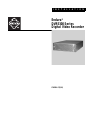 1
1
-
 2
2
-
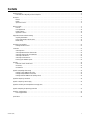 3
3
-
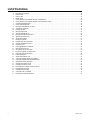 4
4
-
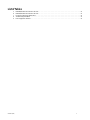 5
5
-
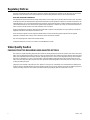 6
6
-
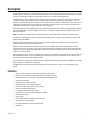 7
7
-
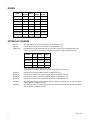 8
8
-
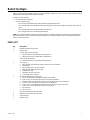 9
9
-
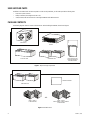 10
10
-
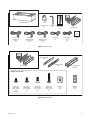 11
11
-
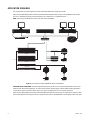 12
12
-
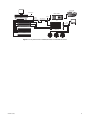 13
13
-
 14
14
-
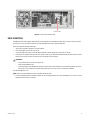 15
15
-
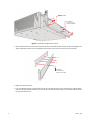 16
16
-
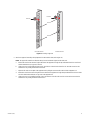 17
17
-
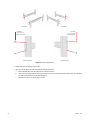 18
18
-
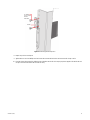 19
19
-
 20
20
-
 21
21
-
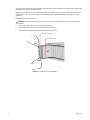 22
22
-
 23
23
-
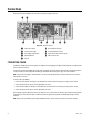 24
24
-
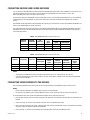 25
25
-
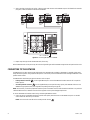 26
26
-
 27
27
-
 28
28
-
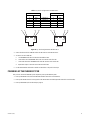 29
29
-
 30
30
-
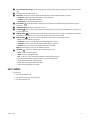 31
31
-
 32
32
-
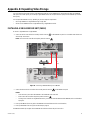 33
33
-
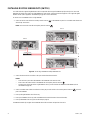 34
34
-
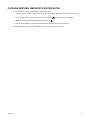 35
35
-
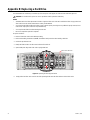 36
36
-
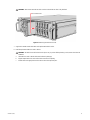 37
37
-
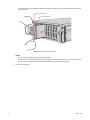 38
38
-
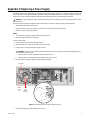 39
39
-
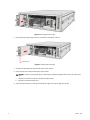 40
40
-
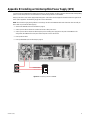 41
41
-
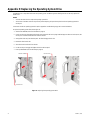 42
42
-
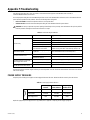 43
43
-
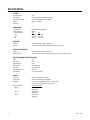 44
44
-
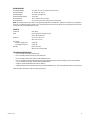 45
45
-
 46
46
-
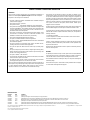 47
47
-
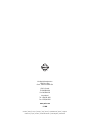 48
48
Pelco DVR5300 User manual
- Category
- Serial switch boxes
- Type
- User manual
- This manual is also suitable for
Ask a question and I''ll find the answer in the document
Finding information in a document is now easier with AI
Related papers
Other documents
-
 StarTech.com UTPRXLMOUNT Datasheet
StarTech.com UTPRXLMOUNT Datasheet
-
 Peerless Lighting Cord Manager Installation guide
Peerless Lighting Cord Manager Installation guide
-
Gleason Reel WBL-40X-AM "Z" Light Installation guide
-
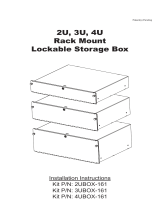 RackSolutions 2UBOX-161 Installation guide
RackSolutions 2UBOX-161 Installation guide
-
Symbol WS5000 Series Owner's manual
-
Kenwood SK-EXNL1 User manual
-
Channel Vision DVR-43GKIT1 Product information
-
Zebra WS5000 Owner's manual
-
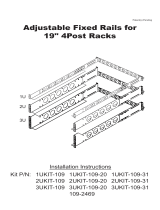 RackSolutions 1U, 31" Deep Rackmount Rail Installation guide
RackSolutions 1U, 31" Deep Rackmount Rail Installation guide
-
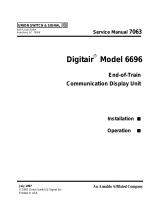 Union Products Communication display Unit 6696 User manual
Union Products Communication display Unit 6696 User manual