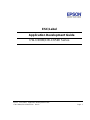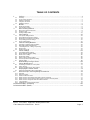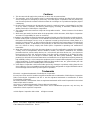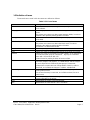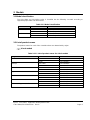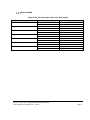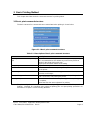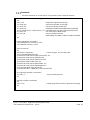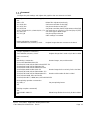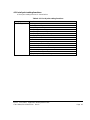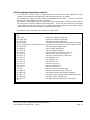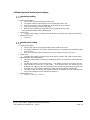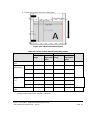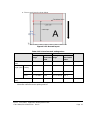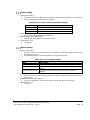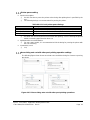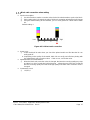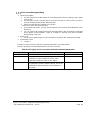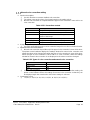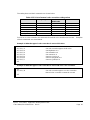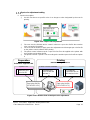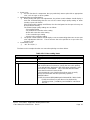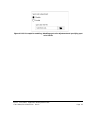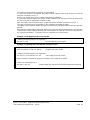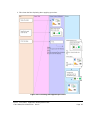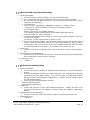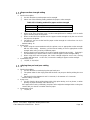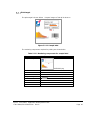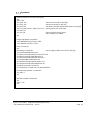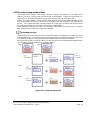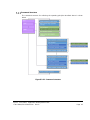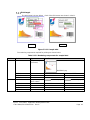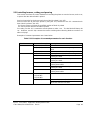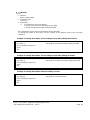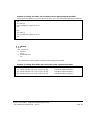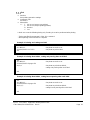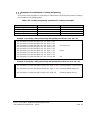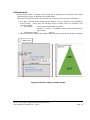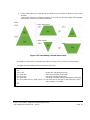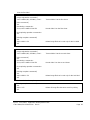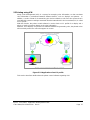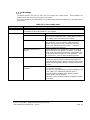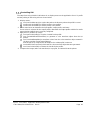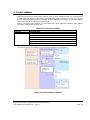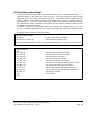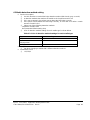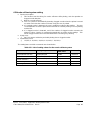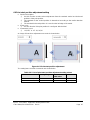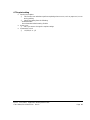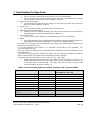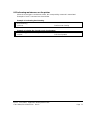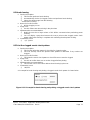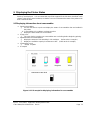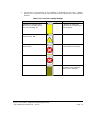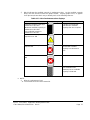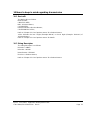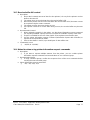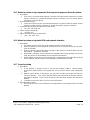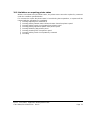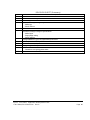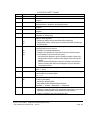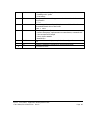Epson ESC/Label Application Development Guide
CW-C6000/CW-C6500 Series Rev. E Page 1
ESC/Label
Application Development Guide
CW-C6000/CW-C6500 Series

Epson ESC/Label Application Development Guide
CW-C6000/CW-C6500 Series Rev. E Page 2
TABLE OF CONTENTS
1
Preface ......................................................................................................................................... 4
1.1 Summary ...................................................................................................................................................................... 4
1.2 Scope of this document ................................................................................................................................................ 4
1.3 Reference materials...................................................................................................................................................... 4
1.4 Using this document ..................................................................................................................................................... 4
1.5 Definition of terms ......................................................................................................................................................... 5
2 Models .......................................................................................................................................... 6
2.1 Model classification....................................................................................................................................................... 6
2.2 List of product names ................................................................................................................................................... 6
3 Basic Printing Method .................................................................................................................. 8
3.1 Basic print command structure ...................................................................................................................................... 8
3.2 Printing 1 label .............................................................................................................................................................. 9
3.3 Printing multiple labels ................................................................................................................................................. 11
4 Print Settings .............................................................................................................................. 15
4.1 List of print setting functions ....................................................................................................................................... 16
4.2 Print settings transmission method ............................................................................................................................. 17
4.3 Media type and media layout settings ......................................................................................................................... 18
4.4 Post-printing operation settings ................................................................................................................................... 22
4.5 Image quality setting ................................................................................................................................................... 25
5 Various Printing Methods ........................................................................................................... 39
5.1 Selecting an optimum input resolution ........................................................................................................................ 39
5.2 Efficiently printing multiple labels ................................................................................................................................ 42
5.3 Controlling buzzers, cutting, and pausing .................................................................................................................... 48
5.4 Banner print ................................................................................................................................................................ 54
5.5 Printing using ICM ...................................................................................................................................................... 57
6 Printer settings ........................................................................................................................... 62
6.1 Transmitting printer settings ........................................................................................................................................ 63
6.2 Media detection method setting .................................................................................................................................. 64
6.3 Media source setting ................................................................................................................................................... 65
6.4 Media form setting ...................................................................................................................................................... 65
6.5 Nozzle self-test system setting .................................................................................................................................... 66
6.6 Print start position adjustment setting ......................................................................................................................... 67
6.7 Reprint setting ............................................................................................................................................................ 68
7 Downloading TrueType Fonts .................................................................................................... 69
8 Printer Maintenance ................................................................................................................... 70
8.1 Performing maintenance on the printer ....................................................................................................................... 71
8.2 Head cleaning............................................................................................................................................................. 72
8.3 Print the clogged nozzle check pattern ....................................................................................................................... 72
9 Displaying the Printer Status ...................................................................................................... 73
9.1 Displaying information about consumables ................................................................................................................. 73
10 Items to keep in mind regarding transmission............................................................................ 76
10.1 DeviceID ..................................................................................................................................................................... 76
10.2 String Descriptor ......................................................................................................................................................... 76
10.3 Receive buffer full control ........................................................................................................................................... 77
10.4 Notes for when using printer information request commands ...................................................................................... 77
10.5 Notes for when using commands that request a response from the printer ................................................................. 78
10.6 Notes for when using both USB and network interface ............................................................................................... 78
10.7 Cancel printing............................................................................................................................................................ 78
10.8 Limitations on acquiring printer status ......................................................................................................................... 79
REVISION SHEET (Summary) ............................................................................................................... 80
REVISION SHEET (Detail) ...................................................................................................................... 81

Epson ESC/Label Application Development Guide
CW-C6000/CW-C6500 Series Rev. E Page 3
Cautions
1. This document shall apply to the product(s) to which this document relates.
2. The examples, such as the sample codes or control methods for products described in this document
are for the purpose of designing a model only, and Seiko Epson Corporation shall not provide any
sort of warranty that the contents of the document do not infringe on any intellectual property right of
a third party.
3. No part of this document may be reproduced, stored in a retrieval system, or transmitted in any form
or by any means, electronic, mechanical, photocopying, recording, or otherwise, without the prior
written permission of Seiko Epson Corporation.
4. The contents of this document are subject to change without notice. Please contact us for the latest
information.
5. While every precaution has been taken in the preparation of this document, Seiko Epson Corporation
assumes no responsibility for errors or omissions.
6. Neither is any liability assumed for damages resulting from the use of the information contained herein.
7. Neither Seiko Epson Corporation nor its affiliates shall be liable to the purchaser of this product or
third parties for damages, losses, costs, or expenses incurred by the purchaser or third parties as a
result of: accident, misuse, or abuse of the product(s) to which this document relates or unauthorized
modifications, repairs, or alterations to the product(s) to which this document relates, or (excluding
the U.S.) failure to strictly comply with Seiko Epson Corporation's operating and maintenance
instructions.
8. When the product(s) to which this document relates are used for applications requiring high reliability
/ safety, such as transportation devices related to aviation, rail, marine, automotive, etc.; disaster
prevention devices; various safety devices, etc.; or functional / precision devices, etc., you should use
the product(s) to which this document relates only after giving consideration to including fail-safes
and redundancies into your design to maintain safety and total system reliability. Because the
product(s) to which this document relates were not intended for use in applications requiring extremely
high reliability / safety, such as aerospace equipment, main communication equipment, nuclear power
control equipment, or medical equipment related to direct medical care, etc., please make your own
judgment on the products' suitability after a full evaluation.
9. Seiko Epson Corporation shall not be liable against any damages or problems arising from the use
of any options or any consumable products other than those designated as Original EPSON Products
or EPSON Approved Products by Seiko Epson Corporation.
Trademarks
EPSON is a registered trademark of Seiko Epson Corporation.
Exceed Your Vision and ESC/Label are registered trademarks or trademarks of Seiko Epson Corporation.
Zebra Technologies Corporation and ZPL II are the registered trademarks or trademarks of Zebra
Technologies Corporation.
Microsoft, Windows, and Windows Vista are registered trademarks of Microsoft Corporation in the United
States and/or other countries.
QR Code is a registered trademark of Denso Wave Incorporated.
Other product and company names used herein are for identification purposes only and may be
trademarks of their respective companies.
©Seiko Epson Corporation 2019-2020. All rights reserved.

Epson ESC/Label Application Development Guide
CW-C6000/CW-C6500 Series Rev. E Page 4
1 Preface
1.1 Summary
This document explains the technical information necessary for using ESC/Label commands to
develop printer control software (drivers, utilities, applications) for the CW-C6000 and CW-C6500
series. As this document does not explain the specifications for ESC/Label commands in detail,
you must refer to the ESC/Label Command Reference Guide.
1.2 Scope of this document
This document applies to the development of printer control software for the CW-C6000 and CW-
C6500 series using ESC/Label commands.
1.3 Reference materials
Ø ESC/Label Command Reference Guide
1.4 Using this document
This document is to be used as a reference for the design of user interfaces and the design of
printer controls, for the functions that are recommended for inclusion in printer control software.
Refer to this document to consider which functions should be included in printer control software,
according to the target market and users.
The UI samples and icons that appear in this document are included as examples of how users
perform operations and the information that users want to know, but are not specifications about
how printer control software should be implemented.
The usage cases that are described for each setting are intended to help users understand the
settings, and should be used actively in the help functions and manuals for printer control software.

Epson ESC/Label Application Development Guide
CW-C6000/CW-C6500 Series Rev. E Page 5
1.5 Definition of terms
The terms that are used in this document are defined as follows.
Table 1.5-1 List of terms
Term
Description
Printer control software
Refers to drivers, utilities, and applications, or a general term for
such software.
Gap, gap between labels
Refers to gaps between labels that are arranged on the backing
sheet.
The printer uses sensors to detect gaps between labels, in order to
determine the optimum printing position for labels.
Left gap
Refers to the distance from the left edge of the paper to the left edge
of the label.
Black mark, BM
Refers to the black mark on the back of the backing sheet.
The printer uses sensors to detect the black mark, in order to
determine the optimum printing position for labels.
Sometimes it is abbreviated as BM.
Batch
Refers to printing multiple labels at one time.
Job
Refers to a group of multiple labels that the user prints at one time.
Format
Refers to a group of commands for printing labels, or an image that
is rendered by that group of commands. A group of commands
starts with ^XA and ends with ^XZ.
A label format for printing includes at least one field.
Field
Refers to a group of commands for arranging objects, such as text,
barcodes, images, and graphics, in a label format, and the images
for each object that is rendered by that group of commands.
A field whose content does not change within a batch is called a
fixed field, and a field that changes is called a variable field.
Rendering canvas
Refers to the printer's internal memory for rendering images for
printing label formats.
One sheet of memory is reserved, and a field rendered, for each
label format.
Banner print
Refers to printing a label that is longer than the maximum label
length supported by the printer.
ICM
Abbreviation for Image Color Management
ICC
Abbreviation for International Color Consortium

Epson ESC/Label Application Development Guide
CW-C6000/CW-C6500 Series Rev. E Page 6
2 Models
2.1 Model classification
The CW-C6000 and CW-C6500 series is classified into the following 4 models according to
supported paper width and attachments.
Table 2.1-1 Model classification
Media width
Attachment
Model
8-inch
Auto cutter
8-inch wide auto cutter
Peeler
8-inch wide peeler
4-inch
Auto cutter
4-inch wide auto cutter
Peeler
4-inch wide peeler
2.2 List of product names
The product names for each of the 4 models above are determined by region.
4-inch models
Table 2.2.1-1 List of product names for 4-inch models
Region
Attachment
Product Name
North America / Latin America
Auto cutter
CW-C6000Au
Peeler
CW-C6000Pu
Europe
Auto cutter
CW-C6000Ae
Peeler
CW-C6000Pe
Australia
Auto cutter
CW-C6010A
Peeler
CW-C6010P
Japan
Auto cutter
CW-C6020A
Peeler
CW-C6020P
China
Auto cutter
CW-C6030A
Peeler
CW-C6030P
Korea
Auto cutter
CW-C6040A
Peeler
CW-C6040P
Taiwan / Singapore / India
Auto cutter
CW-C6050A
Peeler
CW-C6050P

Epson ESC/Label Application Development Guide
CW-C6000/CW-C6500 Series Rev. E Page 7
8-inch models
Table 2.2.2-1 List of product names for 8-inch models
Region
Attachment
Product Name
North America / Latin America
Auto cutter
CW-C6500Au
Peeler
CW-C6500Pu
Europe
Auto cutter
CW-C6500Ae
Peeler
CW-C6500Pe
Australia
Auto cutter
CW-C6510A
Peeler
CW-C6510P
Japan
Auto cutter
CW-C6520A
Peeler
CW-C6520P
China
Auto cutter
CW-C6530A
Peeler
CW-C6530P
Korea
Auto cutter
CW-C6540A
Peeler
CW-C6540P
Taiwan / Singapore / India
Auto cutter
CW-C6550A
Peeler
CW-C6550P

Epson ESC/Label Application Development Guide
CW-C6000/CW-C6500 Series Rev. E Page 8
3 Basic Printing Method
This chapter describes the basic command structure for printing labels.
3.1 Basic print command structure
The basic structure for commands that are transmitted when printing is shown below.
Figure 3.1-1 Basic print command structure
Table 3.1-1 Description of basic print command structure
Item
Description
Setting commands for each printing
job
Insert the commands that perform the settings for each printing.
- It is recommended to also delete any unnecessary files that
remain in the printer during this step.
- Specify the resolution before each setting.
Image registration command
Register the image file to be used for printing.
Print commands
Insert commands related to printing and operation instructions
for the printer.
Rendering commands
Insert the commands for rendering print data such as text,
barcodes, and images.
Post-printing operation commands
Insert the commands for printer operations after printing, such as
auto cut, buzzers, and pausing the printer.
Printing complete commands
Insert the commands for the next printing job after a printing job
is complete.
Delete the files that were registered for printing.
The print settings that should be transmitted for each printing job are described in Chapter 4 Print
Settings. Methods for controlling more advanced printing jobs and post-printing operations are
described in Chapter 5 Various Printing Methods.

Epson ESC/Label Application Development Guide
CW-C6000/CW-C6500 Series Rev. E Page 9
3.2 Printing 1 label
Print target
The print target is shown below.
Figure 3.2.1-1 Sample label
The rendering components required for printing are shown below.
Table 3.2.1-1 Rendering components for sample label
Type
Details
Graphic Image
BASEIMG.png
Text
"SCHOOL FEET"
Text
"Model :"
Text
"Serial No. :"
Graphic Image
ORIMG.png
Text
"90-22153"
Text
"00000001"
Text
"9"
Barcode
"0123456"

Epson ESC/Label Application Development Guide
CW-C6000/CW-C6500 Series Rev. E Page 10
Command
Transmit commands as shown below, using the basic print command structure.
[Setting commands for each printing job]
^XA
^IDR*.*^FS Delete files registered previously
^S(CLR,R,600 Set format resolution to 600 [dpi]
^S(CLR,P,600 Set print resolution to 600 [dpi]
^S(CLR,Z,600 Set printer resolution before replacement to 600 [dpi]
^S(CLS,P,2400^S(CLS,L,2400^S(CLS,C,71 Set media size to 4 [inches] x 4 [inches]/Gap 3 [mm]
^S(CLM,T,M1 Set media type to Matte Paper
^S(CPC,Q,N Set print quality to Normal
... Other settings are omitted. Refer to Chapter 4 for details.
^XZ
[Image registration commands]
~DYR:BASEIMG,B,P,430267,0, .PNG...
~DYR:ORIMG,B,P,194,0, .PNG...
[Print commands]
^XA
<Rendering commands> Render images, text, and barcodes
^FO0,0^ILR:BASEIMG.PNG^FS
^FO1000,225^A0N,105,84^FDSCHOOLFEET^FS
^FO1000,445^A0N,105,84^FDModel:^FS
^FO1500,445^A0N,105,84^FD90-22153^FS
^FO1500,610^IMR:ORIMG.PNG^FS
^FO1000,785^A0N,105,84^FDSerialNo.:^FS
^FO1500,785^A0N,105,84^FD00000001^FS
^FO1700,1020^A0N,150,120^FD9^FS
^FO1500,1300^BY7,3^B8N,300,Y,N^FD0123456^FS
<Post-printing operation commands>
^S(CUB,S,L Set post-printing buzzer
^XZ
[Printing complete commands]
^XA
^IDR:*.*^FS Delete image files that were registered for printing
^XZ

Epson ESC/Label Application Development Guide
CW-C6000/CW-C6500 Series Rev. E Page 11
3.3 Printing multiple labels
Command structure
A command structure for a single batch that includes multiple labels is shown below.
Figure 3.3.1-1 Command structure
Ø Common print settings and images are registered only once per batch.
Ø In order to prevent overflow of the printer's internal memory, register and delete the
images for each label.
Ø Common images in a batch are deleted only once at the end of the batch.

Epson ESC/Label Application Development Guide
CW-C6000/CW-C6500 Series Rev. E Page 12
Print target
The print target is shown below.
Figure 3.3.2-1 Sample label
The rendering components required for printing are shown below.
Table 3.3.2-1 Rendering components for sample label
Type
Details
Graphic Image
(Common)
BASEIMG.png
Text
"SCHOOL FEET"
"SCHOOL FEET"
Text
"Model :"
"Model :"
Text
"Serial No. :"
"Serial No. :"
Graphic Image
(Each Label)
ORIMG.png
GRIMG.png
Text
"90-22153"
"90-22153"
Text
"00000001"
"00000002"
Text
"9"
"9"
Barcode
"0123456"
"0123456"
Label 1
Label 2

Epson ESC/Label Application Development Guide
CW-C6000/CW-C6500 Series Rev. E Page 13
Command
Configure the print settings and register the graphics that are common to a batch.
Print the 1st label.
[Setting commands for each printing job]
^XA
^IDR*.*^FS Delete files registered previously
^S(CLR,R,600 Set format resolution to 600 [dpi]
^S(CLR,P,600 Set print resolution to 600 [dpi]
^S(CLR,Z,600 Set printer resolution before replacement to 600 [dpi]
^S(CLS,P,2400^S(CLS,L,2400^S(CLS,C,71 Set media size to 4 [inches] x 4 [inches]/Gap 3 [mm]
^S(CLM,T,M1 Set media type to Matte Paper
^S(CPC,Q,N Set print quality to Normal
... Other settings are omitted.
^XZ
[Image registration commands]
~DYR:BASEIMG,B,P,430267,0, .PNG... Register images that are common to the batch
[Image registration commands]
~DYR:ORIMG,B,P,194,0, .PNG... Register image that is used only for the 1st label
[Print commands]
^XA
<Rendering commands> Render images, text, and barcodes
^FO0,0^ILR:BASEIMG.PNG^FS
^FO1000,225^A0N,105,84^FDSCHOOLFEET^FS
^FO1000,445^A0N,105,84^FDModel:^FS
^FO1500,445^A0N,105,84^FD90-22153^FS
^FO1500,610^IMR:ORIMG.PNG^FS Render image that is used only for the 1st label
^FO1000,785^A0N,105,84^FDSerialNo.:^FS
^FO1500,785^A0N,105,84^FD00000001^FS Render serial number for the 1st label
^FO1700,1020^A0N,150,120^FD9^FS
^FO1500,1300^BY7,3^B8N,300,Y,N^FD0123456^FS
<Post-printing operation commands>
^S(CUB,S,L Set post-printing buzzer
^XZ
[Printing complete commands]
^XA
^IDR:ORIMG.PNG^FS Delete image file that is used only for the 1st label
^XZ

Epson ESC/Label Application Development Guide
CW-C6000/CW-C6500 Series Rev. E Page 14
Print the 2nd label.
Perform the batch complete process.
[Image registration commands]
~DYR:GRIMG,B,P,192,0, .PNG... Register image that is used only for the 2nd label
[Print commands]
^XA
<Rendering commands> Render images, text, and barcodes
^FO0,0^ILR:BASEIMG.PNG^FS
^FO1000,225^A0N,105,84^FDSCHOOLFEET^FS
^FO1000,445^A0N,105,84^FDModel:^FS
^FO1500,445^A0N,105,84^FD90-22153^FS
^FO1500,610^IMR:GRIMG.PNG^FS Render image that is used only for the 2nd label
^FO1000,785^A0N,105,84^FDSerialNo.:^FS
^FO1500,785^A0N,105,84^FD00000002^FS Render serial number for the 2nd label
^FO1700,1020^A0N,150,120^FD9^FS
^FO1500,1300^BY7,3^B8N,300,Y,N^FD0123456^FS
<Post-printing operation commands>
^S(CUB,S,L Set post-printing buzzer
^XZ
[Printing complete commands]
^XA
^IDR:GRIMG.PNG^FS Delete image file that is used only for the 2nd label
^XZ
[Printing complete commands]
^XA
^IDR:*.*^FS Delete all image files that were used for printing
^XZ

Epson ESC/Label Application Development Guide
CW-C6000/CW-C6500 Series Rev. E Page 15
4 Print Settings
This chapter describes the functions and commands assumed to be configured each time the user
performs printing.
The printer control software should allow the user to enter information easily, and it is recommended
for the commands to be transmitted each time printing is performed.
Note that, if commands are not transmitted for each printing job, printing will be performed with the
setting values that are saved in the printer.
The settings that can be configured in the printer are categorized in this document as print settings,
described in this chapter, and printer settings, described in Chapter 6. Print settings are assumed
to be changed by the user each time printing is performed, and printer settings are assumed to be
changed by the user when changes are made to the way the printer is used, such as when replacing
paper.
Examples are provided for how printer setting items are categorized, and the printer control
software can define the categorization according to the system requirements. Categorization must
observe the command transmission timing and setting storage policy for the printer, with the setting
features shown in the table below.
Details that require particular attention are noted below.
Ø If the settings for items that are classified in this document as printer settings are changed
while printing is in progress, unintended behavior may occur. If the printer control
software implements a printer setting from this document as a print setting, the next print
job must not be started while printing is in progress.
Ø The setting storage command (^JUS) can be sent to the printer to save settings in the
printer control software and retain the settings even when the printer's power is turned
off. However, the setting storage command cannot be sent to the printer for setting
items that the printer control software implements as print settings. This is because
there is a limit to the number of times that the printer's internal nonvolatile memory can
be overwritten, and this could shorten the service life of the printer.
Ø Of the setting items that are categorized as print settings in this document, the settings
for the control timing of buzzers, pausing the printer, and cutting cannot be stored in the
printer, and therefore they cannot be used as printer settings.
Table 4-1 Setting features
Setting
User requirements
Command
transmission timing
Setting storage in
printer
(Using ^JUS)
Print settings
Change settings for each print job
While printing
Prohibited
Printer settings
Change settings only when
changing the way the printer is
used
When idling
Allowed

Epson ESC/Label Application Development Guide
CW-C6000/CW-C6500 Series Rev. E Page 16
4.1 List of print setting functions
A list of print setting functions is shown below.
Table 4.1-1 List of print setting functions
Category
Function name
Print settings
Media type setting
Media layout setting
Post-printing cut setting
Post-printing peeler setting
Post-printing buzzer setting
Post-printing printer pause setting
Print quality setting
Ink profile level correction value setting
Black ratio correction value setting
Color correction type setting
Manual color correction setting
Spot color adjustment setting
Barcode width correction value setting
Bidirectional printing setting
Paper suction strength setting
Drying time per head pass setting

Epson ESC/Label Application Development Guide
CW-C6000/CW-C6500 Series Rev. E Page 17
4.2 Print settings transmission method
As described in Chapter 3 Basic Printing Method, the commands for each setting item in this
chapter are transmitted at the beginning of the command sequence for printing.
The command for setting resolution must be transmitted before any other. There is no particular
transmission order stipulated for other commands.
If the printer control software does not support a particular setting item, the printer control software
must not send a command related to that setting item. This is due to the fact that if the printer
control software sends that command, the content that has been configured on the printer's panel
or with the EPSON tool will no longer be applied to the print result.
An example of the transmission of commands is shown below.
[Setting commands for each printing job]
^XA
^IDR*.*^FS Delete files registered previously
^S(CLR,R,600 Set format resolution to 600 [dpi]
^S(CLR,P,600 Set print resolution to 600 [dpi]
^S(CLR,Z,600 Set printer resolution before replacement to 600 [dpi]
^S(CLS,P,2400^S(CLS,L,2400^S(CLS,C,71 Set media size to 4 [inches] x 4 [inches]/Gap 3 [mm]
^S(CLM,T,M1 Set media type to Matte Paper
^S(CMP,M,T Set no cutting after printing
^S(CPC,Q,N Set print quality to Normal
^S(CPC,D,0 Set ink profile level correction value to 0
^S(CPC,P,0 Set black ratio correction value to 0
^S(CPC,C,V Set color correction type to vivid colors
^S(CPC,R,0 Set brightness to 0
^S(CPC,A,0 Set saturation to 0
^S(CPC,O,0 Set contrast to 0
^S(CPC,N,0 Set tone (cyan) to 0
^S(CPC,M,0 Set tone (magenta) to 0
^S(CPC,L,0 Set tone (yellow) to 0
^S(CPC,I Set spot color list file to Not apply
^S(CBW,C,0 Set barcode width correction value to 0
^S(CMP,D,B Set printing direction to bidirectional printing
^S(CMF,S,E Set paper suction strength setting method to manual
^S(CMF,M,10 Set paper suction strength to 10
^S(CMS,H,0 Set drying time per head pass to 0 [seconds]
^XZ

Epson ESC/Label Application Development Guide
CW-C6000/CW-C6500 Series Rev. E Page 18
4.3 Media type and media layout settings
Media type setting
n Function description:
Ø This function sets the media type to be used.
Ø The printer performs printing based on the media type that is set.
Ø If you do not set the correct media type, print quality may be reduced.
Ø Select the media type from the following.
Ø Matte Paper/Synthetic/Glossy Paper/Glossy Film/High Glossy Paper
Recommended default setting: Matte Paper
n Usage case:
Ø Configure the setting according to the media that is loaded in the printer when printing.
n Command(s) used
Ø ^S(CLM,T
Media layout setting
n Function description:
Ø This function sets the layout information for the media to be used.
Ø The printer determines the printing position based on the media layout information that
has been set.
Ø If the correct media layout information is not set, media size errors may occur.
n Usage case:
Ø Configure the setting according to the media that is loaded in the printer when printing.
n Implementation recommendations:
Ø The user enters intuitive and easy-to-understand values according to the media detection
method.
Ø The left gap is fixed to 2 mm in the printer. This setting cannot be changed by the user.
Ø Label margins are fixed to 0 in the printer. If the margin areas are set by the user,
offsetting and clipping of the render position are performed by generating the print data
in the printer control software, without changing the label width and label length.
Ø The blue arrows and values that appear in the layout diagram are not entered by the
user, but are displayed in the window for guidance.
n Command(s) used
Ø ^S(CLS,L ^S(CLS,P ^S(CLS,C

Epson ESC/Label Application Development Guide
CW-C6000/CW-C6500 Series Rev. E Page 19
² The gap-based layout is shown below.
Figure 4.3.2-1 Gap-based layout
Table 4.3.2-1 List of gap-based setting values
Item
8-inch models
4-inch models
Command
Setting
range
Recomme
nded initial
value
Setting
range
Recomme
nded initial
value
Label width
[mm]
21.4 to 211.9
211.9
21.4 to 108.0
108.0
^S(CLS,P
Label
length
[mm]
No
cutting
8.0 to 609.6
304.8
8.0 to 609.6
152.4
^S(CLS,L
Cut
15.0 to 609.6
304.8
15.0 to 609.6
152.4
Peel
12.7 to 609.6
304.8
12.7 to 609.6
152.4
Gap between labels
[mm]
2.0 to 6.0
3.0
2.0 to 6.0
3.0
^S(CLS,C

Epson ESC/Label Application Development Guide
CW-C6000/CW-C6500 Series Rev. E Page 20
² The black mark-based layout is shown below.
Figure 4.3.2-2 Black mark-based layout
Table 4.3.2-2 List of black mark-based setting values
Item
8-inch models
4-inch models
Command
Setting
range
Recomme
nded initial
value
Setting
range
Recomme
nded initial
value
Label width
[mm]
21.4 to 211.9
211.9
21.4 to 108.0
108.0
^S(CLS,P
Black mark
interval [mm]
No cutting
10.0 to 615.6
307.8
10.0 to 615.6
155.4
-
Cut
17.0 to 615.6
307.8
17.0 to 615.6
155.4
Peel
14.7 to 615.6
307.8
14.7 to 615.6
155.4
Max. print
length
[mm]
No cutting
8.0 to 609.6
304.8
8.0 to 609.6
152.4
^S(CLS,L
Cut
15.0 to 609.6
304.8
15.0 to 609.6
152.4
Peel
12.7 to 609.6
304.8
12.7 to 609.6
152.4
Gap between labels
[mm]
2.0 to 6.0
3.0
2.0 to 6.0
3.0
^S(CLS,C
The value obtained by subtracting the gap between labels from the black mark interval is the
maximum print length, and is set with a command.
Page is loading ...
Page is loading ...
Page is loading ...
Page is loading ...
Page is loading ...
Page is loading ...
Page is loading ...
Page is loading ...
Page is loading ...
Page is loading ...
Page is loading ...
Page is loading ...
Page is loading ...
Page is loading ...
Page is loading ...
Page is loading ...
Page is loading ...
Page is loading ...
Page is loading ...
Page is loading ...
Page is loading ...
Page is loading ...
Page is loading ...
Page is loading ...
Page is loading ...
Page is loading ...
Page is loading ...
Page is loading ...
Page is loading ...
Page is loading ...
Page is loading ...
Page is loading ...
Page is loading ...
Page is loading ...
Page is loading ...
Page is loading ...
Page is loading ...
Page is loading ...
Page is loading ...
Page is loading ...
Page is loading ...
Page is loading ...
Page is loading ...
Page is loading ...
Page is loading ...
Page is loading ...
Page is loading ...
Page is loading ...
Page is loading ...
Page is loading ...
Page is loading ...
Page is loading ...
Page is loading ...
Page is loading ...
Page is loading ...
Page is loading ...
Page is loading ...
Page is loading ...
Page is loading ...
Page is loading ...
Page is loading ...
Page is loading ...
-
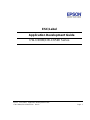 1
1
-
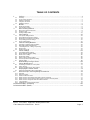 2
2
-
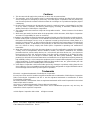 3
3
-
 4
4
-
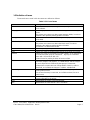 5
5
-
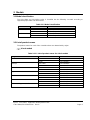 6
6
-
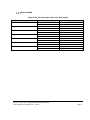 7
7
-
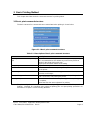 8
8
-
 9
9
-
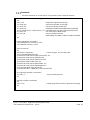 10
10
-
 11
11
-
 12
12
-
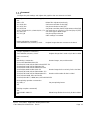 13
13
-
 14
14
-
 15
15
-
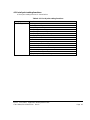 16
16
-
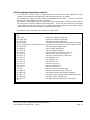 17
17
-
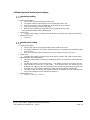 18
18
-
 19
19
-
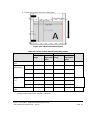 20
20
-
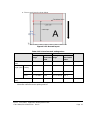 21
21
-
 22
22
-
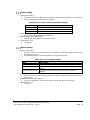 23
23
-
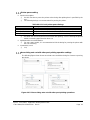 24
24
-
 25
25
-
 26
26
-
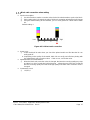 27
27
-
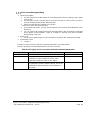 28
28
-
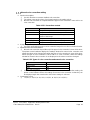 29
29
-
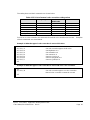 30
30
-
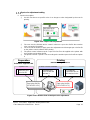 31
31
-
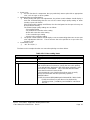 32
32
-
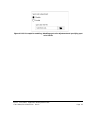 33
33
-
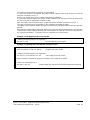 34
34
-
 35
35
-
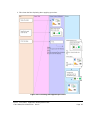 36
36
-
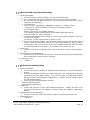 37
37
-
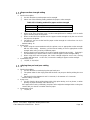 38
38
-
 39
39
-
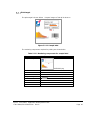 40
40
-
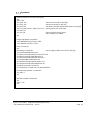 41
41
-
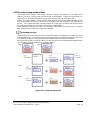 42
42
-
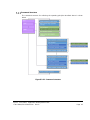 43
43
-
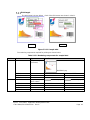 44
44
-
 45
45
-
 46
46
-
 47
47
-
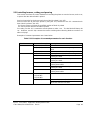 48
48
-
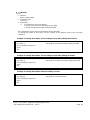 49
49
-
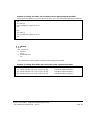 50
50
-
 51
51
-
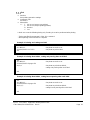 52
52
-
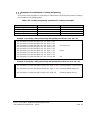 53
53
-
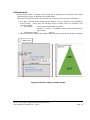 54
54
-
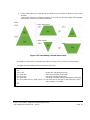 55
55
-
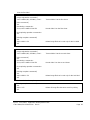 56
56
-
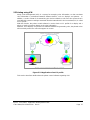 57
57
-
 58
58
-
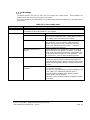 59
59
-
 60
60
-
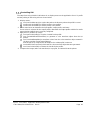 61
61
-
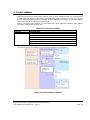 62
62
-
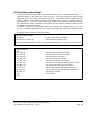 63
63
-
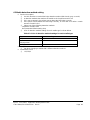 64
64
-
 65
65
-
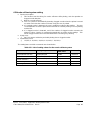 66
66
-
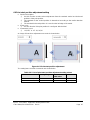 67
67
-
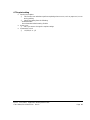 68
68
-
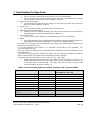 69
69
-
 70
70
-
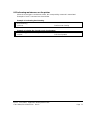 71
71
-
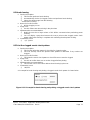 72
72
-
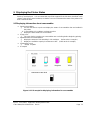 73
73
-
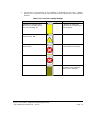 74
74
-
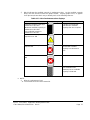 75
75
-
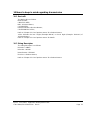 76
76
-
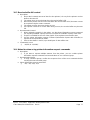 77
77
-
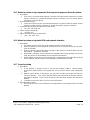 78
78
-
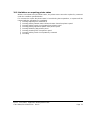 79
79
-
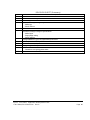 80
80
-
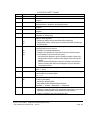 81
81
-
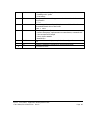 82
82
Epson ColorWorks CW-C6000P User guide
- Type
- User guide
- This manual is also suitable for
Ask a question and I''ll find the answer in the document
Finding information in a document is now easier with AI
Related papers
-
Epson ColorWorks CW-C6500A Technical Reference
-
Epson ColorWorks CW-C6500A Technical Reference
-
Epson ColorWorks CW-C6500A Technical Reference
-
Epson ColorWorks CW-C6500A User guide
-
Epson ColorWorks CW-C6500A Technical Reference
-
Epson 4490 - Perfection Photo User manual
-
Epson TM-L90 with Peeler User manual
-
Epson TM-P60II Series Technical Reference
-
Epson TM-C3400 Product information
-
Epson ColorWorks C3500 User manual