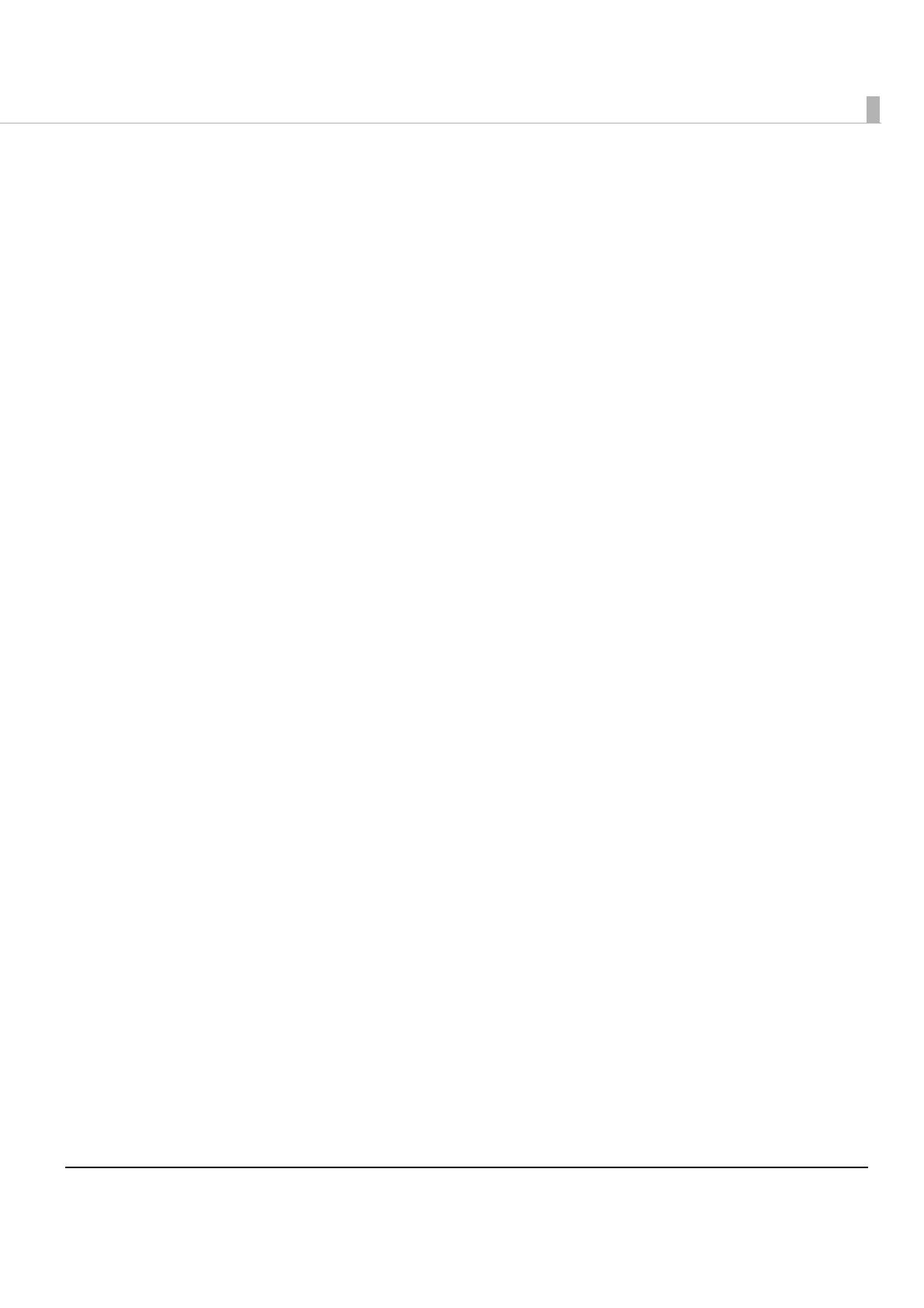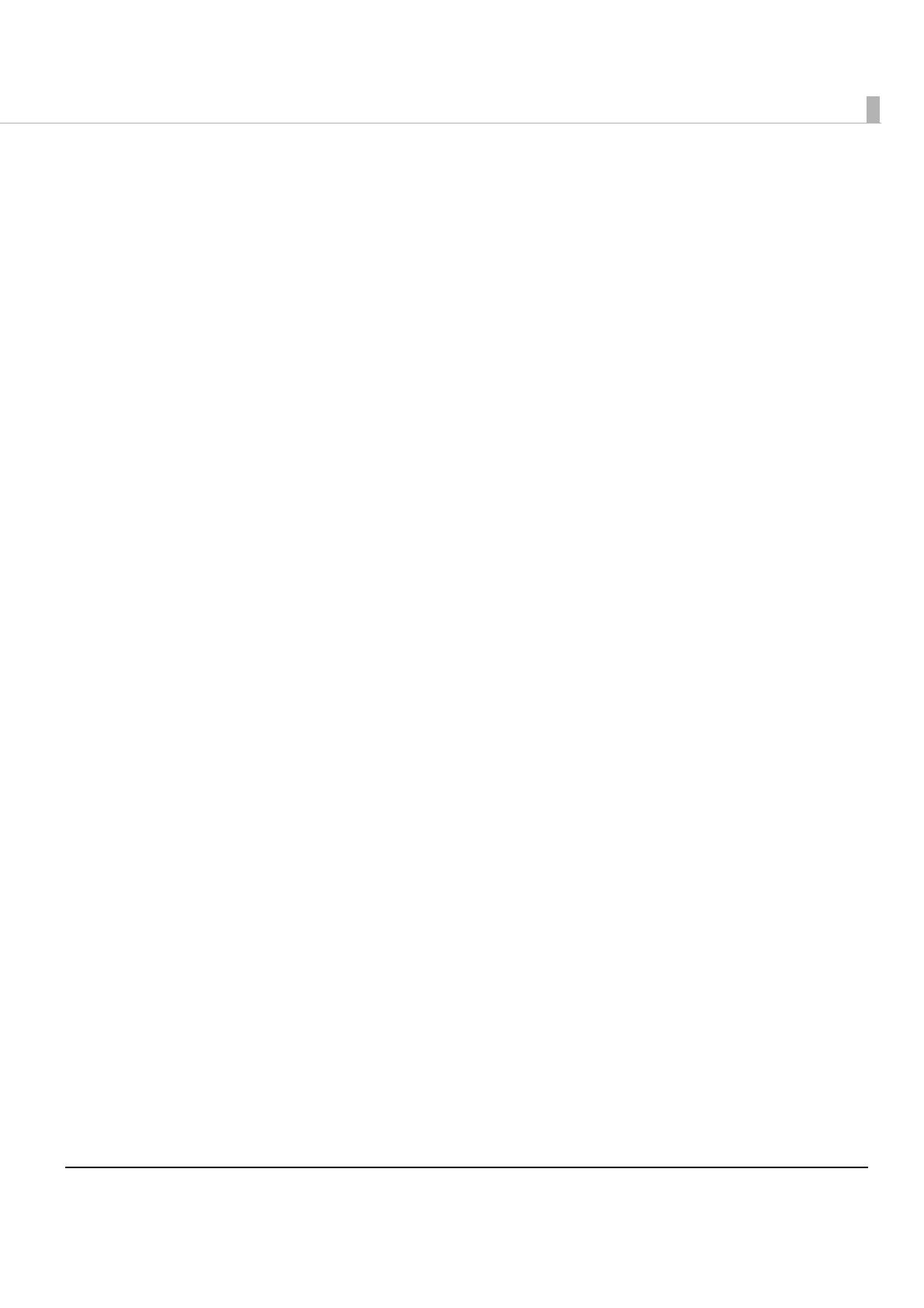
11
■ Character Code Tables....................................................................................................108
Common to All Pages ....................................................................................................................... 108
Page 0 [PC437: USA, Standard Europe].......................................................................................... 109
Page 1 (Katakana)............................................................................................................................ 110
Page 2 (PC850: Multilingual) ............................................................................................................ 111
Page 3 (PC860: Portuguese)............................................................................................................. 112
Page 4 (PC863: Canadian-French) ................................................................................................. 113
Page 5 (PC865: Nordic) .................................................................................................................... 114
Page 11 (PC851: Greek) ................................................................................................................... 115
Page 12 (PC853: Turkish) ................................................................................................................... 116
Page 13 (PC857: Turkish) ................................................................................................................... 117
Page 14 (PC737: Greek) .........................................................................................................
.......... 118
Page 15 (ISO8859-7: Greek) ............................................................................................................. 119
Page 16 (WPC1252)........................................................................................................................... 120
Page 17 (PC866: Cyrillic #2).............................................................................................................. 121
Page 18 (PC852: Latin2).................................................................................................................... 122
Page 19 (PC858: Euro)....................................................................................................................... 123
Page 20 (Thai Code 42) .................................................................................................................... 124
Page 21 (Thai Code 11) .................................................................................................................... 125
Page 26 (Thai Code 18) .................................................................................................................... 126
Page 30 (TCVN-3: Vietnamese) ....................................................................................................... 127
Page 31 (TCVN-3: Vietnamese) ....................................................................................................... 128
Page 32 (PC720: Arabic) .................................................................................................................. 129
Page 33 (WPC775: Baltic Rim).......................................................................................................... 130
Page 34 (PC855: Cyrillic)................................................................................................................... 131
Page 35 (PC861: Icelandic).............................................................................................................. 132
Page 36 (PC862: Hebrew) ........................................................................................................
........ 133
Page 37 (PC864: Arabic) .................................................................................................................. 134
Page 38 (PC869: Greek) ................................................................................................................... 135
Page 39 (ISO8859-2: Latin2).............................................................................................................. 136
Page 40 (ISO8859-15: Latin9)............................................................................................................ 137
Page 41 (PC1098: Farsi)..................................................................................................................... 138
Page 42 (PC1118: Lithuanian).......................................................................................................... 139
Page 43 (PC1119: Lithuanian).......................................................................................................... 140
Page 44 (PC1125: Ukrainian) ............................................................................................................ 141
Page 45 (WPC1250: Latin 2) ............................................................................................................. 142
Page 46 (WPC1251: Cyrillic) ....................................................................................................
......... 143
Page 47 (WPC1253: Greek).............................................................................................................. 144
Page 48 (WPC1254: Turkish).............................................................................................................. 145
Page 49 (WPC1255: Hebrew) ........................................................................................................... 146
Page 50 (WPC1256: Arabic)............................................................................................................. 147
Page 51 (WPC1257: Baltic Rim)........................................................................................................ 148
Page 52 (WPC1258: Vietnamese).................................................................................................... 149
Page 53 (KZ1048: Kazakhstan) ......................................................................................................... 150
Page 255 (User-Defined Page)......................................................................................................... 151
International Character Sets ............................................................................................................ 152