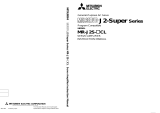Page is loading ...

General-Purpose AC Servo
MODEL
MRZJW3- SETUP161E
INSTALLATION GUIDE
Servo Configuration Software
Thank you for choosing the Mitsubishi general-purpose AC servo MELSERVO Servo
Configuration Software.
To optimize the use of the Servo Configuration Software, please read over this Instal-
lation Guide and the corresponding AC servo Installation Guide before using the soft-
ware. After reading the Installation Guide, always place this Installation Guide in a
safe place.
F

A - 1
Safety Instructions
(Always read these instructions before using the equipment.)
Do not attempt to install, operate, maintain or inspect the servo amplifier and servo motor until you have read
through this Installation Guide, and appended documents carefully and can use the equipment correctly. Do
not use the servo amplifier and servo motor until you have a full knowledge of the equipment, safety
information and instructions.
In this Installation Guide, the safety instruction levels are classified into "WARNING" and "CAUTION".
WARNING
Indicates that incorrect handling may cause hazardous conditions,
resulting in death or severe injury.
CAUTION
Indicates that incorrect handling may cause hazardous conditions,
resulting in medium or slight injury to personnel or may cause physical
damage.
Note that the CAUTION level may lead to a serious consequence according to conditions. Please follow the
instructions of both levels because they are important to personnel safety.
What must not be done and what must be done are indicated by the following diagrammatic symbols:
: Indicates what must not be done. For example, "No Fire" is indicated by
.
: Indicates what must be done. For example, grounding is indicated by
.
In this Installation Guide, instructions at a lower level than the above, instructions for other functions, and so on
are classified into "POINT".
After reading this Installation Guide, always keep it accessible to the operator.
CAUTION
Before executing the test mode, always read Section 2.3 "Precaution for test
mode".
Windows is a trademark of Microsoft Corporation.
The "Mitsubishi general-purpose AC servo MELSERVO Servo Configuration Software" is a production of
Mitsubishi Electric Corporation. Mitsubishi Electric Corporation reserves the copyright and all other rights of
this software.
This Installation Guide may not be reproduced or copied, in whole or part, without written consent of
Mitsubishi Electric Corporation.
All other company and product names contained in this Installation Guide are registered trademarks or
trademarks of their respective companies.

A - 2
MEMO

1
CONTENTS
1. INTRODUCTION 1-1 to 1-12
1.1 Specifications ........................................................................................................................................1-1
1.2 System configuration............................................................................................................................1-3
1.2.1 Components..............................................................................................................................1-3
1.2.2 Communication cable..............................................................................................................1-4
1.2.3 Configuration diagrams..........................................................................................................1-5
1.3 Basic terms............................................................................................................................................1-6
1.4 Basic operations....................................................................................................................................1-7
1.5 Screen definitions.................................................................................................................................1-9
1.6 Installation procedure........................................................................................................................1-10
2. HOW TO USE THE SOFTWARE 2-1 to 2-8
2.1 Operation...............................................................................................................................................2-1
2.1.1 Start-up.....................................................................................................................................2-1
2.1.2 Command selection procedures..............................................................................................2-1
2.1.3 Operation procedures within the window............................................................................. 2-2
2.2 Commands and display windows........................................................................................................2-3
2.3 Precautions for test mode ....................................................................................................................2-6
2.4 Simple language for program operation.............................................................................................2-7
2.4.1 Language..................................................................................................................................2-7
2.4.2 Program example.....................................................................................................................2-8
2.4.3 Instruction................................................................................................................................2-8
3. TROUBLESHOOTING 3-1 to 3-2
3.1 Communication error...........................................................................................................................3-1
3.2 Screen unprintable...............................................................................................................................3-1

2
MEMO

1 - 1
1. INTRODUCTION
1. INTRODUCTION
1.1 Specifications
Using the communication function of the servo amplifier, the Servo Configuration Software allows
functions, such as parameter setting change, point data maintenance, graph, program operation mode
and test mode, to be implemented from a personal computer.
Servo amplifier
Item
MR-
J2S-A
MR-
J2S-B
MR-
J2S-
CP
MR-
J2S-
CL
MR-J2S-B-
PY096
MR-J2S-B-
S096
MR-J2S-B-
S009U
MR-J2S-A-
PY091
MR-J2S-A-
S091
MR-J2S-
CP-S084
MR-J2S-
A4
MR-J2S-
B4
Communication signal Conforms to RS-232C
9600bps
19200bps
38400bps
Baud rate
57600bps
Station selection
Axis selectionSystem
Automatic demo
Display all
High speed monitor
Multi-axis listing
(Multi-station listing)
Monitor
Trend graph
Display
History
Alarm
Amplifier data
I/O display
Function device display
No motor rotation
Total power-on time
Software number display
Motor data display
Tuning data
Absolute encoder data
Automatic voltage control
Axis name setting
Unit composition listing
Fully closed diagnostics
Diagnostic
Linear diagnostics
Parameter list
Tuning
Change list
Detailed information
IFU parameter
DRU parameter
Parameters
Device setting
Jog
Positioning
Operation w/o motor
Forced output
Demo mode
Single-step feed
Test
Program test
Machine analyzer
Gain search
Advanced-
function
Machine simulation
Point-data Point table
Program data
Program-
data
Indirect-addressing

1 - 2
1. INTRODUCTION
MR-J2M-P8A MR-J2M-P8B
Servo amplifier
Item
MR-J2S-A-
S040U
MR-J2S-A-
S240U
IFU DRU
IFU
(Axis 0)
DRU
(Axis 1 to 8)
Communication signal Conforms to RS-232C
9600bps
19200bps
38400bps
Baud rate
57600bps
Station selection
Axis selectionSystem
Automatic demo
Display all
High speed monitor
Multi-axis listing
(Multi-station listing)
Monitor
Trend graph
Display
History
Alarm
Amplifier data
I/O display
Function device display
No motor rotation
Total power-on time
Software number display
Motor data display
Tuning data
Absolute encoder data
Automatic voltage control
Axis name setting
Unit composition listing
Fully closed diagnostics
Diagnostic
Linear diagnostics
Parameter list
Tuning
Change list
Detailed information
IFU parameter
DRU parameter
Parameters
Device setting
Jog
Positioning
Operation w/o motor
Forced output
Demo mode
Single-step feed
Test
Program test
Machine analyzer
Gain searchAdvanced-function
Machine simulation
Point-data Point table
Program data
Program-data
Indirect-addressing

1 - 3
1. INTRODUCTION
1.2 System configuration
1.2.1 Components
To use the Servo Configuration Software, the following components are required in addition to the servo
amplifier and servo motor. Configure the system according to the Installation Guide of each equipment:
Model (Note 1) Description
(Note 2)
Personal
computer
IBM PC-AT compatible where the English version of Windows
®
95, Windows
®
98, Windows
®
98 Second
Edition, Windows
®
Me, Windows NT
®
Workstation 4.0, Windows
®
2000 Professional, Windows
®
XP
Professional or Windows
®
XP Home Edition operates
Processor: Pentium 133MHz or more (Windows
®
95, Windows
®
98, Windows
®
98 Second Edition, Windows
NT
®
Workstation 4.0, Windows
®
2000 Professional)
Pentium 150MHz or more (Windows
®
Me)
Memory: 16MB or more (Windows
®
95), 24MB or more (Windows
®
98)
32MB or more (Windows
®
Me, Windows NT
®
Workstation 4.0, Windows
®
2000 Professional)
128MB or more (Windows XP Professional, Windows XP Home Edition)
Free hard disk space: 60MB or more
Serial port used
OS
Windows
®
95, Windows
®
98, Windows
®
98 Second Edition, Windows
®
Me, Windows NT
®
Workstation 4.0,
Windows
®
2000 Professional, Windows
®
XP Professional, Windows
®
XP Home Edition (English version)
Display
One whose resolution is 800
600 or more and that can provide a high color (16 bit) display.
Connectable with the above personal computer.
Keyboard Connectable with the above personal computer.
Mouse Connectable with the above personal computer. Note that a serial mouse is not used.
Printer Connectable with the above personal computer.
Communication
cable
MR-CPCATCBL3M
When this cannot be used, refer to Section 1.2.2 and fabricate.
RS-232C/RS-422
converter
Needed to use the RS-422 multidrop communication function of the servo amplifier. (Note 3)
Note 1. Windows and Windows NT are the registered trademarks of Microsoft Corporation in the United State and other countries.
2. On some personal computers, this software may not run properly.
3. This function is available for the MR-J2S-A
MR-J2M-P8A.

1 - 4
1. INTRODUCTION
1.2.2 Communication cable
(1) Selection
Use a communication cable for connection of the personal computer and the servo amplifier.
Choose the communication cable according to the shape of the RS-232C connector of the personal
computer used.
POINT
Depending on the personal computer used, any of the following cables may
be used.
Confirm the RS-232C connector signal carefully, refer to this section and
fabricate the cable.
Type
Length
[m(feet)]
Application Description
Connector: 10120-6000EL
Shell kit: 10320-3210-000
(3M)
Connector: DE-9SF-N
Case: DE-C1-J6-S6
(Japan Aviation Electronics)
MR-CPCATCBL3M
3
(9.84)
For IBM series
(D-SUB 9 pins)
For fabrication, refer to the connection diagram in this section. When fabricating the cable, read and
follow the instructions below:
1) Always use a multi-core cable with a shield and connect the shield to FG securely.
2) Wiring distance depends on surrounding environment but should be as short as possible.
Maximum distance is 15m(49.2feet) in environmentally good places with little noise, e.g. offices.
(2) Communication connector signal pin-outs (CN3)
1
2
3
5
4
6
7
9
8
10
11
12
13
14
15
16
17
18
19
20
RXD
LG
TXD
LG

1 - 5
1. INTRODUCTION
(3) Cable connection diagrams
MR-CPCATCBL3M
3
2
5
7
8
6
4
2
12
11
1
TXD
RXD
GND
RTS
CTS
DSR
DTR
FG
RXD
TXD
LG
LG
D-SUB9 pins Half-pitch 20 pins
Personal computer
side
Servo amplifier
side or Interface uni
t
Plate
Note. Check the RS-232C connector shape of your personal computer.
1.2.3 Configuration diagrams
(1) MR-J2S-A
MR-J2S-B MR-J2S-CP MR-J2S-CL MR-J2S-B-PY096 MR-J2S-B-S096 MR-J2S-B-
S009U
MR-J2S-A-PY091 MR-J2S-A-S091 MR-J2S-CP-S084 MR-J2S-A-S040U MR-J2S-A-S240U
CN3 CN2
Personal computer
Communication cable
Servo amplifier
To RS-232C connector
Servo motor
(2) MR-J2M-P8A MR-J2M-P8B
CN3 CN2
To RS-232C connector
Communication cable
DRU (First slot)
DRU (Eighth slot)
CN2
IFU
BU
Personal computer
Servo motor
Servo motor

1 - 6
1. INTRODUCTION
1.3 Basic terms
1) Mouse pointer
An on-screen arrow which moves with movements of the mouse.
2) Point
To move the mouse pointer to a particular item or position on the screen.
3) Click
To press and release the left button of the mouse once.
4) Double-click
To press and release the left button of the mouse twice.
5) Drag
To hold down the left button of the mouse and move the mouse.
6) Focus
Highlights characters, button or the like when the menu or button is ready to accept an input from the
keyboard.
7) Text box
Box used to enter characters.
8) List box
Box used to select one of several items.
9) Combo box
Box used to select one of several items.
10) Check box
Box used to select one or more of several items. When a choice is made a mark appears in the box.
11) Option button
Button used to select only one of several items. When a choice is changed
moves to a new choice.

1 - 7
1. INTRODUCTION
1.4 Basic operations
(1) Closing the window
Click the closing bottom at top right corner of the window.
Click
(2) Moving the focus from one window to another
Click the button of the task bar corresponding to the window to be used.
Click
(3) Moving the window
Point to the title bar, drag the window to the required position, and release the button.
Drag

1 - 8
1. INTRODUCTION
(4) Moving the focus to the menu bar
Click the menu bar. To move the focus to a window, click the window.
Click
Click
(5) Moving the focus inside the window
Click the object to be operated (such as a text box). When the object to be operated is a button, clicking
it will start its processing.
Click
Click
<Short-cut keys>
Any of the following short-cut keys may be used to perform operation from the keyboard:
Intended operation Keyboard
Show help “F1”
End program “Alt”
“F4”
Show start menu “Ctrl”
“Esc”
Change window “Alt”
“Tab”
Change object “Tab”

1 - 9
1. INTRODUCTION
1.5 Screen definitions
b) e) d)
a
)
c)
a) Title bar
b) Menu title
c) Menu bar
Shows the menu title.
d) Menu
Command menu in tier 1
e) System setting display area
Shows the servo amplifier and baud rate which have been set.

1 - 10
1. INTRODUCTION
1.6 Installation procedure
In this procedure, it is assumed that the hard disk drive of the personal computer is C and the CD drive is
D.
Before running this program, always close all Windows programs.
1) Insert CD-ROM in Drive D (CD drive). Then, click the “Start” button of the task bar to open the start
menu, specify the file name, and click “Run”. When the following window has appeared, type
"D:\SETUP161E\DISK|SETUP.EXE" and click the “OK” button.
D: \SETUP161E\DISK|SETUP.EXE
2) After the above window, the following window appears. Click “Next>” button.

1 - 11
1. INTRODUCTION
3) The User Information screen appears. Type your full name and company name and click “Next>”
button.
4) The Choose Destination Location screen appears. When you specify the destination folder and click
“Next>” button, installation starts.
161

1 - 12
1. INTRODUCTION
5) When installation ends, any of the following screens appears. Click the “Finish” button to exit from
Setup.
POINT
In the corresponding window, to stop installation, click the “Cancel” button
or press the “Escape”.

2 - 1
2. HOW TO USE THE SOFTWARE
2. HOW TO USE THE SOFTWARE
2.1 Operation
The method of selecting the command is the operation procedures using the mouse.
Unavailable commands are grayed out.
2.1.1 Start-up
1) Click the “Start” button of the task bar to open the menu.
2) Point to submenu “MELSERVO”, “SETUP_Software” from “Programs”.
3) Click “SETUP161E”.
2.1.2 Command selection procedures
1. Clicking method
1) Click the menu title on the menu bar to open the menu.
2) Point to and click the command to be selected.
2. Dragging method
Point to the menu title on the menu bar, hold down the left button and drag the mouse to the
command to be selected, and release the button.

2 - 2
2. HOW TO USE THE SOFTWARE
2.1.3 Operation procedures within the window
Within the operation window, enter data and/or press the button.
(1) Pressing a button
Click the button in the window.
(2) Entering data
Click the setting area to move the focus there, and enter data from the keyboard.
(3) Selecting data
Click the data to be selected.
6
(4) Selecting the combo box data, etc.
1) Click
on the right of the setting portion to open the combo box.
2) Make selection by clicking the data or like to be chosen.
(5) Pressing the option button
Click the item or button.

2 - 3
2. HOW TO USE THE SOFTWARE
2.2 Commands and display windows
The following diagram shows a sequence of commands and windows.
Menu
Print
Exit
Open
Initial screen
File selection
System settings
Save
System settings
Station Selection
Automatic Demo
Station settings
Automatic Demo
Monitor
System
File
Alarms
Display
History
Amplifier Data
Alarm Display
Alarm History
Amplifier Data
Demo Operation
Mode
Program Operation-
Edit
Amplifier Data
Amplifier Data Display
Monitor detailed
information
Alarm-reset
Alarm-history-clear
Command Display window
To next page
Version information
Axis Selection
Axis Selection
Version information
High Speed Monitor
High Speed Monitor
Amplifier Monitor
Parameter Selection
Trend Graph
Graph Graph selection
Trigger selection
Multi-axis listing
(Multi-station listing)
Multi-axis listing
(Multi-station listing)
/