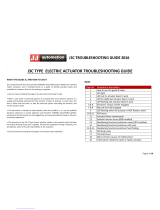Page is loading ...

Keeping the World Flowing
A4US
US
A4
US A4
US
A4
A4 US
US
A4
US
A4
A4 US
IQ and IQT full configuration,
status and monitoring user manual
IQ Multi-Turn and IQT Part-Turn
Electric Valve Actuators
IQ Range

A4US
US
A4
US A4
US
A4
A4 US
US
A4
US
A4
A4 US
2

A4US
US
A4
US A4
US
A4
A4 US
US
A4
US
A4
A4 US
IQ3 Full Configuration Manual – Section: Introduction 3
ACTUATOR
SETTING TOOL
1. Introduction __________________________3
1.1 Using the Rotork Setting Tool ___________4
1.2 Connecting to the actuator _____________6
1.3 Password Security _____________________7
2. Settings ______________________________8
2.1 Settings – Limits _______________________8
2.2 Settings – Indication __________________11
2.3 Settings – Control ___________________ 14
2.4 Settings – ESD ______________________ 32
2.5 Settings – Security ___________________ 34
2.6 Settings – Defaults ___________________ 35
3. Status ______________________________ 36
3.1 Status – Control _____________________ 36
3.2 Status – Alarms _____________________ 40
3.3 Status – Movement ___________________41
3.4 Status – Indication ___________________ 42
3.5 Status – Diagnostics __________________ 43
4. Data Log ___________________________ 44
4.1 Data Log – Torque Logs ______________ 45
4.2 Data Log – Event Logs ________________ 47
4.3 Data Log – Trend Logs ________________51
4.4 Data Log – Operation Logs ____________ 54
4.5 Data Log – Partial Stroke Logs _________ 58
4.6 Data Log – Set Log Date ______________ 59
5. Assets ______________________________ 60
5.1 Assets – Actuator ___________________ 61
5.2 Assets – Valve _______________________ 64
5.3 Assets – 2nd Stage Gear Box __________ 64
5.4 Assets – Service History ______________ 65
5.5 Assets – Service Alarms ______________ 65
5.6 Assets – NAMUR 107 ________________ 66
5.7 Assets – Online Help _________________ 67
Table of Contents
This manual provides instruction on the
setup and analysis of the actuator.
It is structured so that instruction on using the
Setting Tool, navigation and password security
is contained in Section 1. This must then be
applied when changing settings and viewing
information as set out in Sections 2 - 5.
The user must therefore be familiar with the
operations contained in Section 1 before
proceeding.
This manual should be read in conjunction with
PUB002-039 IQ Range Instructions for Safe Use,
Installation, Basic Setup and Maintenance and
PUB002-065 IQT Range Instructions for Safe
Use, Installation, Basic Setup and Maintenance
supplied with the actuator.
1. Introduction

A4US
US
A4
US A4
US
A4
A4 US
US
A4
US
A4
A4 US
4 IQ3 Full Configuration Manual – Section: Introduction
1.1 Using the Rotork Setting Tool
The Setting Tool is used to connect to the actuator, navigate
through menus, change settings and view information presented
on the actuator display.
5
1
8
7
6
4
2
3
9
11
10
Name General Operation
1. Key Scroll up.
2. Key Scroll down / Connect via Bluetooth®.
3. Key Decrease value / Toggle setting / Scroll left.
4. Key Increase value / Toggle setting / Scroll right.
5. Key Select the highlighted item.
Save the highlighted setting.
Stop actuator running (when Setting Tool
control is enabled, refer to 2.3.1).
6. Key Return to previous menu.
7. Key Cycle between standard and zoom view on data
logger torque graphs.
8. Key Actions the pre-configured mission stored on
the Rotork Bluetooth® Setting Tool Pro.
9. Infrared transmitter window.
10. Key Send a close command to the connected
actuator (when enabled refer to 2.3.1).
11. Key Send an open command to the connected
actuator (when enabled refer to 2.3.1).
Navigation
To navigate through screens, menus and pages, the
and keys are used. A single key press results in one
movement. Holding the key will result multiple movements in
succession. Menus, pages and dropdowns wrap round. This
means that an item at the bottom of a screen can be accessed by
pressing while at the top.
Shorthand Instructions
This manual uses shorthand instruction (example):
(meaning select, edit setting, save) to prompt the user with the
key operations required. The display will also indicate the relevant
keys at the bottom left.
Pages, Functions and Index
The display indicates the number of each function as it is
highlighted along with the total number of functions on that
page. In the example below, Action is function 2 out of a total of
15 functions on that page:
2/15
This manual uses the display function number as reference
for instructions.
Action (highlighted) is function 2 out of a total 15
on the LIMITS page.
Selection
The key is used to select a main menu item, menu items or
instruction buttons. For a setting, is used to select when a
change is required. The first time this occurs in a communication
session, a password will be requested, refer to 1.3. Subsequent
changes within the same session will not require the entry of
a password. When selected, a menu item will be opened or a
setting or function will be highlighted.
Information, instruction and password entry screens require an
or button to be selected. Navigate to highlight
the required button using or and press to select.
Setting controls
There are four types of setting control used. When a function is
selected, the ability to change the function, setting or value is
made available using drop down list boxes, check boxes, slider
controls or numerical values.
Drop down list boxes
Drop down list boxes are indicated by .
Contacts
Monitor Relay
Mode Available
S1
Function Closed Limit
Contact N/O N/C
Position 0%
S2
Function Open Limit
Contact N/O N/C
Position 0%
2/37
The example of the S1 indication contact Function (highlighted)
dropdown list box is shown on the next page. When selected
(password entered if applicable, refer to 1.3), the current set
function will be highlighted within the drop down list.
ACTUATOR
SETTING TOOL

A4US
US
A4
US A4
US
A4
A4 US
US
A4
US
A4
A4 US
IQ3 Full Configuration Manual – Section: Introduction 5
1.1 Using the Rotork Setting Tool
continued
Contacts
Monitor Relay
Mode Available
S1
Function Closed Limit
Contact N/O N/C
Position 0%
S2
Function Open Limit
Contact N/O N/C
Position 0%
2/37
Disabled
Closed Limit
Open Limit
End Position
Pos. % Open
Mid Travel
Motor Running
Closing
The symbol in the drop down box indicates more functions
are available by scrolling or .
Use or to scroll through the list until the required function
is highlighted. Press to select. The drop down list box will
close and the selected function will be saved and shown on the
page.
To exit the drop down list without saving a new setting
press to return to the previous page.
Checkboxes
Check boxes are indicated by or .
Contacts
Monitor Relay
Mode Available
S1
Function Closed Limit
Contact N/O N/C
Position 0%
S2
Function Open Limit
Contact N/O N/C
Position 0%
3/37
An example for the S1 indication contact type check box is
shown above.
Contacts
Monitor Relay
Mode Available
S1
Function Closed Limit
Contact N/O N/C
Position 0%
S2
Function Open Limit
Contact N/O N/C
Position 0%
3/37
When selected (password entered if applicable, refer to 1.3), the
current mode will be highlighted.
Use either the or to toggle between modes.
Once the required mode is checked, press to select. The
selected mode will be saved and shown as checked on the page.
To exit the checkbox without saving a new setting, press
to return to the page.
Slider controls
Slider controls graphically indicate the set value followed by the
exact numerical value, for example:
Position 35%
The range covered by the slider is fixed and is determined by
its function.
Contacts
Monitor Relay
Mode Available
S1
Function Pos % Open
Contact N/O N/C
Position 35%
S2
Function Open Limit
Contact N/O N/C
Position 0%
4/37
An example of the S1 indication position value is shown above.
The S1 contact function of Pos.% Open indication will show the
valve position at which the contact will change state.
Press (enter password if applicable, refer to 1.3).
Use or to decrease or increase the value.
Slider controls wrap round so a key press on a minimum value
will wrap round and indicate the maximum value. The value step
changes increase as or is held down.
Once the required value is set press to select. The selected
value will be saved and shown on the page.
To exit the slider control without saving a new setting,
press to return to the page.
Numerical values
Numerical values relate to fields such as time or address - shown
in the example below.
Stopped
Pakscan
Address 3
Baud Rate 2400
Position
Update Times (s) 1
Deviation 5%
Torque
Update Times (s) 5
1/8
Press (enter the password if applicable, refer to 1.3).
Use or to decrease/increase the numerical value.
Press to select.
To exit the numerical value control without saving a new
value, press to return to the previous page.
ACTUATOR
SETTING TOOL

A4US
US
A4
US A4
US
A4
A4 US
US
A4
US
A4
A4 US
6 IQ3 Full Configuration Manual – Section: Introduction
The Rotork Bluetooth® Setting Tool Pro incorporating Bluetooth
wireless technology is shown below. It is identified by the key
symbols and a clear band between the top and bottom casings
being transparent.
The Rotork Infrared Setting Tool Pro is identified by solid yellow
keys and a yellow band between casings:
Yellow: Rotork Infrared Setting Tool Pro
Clear: Rotork Bluetooth® Setting Tool Pro
Connecting to the actuator using Bluetooth
The actuator must be powered up to connect using Bluetooth. The
default security set in the actuator for Bluetooth connection is by
initiation using an infrared command. This means that the user must
be in close proximity and in direct line of sight of the actuator.
Point the Setting Tool at the infrared sensor located at the lower
right of actuator display window within a range of 0.25 m (10 in)
and press until the key flashes blue.
The screen will change to the Main Menu screen.
Open Limit
The Setting Tool will automatically connect using
Bluetooth which takes up to 5 seconds.
Connection is indicated by a blue light on the tool and in the
actuator display window. Once connected, the tool can be used
without pointing it at the actuator display window.
Bluetooth connection will be maintained while Setting Tool key
commands are made. After a period of 6 minutes with no key
commands, Bluetooth connection will be turned off and the
Setting Tool and display blue lights will go out. To manually
disconnect Bluetooth at any time, press and together.
Connecting to the actuator using Infrared
Infrared communication is used when:
• Bluetooth communication has been disabled
(refer to 2.5).
• configuration is required without power being applied to
the actuator.
• legacy infrared only Rotork Setting Tool is used
(yellow banded tool).
The Infrared only tool has solid yellow keys and a yellow band
between casings.
Communication is by direct line of site infrared commands within
a range of 0.25 m (10 in). Keys have the same function as shown
in this manual. Each key press sends a discreet infrared command
and therefore the tool must be in range.
ACTUATOR
SETTING TOOL
1.2 Connecting to the actuator

A4US
US
A4
US A4
US
A4
A4 US
US
A4
US
A4
A4 US
IQ3 Full Configuration Manual – Section: Introduction 7
ACTUATOR
SETTING TOOL
Menus, pages and settings may be viewed when the actuator is
set to Remote, Stop or Local. To change a setting, the actuator
must be selected to Local or Stop using the red selector and the
correct password must be entered.
The password will be requested the first time a function
is selected. Once correctly entered, other changes can be
made without re-entering the password for the duration
of the Setting Tool session with the actuator.
If the actuator is selected to Remote and a setting is selected, the
following information screen will be displayed:
Press to return to the page. Set the red selector to Local or
Stop to proceed with setting.
With the actuator selected to Local or Stop and when any setting
function is selected, the Password screen will be displayed:
The factory set default password ROTORK is displayed and the
OK button is highlighted.
Press . The setting page from which the function was
selected will be displayed with the function highlighted.
1.3 Password Security
If the user has set their own password the following screen will
be displayed:
Enter user selected Password:
Use to highlight new password entry box and press
Use to scroll through alphanumeric values to display
required character.
Use to move to the next character.
Use to delete the highlighted character.
Use when selected password is complete.
Navigate to the OK button using . Press

A4US
US
A4
US A4
US
A4
A4 US
US
A4
US
A4
A4 US
8 IQ3 Full Configuration Manual – Section: Settings
Settings
Limits
Indication
Control
ESD
Security
Defaults
2. Settings Menu Page
2.1 Limits 8
2.2 Indication 11
2.2.1 Contacts 11
2.2.2 Local Display 12
2.2.3 Analogue 14
2.3 Control 14
2.3.1 Local Control 15
2.3.2 Remote Control 16
2.3.3 Interrupter Timer 31
2.4 ESD 32
2.5 Security 34
2.6 Defaults 35
Settings
Limits
Indication
Control
ESD
Security
Defaults
Close Settings
Direction Clock Anti
Action Limit Torque
Torque 40%
Set Limit
Open Settings
Action Limit Torque
Torque 40%
Set Limit
Turns 14.9
Position 49.6
Speed*90%
Torque Limit Bypass
Opening On Off
OP Bypass Pos 5%
Closing On Off
CL Bypass Pos 95%
1/15
* IQT builds only
The Limits page is shown above with the default settings.
Close Settings
1/15 Close Direction
Sets the output rotation direction required to close the valve.
Using the handwheel, manually operate the actuator to establish
valve closing direction.
Clock (default) – clockwise rotation of the actuator closes the
valve.
Anti – anti-clockwise (counter clockwise) rotation of the actuator
closes the valve.
To change, . The checkbox will indicate the set
closing direction.
2/15 Close Action
The actuator can be configured to close on torque for seating
valve types or limit for non-seating valve types.
Refer to Valve manufacturer for recommended setting.
In the absence of valvemaker instruction refer to the
following table:
2. Settings 2.1 Settings – Limits

A4US
US
A4
US A4
US
A4
A4 US
US
A4
US
A4
A4 US
IQ3 Full Configuration Manual – Section: Settings 9
Valve Type
Close Action
Open Action
Wedge gate Torque Limit
Globe Torque Limit
Butterfly Limit Limit
Through conduit Limit Limit
Ball Limit Limit
Plug Limit Limit
Sluice gate Limit Limit
Penstock Limit Limit
Parallel slide Limit Limit
Limit (default) – The actuator will move the valve to the set
Closed Limit position and stop.
Torque – The actuator will move the valve to the set Closed
Limit position and then apply the set torque (3/15) to seat the
valve.
To change, . The checkbox will indicate the set
closing action.
3/15 Close Torque
The value of torque available to close the valve can be limited
between 40% and 100% of its nameplate rated torque. If the
actuator experiences the set torque when closing between the
limits, it will stop and must then be reversed before it will move
closed again. Operational torque can be monitored using the
data log (refer to 4) and using the torque-position home screen
(refer to 2.2.2).
The default setting for closed torque limit is 40%. If a
value of torque was specified at time of order, the %
value equating to the specified torque will have been set
by Rotork.
If the actuator was delivered complete with valve, the
valvemaker may have set the closed torque limit based on
testing and/or design requirements.
In the absence of valvemaker instruction, set the minimum
value required to close the valve under process conditions.
To change, . The slider will indicate the set
closing torque value.
4/15 Close Limit
Limits must only be set when the actuator is coupled to the valve.
The minimum number of output turns between set Closed and
Open Limits is 2.5 or 30º (IQT). A Closed Limit position cannot
be set if the actuator is at its set Open Limit or within 2.5 (30º)
turns of an Open Limit position. Should a condition arise where
this occurs, for example where an actuator at its Closed Limit
position is coupled to a valve at its open position, refer to 2.6
Defaults - Limits.
If the actuator was delivered complete with valve, the
valvemaker should have set the Closed and Open limit
position, refer to testing below.
The Closed Limit position must be set by moving the actuator to
the valve Closed Limit position and pressing .
The actuator will display the following Instruction:
Move the actuator and valve to the close position. Allow for
overrun by winding open by ½ to 1 output turn.
Press to select OK.
The Closed Limit will be set at the current valve position. If not
previously illuminated, the closed indication LED (default green,
refer to 2.2.2) will be turned on.
Testing: The limit position can be confirmed by opening the
actuator until the indication LED changes colour and then
moving closed until the Closed Limit indication LED colour is
turned on at the set Closed Limit position.
Open Settings
5/15 Open Action
The actuator can be configured to open on torque for back-
seating valve types or limit for non back-seating valve types.
Refer to valve manufacturer for recommended setting.
In the absence of valvemaker instruction set open action
to Limit.
Limit (default) – The actuator will move the valve to the set
Open Limit position and stop.
Torque – The actuator will move the valve to the set Open Limit
position and then apply the set torque (6/15) to back-seat the
valve.
To change, . The checkbox will indicate the set
opening action.
6/15 Open Torque
The value of torque available to open the valve can be limited
between 40% and 100% of its nameplate rated torque. If the
actuator experiences the set torque when opening between the
limits, it will stop and must then be reversed before it will move
open again. Operational torque can be monitored using the data
log (refer to 4) and using the torque-position home screen (refer
to 2.2.2).
The default setting for open torque limit is 40%. If a value
of torque was specified at time of order, the % value
equating to the specified torque will have been set by
Rotork.
If the actuator was delivered complete with valve, the
valvemaker may have set the closed torque limit based on
testing and/or design requirements.
In the absence of valvemaker instruction, set the minimum
value required to open the valve under process conditions
but higher than that set for closed torque.
To change, . The slider will indicate the set limit
of opening torque value.
2.1 Settings – Limits
continued

A4US
US
A4
US A4
US
A4
A4 US
US
A4
US
A4
A4 US
10 IQ3 Full Configuration Manual – Section: Settings
7/15 Set Open Limit
Limits must only be set when the actuator is coupled to the
valve.
The minimum number of output turns between set Open and
Closed Limits is 2.5. An Open Limit position cannot be set if
the actuator is at a set Closed Limit position or within 2.5 turns
of a Closed Limit position. Should a condition arise where this
occurs, for example where an actuator at its Open Limit position
is coupled to a valve at its closed position, refer to 2.6 Defaults
- Limits.
If the actuator was delivered complete with valve, the
valvemaker should have set the Closed and Open limit
positions, refer to testing below.
The Open Limit position must be set by moving the actuator to
the valve Open Limit position and pressing .
The actuator will display the following Instruction:
Move the actuator and valve to the open position. Allow for
overrun by winding closed by ½ to 1 output turn.
Press to select OK.
The Open Limit will be set at the current valve position. If not
previously illuminated, the open indication LED (default red, refer
to 2.2.2) will be turned on.
Testing: The limit position can be confirmed by closing the
actuator until the indication LED changes colour and then
moving open until the Open Limit indication LED is turned on at
the set Open Limit position.
8/15 Turns
Shows the actuator output turns between the set Closed and
Open Limit positions.
9/15 Position (non-editable)
Shows the actuator current position on 0-100%.
10/15 Speed (IQT only)
The default speed for a standard IQT is 100% (rated) or 50% for
IQTM. Speed can be adjusted to suit operation/process needs.
To change, . The slider will indicate the current
set speed.
Torque Limit Bypass
The default setting for opening and closing torque limit bypass is
Off (torque protection active at all times). Bypassing the torque
protection allows torque up to approximately 150% of rated to
be available.
The valve maker or integrator should be consulted to
confirm the valve structure and interface components can
withstand the additional torque/thrust.
11/15 Opening
Opening torque limit protection can be bypassed over a portion
of the opening stroke, refer to 12/15. When set to On, torque
of up to approximately 150% of rated is available for opening
"sticky" valves.
To change, . The checkbox will indicate the set
opening torque limit bypass status.
12/15 Opening Bypass position
When opening torque limit bypass is set to On (refer to
11/15), the position over the opening stroke where torque
limit protection is bypassed can be set. If torque limit bypass
open is set to Off, the opening bypass position control will be
greyed out.
The available position range over which torque limit protection
is bypassed is 0% (Closed Limit) to 95% open. Outside the set
bypass position, torque switch protection will revert to that set
for 6/15.
To change, . The slider will indicate the
set position range over which opening torque limit is
bypassed.
13/15 Closing
Closing torque limit protection can be bypassed over a portion of
the closing stroke, refer to 14/15. When set to On, torque of up
to approximately 150% of rated is available for closing the valve.
To change, . The checkbox will indicate the set
closing torque limit bypass status.
14/15 Closing Bypass position
When closing torque limit bypass is set to On (refer to 13/15), the
position over the closing stroke where torque limit protection is
bypassed can be set. If torque limit bypass closed is set to Off,
the closing bypass position control will be greyed out.
The available position range over which torque limit protection
is bypassed is 100% (Open Limit) to 5% open. Outside the set
bypass position, torque switch protection will revert to that set
for 3/15.
To change, . The slider will indicate the set
position range over which closing torque limit is bypassed.
15/15 Auto Limit Setting
Sets the open and close limits automatically. Then end of travel
for the lower and upper limits is established when 40% torque
has been reached in each direction. The Actuator must be in
Local to complete this function.
2.1 Settings – Limits
continued

A4US
US
A4
US A4
US
A4
A4 US
US
A4
US
A4
A4 US
IQ3 Full Configuration Manual – Section: Settings 11
2.2 Settings – Indication
Settings
Limits
Indication
Control
ESD
Security
Defaults
Instruction is provided on:
2.2.1 Contacts
2.2.2 Local display
2.3.3 Analogue
Settings
Limits
Indication
Control
ESD
Security
Defaults
Indication
Contacts
Local Display
Analogue
Contacts
Monitor Relay
Mode Available
S1
Function Closed Limit
Contact N/O N/C
Position 0%
S2
Function Open Limit
Contact N/O N/C
Position 0%
S3
Function Closed Limit
Contact N/O N/C
Position 0%
S4
Function Open Limit
Contact N/O N/C
Position 0%
1/37
The Monitor Relay and S contact settings page is shown in
their default setting.
Refer to actuator wiring diagram for available contacts.
1/37 Monitor Relay – Mode
The monitor relay provides remote indication of actuator status.
It provides a volt free change over contact, refer to actuator
circuit diagram. There are 2 modes that can be set:
Available (default) – Actuator available for remote control.
Monitors power supplies, motor thermostat, detected internal
fault and remote control selected. A loss in one or more will
cause the monitor relay to de-energise indicating "not available"
for remote control.
Fault – Actuator fault. Monitors power supplies, motor
thermostat and detected internal fault. A loss in one or more
will cause the monitor relay to de-energise indicating "actuator
fault".
To change the mode, . The drop down list box
will close and the selected mode will be shown:
S Contact function, contact type and position
Each relay contact can be set to one of the functions shown
in the table below and its contact type can be set as Normally
Open (NO) or Normally Closed (NC). If Pos % Open function is
selected, the position at which the relay operates can be set. For
all other functions the position control slider will be greyed out.
Standard Contacts S1-S4, Option S5-S8 and S9-S12
Contacts when fitted
The method for setting all S contacts is the same. S1 to S4 are
fitted as standard. A further 8 extra contacts are available as
options grouped: S5 to S8 and S9 to S12, refer to actuator wiring
diagram. If extra contacts are fitted their configuration screens
are accessed by scrolling down. If not fitted their configuration
settings will be greyed out.
2/37 Contact Function
The available contact functions included in the drop down list
box are shown below.
To change the contact function, . The drop
down list box will close and the selected function will be
shown:
Function Indication:
Disabled Contact disabled
Closed Limit Closed limit position (exact)
Open Limit Open limit position (exact)
End Position Both Closed and Open Limit positions
Pos % open Set position mid-travel – opening and closing
Mid Travel Not at Closed or Open Limits
Motor Running Motor running
Closing Travelling in the close direction - motor or handwheel
Opening Travelling in the open direction - motor or handwheel
Moving Travelling – motor or handwheel
Handwheel During handwheel operation
Blinker Travelling (make/break at 1 second intervals)
Valve Alarm On torque trip mid-travel or motor stall condition
Torque Trip CL Torque trip closing - any position
Torque Trip OP Torque trip opening - any position
Continued over page
2.2.1 Indication – Contacts

A4US
US
A4
US A4
US
A4
A4 US
US
A4
US
A4
A4 US
12 IQ3 Full Configuration Manual – Section: Settings
Function Indication:
Torque Trip Torque trip closing or opening - any position
Torque Trip Mid Torque trip mid-travel, closing or opening
Motor Stall At limit, motor energised – no output movement
detected
Mid Travel Stall Not at limit, motor energised – no output movement
detected
Stop Selected Red selector set to STOP
Local Selected Red selector set to Local
Remote Selected Red selector set to Remote
Control Alarm ESD signal and/or interlock active
Monitor Monitor relay de-energised
ESD Active ESD signal applied
OP Interlock Active Open Interlock active
CL Interlock Active Close interlock active
Interlock Active Open and/or closed interlock active
Actuator Alarm Internal fault detected
Motor Over Temp Motor thermostat has tripped
Lost Phase 3-phase only: monitored phase 3 lost
24 V Supply Fail Internal 24 VDC supply failed (Terminals 4 & 5)
P Stroke Active Partial stroke underway
P Stroke Fail Partial stroke not completed
P Stroke Pass Partial stroke completed
Bluetooth Bluetooth communication in progress
Battery Low Battery low
Battery Discharged Battery discharged or missing
Digital Output Network option controlled
Maintenance Scheduled maintenance due
Hi Torque Alarm Set Hi torque value reached
Hi Hi Torque Alarm Set Hi-Hi torque value reached
Src 1 Coms Loss Communication failure with option 1 card
Src 2 Coms Loss Communication failure with option 2 card
NAMUR Maint. A NAMUR maintenance condition is active
NAMUR Out Of Spec. A NAMUR out of specification condition is active
NAMUR Func. Check A NAMUR function check condition is active
NAMUR Failure A NAMUR failure condition is active
Over Modulation Starts per hour has been exceeded
Motor Enable Active when motor enable is inhibiting electrical
operation
Maintain Enabled Open/Close signals are maintained
HMI Loss HMI will not be lit up
General alarm Anything which constitutes an alarm out of the
‘function’ list triggers this alarm
Bat Backup Avail Checks availability of battery, checks if battery is
charged
Bat Backup Ctrl Checks if the battery is in control
If NAMUR 107 relay functions are used, refer to 5.6 for NAMUR
107 condition settings.
3/37 Contact
Each relay contact output can be configured as normally open
(make on condition) or normally closed (break on condition).
N/O - The contact will complete the circuit when the set function
is present, normally open, refer to 2/37 Contact Function.
N/C - The contact will break the relay circuit when the set function
is present, normally closed, refer to 2/37 Contact Function.
To change use . The checkbox will indicate the
selected contact type.
4/37 Position
If the relay function relates to an actuator position, for example
Pos % Open, this setting will become available to edit. Range
0% - 100%.
To change use . The slider control will indicate
the set position value.
Settings
Limits
Indication
Control
ESD
Security
Defaults
Indication
Contacts
Local Display
Analogue
Local Display
LCD
Home Screen Position
Power Save On Off
LED
Close LED Green Red
Mid Travel LED Off
Alarm LED Alarms
LCD / LED Test
1/7
The Local Display settings page is shown in its default
setting.
LCD
The displayed home screen language can be selected and power
save mode can be activated.
1/7 Home Screen
Refer also to PUB002-039 (IQ) or PUB002-065 (IQT)
Available Home screens included in the drop down list box:
Position (default) - Display indicates the current valve position
to one decimal place. Icons are used for closed and open
limit positions.
Torque (A) + Pos – Display indicates current valve position
to one decimal place as Position (above) plus analogue torque
indication scaled 0% to 100% of rated torque, shown at the top
of the display.
Torque (D) + Pos – Display indicates current valve position
to one decimal place as Position (above) plus digital torque
indication scaled 0% to 99% of rated torque. If the actuator
develops torque greater than 99% then "Hi" will be displayed.
2.2.2 Indication – Local Display
2.2.1 Indication – Contacts
continued

A4US
US
A4
US A4
US
A4
A4 US
US
A4
US
A4
A4 US
IQ3 Full Configuration Manual – Section: Settings 13
Positioner – Used only with analogue or network position
control. Display indicates current valve position ( ) to one
decimal place plus the position equating to the applied demand
signal ( ). In addition, an analogue indication of demand and
position is provided scaled 0% to 100% of valve position.
To set the home screen, . The drop down
list box will close and the selected home screen will be
indicated.
2/7 Power Save
The LCD has a white backlight to maximise contrast of the
segment display and matrix characters. It may be switched off
when not required if a bright display is disruptive within its
environment.
Off (default) - The display backlight is permanently illuminated
when the actuator is powered up.
On - The display backlight automatically switches off when the
actuator is not operating. The segments/matrix remain on. The
display backlight will switch on when the local control selectors
are moved, electrical or handwheel operation takes place or
when the Setting Tool is communicating with the actuator. The
backlight will switch off again approximately 30 seconds after
the above events have taken place.
To change the power save mode, . The checkbox
will indicate the selected mode.
LED
The function of the display green, red and yellow LED lights can
be set.
3/7 Close Colour
Green (default) – The green lights illuminate at the Closed Limit
position, red at open.
Red – The red lights illuminate at the Closed Limit position,
green at open.
To change the Closed Limit position indication light,
. The checkbox will indicate the selected closed
colour.
4/7 Mid Travel LED
On (default) – The yellow lights are on when mid-travel.
Off – The yellow lights are off when mid-travel.
Blinker – The yellow lights flash at approximately 0.5 second
intervals when travelling in mid-travel (electric or handwheel
operation). When stationary, the lights will remain on.
On/Alarm – The yellow lights are on when mid-travel. If an
alarm is active the yellow lights flash alternately at approximately
0.5 second intervals. Refer to 5/7 Alarm LED.
Off/Alarm – The yellow lights are off when mid-travel. If an
alarm is active the yellow lights flash alternately at approximately
0.5 second intervals. Refer to 5/7 Alarm LED.
Information regarding the nature of the alarm(s) will be shown at
the top of the display.
To change the mid-travel LED Mode, . The drop
down list box will close and the selected mode will be
shown.
5/7 Alarm LED
Alarm LED Function will be greyed out unless 4/7 Mid Travel LED
is set to On/Alarm or Off/Alarm.
Disabled (default) – The yellow lights do not indicate an
active alarm.
Alarms – The yellow lights indicate active alarms.
Service – The yellow lights indicate active service alarms only.
A service alarm indicates the actuator requires service due to set
duty parameters being met. Refer to Section 5.5.
Service/Alarms – The yellow lights indicate active alarms and
active service alarms. A service alarm indicates the actuator
requires service due to set duty parameters being met. Refer to
Section 5.5.
Information regarding the nature of the alarm(s) will be shown at
the top of the display.
To change the Alarm LED Mode, . The drop
down list box will close and the selected mode
will be shown.
6/7 LCD / LED Test
The LCD/LED test function operates a test procedure to check all
of the local display functions. It will cycle periodically between
screen and LED functions to provide visual indication that the
display is in fully working order.
Press to begin the test. The screen will return to the
local display menu once the test is complete.
7/7 Language
The language used on the display can be selected.
English (default), French, German and Spanish are available
as standard. Other available languages may be downloaded from
the Rotork website, loaded into the Setting Tool using Insight2
and uploaded into the actuator. Visit www.rotork.com
To change the display language, . The drop
down list box will close and the selected language will be
active for all screens and pages.
Available for actuators with a build date after December 2013
(12/13).
2.2.2 Indication – Local Display
continued

A4US
US
A4
US A4
US
A4
A4 US
US
A4
US
A4
A4 US
14 IQ3 Full Configuration Manual – Section: Settings
Settings
Limits
Indication
Control
ESD
Security
Defaults
Indication
Contacts
Local Display
Analogue
Analogue
Analogue
Invert On Off
1/1
Analogue position indication screen is shown above with
its default setting.
Analogue position indication (4-20 mA) is an optional extra, refer
to circuit diagram for inclusion. If the option is not fitted the
Analogue menu item will not be present in the Indication menu.
The analogue output signal auto ranges to the set limits and
cannot be calibrated.
1/1 Invert
Off (default) – 4 mA output at Closed Limit position / 20 mA
output at Open Limit position.
On – 4 mA output at Open Limit position / 20 mA output at
Closed Limit position.
To change the analogue output mode, . The
checkbox will indicate the selected mode.
2.2.3 Indication – Analogue
Settings
Limits
Indication
Control
ESD
Security
Defaults
Instruction is provided on:
2.3.1 Local control
Settings for vandal resistant build, Setting Tool control,
maintained local control, delay control and action on
loss of actuator user interface.
2.3.2 Remote control
Settings for control source; hardwired, networks,
analogue and partial stroke setup.
2.3.3 Interrupter Timer
The Interrupter Timer is an optional extra, check circuit
diagram for inclusion. If it is not enabled it will not be
included in the display menu. It is used to control
closing and/or opening operating time under both
local and remote control.
2.3 Settings – Control

A4US
US
A4
US A4
US
A4
A4 US
US
A4
US
A4
A4 US
IQ3 Full Configuration Manual – Section: Settings 15
Settings
Limits
Indication
Control
ESD
Security
Defaults
Control
Local
Remote
Interrupter Timer
Local Control
Vandal Disabled
Setting Tool Yes No
Maintained Yes No
Delay Control Yes No
Loss Of HMI Stayput Remote
Remote Hand Station
Enabled On Off
1/6
The local control configuration page is shown with the
default settings.
1/6 Vandal
Actuators built as vandal resistant type 1 do not have the black
and red control selectors fitted. Selection of Local control (using
the Setting Tool open, close and stop keys) and Remote control is
made using the vandal setting:
Disabled (default) – Actuator is not vandal resistant build and
control selectors are present.
Local – Actuator selected for Local control using the Setting Tool
(Bluetooth or infrared), refer to 1.1. Infrared local control has a
range of approximately 0.25 m (10") and must be in direct line of
site. Bluetooth Local control has a range up to approximately 10 m
(30 ft) depending on environment.
Remote – Actuator selected for Remote control. Setting Tool
control keys are inactive and the actuator responds only to
remote control signals.
Switched – This option is available with an external PCB (i.e.
DIO), the actuator uses the input to switch the vandal between
local and remote.
To change, . The drop down list will close and
the selected control mode will be indicated.
2/6 Setting Tool
With control selectors fitted to the actuator, the Setting Tool
close, open and stop control keys can be used to operate the
actuator:
2.3.1 Control – Local
Yes – Setting Tool control keys active, control is possible only
when the red selector is set to Local, refer to 1.1 – using the
Setting Tool. Infrared local control has a range of approximately
0.25 m (10") and must be in direct line of site. Bluetooth Local
control has a range up to approximately 10 m (30 ft) depending
on environment. The black close/open selector remains active.
No (default) – Setting Tool close, open and stop control keys
disabled. Local control is by close/open/ stop selectors fitted to
the actuator.
To change, . The checkbox will indicate the
selected Setting Tool control mode.
3/6 Maintained
Sets the action as a response to local open or close control
signals:
Yes (default) – The actuator will self-maintain as a response
to a fleeting local open or close control signal. It will run until it
receives a stop command, it reaches a travel limit or is reversed –
Maintained control.
No – The actuator will run only while an open or close control
signal is applied – Push to run local control.
To change, . The checkbox will indicate the
selected action.
4/6 Delay Control
If there is a risk of a local close or open control signal being
applied due to the selector moving inadvertently or by being hit
momentarily, a delay can be set to help prevent an unintended
operation:
Yes – A local close or open signal must be held for approximately
2 seconds before the actuator responds.
No (default) – The actuator responds immediately to a local
close or open control signal.
To change, . The checkbox will indicate the
selected local selector response.
5/6 Loss of HMI
The Human Machine Interface consists of the actuator display
and red and black selectors. If for any reason the HMI stops
responding, the response of the actuator can be set.
Stayput (default) – The actuator will stayput and alarm using
the monitor relay. It will not respond to remote control signals.
Remote – The actuator will alarm using the monitor relay. It will
continue to respond to remote control signals.
To change, . The checkbox will indicate the
selected HMI failure response.
6/6 Remote Hand Station
When fitted, the Remote Hand Station (RHS) can be enabled by
this setting.
Off (default) – RHS not activated and the sub-menus will be
hidden.
On – RHS enabled and the sub-menus will appear in the main
Control menu. Refer to PUB002-059 for full setup.

A4US
US
A4
US A4
US
A4
A4 US
US
A4
US
A4
A4 US
16 IQ3 Full Configuration Manual – Section: Settings
2.3.2 Control – Remote
Settings
Limits
Indication
Control
ESD
Security
Defaults
Control
Local
Remote
Interrupter Timer
Remote Control
Hardwired
Control Source
Partial Stroke
Positioning
Auxiliary Mask
Analogue
Pakscan
Profibus
HART
Modbus
Extra I/O
Instruction is provided on the setup of standard hardwired
and remote control options.
The Remote Control menu is shown left listing all possible
entries. Some menu items shown are optional remote control
forms requiring additional hardware to be fitted in the actuator
(see table below). The menu list displayed on the actuator will
show only the option(s) fitted. Options not fitted will not be
included in the menu list, check wiring diagram for option
inclusion.
The table below lists the available standard and option
remote control forms, their type and the section of this
manual where instruction is provided.
Remote Control Form Included as: Type Section
Hardwired Standard Hardwired
2.3.2-1
Control Source Standard Software
2.3.2-2
Partial Stroke Standard Hardwired
2.3.2-3
Positioning Option See Note
2.3.2-4
Auxiliary Mask Option See Note
2.3.2-5
Analogue Option Analogue
2.3.2-6
Pakscan Option Network
2.3.2-7
Profibus Option Network
2.3.2-8
HART Option Analogue
2.3.2-9
Modbus Option Network
2.3.2-10
Extra I/O* Option Hardwired
2.3.2-11
Foundation Fieldbus* Option Network
N/A
* When Foundation Fieldbus is fitted it will be included in the remote
control menu for information only. The Foundation Fieldbus option is
configured remotely over the Fieldbus network and therefore does not
have a setup page. Control Source, Positioning and Auxiliary Mask pages
will be included to allow associated setting to be made when Foundation
Fieldbus is fitted.
Extra I/O is an option card providing additional digital inputs to the
standard build. Inputs may be control or indication (configurable).
Note: When any of the analogue or network remote
control options are fitted, Auxiliary Mask and Positioning are
automatically included in the remote control menu. These items
allow access to settings that are common to all fitted options.
See Examples below.
Example 1: For a basic actuator with no control options fitted,
the remote control menu is shown below.
Remote Control
Hardwired
Control Source
Partial Stroke
Example 2: For an actuator with a remote control option, the
remote control menu will automatically display the appropriate
items relating to that option. The example below shows the
menu for an actuator including the Profibus option with the
associated Positioning and Auxiliary Mask items.
Remote Control
Hardwired
Control Source
Partial Stroke
Positioning
Auxiliary Mask
Profibus

A4US
US
A4
US A4
US
A4
A4 US
US
A4
US
A4
A4 US
IQ3 Full Configuration Manual – Section: Settings 17
2.3.2-1 Control – Remote – Hardwired
Remote Control
Hardwired
Control Source
Partial Stroke
Remote Control
2-Wire Priority Stop
Interlocks
Mode Disabled
Motor Enable
Motor Enable Disabled
1/3
Hardwired Control is a standard feature. The default
settings are shown above.
Hardwired Control is a standard remote control form
available on all actuators. It allows settings for hardwired
2-wire priority control and interlocks.
1/3 2-Wire Priority
Sets the action the actuator perform when a close and open
signal are applied simultaneously. Hardwired remote control
form C uses the priority action (open or closed) to set the
actuator response when 2 signals are applied. Refer to the
wiring diagram and its referenced RWS control diagram.
On applying hardwired close and open signals together, the
actuator will:
Open – The actuator will move open.
Stop (default)
–
The actuator will not move, or will stop if running.
Close – The actuator will move closed.
To change, . The drop down list will close and
the selected 2-wire control mode will be indicated.
2/3 Interlocks
Sets the mode for the interlock inputs, refer to wiring diagram.
External interlocks can be used to prevent operation of the
actuator until a certain process condition is met. An example is a
main and bypass valve system. The main valve is interlocked with
the bypass valve such that it cannot be opened until the bypass
valve is fully open.
Disabled (default) – The interlock inputs are disabled,
interlocking is not available.
Enabled – Close and open interlock inputs are enabled,
interlocking is available and will be active in both local and
remote control. The actuator will not run in local or remote
control unless interlock signals are applied to the closed or the
open interlock input. If only one interlock is required, for example
an interlock to prevent closed operation, the open interlock must
be linked out.
Conditional – Close and open interlock inputs are enabled,
interlocking is available and will be active in remote control
only. The actuator will not run under remote control unless
interlock signals are applied to the closed control and closed
interlock input or the open control and open interlock input.
Remote control is conditional on 2 signals being applied
simultaneously and therefore integrity of operation due to
spurious control signals is increased. Local control is available
without interlock inputs.
Partial Stroke – Partial stroke testing demonstrates the
operational integrity of the valve and actuator by moving them
for a set portion of stroke. A remote "partial stroke" hardwired
signal applied to the open interlock input is used to initiate a
partial stroke test. For setting the partial stroke test parameters,
refer to 2.3.2-3. When set to partial stroke, the closed interlock
is disabled. Partial stroke initiated via a network command (with
a network option fitted), does not require the interlocks to be
configured for partial stroke.
To change the settings use . The drop down
list will close and the selected interlock mode will be
indicated.
3/3 Motor Enable
Sets the remote control maintain function when the motor
enable feature is used. When using motor enable, the maintain
line on terminal 34 becomes the permissive input.
Disabled (default) – Maintain function is controlled by applying
a signal to terminal 34.
Push to Run – Remote controls are push to run. On removal of
the remote open or close command, movement will stop.
Maintained – Remote controls are self maintained so only a
pulse is required. Removal of the remote open or close signal will
not stop operations. To stop movement, you must remove the
motor enabled signal.

A4US
US
A4
US A4
US
A4
A4 US
US
A4
US
A4
A4 US
18 IQ3 Full Configuration Manual – Section: Settings
2.3.2-2 Control – Remote – Control Source
Remote Control
Hardwired
Control Source
Partial Stroke
Positioning
Auxiliary Mask
Analogue
Option Control
Ctrl Source 1 Analogue
Ctrl Source 2 Disabled
Ctrl Selection Source 1
Options Fitted
Analogue
Disabled
Disabled
Disabled
Analogue
Lost Sig Time (s) 0
Lost Signal Act. Off
Signal Loss Pos. 0%
1/20
The Control Source setting page shown above is an
example of an actuator with the Analogue remote control
option.
The actuator display will indicate fitted options.
Refer to wiring diagram for options fitted.
Introduction
In addition to standard hardwired control, the actuator can have
up to two remote control options fitted. For most remote control
systems employed by end-users, only one control option is used.
For control systems using Analogue control only or where
Analogue and Network (such as Modbus) control is used,
control (Hardwired/Analogue or Analogue/ Network) can be
switched by the user using the Manual/Auto input available with
the analogue option and the settings made in Control Source.
When Analogue and Network options are fitted and Analogue
is switched to control, the Network option cannot control the
actuator but will continue to report actuator status.
The control source will be set by Rotork to the defaults
required for the option(s) fitted. Refer to Table: Control
Source Settings.
For analogue control, if both Manual (hardwired control
inputs) and Auto (analogue control) is to be used, the
control selection will require re-setting. If only analogue
control is required, the default settings for Control Source
will be correct. Refer also to 2.3.2-6.
The control source is used to:
• Control Source 1/Source 2 - Associate fitted control option(s)
to a source of control (source 1 or source 2).
• Control Selection - Set which control source (1 or 2) has
priority when Manual/Auto input is used to switch between
Analogue and Network option sources.
• Lost Signal - Determines the actuator response to a lost
analogue signal or network communication.
Options Control
Settings Hardwired
(no options) Analogue Only Analogue and
Hardwired Network Only Analogue
and Network
Ctrl Source 1 Disabled Analogue Analogue Network Analogue
Ctrl Source 2 Disabled Disabled Disabled Disabled Network
Ctrl Selection Hardwired Source 1 Hardwired /
Source 1 Source 1 Src1 (Ang) / Source 2
Options Fitted
Disabled Analogue Analogue Network Network
Disabled Disabled Disabled Disabled Analogue
Disabled Disabled Disabled Disabled Disabled
Disabled Disabled Disabled Disabled Disabled
Table: Control Source Settings
KEY: For "Network", display will indicate the fitted option(s): Pakscan/Profibus/Modbus/Foundation Fieldbus (FF)/HART.

A4US
US
A4
US A4
US
A4
A4 US
US
A4
US
A4
A4 US
IQ3 Full Configuration Manual – Section: Settings 19
1/20 Control Source 1
Control Source 1 will be set by Rotork for the fitted remote
Analogue or Network control option(s). Refer to Table: Control
Source Settings.
2/20 Control Source 2
Control Source 2 will be set by Rotork for the fitted remote
Analogue or Network control option(s). Refer to Table: Control
Source Settings.
3/20 Ctrl Selection
Control Selection is used to select the control source and if
required, for Analogue option or Analogue with Network
options, allow hardwired switching between sources using the
Manual/Auto input.
Disabled – All remote control disabled. The actuator can only be
operated using the local controls.
Hardwired – Remote control by hardwired inputs only. This
setting is the default for actuators with no option cards fitted.
If a Network option is fitted but is not required for
control, to select Hardwired.
Source1 – Control by the option listed for Control Source 1.
If Control Source 1 is a Network option, control will be via its
auxiliary mask inputs, refer to 2.3.2-5.
Hardwired / Source1 – Control available only when Analogue
option is fitted. This mode enables the user to select between
control by hardwired inputs or source 1 (Analogue) control by
applying or removing a signal to the Manual/Auto input, refer to
wiring diagram. Manual will enable hardwired control and Auto
will enable Source1 control.
If an Analogue option is fitted and Manual/Auto switching
is required, to select Hardwired/Source 1.
Source 1 (Ang) / Source 2 – Control by Analogue and a
Network option only. This mode enables the user to select
between Source 1 (Analogue) and Source 2 (Network) control, by
applying or removing a signal to the Manual/Auto input available
with the Analogue option, refer to wiring diagram. Manual will
enable source 2 and Auto will enable source 1, refer to 2.3.2-6.
Source 1 / Source 2 – For future use with two Network control
options.
If Analogue and Network options are fitted and Manual/
Auto switching is required, to select Source 1
(Ang) / Source 2.
4/19 to 7/19 Options Fitted
Not editable. Factory set for the control options fitted. Up to 4
options can be fitted and will be indicated in the list. Unused
allocations will be set to Disabled.
If a control option is fitted after manufacture, the allocation will
be set to the fitted option type by Rotork Service. Where the
user upgrades an actuator to include a new control option using
a kit supplied by Rotork, this must be set before the control
mode settings can be made. Contact Rotork for access.
8/20 to 19/20 Lost Signal
Sets the actuator response for when the analogue signal
or Network communications of the control source
are lost.
There are 3 settings for determining the actuator response on
loss of signal and these are common for all option types fitted.
Each group of 3 will be headed with the applicable option type
- example Analogue. For actuators including one control option,
settings 8/20 to 10/20 will be available and settings 11/20 to
20/20 will be greyed out. For 2 options fitted, 8/20 to 13/20
will be available and so on up to 4 options. This instruction is
therefore common for as many options as are fitted.
8/19 Lost Signal Time
Sets the amount of time in seconds that a signal must be lost
before the set lost signal action is performed. Range 0 to 65
seconds:
For the analogue option, time must be set to 0 seconds.
To change, . The time set after which the lost
signal action will be implemented and indicated.
9/19 Lost Signal Action
Sets the action performed when the signal is lost:
Off (default) – The lost signal feature is disabled. An actuator
with Analogue control will run to the set low signal position. An
actuator with Network Control will stay at its current position
when communication is lost.
Stayput – If the actuator is not moving it will Stayput, if it is
moving it will Stop.
Close – The actuator will run to the Close Limit.
Open – The actuator will run to the Open Limit.
Position – The actuator will run to the mid-travel position set for
Signal Loss Position, refer to 10/19.
To change, . The drop down list will close and
the selected action will be indicated.
10/19 Lost Signal Position
When the lost signal action is set to Position the actuator will
run to the mid-travel position set. Range is 0% (Closed Limit) to
100% (Open Limit). This control should be used if a lost signal
position in mid-travel is required.
Whenever the actuator is running under positioning mode, the
parameters in the Positioning menu will apply. Refer to 2.3.2-4.
To change, . The slider control will indicate the
mid-travel position the actuator will move to when the
control/network signal is lost.
2.3.2-2 Control – Remote – Control Source
continued

A4US
US
A4
US A4
US
A4
A4 US
US
A4
US
A4
A4 US
20 IQ3 Full Configuration Manual – Section: Settings
Remote Control
Hardwired
Control Source
Partial Stroke
Positioning
Auxiliary Mask
Analogue
Partial Stroke
Enable No Yes
From Limit Open Close
To Position 95%
Out Time (s) 60
Return Time (s) 60
Test
1/6
Partial Stroke is a standard feature. The default settings
are shown above.
Partial stroke testing is used to demonstrate the operational
integrity of the valve and actuator by moving over a set portion
of valve stroke. In addition, partial stroking may be used
to exercise infrequently operated valves to help keep them
mechanically free. Partial stroke test can only be initiated when
the actuator is at the set From Limit position.
A partial stroke test may be initiated by a remote partial stroke
signal applied to the open interlock*, a network command
(network option fitted) or using the test control on the partial
stroke page.
*Interlocks must be set to partial stroke, refer to 2.3.2-1.
Partial stroke test results (torque and pass/ failure status) are
captured by the data log.
Partial stroke operation, pass and failure can be indicated by the
S contacts, refer to 2.2.1.
1/6 Enable
No (default) – Partial stroking testing is disabled
Yes – Partial stroke testing is enabled.
To change, . The checkbox will indicate partial
stroke test status.
2/6 From Limit
Selects the start/finish limit position for the partial stroke test.
Open (default) – The partial stroke test will start from the Open
Limit position, move close to the position set for 3/6 To Position
and then return to the Open Limit position.
Close – The partial stroke test will start from the Closed limit
position, move open to the position set for 3/6 To Position and
then return to the Close Limit position.
To change, . The checkbox will indicate partial
stroke start/finish position.
3/6 To Position
Range 0% (closed) to 97% Open
Selects the intermediate position for the partial stroke test.
Sets the position in valve stroke to where the actuator will move
when a partial stroke test is initiated. For example a test starting
at Open Limit with a To Position of 70% set, will move from
Open Limit to 70% open and then return to the Open Limit. A
minimum of 3% travel is required to adequately perform the
partial stroke test.
To change, . The slider control will indicate the
position the actuator will move to for the partial stroke
test.
4/6 - 5/6 Out Time - Return Time
Range 0 to 3600 seconds.
For IQ actuators, out time and return time must be set to the
same value. They are used to ensure that the partial stroke test
is completed in a quantified period of time. Alarms can be set
to indicate a failure in meeting the set time, indicating a valve
problem.
Measure or calculate the time to complete the set partial stroke
test. Add 10% to this value then half it. The resulting time should
be entered into both Out Time and Return Time.
To change, . The set partial stroke out/return
time will be indicated.
6/6 Test
To initiate a partial stroke test using the Setting Tool, the
actuator must be set to Local control using the red selector and
at the limit position set for 2/6 From Limit.
To initiate a partial stroke test, . The partial stroke test
will be initiated as set.
2.3.2-3 Control – Remote – Partial Stroke
/