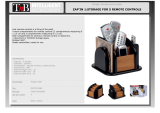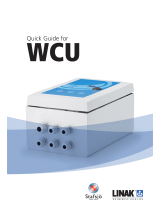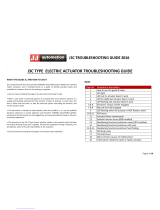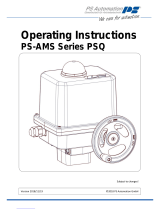22 23
16.6 OPEN OR CLOSE PRIORITY
There are no priorities on open or close in the standard configuration. Priorities are used to reverse
the direction of travel when an action is in progress without having to give a stop command. In this
case, priority must be given to open and close actions.
Assign priority to one direction of rotation: if the opening action is assigned priority and the actuator
receives an open and a close command simultaneously, the actuator will open. See §16.1 for making
single contact commands.
Select change in the MENU and turn to OK to confirm.
Select commands in the CHANGE menu and turn to OK to confirm.
Select priority in the COMMANDS menu and turn to OK to confirm.
Select (open), (close) or (open and close) and turn to OK to confirm.
16.7 ESD IN DEGRADED MODE
Protection devices are active in the standard configuration and therefore halt the operation of the
actuator if a fault occurs.
It is possible to allow the actuator to deliver up to 100% of its nominal torque to ensure fault-tole-
rant operation if an emergency command is given (see descrip-
tion of auxiliary commands 1 or 2).
Select change in the MENU and turn to OK to confirm.
Select commands in the CHANGE menu and turn to OK
to confirm.
Select fault tolerance ESD in the COMMANDS menu and turn to OK
to confirm.
When an option is selected, the brackets are removed and an asterisk is displayed in front of the
selected item. Turn to OK to cancel selection.
16.8 PARTIAL STROKE
It may be useful to operate motorised valves which are rarely used from time to time to ensure that
they remain available for service.
INTELLI+ has the ability to test actuator functions when requested by the user. This test consists
of rotating the valve a certain distance (e.g. 10% of full travel) and then returning it to the original
position. The time taken to travel the distance is monitored and an alarm is activated if the specified
time is exceeded.
The user gives this command using an auxiliary input on the actuator (see configuration informa-
tion). The test runs automatically. Signals - partial stroke in progress and partial stroke fault, need
to be configured on two relays.
FAULT TOLERAN. ESD
return
(100% torque)
return
4
5
6
7
8
9
10
STOP
CLOSE
OPEN
10 - 55V ~
4
5
6
7
8
9
10
90 - 160V* ~
STOP
CLOSE
OPEN
*160 to 250V in option
In the COMMANDS menu, set Auxiliary 1 (or 2) to «Partial Stroke» and adjust the following parameters :
- Type of command contact (open or closed contact)
- Operating time : input the full stroke time in seconds
- Start pos. Select if the test shall start from an open or a closed valve position.
If the start position is not the one selected, then a warning «Partial Stroking Default» is sent out.
- Stroke%. Set the travel in % for the partial stroking (default value 10%).
In the SIGNALLING\REMOTE menu and set the relays as desired (relays 3 and 4 are generally used
for this purpose)
- Type of contact for this signal (open or closed contact)
- Information : Partial stroking in progress or in fault.
If the actuator is equipped with a fieldbus interface, signals are available through the bus. In this case,
no relay configuration is necessary. The signal «Partial Stroke fault is automatically acknowledged
as soon as the actuator position changes of 2% or more.
17 LOCAL COMMUNICATION WITh PC
The actuator has a 2-way read/write interface for communicating with a Pocket PC or laptop computer.
The INTELLIPOCKET and INTELLISOFT software provides access to all INTELLI+ functions. Versions
prior to version 3.0 need to be updated.
Preset configurations can be uploaded instantly and it is also possible to view the torque/position
curve for the most recent movement (See the software handbook for further details).
Pocket PC : BERNARD CONTROLS can supply a rugged Pocket PC for site use: waterproof or explo-
sion-proof versions are available. The device is supplied with the software pre-installed.
17.1 LOCAL INFRARED COMMUNICATION
The system must be in «local» mode in order to perform CHANGE or SET UP functions (i.e. local /
remote selector on local).
Use INTELLI KIT to communicate with a laptop computer. The kit includes an infrared module plus a
CD-ROM with the INTELLISOFT software. The infrared module can be attached to the actuator dis-
play window to ensure easy communication, even if the window is not facing in the right direction.
The infrared module is to be connected to the laptop’s USB port. A 2-metre cable is supplied (longer
length available as an option).
The Pocket PC must have an infrared port and be running INTELLIPOCKET software. Contact us for
information on Pocket PC interface compatibility.
Once communication is established, the Ir (infrared) symbol is shown on the actuator display. The
PC interface has priority over the local controls.
17.2 LOCAL BLUETOOTh COMMUNICATION (OPTION)
From INTELLISOFT V3.01 software and only if Bluetooth option has been installed inside INTELLI+
control board, it’s possible to communicate without cable, up to a distance of 10 meters.
Important : For a PC conection, use a Bluetooth key, class II - Version 2.1 + EDR (Minimum). If your computer
has an internal Bluetooth connectivity, disable this option in advance.
Connection
From factory, the Bluetooth option is activated on actuator. The red selector knob has to be posi-
tioned on remote or local position to be able to communicate. INTELLISOFTor INTELLIPOCKET will
automatically detect the actuator. When connecting, the two leds below INTELLI+ display will blinck
simultaneously and Bluetooth logo will appear. A specific Bluetooth password will be requested. Fac-
tory setting is 0000. To secure the programming, it’s highly recommended to change this password.
In «local» position, it is possible to : Check, Set up, Change, Drive the actuator, Retrieve the torque curves
In «remote» position, it is possible to Check, Change, Retrieve the torque curves