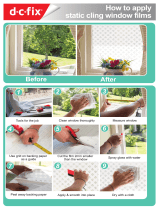Page is loading ...

1
UBI EasyCoder 401 – Technical Manual
Introduction Contents ..................................................................................................... 1
FCC, DOC and VDE Notices ..................................................................... 3
Preface ....................................................................................................... 4
Installation Installation Check List ................................................................................ 7
Unpacking .................................................................................................. 8
Mains Connection....................................................................................... 9
Computer Connection............................................................................... 10
Starting Up Startup Files ............................................................................................. 11
Turning On the Printer .............................................................................. 11
Messages at Startup .................................................................................. 12
Setup Parameters General Information ................................................................................. 13
Contrast .................................................................................................... 14
Serial Communication .............................................................................. 14
Detection .................................................................................................. 17
Media Size ............................................................................................... 19
Print Window (printhead in left-hand position) ......................................... 20
Print Window (printhead in right-hand position) ....................................... 21
Media Type .............................................................................................. 22
Print Defines............................................................................................. 22
Performance ............................................................................................. 23
Memory Allocation .................................................................................. 23
Setting Up
EasyCoder 401
Different Methods .................................................................................... 24
Printing Principles General Information ................................................................................. 25
Direct Thermal Printing ............................................................................ 25
Thermal Transfer Printing......................................................................... 25
Switching between Printing Methods........................................................ 26
Printing Adjustments ................................................................................ 27
Dot Size.................................................................................................... 28
Conversion Table ..................................................................................... 28
Direct Thermal Paper General Information ................................................................................. 29
Pre-printed Paper ...................................................................................... 29
Transfer Ribbons and General Information ................................................................................. 30
Receiving Face Material Transfer Ribbon Types ............................................................................. 30
Receiving Face Materials.......................................................................... 30
Selecting Paper/Ribbon Setup Options ........................................................................................... 31
Thermal Transfer Printing......................................................................... 31
Direct Thermal Printing ............................................................................ 32
Paper Dimensions Roll Size ................................................................................................... 33
Non-Adhesive Strip .................................................................................. 34
Self-Adhesive Strip .................................................................................. 35
Self-Adhesive Labels................................................................................ 36
Tickets with Gap ...................................................................................... 37
Tickets with Black Mark .......................................................................... 38
CONTENTS
UBI EasyCoder 401
Technical Manual
UBI Fingerprint 6.1
Edition 4, January 1997
Art. No. 1-960369-03
Continued!

2
UBI EasyCoder 401 – Technical Manual
CONTENTS, cont'd.
Label-Taken Sensor General Information ................................................................................. 39
Adjusting the Sensitivity........................................................................... 40
Program Example ..................................................................................... 41
Paper Cutter General Information ................................................................................. 42
Controlling the Cutter ............................................................................... 43
Cleaning ................................................................................................... 43
Scalable Fonts Kit General Information ................................................................................. 44
Scaling Fonts in UBI Fingerprint.............................................................. 44
Downloading Outline Font Files from a PC .............................................. 45
Printout Samples....................................................................................... 46
Electronics Accessing the CPU Board ........................................................................ 47
CPU Board ............................................................................................... 48
UBI Fingerprint EPROMs........................................................................ 49
Configuration EPROMs ........................................................................... 49
ROM-expansion EPROMs ....................................................................... 49
RAM memory .......................................................................................... 50
Real-time Clock Circuit ............................................................................ 50
Fuse.......................................................................................................... 50
Potentiometers .......................................................................................... 51
Interfaces Communication Port "uart1:".................................................................... 53
RS 232C (V24) on "uart1:" ....................................................................... 54
RS 422 on "uart1:".................................................................................... 56
20 mA Current Loop on "uart1:"............................................................... 58
Parallel Interface Board ............................................................................ 61

3
UBI EasyCoder 401 – Technical Manual
FCC Notice
United States of America
WARNING:
This equipment generates, uses, and can radiate radio frequency energy and if not installed and used in accordance with
the instructions manual, may cause interference to radio communications. It has been tested and found to comply with the
limits for a Class A computing device pursuant to Subpart J of Part 15 of FCC Rules, which are designed to provide
reasonable protection against such interference when operated in a commercial environment. Operation of this equipment
in a residential area is likely to cause interference in which case the user at his own expense will be required to take whatever
measures may be required to correct the interference.
DOC Notice
Canada
Canadian Dept. of Communication
REGULATIONS COMPLIANCE
(DOC-A)
This digital apparatus does not exceed the class A limits for radio noise emissions from a digital apparatus as set out in
the radio interference regulations of the Canadian Department of Communication.
✳ ✳ ✳
Ministère des Communications du Canada
CONFORMITE DE REGLEMENTS
(DOC-A)
Le présent appareil numérique n´émet pas de bruits radio-électriques dépassant les limites applicables aux appareils
numériques de classe A prescrites dans le règlement sur brouillage radioélectrique édicté par le Ministère des
Communications du Canada.
VDE Notice
Germany
ALLGEMEINE VORSCHRIFT:
Reparaturen oder sonstige Eingriffe, die sich nicht auf normale Bedienung der Maschine beziehen, dürfen ausschließlich
nur von einem ausgebildeten, zuständigen Fachmann vorgenommen werden.
Information in this manual is subject to change without prior notice and does not represent a commitment
on the part of UBI Printer AB.
© Copyright UBI Printer AB, 1997. All rights reserved. Published in Sweden.
EasyCoder and LabelShop are trademarks of United Barcode Industries (UBI).
Apple and Macintosh are registered trademarks of Apple Computer Inc.
Bitstream is a registered trademark and Speedo is a trademark of Bitstream, Inc.
Centronics is a registered trademark of Centronics Data Computer Corp.
IBM is a registered trademark of International Business Machines Corporation.
Microsoft, MS, and MS-DOS are registered trademarks of Microsoft Corporation.
Torx is a registered trademark of Camcar Division of Textron Inc.
TrueType is a trademark of Apple Computer Inc.
Windows is a trademark of Microsoft Corporation.

4
UBI EasyCoder 401 – Technical Manual
PREFACE
This Technical Manual is intended to facilitate installation and
setup. It also gives information on labels, tickets, tags, paper strip
and thermal transfer ribbons. Compared to edition 3, this edition
includes information on improvements to the ribbon feed and a new
method for preventing ribbon wrinkling. This manual is presently
supplemented by the following publications:
• EasyCoder 401, Operator's Guide
Illustrated step-by-step instructions for paper and ribbon load as well as daily
maintenance. Multilingual.
• EasyCoder 401, User's Manuals
Gives information on how to run and maintain the printer, how to load paper
supply, and – in case thermal transfer printers – how to load the transfer ribbon.
• UBI Shell Standard Startup Manual
Gives information on how to run the UBI Shell startup program.
• EasyCoder 401, Service Manual
Gives information on troubleshooting, adjustments and repair of the Easy-
Coder 401 printer.
• EasyCoder 401, Spare Parts & Options
Illustrates the various spare parts and field-installable options.
• UBI Direct Protocol, Programmer's Guide
Introduction to the UBI Direct Protocol, an easy-to-use “slave” protocol for
computer connection.
• UBI Fingerprint, Programmer's Guide
Introduction to the UBI Fingerprint programming language, which is used to
control the printer's functions and the printing.
• UBI Fingerprint, Reference Manual
Contains information on the instructions and other features in the UBI
Fingerprint programming language.
• UBI LabelShop, various manuals
Information on how to use the various UBI LabelShop WYSIWYG label-
editing programs for Microsoft Windows.
• UBI Windows Drivers, Installation Instruction
Information on how to install and use the UBI Windows Drivers for Microsoft
Windows 3.1x and Windows 95.
Please note that the UBI EasyCoder 401 LinerLess printer models
are described in separate manuals!

5
UBI EasyCoder 401 – Technical Manual
PREFACE, cont'd.
The UBI EasyCoder 401 is a rugged industrial thermal transfer/direct thermal printer
intended for low volume label production of max. 1,000 – 2,000 labels/day.
The EasyCoder 401 is fitted with the UBI Fingerprint firmware, which is compatible
with the various UBI LabelShop label-editing programs, the UBI Windows Driver
(optional parallel interface board required), and the UBI Direct Protocol. The flexible
UBI Fingerprint programming language also allows you to create your own programs.
The EasyCoder 401 can be fitted a number of options including a scalable fonts kit that
allows the use of outline fonts in Speedo and TrueType format, a paper cutter or a label-
taken sensor, a real-time clock circuit, and a parallel interface board.
Power
Ready
Error
EasyCoder 401
Print

6
UBI EasyCoder 401 – Technical Manual
Feature EasyCoder 401 Notes
Print Technique Direct Thermal & Thermal Transfer
Quick-Mount Printhead 8 dots/mm (203.2 dpi) Thick-film technique
Print Width max. 104 mm (4.09")
Media Width max. 120 mm (4.7")
Print Length max. 1250 mm (49.2")
Print Speed max. 100 mm/sec. (4"/sec.)
Fonts, expandible 4 times Standard: 10 Bitmapped
1
Min. 1 Bitmapped
Smooth Fonts Yes, with UBI Toolbox or Scalable Fonts Kit
2
Print Directions for Text, Images, Lines, and Boxes 4
Bar Code Generators Depends on firmware version
1
Internal Paper Roll Diameter max. 152 mm (6.0")
Ribbon Length 450 m (1476 ft.)
Keyboard, built-in Print key only
Display 2 lines x 16 characters LCD
Dimensions (W x D x H) 275 x 382 x 239 mm (10.8 x 15 x 9.4")
Weight (excl. paper, ribbon and options) 14.0 kgs (31 lbs)
Ambient Operating Temperature + 5˚C – +40˚C (+41˚F – +104˚F) Applies to printer –not to media
Humidity 20–80% non-condensing Applies to printer –not to media
Sound Emission Level < 60 dB (A)
Microprocessor 32 bit
Firmware UBI Fingerprint 6.1 Incl. UBI Direct Protocol
Startup program UBI Shell Standard
On-Board RAM Memory, standard 256 kbytes Max. 512 kbytes
2
Label and Ribbon End Sensors Standard
Mains Voltage 115/230 VAC +10/-15%, 2.6/1.3 A 60/50 Hz Selected by means of a switch
Max. Power Consumption 300 W
Communication Interface, standard RS 232C Prepared for RS 422/20 mA CL
1 x Centronics Interface
2
Optional On separate interface board
RS 232C Cable
2
Optional
Centronics Cable
2
Optional
Label-Taken Sensor (LTS)
2
Optional
Real-Time Clock Circuit
2
Optional
External RS 232C Alphanumeric Keyboard
2
Optional
Paper Cutter Unit
2
Optional
Guides for External Fan-Fold Paper Supply
2
Optional
Scalable Fonts Kit
2
Optional Scales Speedo and TrueType fonts
UBI Toolbox, PC Windows configuration support
2
Optional
UBI LabelShop, WYSIWYG Label Software for Windows
2
Optional A number of versions available
UBI Windows Driver
2
(excl. cable) Optional
1
/. See UBI Fingerprint manuals
2
/. Options to be installed by user or reseller
PREFACE, cont'd.

7
UBI EasyCoder 401 – Technical Manual
Installation Check List
❑ Unpack the printer as described on next page.
❑ Standard EasyCoder printer:
If you have a standard EasyCoder 401 printer, go on to next step.
Customized EasyCoder printer:
If you have a customized EasyCoder 401 printer, check its CPU
board and possible parallel interface board in regard of interface
circuits and straps as described in the chapters “Electronics”
and “Interfaces” at the end of this manual. Then go on to next
step.
❑ Connect the printer to a mains socket as described later on in this
chapter.
❑ Connect the printer to its host computer by means of a suitable
communication cable as described later in this chapter. (Refer to
the chapter “Interfaces” for more information on computer
connection and cable configurations).
❑ Load a supply of paper and thermal transfer ribbon, or thermal
paper only, see the Operator's Guide or User's Manual. Be
careful to adjust the position of the label stop sensor so it will
detect the front edge of the labels, tickets or tags, or optionally
the black marks at the back of the paper web.
❑ Check that the printhead is lowered.
❑ If the printer is fitted with an optional paper cutter, check that the
cutter unit is locked in closed position.
❑ Turn on the power.
❑ Proceed according to the chapter “Starting Up”.
INSTALLATION

8
UBI EasyCoder 401 – Technical Manual
Before starting the installation, carefully examine the delivery for
possible damage or missing parts:
❑ Open the box and lift the printer, together with the foam-plastic
shock absorbers, out of the box.
❑ Remove the shock absorbers and check that the machine has not
been visibly damaged during the transportation. Keep the pack-
ing material until you are sure that the printer functions properly.
❑ The machine sign on the printer's rear plate gives information on:
• Type
• Article number
• Serial number
❑ Check the printer in regard to possible options ordered.
❑ Check that the mains cord has a pin configuration that will fit into
a wall socket according to the local standard.
Should any kind of damage have occurred during transportation,
immediately make a complaint to the carrier.
Any incorrect delivery or missing parts should be reported to the
distributor.
INSTALLATION, cont'd.
Unpacking
0
230V
MADE IN SWEDEN
Type
Art. No.
Ser. No.
115/230 V 2.6/1.3 A 50–60 Hz
TA
European type US/Canadian type GB type
230V mains plug 115V mains plug 230V mains plug
Machine Sign

9
UBI EasyCoder 401 – Technical Manual
❑ Make sure that the printer is set for the correct voltage by
checking the voltage switch on the printer's rear plate.
❑ Fit the mains cord, which is included in the delivery, into the
mains receptacle. Connect the other end of the cord to a
grounded wall socket. To avoid interference from noise, surges
and spikes, a dedicated line is preferred. If no such line is
available, avoid lines to which electric motors, refrigerators and
similar devices are connected.
❑ The power can be turned on/off by means of the main switch
situated above the mains receptacle. The “Power” LED on the
printer's keyboard indicates when the power is on.
Mains Connection
INSTALLATION, cont'd.
0
230V
MADE IN SWEDEN
Type
Art. No.
Ser. No.
115/230 V 2.6/1.3 A 50–60 Hz
TA
Print
Power Ready Error
EasyCoder 401
Power On LED
Mains Receptacle
Voltage Switch
Main Switch

10
UBI EasyCoder 401 – Technical Manual
INSTALLATION, cont'd.
Computer Connection
Hints:
• For UBI LabelShop, UBI Direct Protocol or UBI Fingerprint programming,
use the "uart1:" serial RS 232C communication channel.
• For UBI Windows Driver, use the "centronics:" parallel communication
channel.
• UBI's standard communication cables and adapters makes it possible to
connect the printer directly to the serial or parallel port of an IBM AT, XT or
PS-2 personal computer.
EasyCoder 401 is always fitted with one communication port
("uart1:") for RS 232C on the rear plate. Optionally, this commu-
nication port can be reconfigured for either RS 422 or 20 mA
Current Loop after additional circuits have been fitted on the CPU
board, see chapter “Interfaces”.
The EasyCoder 401 can also be fitted with an optional parallel
interface board, e.g. for use with the UBI Windows Driver.
No communication cable is provided unless ordered separately.
Refer to the chapter “Interfaces” for cable configuration descrip-
tions.
Refer to the manual of the host computer or terminal for information
on how to connect the other end of the communication cable.
230V
0
MADE IN SWEDEN
Type
Art. No.
Ser. No.
115/230 V 2.6/1.3 A 50–60 Hz
TA
Parallel Port
36-p female Centronics
(option)
Serial RS 232C Port
DB25 male
WARNING!
When connecting printer and host,
the power should be off!
UBI Standard Cables
RS 232C Cables:
Printer to IBM-AT 1-975581-05
Printer to IBM-XT/PS2 1-975580-05
Centronics Cable:
DB-25/Centronics 1-010001-00

11
UBI EasyCoder 401 – Technical Manual
At startup, the behaviour of the printer is decided by the possible
existence of a startup (autoexec) file, i.e. a program that automati-
cally starts running when the printer is turned on, somewhere in the
printer's memory. There are three major possibilities:
A The printer is fitted with the UBI Shell Standard file-managing
program, which allows the operator to choose between a variety
of applications and functions.
B The printer is fitted with no startup file at all.
C The printer is fitted with a custom-made application program
that is design to perform a specific task, e.g. to print tickets,
baggage tags, or product labels for a certain company.
There can be one startup file stored in each of the following parts of
the printer's memory: RAM and ROM. If there are startup files
stored in more than one place, they will be used with the following
priority:
1. Printer's RAM memory.
2. Printer's ROM memory, e.g. the configuration EPROM's.
This implies that if you have a startup file stored in the configu-
ration EPROMs and another in the printer's RAM memory when
you turn on the printer, the startup file in the RAM memory will
be used.
Do not start the printer before you have made the necessary
connection, and checked that the printhead is lowered and the
optional cutter is in closed position.
Turn on the power by means of the main switch on the rear plate.
The “Power” LED control lamp on the front panel lights up when
the power is on. Wait for a few moments, while the printer loads the
program and runs some self-diagnostic tests. If the printer is fitted
with a paper cutter, it will rotate to home position. Finally, some
kind of message will appear in the display window.
After starting up the printer for the first time, keep the power on
overnight to recharge the memory backup battery.
STARTING UP
Startup Files
EPROM = Erasable Programmable
Read-Only Memory
RAM = Random Access Memory
ROM = Read-Only Memory
Turning On the Printer

12
UBI EasyCoder 401 – Technical Manual
The type of startup file running in the printer is indicated by the
message shown in the display window directly after power up.
A. UBI Shell Startup Program (standard in EasyCoder 401):
PRINT=UBI SHELL
5 sec. v.4.0
4 sec. v.4.0
3 sec. v.4.0
2 sec. v.4.0
1 sec. v.4.0
Refer to the UBI Shell Standard Startup Manual. The digits in the
lower right corner of the display indicate the version of UBI Shell.
B. No Startup File (non-standard EasyCoder 401):
UBI Fingerprint
6.1
Refer to the documentation of the corresponding version of UBI
Fingerprint for further information.
C. Custom-made Application Program (non-standard EasyCoder 401):
Any other display message than those illustrated above indicate that
the printer is running some custom-made, non-standard application
program or that some error has occurred.
STARTING UP, cont'd.
Messages at Startup

13
UBI EasyCoder 401 – Technical Manual
The setup allows you to adapt the printer for the desired type of
computer communication and to control the printing. The setup
parameters are:
General Information
Parameter Options Default
1
❑ Contrast Variable (0–10) Middle (5)
❑ Ser-Com
2
:
◆ Baudrate 300 | 600 | 1200 | 2400 | 4800 | 9600 | 19200 9600
◆ Parity even | odd | mark | space | none none
◆ Char length 7 bits | 8 bits 7 bits
◆ Stop bits 1 bit | 2 bits 2 bits
◆ Flow control:
- RTS/CTS Enable | disable disable
- ENQ/ACK Enable | disable disable
- XON/XOFF, data from host Enable | disable enable
- XON/XOFF, data to host Enable | disable enable
◆ New line CR/LF | LF | CR CR/LF
❑ Detection:
◆ LSS adjust Variable n.a.
◆ Feedadj:
- Startadj Variable ± 0
- Stopadj Variable ± 0
❑ Service:
◆ Media size:
- X-start Variable (0 – 831) 0
- Width Variable (0 – 832) 832
- Length Unlimited 1200
◆ Media type: Label (w gaps) | Ticket (w mark) | Ticket (w gaps) |
Fix length strip | Var length strip Label (w gaps)
◆ Print defs:
- Head resist Set automatically at startup n.a.
- Paper type Select supply option. See chapter “Selecting Paper/Ribbon” UBI HP 20
- New supplies Select a new type of supply by means of a 13-digit code n.a.
- Testprint A series of test labels can be printed n.a.
◆ Performance
3
: Normal | High | Ultrahigh Normal
◆ Memory alloc:
- Image buff size Variable (max. 250 kbyte) 48 kbyte
- Rec buf size
2
Variable 300 byte
- Trans buf size
2
Variable 300 byte
SETUP PARAMETERS
1
/. “Default” refers to the default setup values in the standard configuration EPROM's. A custom-made printer fitted with
non-standard configuration EPROM's may have a different combination of default setup values.
2
/. There is no communication setup and no receive and transmit buffers for the optional parallel communication channel.
3
/. All three options relate to the same nominal print speed.

14
UBI EasyCoder 401 – Technical Manual
SETUP PARAMETERS, cont'd.
Continued!
This chapter explains the meaning of the various setup parameters.
There are several ways to change the setup:
• By means of the Terminal Setup option in UBI Shell, see the UBI
Shell Standard Startup Manual.
• By means of setup files or setup strings. See the UBI Fingerprint
Reference Manual,
SETUP statement, or the UBI Direct Protocol
Programmer's Guide.
The contrast setup allows you to make minor adjustment of the
printout in regard of blackness, e.g. to adapt the printer to variations
in quality between different batches of the same paper quality.
The serial communication setup controls the communication be-
tween the printer and the connected computer or other devices on
the standard serial channel "uart1:".
The serial communication setup has no consequence whatsoever
for parallel communication via an optional parallel interface
board.
For the serial communication channel, the following parameters
can be set. Make sure they match the setup of the connected device
or vice versa. The default setup (indicated by bold characters below)
is selected as to make the printer understand and act upon UBI
Fingerprint instructions transmitted from the host, regardless how
the host is set up. If the setup of the printer and the setup of the host
do not match, the response from the printer to host will be garbled.
• Baudrate:
The baudrate is the transmission speed in bits per second. The
following baudrates can be selected:
300
600
1200
2,400
4,800
9,600 Max. recommended baudrate for 20 mA current loop
19,200
If communication problems occur, try a lower baudrate.
Contrast
Serial Communication
• Baudrate
• Parity
• Character Length
• Stop Bits
• Flow Control
• New Line

15
UBI EasyCoder 401 – Technical Manual
• Parity:
The parity decides how the software will check for transmission
errors. There are five options:
None
Even
Odd
Mark
Space
• Character Length:
The character length specifies the number of bits in a character.
For most purposes 7 bits will be sufficient, but if special characters
or characters specific for other languages are to be used, 8 bits are
recommended. Refer to the UBI Fingerprint Reference Manual
for information on which characters are available in various
combinations of character length and character set.
7 Characters ASCII 0 – 127 decimal can be transmitted.
8 Characters ASCII 0 – 255 decimal can be transmitted.
• Stop Bits:
The number of stop bits specifies how many bits will define the
end of a character. There are two options:
1
2
• Flowcontrol:
There are several different ways to control the exchange of data
between the printer and the connected computer or other device
(“Handshaking”). Each option can be enabled or disabled
separately, but normally only one alternative should be selected.
For galvanically insulated interfaces, i.e. 20 mA current loop and
RS 422, ENQ/ACK or XON/XOFF are to prefer in order to retain
interference protection and limit the number of lines.
RTS/CTS
This is a protocol where the communication is controlled by currents through
separate lines in the cable being set either to high or low. By default, this option is
disabled.
RTS high indicates that the transmitting unit is able to receive characters. RTS low
indicates that the receive buffer is filled to 75% (see XON/XOFF).
CTS high indicates that the unit transmitting the CTS signal is ready to receive data.
CTS low indicates that the receive buffer is full (see XON/XOFF). In some computer
programs, e.g.
MS Windows Terminal
, RTS/CTS is designated “Hardware”.
SETUP PARAMETERS, cont'd.
Serial Communication,
cont'd.
Continued!

16
UBI EasyCoder 401 – Technical Manual
• Flowcontrol, cont'd:
DTR
DTR (“Data Terminal Ready”) is a signal, which is not controlled in the setup mode,
but by straps on the CPU board or interface board. DTR high indicates that the
transmitting unit is turned on.
ENQ/ACK
In this protocol, the communication is controlled by the special characters ENQ
(ASCII 05 dec.) and ACK (ASCII 06 dec.) being transmitted on the same line as the
data. The sending unit transmits ENQ at regular intervals. If the response ACK is not
received the transmission is held up awaiting an ACK character from the receiving
unit. By default, this option is disabled.
XON/XOFF
In this protocol, the communication is controlled by the special characters XON
(ASCII 17 dec.) and XOFF (ASCII 19 dec.) being transmitted on the same line as the
data. XON/XOFF can be enabled/disabled separately for data received from the
host by the printer (printer sends XON/XOFF), and for data transmitted to the host
from the printer (host sends XON/XOFF).
XOFF is sent from the printer when its receive buffer is filled by 75%, and the
transmission from the host is held up awaiting an XON character. When enough
data have been processed that the receive buffer is filled only to 50%, the printer
sends an XON character and the host resumes transmitting data. The same
principles apply to XON/XOFF sent by the host, even if the percentage may differ.
By default, XON/XOFF is enabled for data both ways.
• New Line:
This setup parameter allows you select the character(s) transmitted
from the printer to specify the switching to a new line. There are
three options:
CR/LF ASCII 13 dec. + ASCII 10 dec.
LF ASCII 10 dec.
CR ASCII 13 dec.
SETUP PARAMETERS, cont'd.
Serial Communication,
cont'd.

17
UBI EasyCoder 401 – Technical Manual
SETUP PARAMETERS, cont'd.
The Detection facilities are used to adjust the label stop/black mark
sensor (LSS) and to control the paper feed.
LSS Adjustment:
The LSS is a photo-electric detection device that controls the paper
feed. Situated inside the printing mechanism, it detects the front
edges of the labels, slits in tickets or tags, or the rear edges of black
marks at the back side of the paper web.
If the printer is set up for “Label (w gaps)”, “Ticket (w gaps)”, “Fix
length strip”, or “Var. length strip”, a narrow beam of light is
emitted from the upper part of the LSS and received by the sensor
in the lower part. Non-transparent paper will block the beam
completely, whereas semi-transparent backing paper between la-
bels will allow some of the light to pass through. A detection gap in
the ticket web causes no interference at all. An out-of-paper
condition is assumed, when no interference to the beam has been
detected within a feed length corresponding to the distance between
the dot line on the printhead and the sensor.
When the printer is set up for “Ticket (w mark)”, the light is emitted
from the lower part of the LSS. The beam can be reflected back to
the receiver by the white paper at the back of the web. If the beam
hits a black mark, practically no light will be reflected back . An out-
of-paper condition is assumed, when no reflected light has been
detected within a feed length corresponding to the distance between
the dot line on the printhead and the sensor.
Obviously, it is important that the printer is set up for the correct type
of media (see “Media Type” later in this chapter) so the firmware
can interpret the signals correctly.
The LSS can be moved max. 50 mm sideways across the web. The
inner edge of the handle indicates the lateral position of the sensor.
The LSS is automatically fine-adjusted when a Testfeed operation
is performed. Moreover, the LSS emitters can be adjusted in regard
of light intensity in the Setup Mode (accessible via UBI Shell) or by
means of setup files, and the LSS receiver can be adjusted by means
of a potentiometer on the CPU board (see the chapter “Electronics/
Potentiometers”).
If the printer works as expected, there is no need to adjust the LSS,
but if the printer starts to feed out labels or tickets in an unexpected
manner, check that the sensor is properly aligned in relation to the
web and that it has not become dirty. Perform a few Testfeeds to
make the sensor auto-adjust. If the error remains, proceed according
to the description of the Setup Mode in the UBI Shell Standard
Startup Manual. Only as a last resort should the potentiometer be
adjusted.
Continued!
Detection
• LSS Adjustment
• Feed Adjustment
Emitter and
Receiver
Emitter
The upper part of the LSS is a light emitter
for labels, tickets and strip, whereas the
lower part contains both a receiver and
an emitter for black mark detection.
Handle
The inner edge of the handle indicates the
position of the LSS.

18
UBI EasyCoder 401 – Technical Manual
SETUP PARAMETERS, cont'd.
Feed Adjustment:
The Feed Adjustment contains two parameters, Start adjustment
and Stop adjustment, that will be effected regardless of which
program is run. Such global adjustments can be further modified for
various purposes by the use of
FORMFEEDs within the currently
running program.
Note:
It is possible to turn off the label stop sensor for a certain amount
of paper feed, and to override the start adjustment and stop
adjustment setup by means of the
LBLCOND statement, see UBI
Fingerprint manuals.
The Start Adjustment is given as a positive or negative number of
dots:
•A positive start adjustment means that the specified length of
paper web will be fed out before the printing starts. Accordingly,
the origo is moved away from the forward edge of the copy. (This
has the same effect as a positive
FORMFEED before a PRINTFEED).
•A negative start adjustment means that the specified length of
paper web will be pulled back before the printing starts.
Accordingly, the origo is moved towards the forward edge of the
copy. (This has the same effect as a negative
FORMFEED before
a
PRINTFEED).
The Stop Adjustment is set up the same way.
•A positive stop adjustment means that the specified length of
paper web will be fed out after the printing is completed.
Accordingly, the origo is moved away from the forward edge of
next copy. (This has the same effect as a positive
FORMFEED after
a
PRINTFEED).
•A negative stop adjustment means that the specified length of
paper web will be pulled back after the printing is completed.
Accordingly, the origo is moved towards the forward edge of next
copy. (This has the same effect as a negative
FORMFEED after a
P
RINTFEED).
Detection, cont'd.
TPH density 8 dots/mm (203.2 dpi):
1 dot = 0.125 mm = 4.92 mils
Rec. adjustments:
Density: Value
Tear Off:
Start adjust: -114
Stop adjust: 0
Strip:
Start adjust: -114
Stop adjust: 70
Cutting between labels:
Start adjust: -294
Stop adjust: +180
Cutting variable length strip:
Start adjust: -294
Stop adjust: +250
For more information on the instructions
FORMFEED and PRINTFEED, see UBI
Fingerprint Reference Manual or UBI
Direct Protocol Programmer's Guide.

19
UBI EasyCoder 401 – Technical Manual
SETUP PARAMETERS, cont'd.
X-start, Width and Length:
To protect the printhead from the potentially harmful condition of
printing outside the paper web, a printable area must be specified by
the use of the setup parameters X-start, Width and Length.
❑ X-start specifies the position of the origo along the dots on the
printhead. By default, X-start is set as 0, i.e. at dot No. 0 which
is the dot closest to the printer's centre-line wall.
Number of dots: 832
Outermost dot number: 831
Max. print width: 104 mm (≈ 4.1")
By setting a value larger than 0 for the X-start parameter, you will
move the origo outwards, away from the inner edge of the web.
In other words, the larger X-start value – the wider inner margin
and the less printable area.
❑ Width specifies the width of the printable area and is defined as
a number of dots from the origo. The sum of the X-start value and
the width value gives the outer margin of the printable area, as
illustrated on next page. The width must not be so large as to
allow printing outside the paper web.
❑ Length serves three purposes:
• To decide the length of the printable area from origo and along
the Y-coordinate as a number of dots.
• To decide the amount of paper feed when using “fix length
strip”.
• To set an “emergency stop”, which works when the printer is
set up for “Label (w gaps)”, “Ticket (w mark)”, or “Ticket (w
gaps)”. If the LSS has not detected a gap or mark within 150%
of the set length, the paper feed is automatically stopped to
avoid feeding out a whole roll of paper, e.g. because of a
blocked or faulty LSS.
This implies that you can use labels or tickets longer than the
printable area:
Max. printable area (9999 dots): 1,250 mm (49.2")
Max. label or ticket length: 1,875 mm (73.8")
By setting up the X-start, the Width and the Length, you will
create a “print window” in which the printing can be performed.
Any object or field protruding outside the print window in any
direction will cause an error condition (Error 1003 “Field out of
label”) and the printing will be inhibited.
Continued!
Media Size
• X-start
• Width
• Length
Note!
It is important to change the width
setup whenever a narrow paper
is used. Never print outside the
paper web! That may cause dam-
age to the printhead by overheat-
ing, since the paper serves as a
cooling media for the printhead
dots.
TPH density 8 dots/mm (203.2 dpi):
1 dot = 0.125 mm = 4.92 mils

20
UBI EasyCoder 401 – Technical Manual
Print Window:
Printhead in left-hand position
Continued!
PAPER FEED
DIRECTION
Dot 0
Dot-line
on printhead
X-start Width
Origo
Length
From
paper supply
Dot 831
16 mm (0.63")
PRINT
WINDOW
PRINT
WINDOW
max. 120 mm (4.7")
104 mm (4.1")
SETUP PARAMETERS, cont'd.
The printhead can be fitted in two positions. When the printhead is
fitted in the innermost, left-hand position (see illustration), dot No.
0 is aligned with the inner edge of the paper web. Since the
maximum print width is 104 mm (4.1") and the maximum web
width is 120 mm (4.7"), this leaves a margin of at least 16 mm (0.6")
along the outer edge of the web, where no printing can be per-
formed.
/