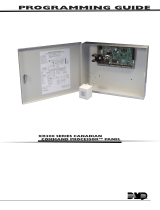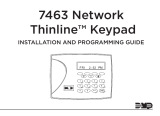Page is loading ...

HOW-TO INSTRUCTIONS
LT-1228 © 2017 Digital Monitoring Products, Inc.
17072
734N-WIFI How-To Programming Instructions
To program a 734N-WIFI, you must complete the programming process in two places: the panel and the 734N-WIFI.
This guide walks you through programming the 734N-WIFI into an XR150/XR550 Series panel and then programming the
734N-WIFI itself.
Program the XR150/XR550 Series Panel
1. Momentarily place a jumper over both pins on the panel’s RESET header.
2. Enter the code 6653 (PROG) and press CMD.
3. The keypad displays PROGRAMMER. Press CMD.
4. Press CMD until NETWORK OPTIONS. Press any select key or area.
5. CMD through the options until LOCAL IP ADDRESS is displayed.
6. Write down the LOCAL IP ADDRESS of the panel to use when programming the 734N-WIFI module.
7. CMD through the options until 734N-WIFI LISTEN PORT is displayed.
8. Enter the port number that the 734N-WIFI will use to send communication to the panel. Default is 2002. Write
down the port number, as this must be the same port that is programmed in PANEL IP PORT within the 734N-WIFI
COMMUNICATION programming menu. Press CMD to display 734N-WIFI Passphrase.
Note: The 734N-WIFI LISTEN PORT cannot be the same as the panel network programming port.
9. Enter an 8 to 16-character passphrase to encrypt communication with the 734N-WIFI module. The 734N-WIFI
passphrase must match the 734N-WIFI passphrase entered in COMMUNICATION programming of the 734N-WIFI.
Note: A passphrase is required for communication to occur with the panel.
10. Exit NETWORK OPTIONS and CMD to DEVICE SETUP.
11. Enter the device number of the 734N-WIFI you are programming. For example, a 734N-WIFI with an address of
505 on AX500 would represent Door 505 and zones 505-508. See Table 1 for device addresses and zones.
Note: XR150 Series panels only support addresses 2-8.
Table 1: Device Addresses and 734N-WIFI Zone Numbers
Device/
Door
Zones
Device/
Door
Zones
Device/
Door
Zones
Device/
Door
Zones
Device/
Door
Zones
Device/
Door
Zones
501 501-504 601 601-604 701 701-704 801 801-804 901 901-904
2 21-24 505 505-508 605 605-608 705 705-708 805 805-808 905 905-908
3 31-34 509 509-512 609 609-612 709 709-712 809 809-812 909 909-512
4 41-44 513 513-516 613 613-616 713 713-716 813 813-816 913 913-916
5 51-54 517 517-520 617 617-620 717 717-720 817 817-820 917 917-920
6 61-64 521 521-524 621 621-624 721 721-724 821 821-824 921 921-924
7 71-74 525 525-528 625 625-628 725 725-728 825 825-828 925 925-928
8 81-84 529 529-532 629 629-632 729 729-732 829 829-832 929 929-932
9 91-94 533 533-536 633 633-636 733 733-736 833 833-836 933 933-936
10 101-104 537 537-540 637 637-640 737 737-740 837 837-840 937 937-940
11 111-114 541 541-544 641 641-644 741 741-744 841 841-844 941 941-944
12 121-124 545 545-548 645 645-648 745 745-748 845 845-848 945 945-948
13 131-134 549 549-552 649 649-652 749 749-752 849 849-852 949 949-952
14 141-144 553 553-556 653 653-656 753 753-756 853 853-856 953 953-956
15 151-154 557 557-560 657 657-660 757 757-760 857 857-860 957 957-960
16 161-164 561 561-564 661 661-664 761 761-764 861 861-864 961 961-964
12. Enter a device name. To add a device name, press any select key or area. The default device name (DEVICE x)
displays. Select CMD to accept the default name or press a select key or area to enter a new name (up to 32
alphanumeric characters). Press CMD when nished.
13. Based on the device number, the DEVICE TYPE may be assumed. Device 501 or higher will automatically be
selected as a DOOR device type.
14. For DEVICE COMMUNICATION TYPE, select the blank select key or area and then select NETWORK.
15. Exit DEVICE SETUP. CMD through options until STOP. Exit programming.

Program the 734N-WIFI
The rst time a 734N-WIFI is programmed, you must use a 32-character keypad connected directly to the 734N-WIFI
and set to address one. For 12 Volt applications, connect the keypad to the 734N-WIFI using a Model 330 4-wire
harness. For 24 Volt applications, connect the keypad to the 734N-WIFI using a 330-24 4-wire programming harness with
an in-line resistor.
Caution: Do not connect a keypad using a Model 330 harness if you are using a 24 volt power supply! Damage to
the keypad could occur.
Before programming the 734N-WIFI, obtain the Service Set Identication (SSID), the Wireless Security Type, and the
Wireless Network Key from the wireless router or a network administrator. Refer to the 734N-WIFI Installation Guide
(LT-1213) for more information on programming.
1. Plug a keypad into the 734N-WIFI. The keypad must be programmed as Address 1. The version and release date
display.
2. Enter the code 6653 (PROG) and press CMD until COMMUNICATION displays. At COMMUNICATION, press any select
key or area to enter the menu.
3. In COMMUNICATION, set the device address. See Table 1 for device addresses and zones.
4. At the PANEL IP ADDRESS prompt, enter the same IP address that you wrote down when programming the panel.
5. At the PANEL IP PORT prompt, enter the same IP port that you wrote down when programming the panel.
Note: The panel IP port cannot be the same as the panel network programming port.
6. At the 734N-WIFI PASSPHRASE prompt, enter the same passphrase you entered when programming the panel.
7. At the SSID prompt, enter up to 32 characters for the SSID key that identies the wireless network.
8. At the W/L SECURITY prompt, press any select key or area to display the four wireless security options. Press the
CMD key to choose the fth option, NONE.
9. If you choose a wireless security option, the W/L KEY prompt displays. Press any select key or area to enter a
wireless network key.
10. Exit programming when nished.
Check the Connection Status
1. At the version and release date display, press CMD.
2. Select YES at the MENU? option.
3. Press a select key or area when CONNECT STATUS is displayed.
4. If connected to the panel, the 734N-WIFI will display a TRANSMIT TIME. If there is a problem with the
connection, it will display NOT CONNECTED.
/