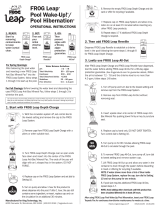Page is loading ...

USER MANUAL
1.0.3

EASTWEST | STORMDRUM 3
ii ii
IMPORTANT COMPATIBILITY NOTE!
Our Revolutionary New Opus Software Engine
Our brand new Opus software engine has been years in development, and replaces
the Play engine. All EastWest Libraries (with the exception of the original Hollywood
Orchestra, the original Hollywood Solo Instruments, and the MIDI Guitar Series) are
supported in Opus, allowing them to take advantage of a faster, more powerful, more
flexible, and better looking software engine.
Opus comes with some incredible new features such as individual instrument down-
loads, customized key-switches, new effects for the mixer page, scalable retina user
interface upgrades for legacy products, a powerful new script language, and many more
features that allow you to completely customize the sound of each instrument.
It’s one of the most exciting developments in the history of our company and will be the
launching pad for many exciting new products in the future.
Using Opus and Play Together
Opus and Play are two separate software products, anything you have saved in your
projects will still load up inside the saved Play version of the plugins. You can update
your current/existing projects to Opus if you so choose, or leave them saved within Play.
After purchasing or upgrading to Opus you do not need to use Play, but it may be more
convenient to make small adjustments to an older composition in your DAW loading the
instruments saved in Play instead of replacing them with Opus. For any new composi-
tion, just use Opus.
A Note About User Manuals
All EastWest Libraries have their own user manuals (like this one) that refer to instru-
ments and controls that are specific to their respective libraries, as well as referencing
the Play User Manual for controls that are common to all EastWest Libraries.
For EastWest Libraries supported for use within Opus, we highly recommend taking
advantage of all the powerful new features it has to offer.
Reference this user manual for details related to the instruments and controls specific
to this library and, in place of the previously mentioned Play Software Manual, refer to
the Opus Software Manual from the link below instead.
OPUS SOFTWARE MANUAL: https://media.soundsonline.com/manuals/EW-Opus-Software-Manual.pdf

EASTWEST | STORMDRUM 3
iii
The information in this document is subject to change without notice and does not rep-
resent a commitment on the part of East West Sounds, Inc. The software and sounds
described in this document are subject to License Agreements and may not be copied
to other media. No part of this publication may be copied, reproduced or otherwise
transmitted or recorded, for any purpose, without prior written permission by East West
Sounds, Inc. All product and company names are ™ or ® trademarks of their respective
owners.
Solid State Logic (SSL) Channel Strip, Transient Shaper, and Stereo Compressor licensed
from Solid State Logic. SSL and Solid State Logic are registered trademarks of Red Lion
49 Ltd.
© East West Sounds, Inc., 2013. All rights reserved.
East West Sounds, Inc.
6000 Sunset Blvd.
Hollywood, CA 90028
USA
For questions about licensing of products: [email protected]
For more general information about products: [email protected]
http://support.soundsonline.com

EASTWEST | STORMDRUM 3
2Chapter 1: Welcome
Welcome
About EastWest and Quantum Leap
Founder and producer Doug Rogers has over 35 years experience in the audio industry
and is the recipient of many recording industry awards including “Recording Engineer of
the Year.” In 2005, “The Art of Digital Music” named him one of “56 Visionary Artists &
Insiders” in the book of the same name. In 1988, he founded EastWest, the most criti-
cally acclaimed sound developer in the world, and recipient of over 60 industry awards,
more than any other sound developer. His uncompromising approach to quality, and in-
novative ideas have enabled EastWest/Quantum Leap to lead the sound-ware business
for 25 years.
In 1997 Rogers partnered with producer/composer Nick Phoenix and set up the Quan-
tum Leap imprint, a wholly owned division of EastWest, to produce high-quality, no-com-
promise sample libraries and virtual instruments. Quantum Leap virtual instruments are
mostly produced by Nick Phoenix. Some of the larger productions, such as Symphonic
Orchestra, Symphonic Choirs, Pianos, and the Hollywood Orchestral Series are co-pro-
duced by Doug Rogers and Nick Phoenix. As a composer, Phoenix began scoring film
trailers and television commercials in 1994. To date, he has either scored or licensed
music for the ad campaigns of over 1000 major motion pictures including Tomb Raider
2, Terminator 3, Lord of the Rings Return of the King, Harry Potter 2, Star Wars Episode
2, Spiderman 3, Pirates of the Caribbean 3, Blood Diamond, Night at the Museum, and
The Da Vinci Code. EastWest/Quantum Leap has now firmly established itself as one of
the world’s top producers of high-end sample libraries and virtual instruments.
In 2006, EastWest purchased the legendary Cello Studios (formerly United Western Re-
corders) on Sunset Boulevard in Hollywood, re-naming it EastWest Studios. The 21,000
sq. ft. facility, since remodeled by master designer Philippe Starck, houses five recording
studios and is the world headquarters for EastWest.

EASTWEST | STORMDRUM 3
3Chapter 1: Welcome
Producer: Nick Phoenix
Nick founded Quantum Leap and, apart from the co-productions with Doug Rogers, has
produced all its titles. “I am a sample maniac. Working as a composer has given me a
unique perspective into what composers really need.” Nick has been scoring and creat-
ing the music for film trailers for the past 19 years.
His company “Two Steps From Hell” is the top trailer music company in the world. Two
Steps albums are consistently in the top 100 on iTunes, and the first album is about to
go Gold. Two Steps From Hell gave its first concert at Walt Disney Concert Hall in June
2013.

EASTWEST | STORMDRUM 3
4Chapter 1: Welcome
Percussionist: Mickey Hart
Mickey Hart is best known for his nearly three decades as an integral part of an extraordi-
nary expedition into the soul and spirit of music, disguised as the rock and roll band the
Grateful Dead. As half of the percussion tandem known as the Rhythm Devils, Mickey
and Bill Kreutzmann transcended the conventions of rock drumming. Their extended
poly-rhythmic excursions were highlights of Grateful Dead shows, introducing the band’s
audience to an ever-growing arsenal of percussion instruments from around the world.
Exposure to these exotic sounds fueled Mickey’s desire to learn about the various cul-
tures that produced them.
His tireless study of the world’s music led Mickey to many great teachers and collabora-
tors, including his partners in Planet Drum Zakir Hussain, Babatunde Olatunji, and Airto
Moreira. Planet Drum’s self-titled album not only hit #1 on the Billboard World Music
Chart, remaining there for 26 weeks, it also received the Grammy for Best World Music
Album in 1991—the first Grammy ever awarded in this category. Hart took home the
Grammy for Best Contemporary World Music Album in 2007 for the Global Drum Project
with Zakir Hussain, Sikiru Adepoju, and Giovanni Hidalgo. He released his latest criti-
cally acclaimed album, Mysterium Tremendum, in 2012.

EASTWEST | STORMDRUM 3
5Chapter 1: Welcome
Credits
Producer
Nick Phoenix
Executive Producer
Doug Rogers
Project Coordination
Doug Rogers, Rhys Moody, and Nick Phoenix
Engineers
Nick Phoenix, Ken Sluiter, Jeremy Miller
Percussionists
Mickey Hart, Nick Phoenix, Chalo Eduardo, Greg Ellis
Editing and Programming
Justin Harris, Nick Phoenix, Mike DiMattia, Andrzej Warzocha,
Jason Coffman, Pierre Martin, Arne Schulze
Art Direction
Steven Gilmore, Thomas Merkle, Doug Rogers, Nick Phoenix, Rhys Moody
Software
Klaus Lebkücher, Klaus Voltmer, Bartlomiej Bazior, Adam Higerd,
Truc Phan, Stefan Holek, Doug Rogers, Nick Phoenix, Rhys Moody,
Elon Arbiture, Helen Evans
Manual
John Philpit
Special Thanks
Remo

EASTWEST | STORMDRUM 3
6Chapter 1: Welcome
How to Use This and the Other Manuals
All documentation for the EastWest PLAY Advanced Sample System and its libraries is
provided as a collection of Adobe Acrobat files, also called PDFs. They can be viewed on
the computer screen or printed to paper.
Each time you install one of the PLAY System libraries, two manuals are copied to the
file system on your computer:
• The manual that describes the whole PLAY System. The largest of the manuals, it
addresses how to install and use all aspects of the software that are common to all
libraries.
• The library-specific manual, such as the one you are currently reading. This smaller
document describes aspects that differ from one library to the next, such as the list
of included instruments and articulations.
Using the Adobe Acrobat Features
By opening the Bookmarks pane along the left edge of the Adobe Acrobat Reader, the
user can jump directly to a topic from the section names. Note that some older versions
of Acrobat Reader might not support all these features. The latest Acrobat Reader can
be downloaded and installed at no cost from the Adobe web site. (As an example of a
hyperlink, you can click on the last word of the previous sentence to be taken directly to
the Adobe site.)
When reading this and other manuals on the computer screen, you can zoom in to see
more detail in the images or zoom out to see more of the page at once. If an included
picture of the user interface, or a diagram, seems fuzzy or illegible, then zoom in using
one of several means provided in the Acrobat Reader software.
Online Documentation and Other Resources
For the most up to date information, visit the support pages at EastWest’s web site.
There you can find:
• information made available after these manuals were written
• FAQ pages that may already list answers to questions you have
• suggestions from EastWest and other users of the EastWest PLAY System
• news about upcoming releases
The address is:
World excluding Europe: http://support.soundsonline.com
Europe: http://support.soundsonline-europe.com

EASTWEST | STORMDRUM 3
8Chapter 2: Quantum Leap Stormdrum 3, An Overview
Quantum Leap Stormdrum 3, An Overview
The Design Concept For the Stormdrum 3 Virtual Instrument
More than 5 years after the release of “Quantum Leap SD2 – The Next Generation,” the
Producer of that award-winning virtual instrument, Nick Phoenix, is releasing an all
new collection of percussion instruments, Quantum Leap SD3. Not only has he newly
recorded a vast array of both common and unusual sounds, but he has taken advantage
of the superior technical capabilities of today’s recording studio to create a library with
an inspiring sonic presence.
This percussion library was recorded in the same location, EastWest Studios in Holly-
wood, California, as the 3 titles from the Hollywood series by EastWest/Quantum Leap:
Strings, Brass, and Woodwinds. Therefore, all these libraries work together to provide
a consistent sound quality. And like the Diamond Editions of those earlier “Hollywood”
libraries, it includes samples simultaneously recorded with 5 sets of microphones that
you can mix together in the PLAY software to achieve the sonic presence you require,
from close and intimate to expansive. More information about the microphone options is
included on page 50.
To achieve the breadth of instrument types Nick Phoenix was looking for in his new library,
he drew on the private collection of legendary percussionist Mickey Hart and multiple
drums on loan from the Remo company, hand-picked by drum pioneer Remo himself.
Nick Phoenix, Mickey Hart, and Remo in the control room at EastWest Studios.

EASTWEST | STORMDRUM 3
9Chapter 2: Quantum Leap Stormdrum 3, An Overview
The SD3 library is not exclusively about unusual instrumentation. It features some of
the most naturally played and realistically recorded standard percussion available. This
includes such instruments as bongos, tabla, doumbek, cajon and djembe.
One of the favorite instrument groups in SD2 has been the taiko drums. This new library
features a wholly new assortment of these sometimes huge Japanese marvels, the most
comprehensive, authentic and awe-inspiring group of taiko drums ever sampled.
Remo, Chalo Eduardo, and Mickey Hart set up one of the larger Remo drums.
The SD3 virtual instrument includes not only individual sampled instruments, but also
tempo-synced percussion performances directed and played by Mickey Hart, along with
Chalo Eduardo, and Nick Phoenix. They are multi-instrument, looped snippets from 23
different jams. As an example, one of these jam sessions called Sambastique has been
carved into 40 unique snippets at a consistent tempo that can be arranged in any order
you want. Read more about these performance loops in the section called The Mickey
Hart Live Loops Folder, starting on page 47.
Statement from the Producer
“As a lifelong Grateful Dead fan and a percussion fanatic, it was a dream to create a
virtual instrument with Mickey Hart. The incredible and oftentimes unique sounds in
Quantum Leap Stormdrum 3 will inspire composers for decades to come. SD3 follows
the general blueprint of SD2, in that it has acoustic percussion multi-samples in the
following categories: Large Drums, Small Drums, Metals, Woods, Shakers and the Taiko
Family, but the similarities end there. SD3 has more extensive techniques, more round
robins, 5 separate mic positions, better instruments, better execution and performance,
and even more magic than SD2. It also has the biggest and most authentic taiko col-

EASTWEST | STORMDRUM 3
10Chapter 2: Quantum Leap Stormdrum 3, An Overview
lection ever sampled. Everything from piercing tones of a small shime daiko, to deep
ensembles, to an 800-pound (360-kilo) monster taiko.
“At the end of the recording session, we spent half of a day laying down some mean
four-man grooves. Playing with Mickey was like taking peyote and jumping on a quasar.
These performances represent a bonus section in SD3 controlled by excellent time com-
pression and expansion. In SD3, our focus was to capture Mickey’s unrivaled percussion
collection in the best possible multi-sampled way. It is very flexible. And note that even
the close mix comprises the input from 8 microphones.
“This virtual instrument is his legacy, and mine as well. After the sessions, Mickey told
me I was a maniac and that he knows one when he sees one. I’m proud of that.”
— Nick Phoenix
Jamming in EastWest Studio 1: Nick, Mickey, Chalo, lots of percussion, and lots of mics.

EASTWEST | STORMDRUM 3
11Chapter 2: Quantum Leap Stormdrum 3, An Overview
What’s Included
This Quantum Leap Stormdrum 3 library you purchased includes all of the following:
• a complete set of sample-based instruments, enumerated later in this manual
• approximately 87 Gigabytes of 24-bit, 44.1 kHz samples
• the EastWest PLAY Advanced Sample Engine
• the unique authorization code that identifies the license you bought
• manuals in Adobe Acrobat format for both the EastWest PLAY System and the Quan-
tum Leap Stormdrum 3 Virtual Instrument
• an installation program to set up the library, software, and documentation on your
computer
• an Authorization Wizard for registering your license in an online database
One required item not usually included is an iLok security key. If you already have one
from an earlier purchase of software, you can use it. Otherwise, you need to acquire one.
They are available from many retailers that sell EastWest and Quantum Leap products, or
you can buy one online at www.soundsonline.com.
Hardware Requirements
See the PLAY System manual for a complete list of the Hardware and Software Require-
ments for installing and running any PLAY System library. In addition, the available
space on the hard drive required for a full installation of Quantum Leap Stormdrum 3 is
approximately 87 GB (Gigabytes).

EASTWEST | STORMDRUM 3
12
3. The Quantum Leap Stormdrum 3 User Interface
14 Round Robin Reset Button
14 Stereo Spread
15 Filter Controls
15 Reverb Controls
15 Time-Stretch Tuning
16 Sensitivity
16 The Graphical Representation of the Envelope
17 The Browser View
17 The Mixer View
18 FX Plug-ins in the Mixer View
28 The 6-Pole Filter

EASTWEST | STORMDRUM 3
13Chapter 3: The Quantum Leap Stormdrum 3 User Interface
The Quantum Leap Stormdrum 3
User Interface
Overview of the User Interface
Each library presents its own interface when one of its instruments is the current one,
as specified in the Instruments drop-down in the upper right corner. The image below
provides an overview of the entire window when in Player View.

EASTWEST | STORMDRUM 3
14Chapter 3: The Quantum Leap Stormdrum 3 User Interface
Much of this interface is shared by all PLAY System libraries, and the common features
are described in the PLAY System manual. The 6 controls described here are:
• Round Robin Reset
• Stereo Spread
• Filter
• Reverb
• Sensitivity
• the graphical representation of the Envelope
Round Robin Reset Button
A round robin articulation is one in which several different samples are recorded with all
parameters, such as volume, speed of attack, and so on, being essentially constant. The
PLAY Engine then knows to alternate between the two or more samples during playback.
The goal is to avoid what’s often called the “machine gun effect,” in which playing the
same sampled note repeatedly causes the unnatural sound of consecutive notes being
mechanically identical.
There’s one potential problem with round robin technology, and one way to
solve it is the Round Robin Reset button. The PLAY Engine remembers which
sample should be played the next time the note sounds. If, for example, a round-robin
patch contains two samples, A and B, and a piece uses that note 7 times, the PLAY
Engine plays A B A B A B A. If the piece is played again from the beginning, the engine
will play starting with B, because that’s next in order. The second rendition will be subtly
different. Being able to reset all round-robin articulations to the beginning of the cycle
allows for consistent playback.
You can use this button to reset all round robin instruments on demand. Or use your
choice of a MIDI note or MIDI control code to reset them one instrument at a time from
a MIDI keyboard or the data stored in a sequencer project. See the description of the
Settings dialog for more information about this instrument-specific approach.
Stereo Spread
The knob in this set of controls affects the apparent width of the sound of the instrument
within the soundscape. Turning the knob all the way to the left makes the sound seem
to come from a specific location as indicated by the Pan control. The more this knob is
turned to the right the wider the apparent source of the sound, making
it harder to pinpoint in the stereo field.
The Left and Right (L and R) buttons specify the source of the audio
input for this control, the left or right channel. Note that you can click
either button to change the input to the one currently off. The button titled On must be
illuminated for the controls to have any effect.

EASTWEST | STORMDRUM 3
15Chapter 3: The Quantum Leap Stormdrum 3 User Interface
Filter Controls
The Filter controls take the sound of the instrument, and
modify it by filtering out some of the sound above a certain
frequency. This type of effect is commonly called a Low
Pass Filter.
The Frequency knob determines where the sound starts to
be filtered out. (In the image at the right, the frequency
is set to 2 kilohertz.) The Resonance knob specifies how
much the filter “rings” at the dialed frequency. The higher
the resonance knob is set, the more focused this ringing
becomes.
The graph gives you visual cues about the frequency distribution you are creating with
the settings you select.
Make sure the On button is illuminated for this filter to have any effect.
Reverb Controls
A generic Reverb control is described in the main PLAY manual,
and that description applies here as well.
The Reverb controls in Stormdrum 3 contains an extra knob not
present in some other PLAY interfaces:
Pre-Delay
Increasing the level with this knob delays the onset of the re-
verb so that the initial section of the sample is unaffected. This
feature allows the sound of each attack to maintain its true color while the rest of the
note still gains the benefit of the reverb effect.
Time-Stretch Tuning
This set of controls allows you to control the pitch, either
with or without also changing the tempo of a performance,
depending on multiple factors, as described below.
There are two related controls. One is a knob for raising or lowering the pitch. The other
control is a pair of buttons for selecting which of two kinds of re-tuning you want to use:
• On the left is option A, the original EastWest tuning approach. With Button A, you’re
changing the speed of playback in order to affect the pitch. But, if you use Button
A with a performance from the Live Loops folder, the tempo is not affected; that’s
because the tempo of those performances is controlled by the host’s tempo setting (or
when running in standalone mode, by the Engine Tempo Sync setting in the Advanced
Instrument Properties from the Main Menu). In the Live Loops folder, this Tune A op-
tion only changes the pitch.

EASTWEST | STORMDRUM 3
16Chapter 3: The Quantum Leap Stormdrum 3 User Interface
• With Button B, the playback speed remains unchanged, even as the output is re-
tuned. And that’s consistent across all folders.
In other words, in most folders, the A and B approaches are very different. But in the
Live Loops folder, the basic effect will be about the same either way, though the timbre
of the instrument may sound a little different depending on whether you select A or B.
You also have a choice between two modes: Normal Quality and High Quality. Normal
Quality is the default, and you should only consider changing to the High Quality setting
if you’re running PLAY on a more capable computer with enough processing power to
handle the extra computations required to achieve this extra level of quality. The setting
is made in the Advance Instrument Properties dialog box, which is opened from the Main
Menu. There you’ll find ...
Note that this selection of Quality applies to the B Tuning option for all instruments and
to the A Tuning option only for loops (such as those in the Mickey hart Live Loops folder),
because loops always use time-stretching.
Sensitivity
This control defines a mapping between the velocity of the MIDI notes and the velocity
of the notes that sound. Being able to control the sensitivity is primarily useful when
playing live, for example on a keyboard or drum pad.
For example, suppose you want to play notes at the high end
of the velocity range (maybe 80 to 120, out of 127) for some
instrument, but find it difficult to play the keyboard in a way
that lets you consistently play the sounds you want. Drag up
with the mouse over the Sensitivity graph so the graph looks
like the picture at the left. A medium touch on the keyboard sounds louder than it would
otherwise and a wider range of touches will all generate sounds in the louder range you
want. Conversely, drag the graph downward to gain more control over the lower half of
the velocity range.
The Graphical Representation of the Envelope
The Envelope Controls are described in the main PLAY Sys-
tem manual because they are common to all PLAY System
libraries. Only some libraries include the graph, as shown
here, so it is included in the manuals for those libraries only.
Note that the total width of the graph represents the total
length of all phases of the envelope. Therefore, when you
change something in one part of the graph, for example,
the decay, you may see the slopes of other components, the
attack and the release, change as well because those phases become a larger or smaller
percent of the whole; this is as expected.

EASTWEST | STORMDRUM 3
17Chapter 3: The Quantum Leap Stormdrum 3 User Interface
The Browser View
The Browser behaves identically among all PLAY System libraries. Read the main PLAY
System manual for information about how to use that view.
The Mixer View
The Mixer view is new in PLAY 4. As described in the PLAY 4 manual, the Mixer view
allows the user to view and control the output from all the channels within the current
instance of PLAY. Here, you can control the loudness and the pan position, as well as
the MIDI input and the audio output channel. You can also mute or solo each track (the
M button or S button, respectively). In any PLAY virtual instrument that features multiple
microphone positions, it is also possible to mix and blend the output from those mics.
The image above shows the PLAY mixer page with the Stormdrum 3 instrument named
36in Thai Gong Hits loaded into the left-most column. At the top, “Channel 1” means
that it responds to MIDI input on channel 1 only. And where the MIDI input for the other
instrument reads “Omni,” that means it responds to all MIDI channels. Click in this
control to see a list of other input options you can select.
The small button with the fader symbol lit in yellow has been pressed to open 5 more
strips to the right, representing the 5 mics available in SD3. (Clicking on the yellow but-
ton again hides the mic strips so that you can see more channel strips, but any values
you set still apply when the strips are hidden.) The name of each mic is listed at the
/