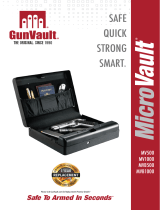Page is loading ...

Quick Setup!
Scan code
*use phone camera
or visit www.vaulteksafe.com/support/slider-series/
SR20i SR20 INSTRUCTION MANUAL

Get to Know Your Safe
Basic Operations / Secure Defense
Warnings
Battery
- Battery Installation
- Charging the Battery
Master Code Programming
Product Registration
Biometric Programming
- Programming Admin Prints 1 and 2
- Programming Additional Prints 3 to 20
- Deleting Fingerprints
Nano Key
- Pairing
- Unpairing
- Enable/Disable
Hot Keys
- Tamper Detection
- Sound
- Battery Status
01
02
03
04 / 06
04
05
07
08
09 / 12
10
11
12
13 / 14
13
14
14
15 / 16
15
15
15
Table of Contents
- Low Battery Alarm
- Interior LED Light
- Travel Mode
- App Connectivity
- App Remote Unlock
- Alert of Manual Unlock
- Factory Reset
- Dual Entry Mode
Vaultek® Bluetooth 2.0 App
- Overview
- Pairing
Securing Your Safe
- Multiple Plate Congurations
- Mounting Bracket Installation
- Removing Safe from Mounting Plate
Troubleshooting / FAQ
Customer Support / Warranty
15
15
16
16
16
16
16
16
17 / 18
17
18
19 / 21
19
20
21
22 / 23
24
Thank You
At Vaultek® we stand behind our product and you our
customer. On behalf of the entire team thank you for
your purchase. We believe personal defense should
be handled seriously and we're excited for you to
experience the ultimate performance in smart-security.
Included Accessories: Vaultek Safe | Rechargeable
Lithium-ion Battery | Charging Kit + Adapter |
Hardware Mounting Kit | Owner's Manual | Quick Start
Guide | Backup Keys (2)

Get to Know Your Safe
The Vaultek® SR20i/SR20 is a tough and rugged Bluetooth® access safe. Its solid structure and penetration
resistant design makes it ideal for quick rearm access. Powered by a rechargeable lithium-ion battery, the safe
combines high security with complete access control.
06
01: Biometric Scanner (Biometric Model Only)
02: Key Hole Cover
03: Backlit Keypad
04: Mounting Slots (4x)
05: Pistol Holster with Spare Magazine Slot
05
04
03
09
08
07
10
06: Included Mounting Plate
07: LED Light
08: Mounting Plate Release Clip
09: Battery Compartment Door
10: PROGRAM Button
01 Vaultek®
Basic Operations
Rechargeable Lithium-ion Power: Your Vaultek® safe is powered by a rechargeable lithium-ion battery and
comes with a charging kit which includes an AC power adapter. See pages 04 to 06 for more information.
Biometric Scanner: (Biometric Model Only) Personalized access for up to 20 unique ngerprints. See pages 09 to
12 for more information.
Keypad: The numeric keypad responds quickly for rapid access and has a built-in proximity sensor that lights up
when your hand brushes against the safe. See page 07 for more information.
Nano Key: (Optional Accessory) Remote for on demand access. See page for 13 and 14 for more information.
Vaultek® Bluetooh® App: Manage the safe with the Bluetooth® app. See pages 17 and 18 for more information.
Manual Key: Two keys are provided for manual access to the safe in the event the battery dies.
Secure Defense: How your Vaultek® safe keeps people out.
Rugged Construction: Reinforced steel construction helps prevent unwanted tools from attempting to break the
safe open.
Anti-Impact Latch: Built to withstand forceful impacts and heavy slams.
Mounting Plate: Your Vaultek® safe can be secured via the included mounting plate and hardware to a vertical
surface. See pages 19 and 21 for more information.
Security Sleep Mode: Activates when six (6) consecutive incorrect keypad entries are entered or (6) incorrect
ngerprint scans are made. The safe will not accept any entries for four minutes. If any additional attempts are
made the alarm will beep. The security sleep mode can be cleared upon unlock of the safe by any authorized
access method including the backup keys.
For setup, tutorials, and FAQs visit www.vaulteksafe.com/support/slider-series/
02 Vaultek®

Warnings
To prevent damage to your Vaultek® unit or injury to yourself or to others, read the following safety precautions
before using this unit.
03 Vaultek®
DO NOT PLACE OR STORE THE BACKUP KEYS INSIDE
THE SAFE AT ANY TIME. IF THE BATTERY FAILS, YOU WILL
BE UNABLE TO OPEN THE SAFE.
DO NOT expose to extreme heat or cold. Battery power
may be aected.
DO NOT store loaded guns in this unit. Firearms are
serious in nature and must be handled with respect.
Store responsibly.
DO NOT get ngerprint sensor wet.
ALWAYS check to make sure door has latched
when closing; door requires a rm press and locks
automatically.
Be sure and follow all local and state rearm laws.
DO NOT operate a rearm without proper training and
experience.
Check page 13 and 14 for Nano Key warnings.
Disclaimers:
NEITHER SELLER NOR MANUFACTURER SHALL BE LIABLE FOR UNAUTHORIZED ACCESS, ANY INJURY, LOSS OR
DAMAGE TO PERSONAL PROPERTY DIRECT OR CONSEQUENTIAL, ARISING OUT OF THE USE OF, OR THE INABILITY
TO USE THE VAULTEK® SAFE.
THE USER SHALL DETERMINE THE SUITABILITY OF THE VAULTEK® SAFE BEFORE THE INTENDED USE AND USER
ASSUMES ALL RISK AND LIABILITY WHATSOEVER IN CONNECTION THEREWITH. VAULTEK® SAFES ARE NOT
INTENDED TO PROTECT AGAINST ENVIRONMENTAL HAZARDS INCLUDING FIRE AND WATER.
The Bluetooth® word mark and logos are registered trademarks owned by the Bluetooth SIG, Inc. and any use of
such marks by Vaultek Safe, Inc. is under license.
Battery: Installation
Your safe uses a 3.7V 18650 rechargeable lithium-ion with a at top. A minimum
2000 mAh capacity is required, however 2200 mAh or higher can be used to
increase operation time.
Battery Operation: Battery Installation
To get started open the safe using one of your backup keys via the keyhole at the
back of the safe. Open keyhole cover, push key in and rotate key clockwise to open
the safe.
Locate the battery door and open by depressing the tab near the front of the cover,
allowing the door to fold down (Figure A/B).
Snap the battery (included in accessory box) into the battery door (Figure B/C). The
battery door has molded snaps for the battery to clip into. Note that your Vaultek®
safe automatically detects the polarity of the battery and can be snapped in either
direction.
Tip! Make sure to push battery to back of the battery door allowing the door to
close properly.
Close the battery door. When the battery door is closed you will hear a short
welcome tone and the keypad will light up.
IMPORTANT! First time users should change the default code immediately after
installing the battery to prevent unauthorized access to your safe.
IMPORTANT! Register your safe online. Registration provides many benets
including three year warranty, technical support and ordering replacement keys
should you misplace them. Go to vaulteksafe.com/support/ then select Product
Registration.
04 Vaultek®
A
C
B

Battery Maintenance: Charging the Battery
Your Vaultek® safe is powered by a rechargeable lithium-ion battery and comes with
a charging kit which includes an AC power adapter and a micro-USB cable. Safe and
micro-USB cable can be used with all international power adapters. Under normal
usage, a fully charged battery can last at least 3 months.
05 Vaultek®
To recharge the safe, plug the micro-USB cable into the micro-USB receiving jack
located on the back side of the safe (Figure D) and connect to a standard USB port
or wall outlet using the AC power adapter. Approximate recharge time is 2.5 hours.
The LED next to the receiving jack on the back of the safe (Figure D) will glow
YELLOW indicating charging and GREEN indicating charged.
Battery Maintenance: Charging Tips!
After installing the battery, use the charging kit provided to charge the unit 100%.
The charging kit can also function as an external power supply, which means you can open your safe even when
the battery is depleted.
Leaving your safe plugged in continually will not harm the safe or battery. However, to preserve battery life we
suggest that you unplug occasionally to allow the battery to cycle down.
A specially designed Vaultek® powerpack is available as a separate accessory to extend operation time.
The adapter used to charge the battery should output 5V/2000mA or above when using micro-USB cable.
See the FAQ section for additional information about the battery.
D
06 Vaultek®
Battery: Maintenance
Battery Maintenance: Testing the Battery Power
To check the battery level, press and hold the '5' key on the keypad for 3 seconds. The keys will glow GREEN or
RED to indicate the battery level:
Remaining Battery Capacity Level
If 4 keys glow green: 80%-100%
If 3 keys glow green: 60%-80%
If 2 keys glow green: 40%-60%
If 1 key glows green: 20%-40%
If 1 key glows red: 10%-20%
If 1 key blinks red: less than 10%
For setup, tutorials, and FAQs visit www.vaulteksafe.com/support/slider-series/
Battery Maintenance: Low Battery
If the rst key blinks RED several times and you hear several rapid beeps when opening the safe, your battery
level is critically low and your safe needs to be charged immediately.
IMPORTANT! Use a 3.7V 18650 rechargeable lithium-ion battery with a at top. A minimum 2000 mAh capacity is
required, however 2200 mAh or higher can be used to increase operation time.
IMPORTANT! The adapter used to charge the battery should output 5V/2000mA or above when using micro-USB
cable.
Battery Maintenance: Soft Rest Tip
In the event the battery dies or a soft reset is performed (battery removal and installation) the safe will restore
default settings for interior light, sound, and Alert of Manual Unlock feature. These settings will need to be
readjusted, however the master code and ngerprint scanner will not be aected.
Battery: Maintenance
For setup, tutorials, and FAQs visit www.vaulteksafe.com/support/slider-series/

07 Vaultek®
Master Code Programming
First time users should change the default code as soon as possible to prevent unauthorized access to your safe.
Code Requirements Tips!
Open the safe. Note, keys are included. With the safe open, press and hold the
"PROGRAM" button (3 seconds) (Figure E) until all keys turn RED and let go.
Enter your NEW master code.
IMMEDIATELY Press and hold the "PROGRAM" button a second time (3 seconds) until
all keys turn RED and let go.
Enter your NEW master code a second time.
IMMEDIATELY Press and hold the "PROGRAM" button together a third time (3 seconds)
until the safe beeps and all keys turn GREEN and let go. This tone conrms that the
code has been reset.
Troubleshooting! If you make a mistake and the new code will not work, simply start
over with step 1.
Your code can be a minimum of 4 and a maximum of 8 digits. We recommend a code 6 to 8 digits in length
using at least one of each key to make it more dicult for someone to guess your code. For your security, the
safe will time out and sleep for 4 minutes if 6 incorrect entries are made.
Two keys cannot be pressed simultaneously.
Programming a new code will overwrite your previous code.
E
-
-
-
08 Vaultek®
Product Registration
Vaultek® strongly encourages you to register your safe as soon as you receive it. Registration provides many
benets including three year warranty, technical support and ordering replacement keys should you misplace
them. Your Vaultek® safe has a unique product number on the inside of the battery door and a 4-digit ID number
engraved on the keys. You will need these numbers to register your safe.
Locate your product number. It is printed on the rst page of this user manual and on the inside of the battery
door (Figure F/G).
Find your 4-digit ID number engraved on the keys (Figure H).
Please visit the Vaultek® website at vaulteksafe.com and click Support/Product Registration.
Enter the required information in the form and click submit.
For setup, tutorials, and FAQs visit www.vaulteksafe.com/support/slider-series/
F G H
For setup, tutorials, and FAQs visit www.vaulteksafe.com/support/slider-series/

L
10 Vaultek®
The 1st and 2nd ngerprints will be recognized as administrative ngerprints and
will be used to authorize additional users. To program additional users please refer
to the next page.
Tip! The rst two enrolled ngerprints are admin prints, and are required to
authorize enrolling additional users (3-20).
Tip! Each ngerprint requires 5 registration scans to be enrolled into the safe.
Open the safe. Program 1st ngerprint by quickly pressing and releasing the
"PROGRAM" button (Figure L). The ngerprint LED (Figure M) will turn solid RED
and the '1' key on the keypad will start blinking RED.
Using the helpful programming tips provided on page 09 place your nger on the
ngerprint scanner for the rst of 5 scans. When the safe beeps and the '1' key
lights up GREEN remove your nger.
Place nger again over the scanner at a slightly dierent angle (see Figure J on page
09) until the safe beeps and the '2' key lights up GREEN and lift.
You will repeat this process until all keys (1-5) are solid GREEN. This completes the
enrollment for the rst admin.
Tip! Repeat steps 1 through 4 to add the 2nd administrative ngerprint. To program
prints (3-20) refer to page 11.
Biometric Scanner: Programming Admin Prints 1 and 2
09 Vaultek®
Biometric Scanner: Overview + Tips! (Biometric Safe Only)
Biometrics are methods of authenticating the identity of a person based on physical or behavioral characteristics.
Biometric ngerprint authentication refers to technology that measures and analyzes human physical
characteristics for identication and authentication purposes. The smart align biometric system guides your
nger placement for consistent and accurate results.
Everyone has their own unique ngerprints, and what makes them unique is the pattern of ridges, valleys, and
minutiae points that comprise an individual print. Vaultek® and their leading engineering group has developed
proprietary technology to read and match ngerprints with unmatched speed and accuracy. That means that only
authorized users have access to your valuables. The safe is capable of storing ngerprint data for up to 20 unique
authorized users. A user consists of 5 scans of the same nger during registration. Once a user's ngerprint data
is stored in the safe and encrypted, it cannot be copied or stolen.
Helpful Programming Tips!
Place the core of the ngerprint at (Figure I+K)
over the center of the scanner (this allows the
scanner to read where most of the ngerprint detail
is located).
Adjust your nger slightly between scans for
increased accuracy (see Figure J).
Excessive moisture, lotions, or dirt will aect your
ngerprint and may cause inaccurate sensor reading.
Troubleshooting! If you are having diculty with
your print, program the same ngerprint 4 or 5
times. You have 20 slots available for programming
and you can also try your thumb as it has more
surface area to read.
-
-
-
-
I
K
J
Troubleshooting! If after step 1 all the keys are blinking RED and the ngerprint LED turns solid YELLOW then
refer to programming ngerprints 3-20 on next page.
Troubleshooting! If you are having diculty with your print, program the same ngerprint 4 or 5 times. You have
20 slots available for programming and you can also try your thumb as it has more surface area to read.
M

12 Vaultek®
Biometric Scanner: Delete Fingerprints
Individual ngerprints can not be deleted from the keypad on the safe. Following this procedure will erase all of
the ngerprints including both administrative ngerprints. If you wish to delete individual ngerprints, refer to
the Vaultek® app. This procedure will not aect the keypad master code.
Press and hold keys '1' and "PROGRAM" button together until all the keys light up RED and let go.
Enter your master code on the keypad. If the code is correct, all the keys will blink GREEN and safe will beep
indicating deletion of all the ngerprints.
For setup, tutorials, and FAQs visit www.vaulteksafe.com/support/slider-series/
11 Vaultek®
Biometric Scanner: Programming Additional Prints 3 to 20
After the rst two Admin ngerprints have been locked in, you can add additional users or ngerprints, up to
20 unique users in total. This is very helpful in the event the ngerprint scanner is having a hard time reading
your initial ngerprints, or if you wish to grant other users authorized access to your safe. Any additional users
programmed require authorization from one of the two Admin ngerprints.
Open the safe. Program additional ngerprints by quickly pressing and releasing the "PROGRAM" button (3
seconds) (Figure L on page 10). When all keys (1-5) are blinking RED scan one of the administrative ngerprints.
Place one of the rst two programmed administrative ngerprints on the scanner and remove when the safe
beeps and the ngerprint LED blinks GREEN. When the '1' key starts blinking RED you can enroll a NEW ngerprint.
Troubleshooting! If the administrative print is left on the scanner too long the safe will begin to program that
ngerprint into the safe again and not the NEW ngerprint. If this happens start over with step one.
Using the helpful programming tips provided on page 09 place the NEW nger on the scanner. When the safe
beeps and the '1' key lights up GREEN remove your nger.
Place nger again over the scanner at a slightly dierent angle until the safe beeps and the '2' key lights up
GREEN and lift. You will repeat this process until all keys (1-5) are solid GREEN.
Tip! Repeat steps 1 through 4 to add additional ngerprints.
Troubleshooting! If you are having diculty with your print, program the same ngerprint 4 or 5 times. You have
20 slots available for programming and you can also try your thumb as it has more surface area to read.
Continue on next page to learn how to delete ngerprints.
For setup, tutorials, and FAQs visit www.vaulteksafe.com/support/slider-series/

14 Vaultek®
13 Vaultek®
For setup, tutorials, and FAQs visit www.vaulteksafe.com/support/slider-series/For setup, tutorials, and FAQs visit www.vaulteksafe.com/support/slider-series/
Nano Key 2.0 (Sold Separately)
Your Vaultek® safe supports quick access with Nano Key Bluetooth 2.0. Nano Key 2.0 is not included but can be
purchased separately at vaulteksafe.com or from authorized dealers. Nano Key 2.0, part of Vaultek’s Nano Key lineup,
provides instant access to your safe in the event you need immediate entry. It’s small footprint and mountable base
make it easy to hide and conceal anywhere, making it suitable for use as a panic button.
Nano Key 2.0: Warnings
Take caution when using this feature and be responsible. Security can be compromised in the event Nano Key
2.0 is lost or stolen. Only pair Nano Key 2.0 after thoroughly understanding the inherent risks.
-
-
-
Nano Key 2.0: Pairing
IMPORTANT! You must be within 6' from the safe to pair Nano Key Bluetooth 2.0.
With the safe open press and hold the '5' key then "PROGRAM" button together (3 seconds) until all keys (1-5)
start blinking RED.
Immediately aim Nano Key 2.0 towards the safe. Press and hold the Nano Key 2.0 button until the safe keypad
ashes GREEN to indicate pairing is successful.
Troubleshooting! If the keypad does not ash green after step 2 then simply start over with step 1.
Nano Key 2.0: Unpairing
In the event a Nano Key Bluetooth 2.0 is lost or stolen, you can unpair the lost Nano Key 2.0 from the safe's
memory. This will remove all paired Nano Key 2.0s from the safe.
Press and hold keys '2' '5' then "PROGRAM" button together (3 seconds) until all keys turn GREEN. This indicates
that all paired Nano Key 2.0s have been deleted from memory.
Nano Key 2.0: Enable/Disable
Enabling/disabling Nano Key Bluetooth 2.0 from the app or keypad will NOT unpair a Nano Key 2.0 from the
safe's memory.
Nano Key 2.0 can be temporarily disabled as needed. When disabled, Nano Key 2.0 can not be used to open a
paired safe. When enabled, Nano Key 2.0 will resume normal operation and open a paired safe.
Press and hold the '4' key and "PROGRAM" button together (3 seconds) to enable/disable Nano Key 2.0.
To avoid unintentional safe opening, Nano Key 2.0 should only be used when safe is in sight.
WARNING anyone including children can access the safe via Nano Key 2.0.
ALWAYS unpair Nano Key 2.0 in the event it is lost or stolen.

16 Vaultek®
App Connectivity: ON by default. The connection toggle when OFF stops all app communication, such as the
phone unlock command and eliminates any outside sources from connecting to the safe over Bluetooth including
already paired devices. To toggle app connections ON/OFF press and hold key ‘2’ and “PROGRAM” together at
the same time for 3 seconds. The keypad will ash RED indicating connections are OFF, or GREEN indicating
connections are ON. When OFF, a paired phone will not be able to operate the app until the connection has been
turned ON.
Interior LED Light: Toggle between four dierent interior light settings. ON for 60 seconds, ON for 30 seconds,
ON for 10 Seconds, or OFF. With the light toggled ON it will illuminate when the safe opens and you can also
adjust the brightness in the Vaultek® app. To toggle settings press and hold the ‘1’ key for 3 seconds. The keypad
will indicate the selection as below:
Interior light ON for 60 seconds: Keys ‘2’, ‘3’, and ‘4’ Green
Interior light ON for 30 seconds: Keys ‘2’ and ‘3’ Green
Interior light ON for 10 seconds: Key ’2’ Green
O: Keys (1-5) glow RED
If the light times out, press the “LIGHT” button inside the safe to extend the light for additional time as selected.
You can also adjust the settings in the Vaultek® Bluetooth® app. If the light is toggled OFF the light will be
disabled.
App Remote Unlock: By default, the unlock feature on the Vaultek® app will be disabled. To toggle this feature
press and hold keys '1' and '4' followed by the "PROGRAM" button together for 3 seconds. If all keys turn GREEN
the unlock feature is enabled. If all keys turn RED the unlock feature is disabled.
Alert of Manual Unlock: If Alert of Manual Unlock is on, and someone opens the safe with either the key or
by picking the lock, the keypad will start ashing. To toggle Alert of Manual Unlock press and hold keys '4' and
'5' then "PROGRAM" button together for 3 seconds. The keypad will ash GREEN indicating enabled or RED
indicating disabled. If ON and activated it can only be cleared by entering master code. Default is OFF.
Sound: Toggle between four dierent sound settings. High pitch, Medium pitch, Low pitch, or OFF. To toggle the
setting press and hold keys ‘1’ and ‘3’ together for 3 seconds. If the ‘2’ '4' and '5' keys glow GREEN the sound is
High; if the ‘2’ and '4' keys glow GREEN the sound is Medium; if the '2' key glows GREEN the sound is Low, and if
the ‘2’ key glows RED the sound is OFF. The sound is Medium pitch by default.
15 Vaultek®
Travel Mode: Save battery life by disabling the proximity sensor, ngerprint sensor, keypad, and Bluetooth
features. To toggle travel mode ON/OFF press and hold keys '1' '3' and '5' together until the safe beeps and the
keys light up. If the keys glow RED and beeps, the safe is disabled; if the keys glow GREEN and beeps, the safe is
operational.
Battery Status: To check the battery level press and hold the '5' key on the keypad (3 seconds). Keys from '1' to
'4' will glow GREEN or RED to indicate the battery level. See pages 05 to 06 for more information.
Tamper Detection: To check for tampering press and hold keys '2' and '4' together for 3 seconds. The '3' key
will glow RED to indicate tampering or GREEN to indicate no tampering. You can reset the tamper detection by
opening the safe through one of the authorized entry points.
Factory Reset: The Factory Reset erases all programmed information and restores the safe to its default settings.
This includes removing any enrolled ngerprints and resetting the master code to 1-2-3-4-5. The safe will need
to be recongured again to work with the Vaultek® Bluetooth® app. To perform a factory reset, press and hold
keys ‘1’ and ‘5’ and “PROGRAM” button together until the keypad ashes green and the safe restarts. Once the
safe restarts remove the battery from the safe, and then put the battery back.
Dual Entry Mode (Biometric Model Only): Requires input of master code and enrolled ngerprint or vice versa to
open safe. To toggle On/O press and hold keys ‘3’ and '4' and “PROGRAM” button together for 3 seconds. If the
keypad ashes RED the feature is OFF, if the keypad ashes GREEN the feature is ON. This mode requires that at
least one ngerprint be programmed in the safe.
Low Battery Alarm: Your safe features a low battery alarm that will sound when the safe is low in battery, and
will sound continually every 8 minutes until the battery dies. To toggle press and hold keys ‘1’ ‘2’ and “PROGRAM”
button together. If the keypad ashes RED, the alarm is disabled; if the keypad ashes GREEN, the alarm is
enabled. The alarm is ON by default.

Vaultek® Bluetooth® 2.0 App: Pairing
Download the App: Scan the QR code with your phones camera to download the
Vaultek® Bluetooth® 2.0 app from Google Play or the Apple Store.
Make sure your phone's Bluetooth® settings are set to ON, and open the Vaultek®
Bluetooth® 2.0 app to begin.
IMPORTANT! You must be within Bluetooth® range to pair your phone with your safe.
The approximate range is 25 feet.
Create a Pattern Lock: This is an added layer of protection to safeguard your safe and prevent unauthorized
access in the event your phone is misplaced. To create your pattern lock, simply drag your nger along the
screen to connect at least four dots.
Select Your Safe: After a few seconds your safe will appear in the search. You can drag the screen downwards
to refresh if you are not seeing your safe listed. Select your safe, and follow the on screen prompts to pair.
Tip! This pairing sequence oers enhanced security protection and will allow up to ten dierent phones to pair
with your safe.
Toggle Remote App Unlock: Refer to page 17 on how to enable this feature.
Privacy Notice: Vaultek Safe, Inc. does not access your personal information. The app may require some
permissions to store personal preferences such as your safe settings and Bluetooth settings to communicate
with your safe. In no way do we gain or collect any personal information from you.
Vaultek® Bluetooth® 2.0 app
For setup, tutorials, and FAQs visit www.vaulteksafe.com/support/slider-series/
17 Vaultek®
Vaultek® Bluetooth® 2.0 App: Overview
The Vaultek® app lets you get the most out of your safe. Using the app gives you access and control over features
that are not possible using the keypad interface alone. To get started, download and install the Vaultek® app for
free from the Google Play store or Apple store, and pair your phone with your safe.
Vaultek Bluetooth® 2.0 App: App Features
Unlock Safe Within Range (Optional) | Check Battery Levels | Toggle Sound On/O | Adjust Interior Light | Manage
Fingerprint IDs (Biometric Model Only) | View History Log | Toggle Nano Key Entry Modes
Helpful Tips!
Toggle App Remote Unlock: By default, the unlock feature on the Vaultek® app will be disabled. If you wish to
enable this feature, press and hold keys '1' and '4' followed by the "PROGRAM" button together for 3 seconds.
If all keys turn GREEN the unlock feature is enabled. If all keys turn RED the unlock feature is disabled.
Toggle App Connection ON/OFF: ON by default. The connection toggle when OFF stops all app communication,
such as the phone unlock command and eliminates any outside sources from connecting to the safe over
Bluetooth including already paired devices. To toggle app connections ON/OFF press and hold key ‘2’ and
“PROGRAM” together at the same time for 3 seconds. The keypad will ash RED indicating connections are OFF,
or GREEN indicating connections are ON. When OFF, a paired phone will not be able to operate the app until
the connection has been turned ON.
History Log Timestamp: Any actions recorded in the history log before your phone is paired with the safe will
show a timestamp from the safe's default clock - this may not match your phone's time or date. To sync your
phone's time with the safe's history log, simply open and close the battery door and immediately re-pair your
phone before performing any other actions.
-
-
For setup, tutorials, and FAQs visit www.vaulteksafe.com/support/slider-series/
18 Vaultek®
-

19 Vaultek®
Securing Your Safe
Your Vaultek® safe can be secured via the included mounting plate and hardware to a vertical surface.
Securing Your Safe: Multiple Plate Congurations
Your Vaultek® safe includes a mounting plate with multiple congurations for mounting. A four point conguration
can be used for standard vertical surface mounting (1.1), two point mounting for installing in a vertical wall stud
(1.2), and additional base mounts (1.3).
The mounting plate also features standard VESA 75mm and 100mm tment for use with other adapter plates (1.4).
Hardware for VESA tment not included.
1.2
1.3
1.1 1.1
Front View Perspective View
1.4
For setup, tutorials, and FAQs visit www.vaulteksafe.com/support/slider-series/
Securing Your Safe: Mounting Bracket Installation
Securing Your Safe: Mounting Safe
Locate the 4 receiving slots located on the safe sides, and the 4 tabs located on the mounting plate.
Fully insert the tabs on the mounting plate into the receiving slots on the safe (Figure N/O), and press the safe
downwards to lock in place (Figure P).
Tip! Your safe can install on the mounting plate from the left or right side. When installing the plate, be sure
the bottom is parallel to the oor (Figure P) so the safe opens horizontally. Angling the plate or aiming the safe
downwards can aect the rail mechanics and prevent safe from opening correctly.
Locate mounting surface, making sure the safe will have enough clearance to open properly prior to installing.
Hold mounting plate in place and use a pencil to mark desired hole locations. Drill 7/32" inch pilot holes.
Using hardware provided fasten mounting plate in place and tighten rmly.
20 Vaultek®
N O P
Continue on next page for more information about Securing Your Safe.

Securing Your Safe: Aftermarket Conguration
Your mounting plate features additional pre-drilled holes for the addition of aftermarket brackets or modications
(see Figure 1.4 on page 19) using VESA standard tment. This is great if the environment requires the safe to be
congured in a certain manner beyond the standard mounting options available.
Securing Your Safe: Removing Safe from Mounting Plate
Open the safe. Locate the release clip on the same side as the attached mounting plate.
Use your thumb or nger to pull the release clip back, and lift the safe o the mount at the same time (see Figure
Q/R). The safe will not remove without pulling the release clip back.
21 Vaultek®
For setup, tutorials, and FAQs visit www.vaulteksafe.com/support/slider-series/
Q R
22 Vaultek®
Troubleshooting More online at vaulteksafe.com and select Support
If you experience any issues with your safe, try the following solutions.
The app history clock data does not match up with my phone's clock: To sync your phone's time with the safe's
history log, simply open and close the battery door and immediately re-pair your phone before performing any
other actions. Refer to page 17.
The unlock feature on the app is grayed out: By default, the unlock feature on your app will be disabled. If
you wish to enable this feature, press and hold keys '1' and '4' followed by the PROGRAM button together for 3
seconds. Repeat the sequence to disable the unlock feature.
Fingerprint scanner works sometimes and not others: (Biometric Model Only) The most helpful tip is to program
the same nger 4 or 5 times. You have 20 slots available for programming and you can also try your thumb as it
has more surface area to read. More tips on page 09.
The keypad is ashing: If Alert of Manual Unlock is toggle ON, and someone opens the safe with either the key
or by picking the lock, the keypad will start ashing. If ON and activated it can only be cleared by entering master
code. To toggle Alert of Manual Unlock press and hold keys '4' and '5' then "PROGRAM" button together for 3
seconds. The keypad will ash GREEN indicating enabled or RED indicating disabled.
Sound is not working: To toggle the sound press and hold keys '1' and '3' together for 3 seconds. If the ‘2’ '4'
and '5' keys glow GREEN the sound is High; if the ‘2’ and '4' keys glow GREEN the sound is Medium; if the '2' key
glows GREEN the sound is Low, and if the ‘2’ key glows RED the sound is OFF. If the sound is toggled to either
High, Medium, or Low and you still can't hear it then have someone in your house listen. The tones are high pitch.
Unable to change master code: Refer to page 07 of the user manual or check our tutorials online at
vaulteksafe.com and select Support.
Soft Reset Tip! Open and close the battery door. This is a soft reset to the safe.
STOP! Do not return to retailer. If you have any questions about your Vaultek®
safe or need help conguring the system, please visit Support at vaulteksafe.com.

24 Vaultek®
Customer Support
If you have a problem with your Vaultek® safe that is not answered in the FAQ section of this manual, we
encourage you to visit www.vaulteksafe.com and select Support.
Limited Warranty (Terms and Conditions)
VAULTEK® IS COMMITTED TO PROVIDING PRODUCTS OF HIGH QUALITY AND VALUE AND MAKES EVERY EFFORT TO
ENSURE ITS PRODUCTS ARE FREE OF DEFECTS.
Vaultek® guarantees your safe will be free of defects in materials or workmanship for a period of two years from
the date of original purchase from an authorized dealer and three years with veried product registration.
The warranty is only valid for the original purchaser and not transferable. This warranty is only valid for products
purchased and operated in the U.S. This warranty does not cover abuse, misuse, use in any manner for which is
not designed, neglected, modication, damage inadvertently caused by the user, accidents and/or tampering.
If service is needed Vaultek will, at its option, exchange or repair without charge for parts or labor. Upon
authorization of warranty service, customers are responsible for securely packaging product. Additionally,
customers are responsible for costs of shipping to and from Vaultek service center.
If the claimed defect cannot be identied or reproduced, customers will be held responsible for the costs
incurred. Please have the following information available before you begin a claim with Vaultek:
-Purchaser’s name, mailing address, email address, and a phone number.
-Copy of receipt or online order number (if purchased directly from us or Amazon)
-Authorized Dealer Name (if applicable)
-Detailed description of the problem
NEITHER SELLER NOR MANUFACTURER SHALL BE LIABLE FOR ANY INJURY, LOSS OR DAMAGE, DIRECT OR
CONSEQUENTIAL, ARISING OUT OF THE USE OF, OR THE INABILITY TO USE THE VAULTEK® SAFE.
FAQ More online at vaulteksafe.com and select Support
Can I keep the safe plugged in at all times? Leaving your safe plugged in continually will not harm the safe or
battery. However, to preserve the battery life we suggest that you unplug occasionally to allow the battery to
cycle down.
What happens to the master code that is stored in my Vaultek® safe when the battery dies? The safe retains the
master code in the event of battery failure. Once the power is restored by inserting the AC adapter cable, the unit
will function as it did before the power loss.
What type of battery does my Vaultek® safe use? Use a 3.7V 18650 rechargeable lithium-ion battery with a at
top. A minimum 2000 mAh capacity is required, however 2200 mAh or higher can be used to increase operation
time. This type battery is commonly available.
Can I use a battery of more than 2000 mAh? Yes, a minimum 2000 mAh capacity is required, however 2200 mAh
or higher can be used to increase operation time.
What happens if I lose the keys? First, make sure you register your safe in the event you do lose your keys.
Visit vaulteksafe.com and select Support for assistance. Be prepared to provide your order details and Product
Number.
Can I travel with my Vaultek® safe through US Customs or TSA Security at the airport? Yes, there are no
restrictions on carrying this type of item. Please be aware that you may be asked to open your safe rather than
passing it through x-ray. We recommend that an authorized user be present during the transport of this item in
case such a request is made by a government authority. If transporting a rearm, be sure the safe is checked or
included with checked luggage and that you notify your airline agent at check in.
23 Vaultek®

25 Vaultek®
FCC
This device has been evaluated to meet general RF exposure requirement, and this device can be used in
portable exposure condition without restriction.
FCC statements:
This device complies with part 15 of the FCC rules. Operation is subject to the following two conditions: (1) this
device may not cause harmful interference, and (2) this device must accept any interference received, including
interference that may cause undesired operation.
NOTE: The manufacturer is not responsible for any radio or TV interference caused by unauthorized modications
or changes to this equipment. Such modications or changes could void the user’s authority to operate the
equipment.
NOTE: This equipment has been tested and found to comply with the limits for a Class B digital device, pursuant
to part 15 of the FCC Rules. These limits are designed to provide reasonable protection against harmful
interference in a residential installation. This equipment generates uses and can radiate radio frequency energy
and, if not installed and used in accordance with the instructions, may cause harmful interference to radio
communications. However, there is no guarantee that interference will not occur in a particular installation. If
this equipment does cause harmful interference to radio or television reception, which can be determined by
turning the equipment o and on, the user is encouraged to try to correct the interference by one or more of the
following measures:
- Reorient or relocate the receiving antenna.
- Increase the separation between the equipment and receiver.
- Connect the equipment into an outlet on a circuit dierent from that to which the receiver is connected.
- Consult the dealer or an experienced radio/TV technician for help.
For setup, tutorials, and FAQs visit www.vaulteksafe.com/support/slider-series/

REV 032122
37 North Orange Ave. Suite 770 Orlando, FL 32801
/