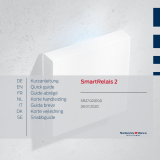Page is loading ...

WaveNet International Inc. Telephone : 1 905 712 4700
5825 Kennedy Road Facsimile : 1 905 712-4703
Mississauga, Ontario Email : wavenet@wavenet-rf.com
Canada L4Z 2G3
© 1997 WaveNet International Inc. All rights reserved.
WaveNet International Inc. reserves the right to amend the contents of this guide at any time to reflect product
development and product improvements.
Regulations and Approvals
The 5000 Mobile Terminal (MT) equipment has been designed to comply with international standards for product safety,
electromagnetic compatibility, and radio transceiver operation. These standards can vary by the country of use, frequency
of operation, and modulation technique. At the time of writing, the 5000 MT has been certified to the applicable standards
for the US, Canadian and UK markets.
In the United States, the 5000 MT complies with UL/CSA requirements for safety, and the radio transceivers are type
approved to the following standards:
FCC Parts 2 and 90 (for 450 to 470 MHz narrow band operation),
FCC Part 15 (for 902 to 928 MHz direct sequence spread spectrum operation).
This equipment has been tested and found to comply with the limits for Class A digital devices, pursuant to Part 15 of the
FCC rules. These limits are designed to provide reasonable protection against harmful interference when the equipment is
operated in a commercial environment. The equipment generates, uses, and can radiate radio frequency energy and, if not
installed and used in accordance with the instruction manual, may cause harmful interference to radio communications.
Operation of this equipment in a residential area will cause harmful interference, in which case the user will be required
to correct the interference at the user’s own expense. All external cables must be shielded to ensure compliance with the
Class A FCC limits.
In situations where the user elects to install WaveNet specified equipment including high gain antenna kits, the user will
be responsible for adhering to all pertinent FCC, fire and safety/building code regulations pertaining to the installation.
WARNING: Changes or modifications to the equipment, not expressly approved by WaveNet International Inc.
could void the user’s authority to operate the equipment and void the warranty.
In the UK, the 5000 MT carries the CE mark. Radio transceivers of the 5000 MT are type approved to the following ETS
standards:
ETS 300 220 (for 450 to 466 MHz operation),
ETS 300 086/113 (for 450 to 466 MHz operation).
For more information on 5000 MT regulatory approvals, contact your local WaveNet representative.
RF EXPOSURE WARNING
In order to ensure user safety and to satisfy RF exposure requirements for mobile transmitting devices, a minimum
separation distance of 25 cm. (10 inches) must be maintained between the transmitting device and the user (or other
nearby persons) during device operation. Operation at smaller separation distances is not recommended.

5000 Mobile Terminal Product Guide (5000-REV2.21) Table of Contents - i
Table of Contents
List of Figures
List of Tables
Preface
CHAPTER 1 : INTRODUCTION 1-1
WHAT IS A 5000 MOBILE TERMINAL? 1-1
INPUT/OUTPUT PORTS 1-2
TOUCH SCREEN TYPES 1-3
ENCLOSURE 1-4
WHAT IS THE WAVENET WIRELESS LAN? 1-5
7000 BASE CONTROLLER 1-5
RADIO DATA REMOTE DEVICES 1-6
CHAPTER 2 : SETTING UP 2-7
PRELIMINARY CHECKS 2-7
POWERING UP/DOWN 2-7
RESTARTING 2-8
CHAPTER 3 : USING TOUCH SCREEN FEATURES 3-9
TOUCH SCREEN INTERFACE 3-9
ABOUT TOUCH SCREEN AREAS 3-9
DISPLAY WINDOWS 3-12
WINDOW CONTROLS 3-14
MENU NAVIGATION 3-16
POP-UP KEYBOARDS 3-17
HOT KEYS 3-17
ASSIGNING 3-18
REMOVING 3-19
RADIO GAUGES 3-19
CHAPTER 4 : USING THE PRESENTATION MANAGER 4-21
PRESENTATION WINDOW MENUS 4-21
WINDOWS 4-23
LISTING 4-23
ARRANGING 4-23
SWITCHING 4-23
SAMPLE GRAPHICS 4-23
SECURITY OPTIONS 4-24

5000 Mobile Terminal Product Guide (5000-REV2.21) Table of Contents - ii
PASSWORDS 4-24
CONFIGURATION LEVELS 4-25
TOUCH SCREEN CALIBRATION 4-26
CHECKING FOR CALIBRATION 4-26
USING THE TOUCH SCREEN TO RE-CALIBRATE 4-27
USING A KEYBOARD TO RE-CALIBRATE 4-28
REMOVING THE CO-ORDINATE WINDOW 4-28
BARCODE TOGGLING 4-28
SAVING THE SETTING 4-29
CHAPTER 5 : USING THE RADIO MANAGER 5-31
RADIO SESSION MENU BAR 5-31
NARROW BAND RADIO SYSTEMS 5-31
900 MHZ RADIO SYSTEMS 5-33
2.4 GHZ (AIRONET) RADIO SYSTEMS 5-34
RADIO\SETUP MENU ITEMS 5-34
RADIO OPERATIONAL PARAMETERS (PARAMETERS MENU ITEMS) 5-34
NARROW BAND FREQUENCIES (FREQUENCIES ITEMS) 5-36
PARAMETER CLONING (CLONEPARAM’S ITEMS) 5-36
RADIO\TEST MENU ITEMS 5-36
RADIO\MONITORING MENU ITEMS 5-37
RADIO/ASSIGNKEY MENU ITEMS 5-37
RF SITE SURVEY KEYS 5-37
NARROW BAND AND 900 MHZ RADIO SITE SURVEYS 5-37
2.4 GHZ (AIRONET) RADIO SITE SURVEYS 5-38
RADIO STATISTICS SUMMARY 5-39
NARROW BAND & 900 MHZ RADIO SYSTEMS 5-39
AIRONET 2.4 GHZ RADIO SYSTEM 5-40
CHAPTER 6 : USING THE SESSION MANAGER 6-43
SESSION WINDOW MENUS 6-43
EMULATION SETTING 6-45
COMMUNICATION SETTINGS 6-45
HOST SERVICE 6-45
HOST ID 6-46
DATA BITS 6-46
DISPLAY SETTINGS 6-46
PAGE CACHING 6-46
CHARACTER SET 6-46
FONT 6-47
FONT MAP 6-47
SCREEN SIZE 6-47
ORIGIN SCROLL TOGGLE 6-48
POP-UP KEYBOARD SETTINGS 6-48
BARCODE TAB TOGGLE 6-49
CURSOR CAPTIVE TOGGLE 6-49
SERIAL I/O TOGGLE 6-49
SESSION CLONING 6-49

5000 Mobile Terminal Product Guide (5000-REV2.21) Table of Contents - iii
CLONING A SESSION WINDOW 6-50
DELETING A CLONED SESSION WINDOW 6-50
ABOUT THE CURRENT SESSION 6-50
ON-LINE DEMONSTRATION SESSION (“DEMO” SERVICE) 6-51
CONFIGURATION 6-51
NAVIGATING THE DEMO SESSION 6-52
LOCAL CONSOLE SESSION 6-54
2.4 GHZ LOCAL TELNET SESSIONS 6-54
SETTING THE TERMINAL IP NUMBER 6-55
USING DNS SERVICES 6-55
TELNET AUTO-CONNECTIONS 6-56
TELNET AUTO-LOGIN SERVICES 6-58
TERMINAL TELNET SERVER 6-59
CHAPTER 7 : ADVANCED TOPICS 7-61
HOST COLOR/TOUCH OPTIONS 7-61
DESIGNING A CUSTOM KEYBOARD 7-61
KEYBOARD CUSTOMIZATION 7-62
CHANGING THE KEYBOARD/KEY SIZE AND SHAPE 7-62
ASSIGNING KEY FEATURES 7-64
KEY FONTS 7-64
ENTERING KEY TEXT 7-65
ENTERING KEY DATA 7-65
SAVING CUSTOM KEYBOARDS 7-65
DELETING A CUSTOM KEYBOARD 7-66
ASSIGNING HOT KEYS TO KEYBOARDS 7-66
REVIEWING KEYBOARDS 7-66
USING A PC KEYBOARD 7-66
USING THE TOUCH CONSOLE WINDOW 7-67
CONNECTING A CONSOLE DEVICE 7-68
DOWNLOADING IMAGES TO FLASH MEMORY 7-69
CHAPTER 8 : INSTALLATION REFERENCE 8-71
5000 EXTERNAL DIMENSIONS 8-71
UNIVERSAL TRUCK MOUNTING BRACKET DIMENSIONS 8-73
MODEL 5000 MOBILE TERMINAL JUMPER CONFIGURATIONS 8-75
SRAM (J2) 8-75
WATCH DOG TIMER (J3) 8-75
REMOTE HEATER PANEL (J4/J11) 8-75
SRAM TEST (J21) 8-75
EEPROM (J23) 8-75
SCANNER CONNECTOR 8-76
SCANNER CONNECTOR SIGNALS 8-76
SYMBOL DECODING SCANNER INTERFACE (TYPICAL) 8-76
CONSOLE/SERIAL I/O CONNECTOR 8-77
TYPICAL EXTERNAL CONSOLE & DEVICE CABLE CONNECTIONS 8-77
POWER CONNECTOR AND EXTENSION CABLE 8-78

5000 Mobile Terminal Product Guide (5000-REV2.21) Table of Contents - iv
SPEAKER/MIC PORT 8-79
CHAPTER 9 : PRODUCT SPECIFICATIONS 9-81
PHYSICAL & ENVIRONMENTAL 9-81
ARCHITECTURE 9-81
RADIO TECHNOLOGIES 9-81
DISPLAY/KEYBOARD 9-81
EXTERNAL DEVICE INTERFACES 9-82
CHAPTER 10 : REVISION HISTORY 9-83
INDEX 84

5000 Mobile Terminal Product Guide (5000-REV2.21) List of Figures - i
List of Figures
FIGURE 1-1 FRONT VIEW OF THE 5000 MOBILE TERMINAL 1-2
FIGURE 1-2 BOTTOM VIEW OF THE 5000 MOBILE TERMINAL 1-2
FIGURE 1-3 A MOUNTED 5000 MOBILE TERMINAL 1-5
FIGURE 3-1 TOUCH SCREEN AREAS 3-10
FIGURE 3-2 THE DISPLAY AREA 3-11
FIGURE 3-3 THE TOUCH KEYPAD OVERLAY 3-12
FIGURE 3-4 EXAMPLE MULTIPLE WINDOWS 3-13
FIGURE 3-5 THE WINDOW CONTROLS 3-15
FIGURE 3-6 RADIO GAUGES 3-19
FIGURE 4-1 OFFSET CURSOR 4-27
FIGURE 4-2 TOUCHING THE UR CORNER 4-28
FIGURE 7-1 THE CONSOLE SETUP 7-68

5000 Mobile Terminal Product Guide (5000-REV2.21) List of Tables - i
List of Tables
TABLE 4-1 PRESENTATION WINDOW MENU MAP 4-22
TABLE 6-1 THE SESSION MANAGER WINDOW MENU STRUCTURE 6-45
TABLE 6-2 FONT AND SCREEN SIZES 6-48
TABLE 7-1 KEYBOARD/KEY SIZE AND SHAPE KEY LIST 7-63
TABLE 7-2 KEY FEATURE LIST 7-64

Preface
5000 Mobile Terminal Product Guide (5000-REV2.21) Preface - 1
Preface
This user guide is intended for use by technical support personnel who require information to operate,
configure or maintain a WaveNet Model 5000 Mobile Terminal unit. This unit is a data terminal
component of the WaveNet Radio Data Network (WRDN) technology. This unit supports wireless data
communications. The wireless medium used by the WRDN is the radio frequency signal.
This guide assumes that the 5000 Mobile Terminal is, at least, a minimally configured unit as supplied
by WaveNet.
How to Use this Guide
This guide is organized into seven chapters, a glossary and an index. The following chapter
descriptions indicate the scope of this guide:
Chapter 1 Introduces the 5000 Mobile Terminal, its major hardware features, and its
operational network environment.
Chapter 2 Discusses how to set up the 5000 Mobile Terminal to prepare for
configuration, monitoring, and advanced operations.
Chapter 3 Discusses how to utilize the major touch screen features of the 5000 Mobile
Terminal.
Chapter 4 Explains how to utilize the Presentation Manager window menu functions of
the 5000 Mobile Terminal.
Chapter 5 Explains how to utilize the Radio Manager window menu functions of the
5000 Mobile Terminal.
Chapter 6 Explains how to utilize the Session Manager window menu functions of the
5000 Mobile Terminal.
Chapter 7 Explains how to utilize current advanced procedures for maintaining or
upgrading the 5000 Mobile Terminal.
In general, labeled keys and menu items are depicted in bold type and with similar character case. In
addition, the labeled keys are shown within angle brackets. For example:
?? the <ENTER> key.
?? the KB Assign menu item.
Comments to be noted are highlighted with: ?

Introduction
5000 Mobile Terminal Product Guide (5000-REV2.21) Chapter 1-1
Chapter 1 : Introduction
This chapter introduces the 5000 Mobile Terminal, its major hardware features, and its operational
network environment.
WHAT IS A 5000 MOBILE TERMINAL?
The WaveNet Model 5000 Mobile Terminal is a component of the WaveNet Radio Data Network
(WRDN) technology. This technology facilitates wireless data communications among mobile data
devices within a local area network environment.
The 5000 Mobile Terminal (MT) unit is a sophisticated wireless data terminal that is typically
mounted on a mobile vehicle.
The MT unit provides a touch screen interface for interactive multi-session communications with host
computer systems and their applications. The Mobile Terminal communicates to a host via a Model
7000 Base Controller unit. (see section on ‘Network Components’ in this chapter).
The MT unit is assembled with one of four available types of touch-sensitive display screens -
monochrome or color display for resistive or capacitive touch.
The MT unit provides connectivity to an external bar-code scanner, or to other external RS-232
devices such as a printer, process controller, etc.
The MT unit is typically powered by a separate DC power source (10 to 50 Volts) which is carried on
the vehicle.
Figure 1-1 shows the front view of an MT unit with a directly connected ¼ wave whip antenna. The
antenna can be mounted separately from the MT unit mount by using appropriate cabling.

Introduction
5000 Mobile Terminal Product Guide (5000-REV2.21) Chapter 1-2
Figure 1-1 Front View of the 5000 Mobile Terminal
Figure 1-2 shows the bottom view of an MT unit where various connectors, a power ON/OFF push-
button switch, and a DC power cable are located.
Figure 1-2 Bottom View of the 5000 Mobile Terminal
Input/Output Ports
The MT unit provides one RF port at the antenna connector (see Figure 1-1). The unit also provides
one Console port (for servicing the unit), a bar-code scanner port, a keyboard port, and a voice port at
the bottom of the unit (see Figure 1-2).

Introduction
5000 Mobile Terminal Product Guide (5000-REV2.21) Chapter 1-3
RF Port
This port uses an RF connector, type SMA bulkhead jack, to connect a radio antenna that matches the
installed radio technology transceiver. A wave whip antenna can be directly attached at the connector
or, indirectly, via a length of RG-58/U 50 Ohm coaxial cable (usually attached to a magnetic mount for
the antenna). The coaxial connectors are typically ‘reverse threaded’ to prevent an inappropriate
antenna from being inadvertently attached.
Console Port
The console (external interface) port (20 pins) provides a servicing interface for the configuring,
testing, monitoring, and reporting functions that can be applied to the MT unit. This port supports full
RS-232 modem functionality for remote servicing.
? This port is disabled when the Scanner Port is enabled.
Scanner Port
The scanner port is RS-232 compatible, and is mainly used to attach a bar-code laser scanner. This
port can also be used for other serial input/output applications. This port is enabled via the BarCode
menu item of the Presentation Manager’s Local menu.
Keyboard Port
The keyboard port is used to attach an external PC compatible keyboard to serve as an alternative to
the touch screen pop-up keyboards.
? The <Alt> key on a connected external keyboard is equivalent to the touch -screen’s
<2nd> key.
Voice Port
The voice port is used to attach a speaker/microphone unit for voice communications with other MT
units, which are similarly configured. Voice communication is via point-to-point analog radio signal.
The voice radio channel is enabled/disabled via the Voice menu item of the Presentation’s Manager’s
Global menu.
? Note that when the voice channel is active, the data channel is inactive.
Touch Screen Types
The MT unit is assembled with one of four available types of touch-sensitive display screens -
monochrome or color display for resistive or capacitive touch. The display screen is a liquid crystal
display (LCD) with diffused Cold Cathode Florescent Tube (CCFT) back lighting. Covering the
screen, is a transparent touch-sensitive layer.
The touch screen size is 12.2 inches diagonal (1024 x 1024 pixels). Within the screen area, is a 10.4
inches diagonal display area (640 x 480 pixels) which can be either VGA color (16 colors) or VGA

Introduction
5000 Mobile Terminal Product Guide (5000-REV2.21) Chapter 1-4
monochromatic (16 gray levels). Bordering the display area, is a dedicated colored keypad overlay. See
Figure 1-1.
Color displays offer more distinctive details than that of monochrome displays; whereas, monochrome
displays are more visible in direct sunlight than the color displays are.
Capacitive type touch-screens operate based on skin contact on a surface contact layer (contact alters
the local electrical capacitance to identify a cursor location). Dirty skin or screen surface, or excessive
moisture is detrimental to the touch capability.
Resistive type touch screens operate based on surface contact pressure (two separated transparent
conductive layers are pressed together at the contact point to identify a cursor location). These screens
can be operated via skin contact, or with gloved fingers or pointed objects. Operation of resistive
screens are tolerant of some surface grime.
? The touch screen should not be touched for at least five seconds after the display
becomes visible after powering up, in order to allow the screen hardware to initialize
properly.
The touch screen should be kept clean (use a mild cleaning agent) and away from corrosive materials,
to ensure viewing clarity and dependable operation. The touch screen assembly does have a gasket
sealing the enclosure to prevent any moisture from entering and affecting any circuitry.
Enclosure
The MT unit is packaged in a dust and water-resistant enclosure with a poly-enamel finish. See Figure
1-1 for a front view of the enclosure.
The MT unit operates within a -10 to +40 degree Celsius temperature range and within a 5 to 95 %
relative humidity range.
The MT unit can be mounted directly to a frame, which is in turn connected via two horizontal pivot
pins to a cradle that is attached to the mobile vehicle. This assembly would provide tilt adjustment for
optimizing the viewing angle of the MT display screen. The assembly must be capable of supporting
the weight of the MT unit during shocks and vibrations incurred by the mobile vehicle.
The enclosure occupies a space 12.4 inches wide, 10.1 inches high, and 3.4 inches deep.
The following figure shows a MT unit attached to a pivot-type mount assembly.

Introduction
5000 Mobile Terminal Product Guide (5000-REV2.21) Chapter 1-5
Figure 1-3 A Mounted 5000 Mobile Terminal
WHAT IS THE WAVENET WIRELESS LAN?
The WaveNet Wireless LAN is a local area radio data network designed for scaleable, digital radio
data communications, which allows a variety of computer systems to communicate, interactively or
periodically, to a number of remote, mobile data devices.
A WaveNet Radio Data Network consists of a one or more 7000 Base Controllers, and combination of
WaveNet Radio Data Remote Devices.
7000 Base Controller
7000 Base Controllers connect to computer systems and provide zones of radio data coverage in
which Radio Data Remote Devices can utilize for radio data communications.
7000 Base Controllers can establish a network of overlapping or discrete radio data coverage zones if
they are interconnected by any combination of Ethernet LAN, serial SLIP, or wireless radio data links.
In such a network, any host computer system connected to any 7000 Base Controller is available to any
Radio Data Remote Device in any radio data coverage area as a 7000 Base Controller “service”.

Introduction
5000 Mobile Terminal Product Guide (5000-REV2.21) Chapter 1-6
Radio Data Remote Devices
Radio Data Remote Devices, when in the coverage zones of one or more 7000 Base Controllers,
utilize the radio data communications pathway to the various host computer systems connected to the
7000 Base Controllers. In such a manner, the Radio Data Remote Devices can :
?? Interact in real-time with software applications on one or more host computer systems as a
“dumb” terminal of the computer system extension (using a process called “emulation”);
and/or,
?? Periodically exchange text based data records with the computer system using a local program
in the Radio Data Remote Device.
Radio Data Remote Devices provided by WaveNet are :
Model 5000 Mobile Terminal - utilizes a full 24x80 LCD screen and integrated touch-screen
interface, housed in a full metal enclosure, for multi-windowed interactive multi-session
communications. External bar code scanner and external RS-232 communications for printers,
process controllers, etc., are also supported. The 5000MT is designed for use within industrial
vehicles of all types, or stationary wired terminal replacement.
Model 3100 Portable AEI Terminal – an extension of the 3000 Portable Terminal,
incorporating an integral AAR/ISO compatible AEI Tag reader as well as an optional integral
bar code reader. The 3100 Portable AEI Terminal is also capable of operating without a radio
data link, and can exchange data with computer systems via RS-232 serial communications.
Model 3000 Portable Terminal - utilizes a full keypad and large LCD display, housed in a
small plastic enclosure, for interactive multi-session communications. External bar code
scanner and external RS-232 communications for printers, process controller, etc., are also
supported. The 3000 also has several optional selections such as internal or bar code readers,
a pistol grip, various holsters, battery technologies and charging systems. The 3000 is
designed for portable industrial applications of all types.
Model 1100 Network AEI Reader - provides remote, unattended reading of ISO and AAR
Tags with read reporting to computer systems via the WaveNet Radio Data Network or
without the WaveNet Radio Data Network via RS-232 serial links.
For more information regarding the WaveNet Radio Data Network, please refer to the publication
entitled “Introduction To WaveNet Systems”.

Setting Up
5000 Mobile Terminal Product Guide (5000-REV2.21) Chapter 2-7
Chapter 2 : Setting Up
This chapter discusses how to set up the 5000 Mobile Terminal to prepare for configuration,
monitoring, and advanced operations.
PRELIMINARY CHECKS
Before beginning any operation on the 5000 Mobile Terminal (MT) unit, the following items should be
checked:
?? Ensure that the MT enclosure is appropriately mounted. For vehicle mounting, it is
recommended that the MT display screen be positioned for optimal viewing angle. The MT
mounting assembly should be secure enough to withstand shocks and vibrations incurred by
vehicle motions. In addition, the power line cord should be secured against accidental removal
from the power source.
?? Ensure that the antenna is appropriately attached to the MT unit. The antenna may be directly
connected to the RF connector on the MT unit or remotely connected via a coaxial cable.
Ensure that every connection is ‘finger’ tight.
POWERING UP/DOWN
The MT unit accepts external DC power (10 - 50 Volts) via the DC power cable mounted on the
bottom of the enclosure (see Figure 1-2). DC power can be supplied from a properly fused DC source
or alternatively from an AC to DC converter.
? The MT unit should not be powered up without its antenna. Improper antenna port
termination causes impedance mismatches, which can reflect damaging levels of RF
power back to the transceiver.
Powering up the MT unit is accomplished by pressing the green push-button power ON/OFF switch.
The switch will release into the ON position and the switch indicator will turn on.
? When powering up the MT unit, do not touch the display for at least 5 seconds after the
display becomes visible. This allows the touch screen hardware to initialize properly.
Powering down the MT unit is accomplished by pressing the green push-button power ON/OFF
switch. The switch will latch into the OFF position and the switch indicator will turn off.
The MT unit provides RAM Backup for up to 48 hours. Thus, if the MT unit is powered down and
then powered up within the 48 hours, the most recent RAM memory entries will be restored.

Setting Up
5000 Mobile Terminal Product Guide (5000-REV2.21) Chapter 2-8
Restarting
The MT can be re-initialized via the touch screen by pressing the <2nd> key twice in rapid succession
followed by switching power OFF and then power ON in slower succession.
Upon restart, the terminal screen will be momentarily blurred while the operating system loads, the
terminal self-checks are performed, the hardware configurations are recognized, and the software start-
up sequence is initiated. The terminal will then display the Presentation Manager (P.M.) window and
the WaveNet logo. Touching any key on the overlay keypad will clear the logo and allow operation of
the terminal.
? Do not rapidly cycle the DC power ON/OFF switch; this could disrupt touch screen
operation.
/