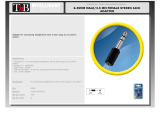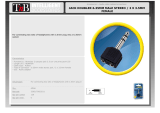6
YELLOW-GREEN. This means headphones are recharging properly. If headphone are not properly placed, the
CHARGE indicator will not light up.
Once the charging is complete, the YELLOW-GREEN CHARGE LED on transmitter/charging dock will turn o.
There is no need to remove headphone from transmitter/charging dock.
Replacing battery
If battery need replacing, ONLY replace with 2 X 1.2V NiMH rechargeable batteries.
: :
Better reception
HT280 work range reaches up to 100 feet, it may varies due to the environment.
If your headphone are picking up noise or interference, move closer to the transmitter.
Even within the work range, there may be some “dead spots” where the RF signal cannot be received. This issue
is inherent with RF signals and does notindicate a faulty product. Just slightly move the transmitter and the “dead
spot” can be corrected.
If no signal or low signal for 5 minutes
When there is no signal for 5 minutes, the transmitter will automatically power o and the transmitter POWER
indicator will turn o. The transmitter will restart once the signal resumes, POWER indicator will turn BLUE.
If the signal input from your source is too low for 5 minutes, the transmitter may also turn o. In this case, raise
the volume of the audio source to a higher level but without distortion. You may then need to lower the volume
on your headphone.
If signal noise is output from your audio source, the transmitter may not turn o even though there is no audio
signal.
User guide video
https://www.youtube.com/watch?v=9pysqoPgzsE
Troubleshooting
https://support.avantree.com/hc/en-us/sections/360000205406-HT280-WSHT-280-BLK-