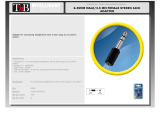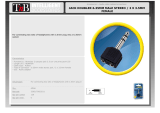Page is loading ...

Bluetooth Transmitter
BTTC-318
User Manual
Overview
LED indicator status
Pair and connect to Bluetooth headphones
Use with your TV
Check your TV output options before the set up
TV s with AUX 3.5mm audio out
TVs with RCA audio out(Red/White ports labeled “AUDIO OUT”)
TVs with OPTICAL audio out
Use with your AV Receiver with 6.35mm PHONE jack
Use with your PC/Laptop
Add a 2nd pair of Bluetooth headphone
Clear paired history
Troubleshooting
1
1
2
2
2
3
3
4
5
5
6
7
7
················································································································
·········································································································
································································································································
··························
························································································
····································
····················································
········································································
···························································
··········································································································
··
·················································································
················································································································

Overview
1
LED indicator status
BLUE LED on for 1 second
LEDs indication
Power On/O
Status
Pairing RED and BLUE LED ashes alternately
WHITE LED ashes TWICE per 5 seconds
WHITE LED ashes ONCE per 5 seconds
BLUE LED ashes ONCE per 5 seconds
Connected
Disconnected BLUE LED ashes ONCE per 2 seconds
Using the aptX LL
Using the aptX
Using the FastStream BLUE LED ashes TWICE per 5 seconds
Using the SBC

Powering up and turn on the Priva III:
Connect it to a TV USB port (now ensure your TV is turned on) or any other USB charger that supports 5V/500mA
-2A (e.g. your phone charger) using included Micro USB power cable. Slide on/o switch to“ON” position, BLUE
LED will be on for 1 second.
Enter the Priva III into PAIRING MODE:
On rst use, it will enter PAIRING MODE automatically, LED ashes RED and BLUE alternately. Alternatively, press
and hold MFB button for 1 second to manually enter pairing mode.
Enter headphone into PAIRING MODE:
Please refer to relevant user manual (Usually LED on headphone ashes RED and BLUE alternately or ashes BLUE
quickly).
Connecting:
During the pairing process, keep the devices close to each other and wait. Once connected, the LED on the Priva III
will ash once or twice every 5 seconds.
2
Pair and connect to Bluetooth headphones
Check your TV output options before the set up
Use with your TV
Jack
Options
Natively
Supported?
AUX/3.5mm
RCA jacks
labeled
“AUDIO OUT”
Other RCA
jacks (usually
audio IN)
Optical
OUT
Big Phone
Jack
PC USB
Output

3
After pairing the Priva III to your Bluetooth headphones and connecting cables, you should be able to hear sound
from your headphones; if not, ensure your TV speaker is set to “Headset”.
TVs with RCA audio out (Red/White ports labeled “AUDIO OUT”)
After pairing the Priva III to your Bluetooth headphones and connecting cables, you should be able to hear sound
from your headphones; if not,
Ensure use TV Red/White ports labeled “AUDIO OUT”, other Red/White ports are incorrect.
TV s with AUX 3.5mm audio out

4
TVs with OPTICAL audio out
Ensure your TV speaker is set to “External Speaker”.
After pairing the Priva III to your Bluetooth headphones and connecting cables, you should be able to hear sound
from your headphones; if not,
Ensure your TV speaker is set to “External Speaker”.
Ensure TV audio format is set to “PCM” or “Dolby/DTS” is OFF(This is IMPORTANT)

Use with your AV Receiver with 6.35mm PHONE jack
Use with your PC/Laptop
NOTES:
Transmitter is NOT compatible with ANY RCA(L/R) ports on back of your AV Receiver, ONLY use the BIG 6.35MM
PHONE OUT on front side of your AV Receiver with the 6.35mm to 3.5mm adapter.
Do NOT set the volume too high.
Plug wired ear buds to the port, check whether the sound is normal.
NOTES:
The connecting cable must have both DATA SYNC and charging capabilities.
After pairing the Priva III to your Bluetooth headphones and connecting cables, you should be able to hear sound
from your headphones; if not,
Set as default "Playback device" on PC/laptop - Right-click the speaker icon in the bottom-right of the taskbar and
select “Playback devices”.
The Priva III supports Micro USB digital audio input from your PC/Laptop. This delivers much better audio quality
compared to plugging it into the standard 3.5mm AUX analog port.
Connect the Priva III to PC/laptop via the included Micro USB data/charging cable.
5

Step 1: Pair and connect the Priva III to 1st Bluetooth headphone.
Step 2: Enter the Priva III into PAIRING MODE manually – Press and hold MFB for 1 second until the LED ashes RED
and BLUE alternately.
Step 3: Place your 2nd set of headphone into Bluetooth PAIRING MODE (please refer to your 2nd headphones’ user
manual, usually LED on headphone ashes RED and BLUE alternately or ashes BLUE quickly).
Step 4: Keep the devices close and wait until the LEDs on both devices slow down. Now, both headphones are
connected to the Priva III.
Add a 2nd pair of Bluetooth headphone
Set the “Avantree Priva III” as the “Default Device”.
For Skype audio settings, please select “Avantree Priva III” for both Speakers and Microphone.
6

If you are experiencing unexpected issues such as short work range, audio cuts,not pairing, etc. You may need to
clear the paired history of Priva III.
Step 1: Enter Priva III into pairing mode - press and hold MFB for 1 second until LED ashes RED and BLUE alternately.
Step 2: Press and hold MFB button for 5 seconds, BLUE LED is on for 2 seconds, now paired history of Priva III is all
cleared. Then Priva III will enter pairing mode automatically.
7
Clear paired history
https://support.avantree.com/hc/en-us/sections/360000234783-Priva-III-BTTC-318-BLK-
Troubleshooting
/