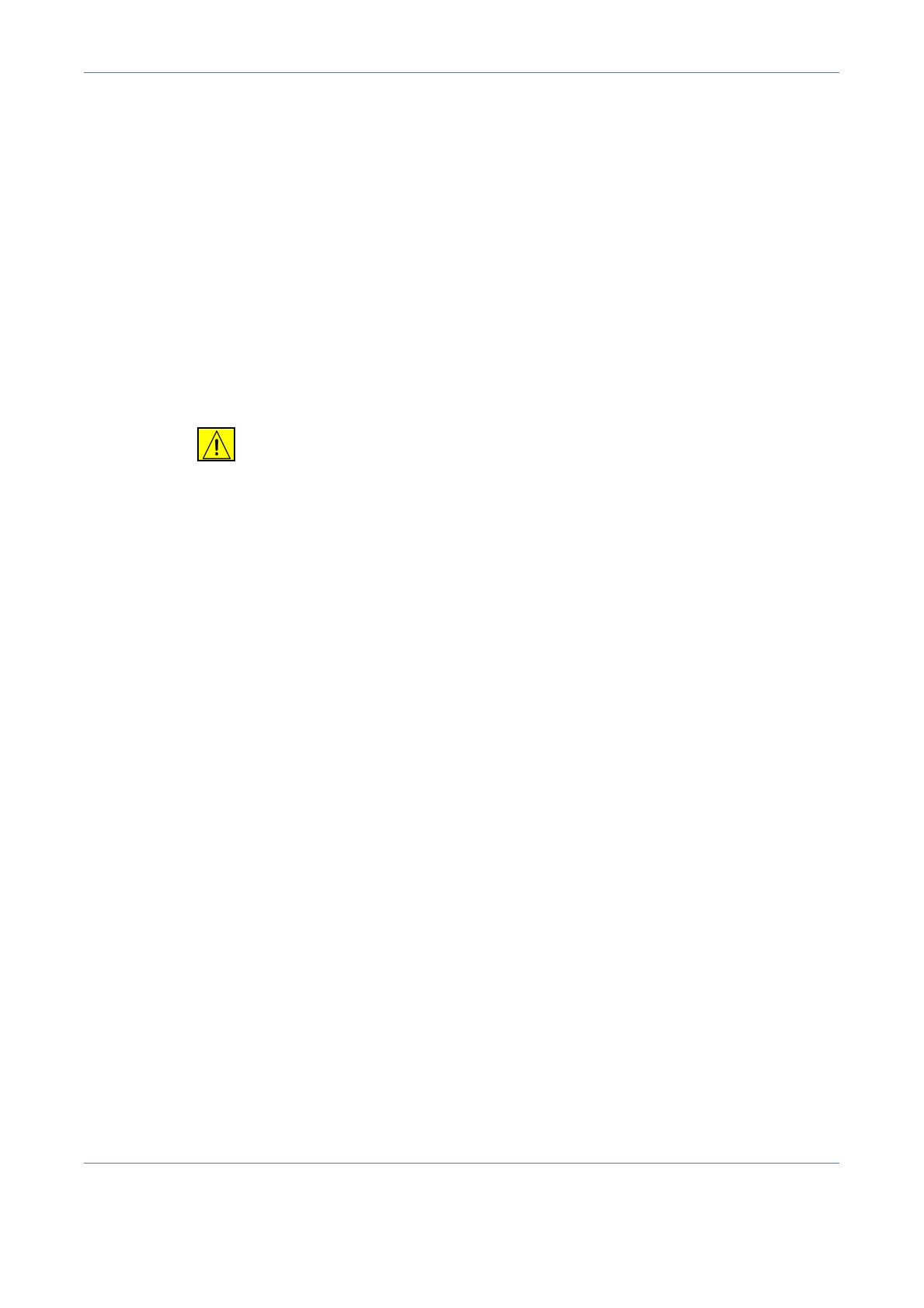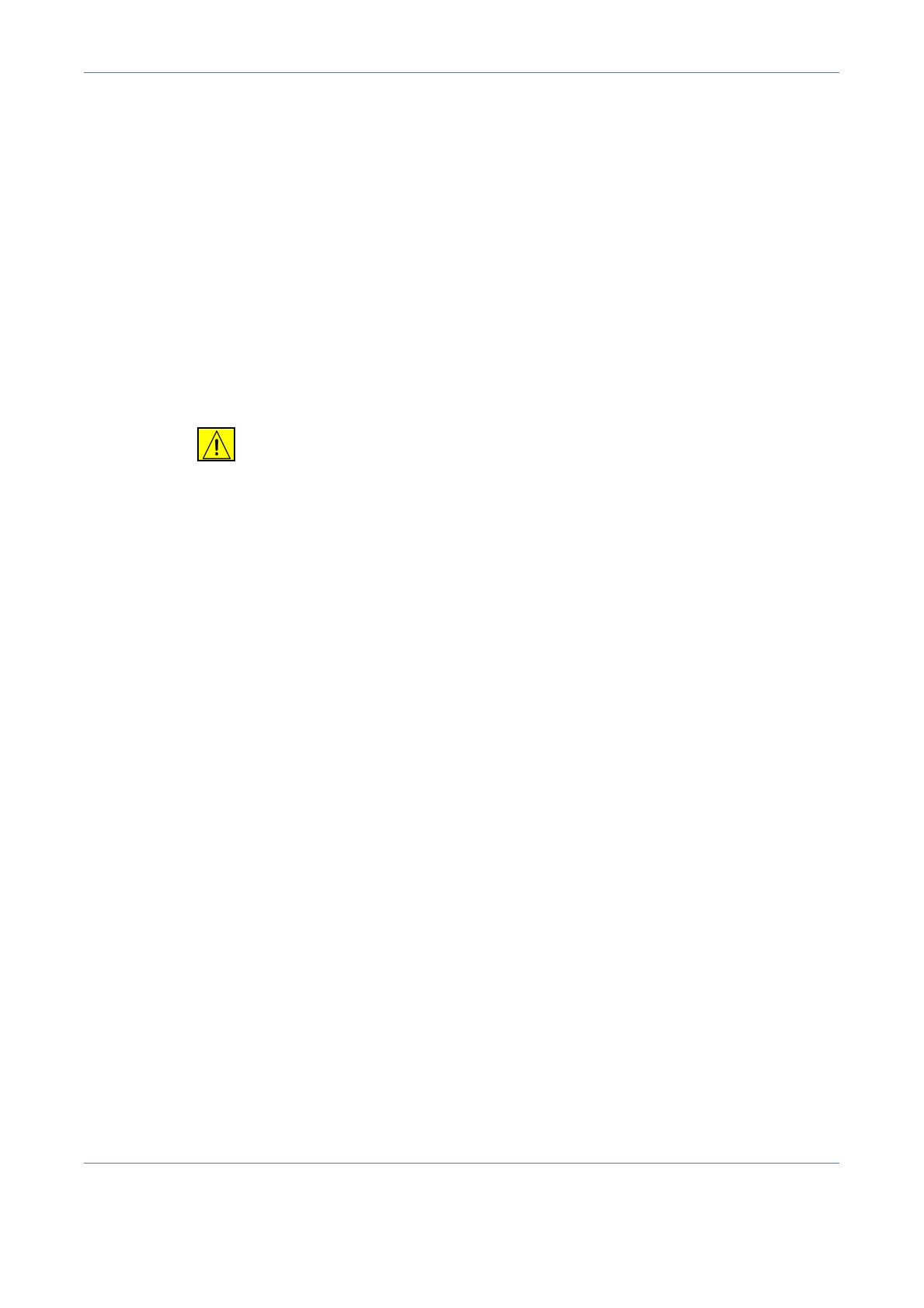
1 Welcome
Xerox WorkCentre 4150 User Guide 13
information on installing Embedded Fax, refer to the System Administration
CD.
Fax Kit Information: This equipment complies with Part 68 of the FCC rules
and the requirements adopted by the Administrative Council for Terminal
Attachments (ACTA). On the rear of this equipment is a label that contains,
among other information, a product identifier in the format
US:AAAEQ##TXXXX. If requested, this number must be provided to the
telephone company.
A plug and jack used to connect this equipment to the premises wiring and
telephone network must comply with the applicable FCC Part 68 rules and
requirements adopted by the ACTA. A compliant telephone cord and modular
plug is provided with this product. It is designed to be connected to a
compatible modular jack that is also compliant.
WARNING: Ask your local telephone company for the modular jack type
installed on your line. Connecting this machine to an unauthorized jack
can damage telephone company equipment. You, not Xerox, assume all
responsibility and/or liability for any damage caused by the connection
of this machine to an unauthorized jack.
You may safely connect the machine to the following standard modular jack:
USOC RJ-11C using the compliant telephone line cord (with modular plugs)
provided with the installation kit. See installation instructions for details.
The Ringer Equivalence Number (or REN) is used to determine the number of
devices that may be connected to a telephone line. Excessive RENs on a
telephone line may result in the devices not ringing in response to an incoming
call. In most but not all areas, the sum of RENs should not exceed five (5.0).
To be certain of the number of devices that may be connected to a line, as
determined by the total RENs, contact the local telephone company. For
products approved after July 23, 2001, the REN for this product is part of the
product identifier that has the format US: AAAEQ##TXXXX. The digits
represented by ## are the REN without a decimal point (e.g, 03 is a REN of
0.3).
For earlier products, the REN is separately shown on the label.
If this Xerox equipment causes harm to the telephone network, the telephone
company will notify you in advance that temporary discontinuance of service
may be required. But if advance notice isn't practical, the telephone company
will notify the customer as soon as possible. Also, you will be advised of your
right to file a complaint with the FCC if you believe it is necessary.
The telephone company may make changes in its facilities, equipment,
operations or procedures that could affect the operation of the equipment. If
this happens the telephone company will provide advance notice in order for
you to make necessary modifications to maintain uninterrupted service.
If trouble is experienced with this Xerox equipment, for repair or warranty
information, please contact the Xerox Welcome Center telephone number
800-821-2797.