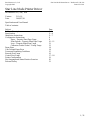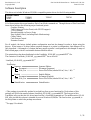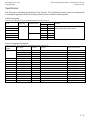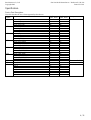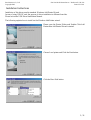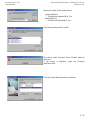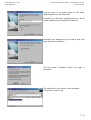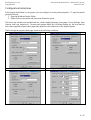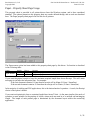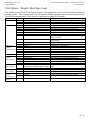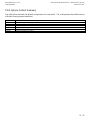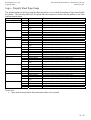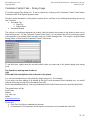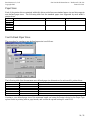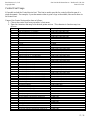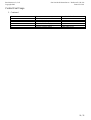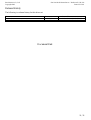Star Micronics Star TUP992 User manual
- Category
- Label printers
- Type
- User manual
This manual is also suitable for

Star Micronics Co., Ltd. Star Line Mode Printer Driver – Windows 95 / 98 / Me
Copyright 2002 Version 3.11.0.0
1 / 21
Star Line Mode Printer Driver
Windows 95 / 98 / Me
Version: 3.11.0.0
Date: 2002/07/24
Specification and User Manual
Table of contents:
Subject Page
Software Description 2
Specification 3 ~ 4
Installation Instructions 5 ~ 7
Configuration Instructions 8
Paper – Property Sheet Page Usage 9
Print Options – Property Sheet Page Usage 10 ~ 11
Logo – Property Sheet Page Usage 12
Customize Control Codes – Dialog Usage 13
Paper Sizes 14
User Defined Paper Sizes 14
Document Formatting Guidelines 15
Barcode Font Usage 16
Control Font Usage 17 ~ 18
Printer Configuration 19
Star Language and Status Monitor Overview 20
Release History 21

Star Micronics Co., Ltd. Star Line Mode Printer Driver – Windows 95 / 98 / Me
Copyright 2002 Version 3.11.0.0
2 / 21
Software Description
This driver set includes Windows 95/98/Me compatible printer drivers for the following models:
Thermal Printers
TUP992 TUP942 TSP847 TSP743
TSP643 TSP613
All of these printer drivers are based on Star’s Line Mode command set. Through the use of Star Line Mode,
these drivers achieve the following major functional points:
Graphics Printing
Text Printing via Device Fonts (with CP1252 support)
2 Color printing
Barcode printing via Device Fonts
Page Length Control (including Black Mark sensing)
Cutter Control
Cash Drawer Control
Presenter Control
For all models, the factory default printer configuration need not be changed in order to begin using the
drivers. When usage of a driver feature requires changes to a printer’s configuration, that change will be
fully described. An example of a feature that may require a printer’s configuration to be changed is usage of
Black Mark paper, which is a selectable feature within the driver.
This printer driver has been distributed via the LineMode_95-98-ME_yyyymmdd.ZIP
*1
file.
The contents of LineMode_95-98-ME_yyyymmdd.ZIP
*1
are as follows:
LineMode_95-98-ME_yyyymmdd.ZIP
*1
Distribution
Japanese Japanese Edition
Document Document (Japanese)
W9x_Drv Driver File Folder (advdrvLM.inf,*.drv, *.dll)
*2
English English Edition
Document Document (English)
W9x_Drv Driver File Folder (advdrvLM.inf,*.drv, *.dll)
*2
StatusMonitor StatusMonitor
*1
This package is periodically updated to include bug-fixes or new functionality. Each release of this
package will follow the naming scheme LineMode_95-98-ME_yyyymmdd.ZIP. The first part of this,
LineMode, tells you that this is a driver based on Star’s LineMode command set. The middle section, 95-98-
ME, tells you that this release is intended for use on Windows 95/98/Me. The final section, yyyymmdd, is
the 8 digit date on which the package was release.
*2
See page 3 for details.

Star Micronics Co., Ltd. Star Line Mode Printer Driver – Windows 95 / 98 / Me
Copyright 2002 Version 3.11.0.0
3 / 21
Specification
The following is a detailed specification of this software. This information is most useful for someone who
is creating an application that will use these printer drivers to interface with the printer.
Model Description
This table describes all of the printer models supported by this driver set.
File Set
Model Resolution Printable Width
Japanese English
Font Set
TSP613 203 * 203 dpi 576dots F1,F2 F1,F8 FNT1,FNT2,FNT3,FNT4,FNT5,FNT6,
TSP643 F1,F3 F1,F9 FNT7,FNT8,FNT9,FNT10,FNT11
TSP743 F1,F4 F1,F10
TSP847 832 dots F1,F5 F1,F11
TUP942 F1,F6 F1,F12
TUP992 F1,F7 F1,F13
Driver Component Description
This table lists all driver components contained within this software set.
Reference
Number
File Name Version Purpose Model Usage Notes
advdrvLM.inf n/a Add Printer Wizard script
stru1mon.dll 1.23.0 USB Port Monitor
SMJLMon.dll 0.3.0.0 Language Monitor
F1
SWPRT.dll 1.0.0.1 Star Print Option function definition dll
F2 TSP613LJ.drv 3.10.0.0 printer driver only for TSP613
F3 TSP643LJ.drv 3.10.0.0 printer driver only for TSP643
F4 TSP743LJ.drv 3.10.0.0 printer driver only for TSP743
F5 TSP847LJ.drv 3.10.0.0 printer driver only for TSP847
F6 TUP942LJ.drv 3.10.0.0 printer driver only for TUP942
F7 TUP992LJ.drv 3.10.0.0 printer driver only for TUP992
F8 TSP613LU.drv 3.10.0.0 printer driver only for TSP613
F9 TSP643LU.drv 3.10.0.0 printer driver only for TSP643
F10 TSP743LU.drv 3.10.0.0 printer driver only for TSP743
F11 TSP847LU.drv 3.10.0.0 printer driver only for TSP847
F12 TUP942LU.drv 3.10.0.0 printer driver only for TUP942
F13 TUP992LU.drv 3.10.0.0 printer driver only for TUP992

Star Micronics Co., Ltd. Star Line Mode Printer Driver – Windows 95 / 98 / Me
Copyright 2002 Version 3.11.0.0
4 / 21
Specification
Device Font Description
This table describes all device fonts supported by these drivers.
Reference
Number
Font Name Width
(MM_TEXT)
Height
(MM_TEXT)
Description
Printer 17cpi 12 24
Printer 8.5cpi 24 24
Printer 17cpi Tall 12 48
FNT1
Printer 8.5cpi Tall 24 48
Printer 16cpi 13 24
Printer 8cpi 26 24
Printer 16cpi Tall 13 48
FNT2
Printer 8cpi Tall 26 48
Printer 14cpi 15 24
Printer 7cpi 30 24
Printer 14cpi Tall 15 48
FNT3
Printer 7cpi Tall 30 48
Printer 17cpi (RED) 12 24
Printer 8.5cpi (RED) 24 24
Printer 17cpi Tall (RED) 12 48
FNT4
Printer 8.5cpi Tall (RED) 24 48
Printer 16cpi (RED) 13 24
Printer 8cpi (RED) 26 24
Printer 16cpi Tall (RED) 13 48
FNT5
Printer 8cpi Tall (RED) 26 48
Printer 14cpi (RED) 15 24
Printer 7cpi (RED) 30 24
Printer 14cpi Tall (RED) 15 48
FNT6
Printer 7cpi Tall (RED) 30 48
Thermal Printer Font
FNT7 Control 12 24 device control font
FNT8 ESC_FONT 12 24
UPC-E 12 24
UPC-A 12 24
JAN/EAN-8 12 24
JAN/EAN-13 12 24
CODE39 12 24
ITF 12 24
FNT9
NW-7(Codabar) 12 24
barcode device font

Star Micronics Co., Ltd. Star Line Mode Printer Driver – Windows 95 / 98 / Me
Copyright 2002 Version 3.11.0.0
5 / 21
Installation Instructions
Installation of this driver uses the standard Windows Add Printer Wizard.
In case of using USB-I/F card, the process of driver installation is different from this.
Please look at the USB-Driver Installation Manual.
The following explains how to install via the Windows Add Printer wizard.
Please open the Printer Folder and Double-Click Add
Pirnter then Add Printer Wizard is started.
Choose Local printer and Click the Next button.
Click the Have Disk button.

Star Micronics Co., Ltd. Star Line Mode Printer Driver – Windows 95 / 98 / Me
Copyright 2002 Version 3.11.0.0
6 / 21
Specify the folder of this printer driver.
Japanese Edition
…\Distribution\Japanese\W9x_Drv
English Edition
…\Distribution\English\W9x_Drv
Choose the printer model to install.
This driver needs Universal Driver Module made by
Microsoft.
If this screen is displayed, Insert the Windows
installation disk.
Choose the port that the printer is connected

Star Micronics Co., Ltd. Star Line Mode Printer Driver – Windows 95 / 98 / Me
Copyright 2002 Version 3.11.0.0
7 / 21
Type the name of the printer queue for this newly
installed printer into the Name field.
Respond Yes if the newly installed printer is to be the
system's default printer. Respond No otherwise.
Respond Yes to message box if you want to print a test
page. Respond No otherwise.
The left screen is displayed when a test page is
performed.
The installation of your printer is now completed.
The printer is ready for use.

Star Micronics Co., Ltd. Star Line Mode Printer Driver – Windows 95 / 98 / Me
Copyright 2002 Version 3.11.0.0
8 / 21
Configuration Instructions
Following the installation of your printer, you can configure it via the printer properties. To open the printer
properties do this:
1. Open the Windows Printer Folder
2. Right click on your printer and choose the Properties option
This driver set includes one standard and two vendor supplied property sheet pages, Device Settings, Print
Options, and Logo respectively. Because each printer model has a different feature set, the form that the
two vendor supplied property sheet pages take depends on the feature set of the installed printer.
The Print Options property sheet page comes in the following variations:
TSP613, TSP643, TSP743, TSP847 TUP942
TUP992
Logo property sheet page(All models)

Star Micronics Co., Ltd. Star Line Mode Printer Driver – Windows 95 / 98 / Me
Copyright 2002 Version 3.11.0.0
9 / 21
Paper – Property Sheet Page Usage
This property sheet is provided to all printer drivers from the Windows system, and is thus considered
standard. The options present on this property sheet are vendor defined though, and as such are described
here. The Paper property sheet page looks like this for all printers:
The Paper source option has been added to this property sheet page by this driver. Its function is described
in the following table:
Option Default Choice Meaning
* Receipt Each printed page ends immediately after the last line. (Variable length pages)
Paper source
Ticket Each printed page has a consistent length defined by the application.
If you want the printed receipt to have the minimum required length then choose Receipt. This will cause
each page to end after the last printed line. For example:
If the first document contains 10 lines then the receipt will be 40mm (10 lines * 4mm/line).
If the second document contains 13 lines then the receipt will be 52mm (13 lines * 4mm/line).
In the majority of retailing and POS applications, this is the desired mode of operation. As such, the Receipt
choice is this option’s default.
If you want each printout to have a consistent length then choose Ticket. As the name implies, this mode of
operation is most suitable for the printing of tickets, where each one must be of a uniform and unchanging
length. The length of each printed page is determined by the document layout within the controlling
application.

Star Micronics Co., Ltd. Star Line Mode Printer Driver – Windows 95 / 98 / Me
Copyright 2002 Version 3.11.0.0
10 / 21
Print Options – Property Sheet Page Usage
The options present on the Print Options property sheet page allow you to control the printer during the
printing process. The following table lists all options and their respective choices that are present on the
Print Options property sheet. Note that not all options are available for all models
Option ID No. Choice Meaning
PQ-0 Standard Printing occurs at fasted rate
PQ-1 High Trade-off between quality & speed
Print Quality
PQ-2 Best Slowest printing for best quality
CA-0 Form Feed / Form Feed No paper cut or feed occurs
CA-1 Form Feed / Tear Bar Last page is fed to the tear bar position
CA-2 Form Feed / Partial Cut Last page is fed to the cutter and partially cut
CA-3 Form Feed / Full Cut Last page is fed to the cutter and fully cut
CA-4 Partial Cut No Feed / Partial Cut No Feed All pages are partially cut without feeding
CA-5 Partial Cut / Partial Cut All pages are fed to the cutter and partially cut
CA-6 Partial Cut No Feed / Full Cut No Feed Pages 1 ~ n-1 are partially cut, page n is fully cut
(without feeding)
CA-7 Partial Cut / Full Cut Pages 1 ~ n-1 are partially cut, page n is fully cut
(with feeding)
CA-8 Full Cut No Feed / Full Cut No Feed All pages are fully cut without feeding
Cut Action
CA-9 Full Cut / Full Cut All pages are fed to the cutter and fully cut
CD1-0 No Use Cash drawer 1 is not opened.
CD1-1 Document Top Cash drawer 1 is opened once before printing.
CD1-2 Document Bottom Cash drawer 1 is opened once after printing.
CD1-3 Page Top Cash drawer 1 is opened before printing each page.
Cash Drawer
Drawer 1
Action Timing
CD1-4 Page Bottom Cash drawer 1 is opened after printing each page.
Pulse Width CD1T 1 ~ 127 (default = 20) Drawer 1 is fired for n * 10mSec
CD2-0 No Use Cash drawer 2 is not opened.
CD2-1 Document Top Cash drawer 2 is opened once before printing.
CD2-2 Document Bottom Cash drawer 2 is opened once after printing.
CD2-3 Page Top Cash drawer 2 is opened before printing each page.
Cash Drawer
Drawer 2
Action Timing
CD2-4 Page Bottom Cash drawer 2 is opened after printing each page.
BM-0 Enabled
(requires printer memory switch change)
The printer feeds paper according to the black mark
sensor.
Black Mark
Paper Support
BM-1 Disabled The printer does not use the black mark sensor.
CP-0 Enabled The printer prints for effectiveness on two-color paper. Two Color
Paper Support
CP-1 Disabled The printer prints for effectiveness on standard paper.
PC-0 Enabled The paper will be automatically retracted after timeout.Presenter
Control
Paper Retract
PC-1 Disabled The paper will not be automatically retracted.
Paper Retract
Timeout
PCT 1 ~ 255 (default = 30) Paper retract timeout is set to n * 0.5 sec.

Star Micronics Co., Ltd. Star Line Mode Printer Driver – Windows 95 / 98 / Me
Copyright 2002 Version 3.11.0.0
11 / 21
Print Options Default Summary
The table below describes the default configuration for each model. The configurations described here are
effected following printer installation.
Model Default Choices
TSP613 PQ-0,CA-1,CD1-0,CD2-0,BM-1,CP-1
TSP643 PQ-0,CA-2,CD1-0,CD2-0,BM-1,CP-1
TSP743 PQ-0,CA-2,CD1-0,CD2-0,BM-1,CP-1
TSP847 PQ-0,CA-2,CD1-0,CD2-0,BM-1,CP-1
TUP942 PQ-0,CA-2,BM-1,CP-1,PC-1
TUP992 PQ-0,CA-9,BM-1,CP-1,PC-1

Star Micronics Co., Ltd. Star Line Mode Printer Driver – Windows 95 / 98 / Me
Copyright 2002 Version 3.11.0.0
12 / 21
Logo – Property Sheet Page Usage
The options present on the Logo property sheet page allow you to control the printing of logos stored within
the printer. The following table lists all options and their respective choices that are present on the Print
Options property sheet.
Option Default Choice Meaning
Document Top No. 1 1 ~ 255 The specified logo will be printed once at the document top.
* Normal The specified logo will be printed at its original size.
Double Width The specified logo will be printed at double width.
Tall The specified logo will be printed at double height.
Document Top Size
Double Width /
Tall
The specified logo will be printed at double width and double height.
* No Print No logo will be printed at the document top.
Left The logo will be printed and aligned with the left edge.
Center The logo will be printed and center aligned.
Document Top Align
Right The logo will be printed and aligned with the right edge.
Page Top No. 1 1 ~ 255 The specified logo will be printed top of each page.
* Normal The specified logo will be printed at its original size.
Double Width The specified logo will be printed at double width.
Tall The specified logo will be printed at double height.
Page Top Size
Double Width /
Tall
The specified logo will be printed at double width and double height.
* No Print No logo will be printed at the page top.
Left The logo will be printed and aligned with the left edge.
Center The logo will be printed and center aligned.
Page Top Align
Right The logo will be printed and aligned with the right edge.
Page Bottom No. 1 1 ~ 255 The specified logo will be printed bottom of each page.
* Normal The specified logo will be printed at its original size.
Double Width The specified logo will be printed at double width.
Tall The specified logo will be printed at double height.
Page Bottom Size
Double Width /
Tall
The specified logo will be printed at double width and double height.
* No Print No logo will be printed at the page bottom.
Left The logo will be printed and aligned with the left edge.
Center The logo will be printed and center aligned.
Page Bottom Align
Right The logo will be printed and aligned with the right edge.
Document Bottom No. 1 1 ~ 255 The specified logo will be printed once at the document bottom.
* Normal The specified logo will be printed at its original size.
Double Width The specified logo will be printed at double width.
Tall The specified logo will be printed at double height.
Document Bottom Size
Double Width /
Tall
The specified logo will be printed at double width and double height.
* No Print No logo will be printed at the document bottom.
Left The logo will be printed and aligned with the left edge.
Center The logo will be printed and center aligned.
Document Bottom Align
Right The logo will be printed and aligned with the right edge.
Please Note:
• Logos must be stored within the printer before they can be printed.

Star Micronics Co., Ltd. Star Line Mode Printer Driver – Windows 95 / 98 / Me
Copyright 2002 Version 3.11.0.0
13 / 21
Customize Control Code – Dialog Usage
All models support this dialog box. It can be opened by clicking on the Customize Control Codes button
contained on the Print Options property sheet.
Windows prints documents via the printer’s printer driver, and does so by breaking the printing process up
into 4 sections:
• Document Top
o Page Top
o Page Bottom
• Document Bottom
The options you configure determine the control codes the printer driver sends to the printer at each one of
these timing points. Via the Customize Control Codes form, you can instruct the driver to send any control
code sequence to the printer before and after each one of these timing points. This results is eight different
timing points, as shown on the Customize Control Codes form:
To use this form, simply enter the text and control codes you want sent to the printer during each timing
point.
The format for entering control codes is:
\xhh
Where hh is the two digit hex value to be sent to the printer.
You can also send plain text to the printer by simply typing it in. For example:
If you want your store address to be printed at the top of each document, before anything else, you would
enter the following into the Before Document Top field:
Store Name\x0aaddress\x0acity, state zip\x0aphone\x0a\x1b\x2d\x31www.store-url.com\x1b\x2d\x30\x0a
The printed result will be:
Store Name
address
city, state, zip
phone
www.store-url.com
Please note:
• Only Star Line Mode commands can be used.
• A maximum of 500 characters (following hex conversion) can be entered into each field.

Star Micronics Co., Ltd. Star Line Mode Printer Driver – Windows 95 / 98 / Me
Copyright 2002 Version 3.11.0.0
14 / 21
Paper Sizes
Each of the printer drivers contained within this driver set defines one standard paper size and also supports
user defined paper sizes. The following table lists the standard paper sizes supported by each model’s
printer driver.
Model Paper Size Width Length
TSP613
TSP643
TSP743
72mm x 254mm 72mm 254mm
TSP847
TUP942
TUP992
104mm x 254mm 104mm 254mm
User Defined Paper Sizes
The procedure for creating a user defined paper size is as follows:
The following table lists the maximum user defined paper size dimensions for each model’s printer driver.
Model Maximum Width Maximum Height
TSP613 72mm 3276mm
TSP643 72mm 3276mm
TSP743 72mm 3276mm
TSP847 104mm 3276mm
TUP942 104mm 3276mm
TUP992 104mm 3276mm
Creating a user defined paper size of the maximum length and using the Receipt choice for the Paper Type
option results in printing with no page breaks, and is often the optimal setting for retail POS.

Star Micronics Co., Ltd. Star Line Mode Printer Driver – Windows 95 / 98 / Me
Copyright 2002 Version 3.11.0.0
15 / 21
Document Formatting Guidelines
So that you can most effectively use your printer with these printer drivers, please observe the following
points when creating your documents and print forms:
• Margins:
These drivers do not require any margins. Set all document margins to 0.
• User defined paper sizes:
These drivers include one predefined paper size, but support user defined paper sizes. You can
create a custom paper size via the Paper property sheet page. Refer to the Windows help system for
information on how to do this.
• Device Font Usage:
Use device fonts to print text when ever possible. Printing text via device fonts will greatly increase
the print speed.
• 1 Device Font / Line
Use only one type of device font per line.
• Red Device Font Usage
After using a red device font, it is necessary to print one or more characters using a black device font
in order to return to the black printing mode. Space characters are acceptable.
• Graphics & Device Fonts
Do not print device fonts and graphics on the same horizontal line. Printing device fonts and
graphics on the same horizontal line will cause the printed document to differ from the displayed
document.
• Barcode Device Fonts
When using the barcode device fonts, only characters will appear on the computer’s display. The
printed result will be a barcode. This difference can cause the displayed and printed document
lengths to vary slightly.
• Top Search – Label Printing
When printing on label stock you are encouraged to use the printer’s black mark sensor. Using the
printer’s black mark sensor will ensure that printing begins at the same point on each label. So that
you can print from the very top of the label Star printer’s include a Top Search function. This
function causes the printer to reverse feed the paper until its top position and then begin printing. In
order to use this feature, ensure that your printer and printer driver are configured like this:
o Printer Configuration:
The top search function is enabled in the printer via the printer’s memory switches. See the
table on page 19 for details.
o Printer Driver Configuration:
Set the Enabled field contained in the Black Mark Paper Support area of the Print Options
property sheet page. Choose Full Cut / Full Cut for the End Page / End Doc field of the Cut
Action group on the Print Options property sheet page.

Star Micronics Co., Ltd. Star Line Mode Printer Driver – Windows 95 / 98 / Me
Copyright 2002 Version 3.11.0.0
16 / 21
Barcode Font Usage
Usage of the supported barcode device fonts must be done as follows:
1. Choose the desired barcode device font from your editor’s font menu
2. Enter the single letter width code.
Each barcode type can be printed at various widths. This table lists the single letter width codes for
each barcode type:
Single Letter Width Code UPC-E
UPC-A
JAN/EAN-8
JAN/EAN-13
CODE39
NW-7(Codabar)
ITF
a 2 dot 2 dot (6) 2 dot (5)
b 3 dot 3 dot (9) 4 dot (10)
c 4 dot 4 dot (12) 6 dot (15)
d 2 dot (5) 2 dot (4)
e 3 dot (8) 4 dot (8)
f 4 dot (10) 6 dot (12)
g 2 dot (4) 2 dot (6)
h 3 dot (6) 3 dot (9)
i
NOT AVAILABLE
4 dot (8) 4 dot (12)
3. Enter the single letter height code.
All barcode types use the same single letter height codes, and these are:
Single Letter Height Code Height
o 32 dot (4mm)
p 64 dot (8mm)
q 96 dot (12mm)
r 128 dot (16mm)
s 160 dot (20mm)
t 192 dot (24mm)
u 224 dot (28mm)
v 255 dot (31.9mm)
4. Enter the barcode data.
Each barcode type can accommodate a different character set, and a different number of characters.
This information is summarized in the following table:
Barcode Type Number of Characters Character Set
UPC-E 12 0 ~ 9
UPC-A 12 0 ~ 9
JAN/EAN-8 8 0 ~ 9
JAN/EAN-13 13 0 ~ 9
CODE39 1 or more 0 ~ 9
-.<SP>$/+%
A ~ Z
Start / Stop: *
ITF 1 or more 0 ~ 9
NW-7(Codabar) 1 or more 0 ~ 9
-$:/.+
A ~ D
5. Enter the barcode font stop character ‘z’ to terminate the barcode.
Example:
Using the UPC-E device font: a 2 dot wide, :64 dot tall barcode with the twelve digits: 0123456789012 is:
ap012345678901z => a p 012345678901 z
| | | |
| | | ->terminate barcode character
| | -------->barcode data
| ---------------->single letter height code
------------------>single letter width code

Star Micronics Co., Ltd. Star Line Mode Printer Driver – Windows 95 / 98 / Me
Copyright 2002 Version 3.11.0.0
17 / 21
Control Font Usage
All models include the Control device font. This font is used to provide for control within the span of a
single document. For example, if your document wishes to print a logo in the middle, this can be done via
the control font.
Usage of the Control font must be done as follows:
1. Choose the control font from your editor’s font menu.
2. Enter the characters that map to the desired printer actions. This character to function map is as
follows:
Character Function Control Code Translation
A Open cash drawer 1 for 50mSec
\x1b\x07\x05\x05\x07
B Open cash drawer 1 for 100mSec
\x1b\x07\x0a\x0a\x07
C Open cash drawer 1 for 150mSec
\x1b\x07\x0f\x0f\x07
D Open cash drawer 1 for 200mSec
\x1b\x07\x14\x14\x07
E Open cash drawer 1 for 250mSec
\x1b\x07\x19\x19\x07
d Open cash drawer 2 for 200mSec
\x1a
6 LF
\x0a
7 CR
\x0d
F Full Cut
\x1bd0
P Partial Cut
\x1bd1
G Print NV Logo No. 1
\x0a\x1b\x1cp\x01\x00
H Print NV Logo No. 2
\x0a\x1b\x1cp\x02\x00
I Print NV Logo No. 3
\x0a\x1b\x1cp\x03\x00
J Print NV Logo No. 4
\x0a\x1b\x1cp\x04\x00
K Print NV Logo No. 5
\x0a\x1b\x1cp\x05\x00
Q Print NV Logo No. 1 – Double Wide
\x0a\x1b\x1cp\x01\x01
R Print NV Logo No. 2 – Double Wide
\x0a\x1b\x1cp\x02\x01
S Print NV Logo No. 3 – Double Wide
\x0a\x1b\x1cp\x03\x01
T Print NV Logo No. 4 – Double Wide
\x0a\x1b\x1cp\x04\x01
U Print NV Logo No. 5 – Double Wide
\x0a\x1b\x1cp\x05\x01
V Print NV Logo No. 1 – Tall
\x0a\x1b\x1cp\x01\x02
W Print NV Logo No. 2 – Tall
\x0a\x1b\x1cp\x02\x02
X Print NV Logo No. 3 – Tall
\x0a\x1b\x1cp\x03\x02
Y Print NV Logo No. 4 – Tall
\x0a\x1b\x1cp\x04\x02
Z Print NV Logo No. 5 – Tall
\x0a\x1b\x1cp\x05\x02
[ Print NV Logo No. 1 – Double Wide / High
\x0a\x1b\x1cp\x01\x03
] Print NV Logo No. 2 – Double Wide / High
\x0a\x1b\x1cp\x02\x03
^ Print NV Logo No. 3 – Double Wide / High
\x0a\x1b\x1cp\x03\x03
_ Print NV Logo No. 4 – Double Wide / High
\x0a\x1b\x1cp\x04\x03
‘ Print NV Logo No. 5 – Double Wide / High
\x0a\x1b\x1cp\x05\x03
a Set Left Alignment
\x1b\x1da\x00
b Set Center Alignment
\x1b\x1da\x01
c Set Right Alignment
\x1b\x1da\x02
e Set 3mm line feed spacing
\x1b0
f Set 4mm line feed spacing
\x1bz1
g Select USA international character set
\x1bR\x00
h Select France international character set
\x1bR\x01
i Select Germany international character set
\x1bR\x02
j Select England international character set
\x1bR\x03
k Select Denmark I international character set
\x1bR\x04
l Select Sweden international character set
\x1bR\x05
m Select Italy international character set
\x1bR\x06
n Select Spain I international character set
\x1bR\x07
o Select Japan international character set
\x1bR\x08
p Select Denmark II international character set
\x1bR\x09
q Select Spain II international character set
\x1bR\x0a
r Select Latin America international character set
\x1bR\x0b

Star Micronics Co., Ltd. Star Line Mode Printer Driver – Windows 95 / 98 / Me
Copyright 2002 Version 3.11.0.0
18 / 21
Control Font Usage
2. Continued
Character Function Control Code Translation
s Select Korea international character set
\x1bR\x0c
t Select highlighted print
\x1b4
u Deselect highlighted print
\x1b5
v Select the customer display
\x1bS
w Deselect the customer display
\x1bG
x Clear the customer display
\x04\x01C1\x17

Star Micronics Co., Ltd. Star Line Mode Printer Driver – Windows 95 / 98 / Me
Copyright 2002 Version 3.11.0.0
19 / 21
Printer Configuration
Star printers can be configured via two different mechanisms.
1. DIP switches (mechanical switched)
2. Memory switches
When using these drivers with your Star printer no changes to the factory default DIP switch settings are
required.
In addition, the factory default memory switch settings do not need to be changed unless you choose to use
black mark paper.
When using black mark paper with your printer you must enable the printer’s black mark sensor. This is
done via memory switches. The table below lists the memory switch position used to enable the black mark
sensor for all black mark capable printers.
Model Bank Bit 1 - On 0 – Off
TSP613 1 8 black mark sensor enabled black mark sensor disabled
TSP643 1 8 black mark sensor enabled black mark sensor disabled
1 8 black mark sensor enabled black mark sensor disabled TSP743
1 9 top search function enabled top-search function disabled
1 8 black mark sensor enabled black mark sensor disabled TSP847
1 9 top search function enabled top search function disabled
1 8 black mark sensor enabled black mark sensor disabled TUP942
1 9 top search function enabled top search function disabled
1 8 black mark sensor enabled black mark sensor disabled TUP992
top search function enabled top search function disabled
Note:
The TSP613 and TSP643 models must have the additional black mark sensor installed in order to be used
with black mark paper. Please contact your Star representative for more information about adding this
sensor to the TSP613 and TSP643 models.

Star Micronics Co., Ltd. Star Line Mode Printer Driver – Windows 95 / 98 / Me
Copyright 2002 Version 3.11.0.0
20 / 21
Star Language and Status Monitor Overview
The Star Language and Status Monitor components have been included in the distribution of these drivers to
provide a complete printing solution, including the ability to track the printer’s status. Through the use of
the Star Language and Status Monitor components, you can:
• Track the printer’s status in real-time via the Windows Printers Folder.
• Create custom applications that link with the Star Status Monitor component to allow for the real-
time display of the printer’s status within your application’s user interface.
• Configure the Star Language and Status Monitor components to surpress the warning messages that
Windows usually posts to the user following a failed print attempt (this is valuable, for example, in a
kiosk environment, where the user would be unable to effectively respond to such an error).
To install this StatusMonitor, execute the "SETUP.exe" located in the folder ".\Distribution\StatusMonitor".
The installation wizard is started.
Please advance the operation according to the screen.
This StatusMonitor installer creates the Star Micronics \ SMJ StatusMonitor folder in the Windows Start
Menu \ Programs path. Find this by clicking the Start Button, entering the Programs menu, then the
StarMicronics menu, and finally SMJ StatusMonitor.
Within this group are the following entries:
• SMJ StatusMonitor
This application allows you to configure the SMJ Language Monitor component.
• VCSample
This is a compiled VC project that demonstrates the usage of the SMJ Language and Status Monitor
components.
This StatusMonitor installer copies VB &VC sample source code. Please refer to the following folders.
C:\Program Files\StarMicronics
|--SMJ StatusMonitor for Win98
| |--VbSample // Source code of the sample project for Visual Basic
: |--VcSample // Source code of the sample project for Visual C++
When using the Star Language and Status Monitor software with serial or parallel printers, the following
printer configuration must be effected.
Model ASB Enable NSB Enable
TSP613 Dip Switch 1-7 OFF Dip Switch 1-8 OFF
TSP643 Dip Switch 1-7 OFF Dip Switch 1-8 OFF
TSP700 Dip Switch 1-7 OFF Dip Switch 1-8 OFF
TSP800 Dip Switch 1-7 OFF Dip Switch 1-8 OFF
TUP942 Memory Switch 7-C ON Memory Switch 7-8ON-
TUP992 Memory Switch 7-C ON Memory Switch 7-8ON-
For full details on the function and usage of the Star Language and Status Monitor components, see that
package’s user manual.
Page is loading ...
-
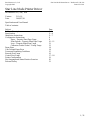 1
1
-
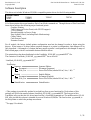 2
2
-
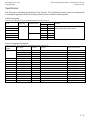 3
3
-
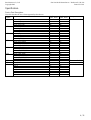 4
4
-
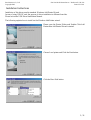 5
5
-
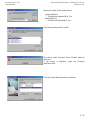 6
6
-
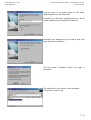 7
7
-
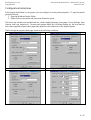 8
8
-
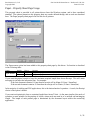 9
9
-
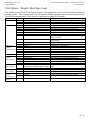 10
10
-
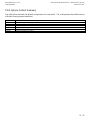 11
11
-
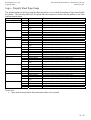 12
12
-
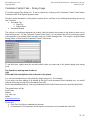 13
13
-
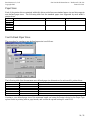 14
14
-
 15
15
-
 16
16
-
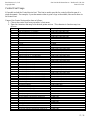 17
17
-
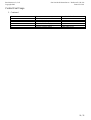 18
18
-
 19
19
-
 20
20
-
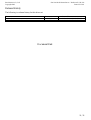 21
21
Star Micronics Star TUP992 User manual
- Category
- Label printers
- Type
- User manual
- This manual is also suitable for
Ask a question and I''ll find the answer in the document
Finding information in a document is now easier with AI
Related papers
-
Star Micronics 39463210 User manual
-
Star Micronics SM-T400I Series User manual
-
Star Micronics 55555561 Datasheet
-
Star Micronics TSP100IIIW Software Manual
-
Star Micronics TSP800 Series Install Manual
-
Star Micronics TUP900 User manual
-
Star Micronics USB User manual
-
Star Micronics TUP992-24 User manual
-
Star Micronics 39443710 Datasheet
-
Star Micronics 37962300 Datasheet
Other documents
-
Rexel 2102145 Datasheet
-
Propel Trampolines X02 Operating instructions
-
OKI PH640 MICR-Bottom USB(Black) Software Setup Guide
-
OKI OKIPOS 441 Parallel(Black) User manual
-
Carolina Cottage 2123-ESPLN Operating instructions
-
Epson C31CB25043 User manual
-
IBM 4613 User manual
-
Epson TM-T70II Series Technical Reference
-
Epson TM-T70II Series Technical Reference
-
Citizen CT-S310II User manual