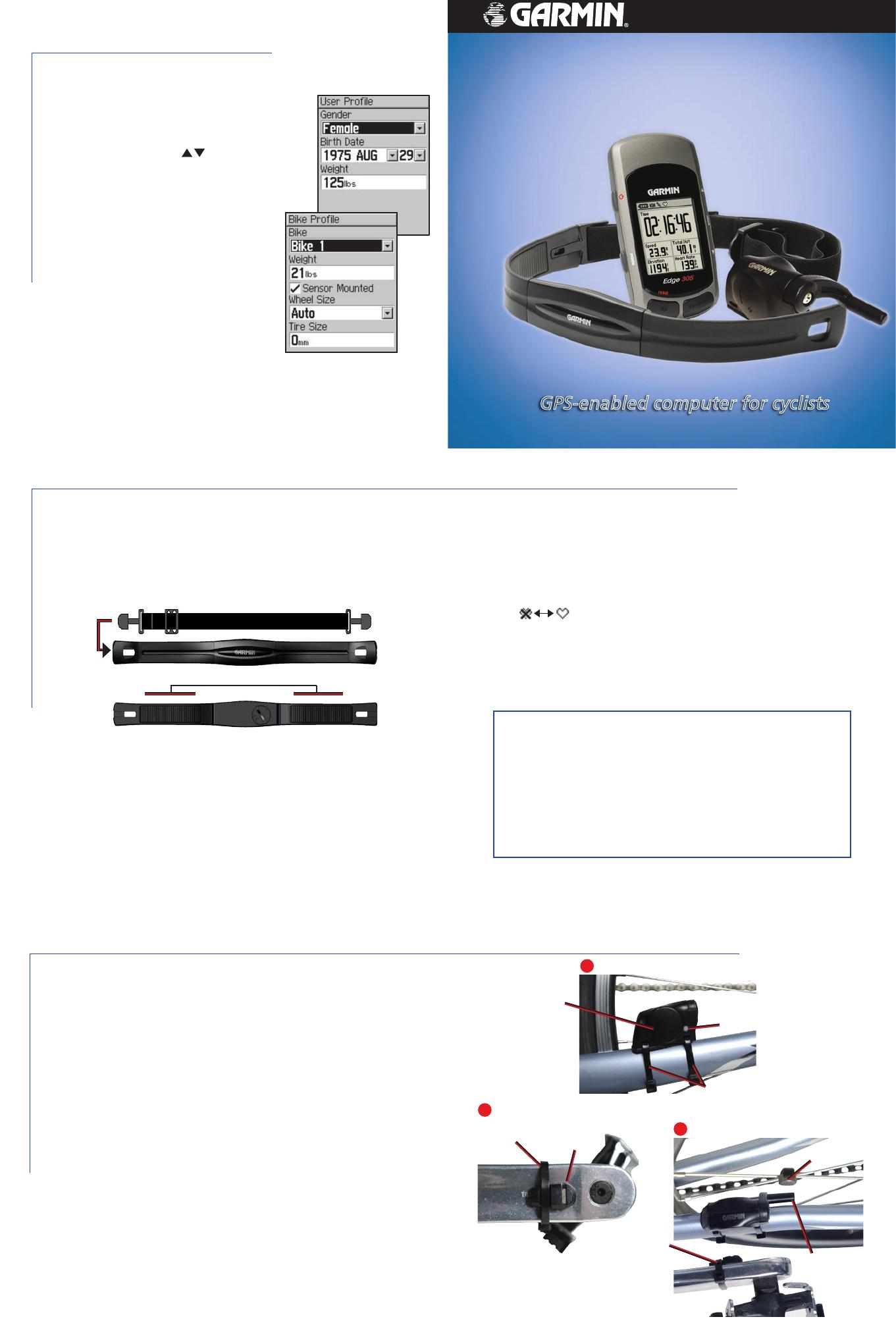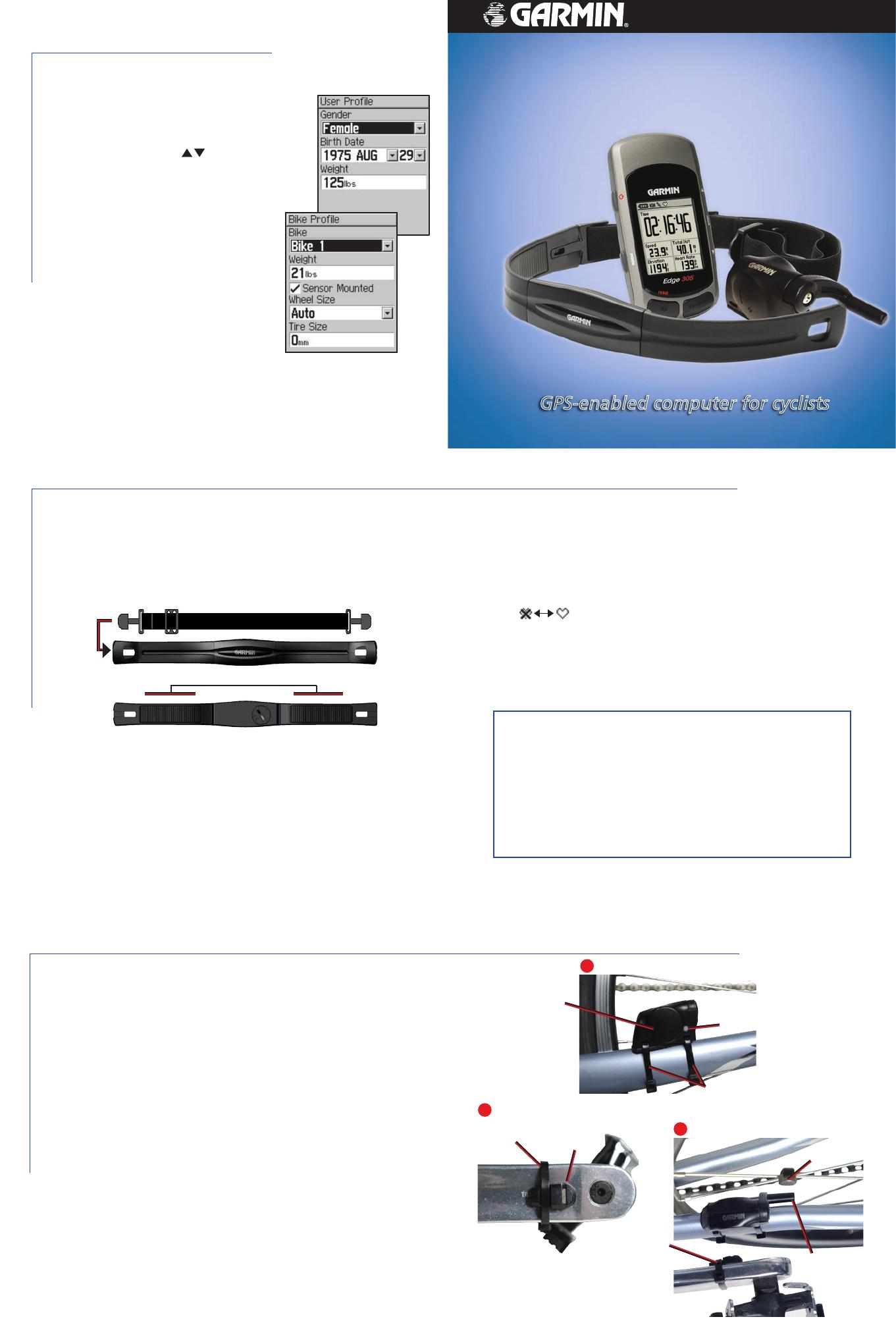
3. Place the heart rate monitor directly on your skin, just below the
breastplate. Wrap the strap around your chest and attach the
strap to the other side of the heart rate monitor.
4. Adjust the strap so it stays in place during your ride.
5. When positioned correctly, verify that your Edge is receiving
data. The heart rate icon changes from flashing to constant
. If not, go to Main Menu > Settings > System >
Accessories to activate your heart rate monitor or restart scan.
For more information about the heart rate monitor, refer to the
owner’s manual.
Install the Heart Rate Monitor
The Edge 305 with heart rate includes a wireless heart rate monitor
that you wear directly on your skin, just below the breastplate.
To position the heart rate monitor:
1. Push one tab on the strap through the slot in the heart rate
monitor. Press the tab down.
sensors
2. Wet both sensors on the back of the heart rate monitor to
create a strong connection between your pulse and the
transmitter.
Install the GSC10
™
Sensor
The Edge 305 with cadence includes a wireless speed and cadence
sensor. Both magnets must be aligned with their respective indication
line and be within 5 mm of the GSC10 for the Edge to receive data.
1. Place the GSC10 on the rear chain stay (the side opposite of
the drive train). Loosely attach the GSC10 using two cable ties.
2. Attach the pedal magnet to the crank arm using the adhesive
mount and a cable tie. Make sure the indication line on the
pedal magnet lines up with the indication line on the GSC10.
3. Unscrew and attach the spoke magnet. Make sure it is aligned
with the sensor arm indication line.
4. Unscrew and move the GSC10 sensor arm to within 5 mm of
the spoke magnet.
5. Press the
Reset button on the GSC10. The LED turns red, then
green. Pedal to test the sensor alignment. The red LED blinks
each time the crank arm passes the sensor, and the green LED
blinks each time the wheel magnet passes the sensor arm.
6. When everything is aligned and working correctly, tighten
the cable ties, sensor arm, and spoke magnet. For more
information about the GSC10, see the owner’s manual.
Set Your Profiles
To set your user profile:
1. Press mode to access the Main Menu.
2. Select
Settings > User Profile.
3. Specify your
Gender, Birth Date, and
Weight using the arrows and the
enter button.
To set your bike profile:
1. Press mode to access the Main
Menu.
2. Select
Settings > Bike Profile.
3. Specify your
Bike profile
(configure up to three bikes) and
Weight.
4. If you are using a GSC10, select
Sensor Mounted. Then you can
specify Wheel Size and Tire Size.
May 2006 190-00580-01 Rev. D Printed in Taiwan
Garmin Training Center
™
Use the Garmin Training Center software on your personal
computer to plan your advanced workouts and courses before
you ride and analyze them afterwards. Install Garmin Training
Center from the installation disk in the product box. For help
using Garmin Training Center, click the Help menu in the
software or press F1 on your keyboard.
reset button
cable ties
indication
line
GSC10 on rear chain stay
1
cable tie
Pedal magnet on crank arm
indication
line
2
sensor arm
indication
line
Spoke magnet on wheel
spoke
magnet
3
pedal
magnet
Quick Reference Guide
Edge
™
205/305
GPS-enabled computer for cyclists