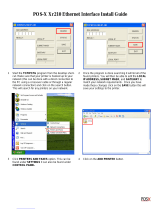Page is loading ...

Pi4700e Printer Controller
User Manual
4341-7704-02

Contents
Pi4700e i
Contents
1 Before Using the Printer Driver
1.1 Features of the Controller ............................................................1-1
1.2 Configuration.................................................................................1-6
1.3 Connecting the Controller............................................................1-7
1.4 Settings Made on the Machine.....................................................1-8
Priority Device.................................................................................1-8
On Line / Ready ..............................................................................1-8
1.5 Installing the Printer Drivers........................................................1-9
2 Installing the Printer Driver
2.1 Windows 95/98/Me ........................................................................2-1
Operating Environment ...................................................................2-1
Installing..........................................................................................2-2
Making General Settings Before Using the Printer .........................2-6
Displaying a Properties dialog box..................................................2-6
Displaying a Properties dialog box from the Printers window .........2-7
Displaying a Properties dialog box from an Application Menu........2-7
2.2 Windows 2000/XP..........................................................................2-8
Operating Environment ...................................................................2-8
Installing..........................................................................................2-9
Making General Settings Before Using the Printer .......................2-13
Displaying a Properties dialog box................................................2-13
Displaying a Properties dialog box from the Printer Folder...........2-14
Displaying a Properties dialog box from an Application Menu......2-14
2.3 Windows NT 4.0...........................................................................2-15
Operating Environment .................................................................2-15
Installation.....................................................................................2-16
Making General Settings Before Using the Printer .......................2-20
Displaying a Properties dialog box................................................2-21
Displaying a Properties dialog box from the Printer Folder...........2-21
Displaying a Properties dialog box from an Application Menu......2-21

Contents
ii Pi4700e
3 Network Settings
3.1 Introduction................................................................................... 3-1
3.2 Specifying the IP Address From the Printer’s Touch Panel..... 3-2
Setting procedure ........................................................................... 3-2
3.3 Peer-to-Peer Printing with TCP/IP............................................... 3-5
Configuration Procedure (Windows 95/98/Me)............................... 3-5
Installing the printer (Windows 95/98/Me) ...................................... 3-6
Configuration Procedure (Windows NT 4.0)................................... 3-7
Installing the printer (Windows NT 4.0) .......................................... 3-7
3.4 Peer-to-Peer Printing Program (Windows)................................. 3-8
Installing the IP Peer-to-Peer Printing Program ............................. 3-8
Setting Up the Peer-to-Peer Printing Program ............................... 3-9
Adding a Printer Manually ............................................................ 3-10
3.5 Peer-to-Peer Printing with IPX/SPX .......................................... 3-12
Configuration Procedure............................................................... 3-12
To install the printer ...................................................................... 3-12
3.6 IPX Peer-to-Peer Printing Program (Windows)........................ 3-14
Installing the IPX Peer-to-Peer Printing Program ......................... 3-14
3.7 LPR Printing................................................................................ 3-17
Configuration Procedure (Windows NT 4.0)................................. 3-17
Installing the printer (Windows NT 4.0) ........................................ 3-18
Configuration Procedure (Windows 2000/XP).............................. 3-19
Installing the printer (Windows 2000/XP) ..................................... 3-19
3.8 IPP Printing ................................................................................. 3-21
Configuration Procedure............................................................... 3-21
Installing the printer ...................................................................... 3-21
3.9 Specifying network settings from PageScope Light............... 3-23
Access.......................................................................................... 3-23
Operation...................................................................................... 3-23
Logging In to the Admin Mode...................................................... 3-23
Network Tab ................................................................................. 3-24

Contents
Pi4700e iii
4 Properties Settings
4.1 Description of each tab ................................................................4-1
4.2 Device Options Setting tab ..........................................................4-2
Mailbox Setting dialog box
<when Mailbin Finisher is installed> ...............................................4-4
4.3 Functions common to various tabs ............................................4-5
Functions of the Save Easy Set Name dialog box..........................4-6
4.4 Setup tab........................................................................................4-7
Functions of the Detail of Paper Source dialog box......................4-11
Functions of the Detail of Output Setting dialog box.....................4-13
4.5 Paper tab......................................................................................4-16
Functions of the Edit Custom Paper or Custom Paper dialog
box ................................................................................................4-19
4.6 Quality tab....................................................................................4-21
PCL6 version.................................................................................4-21
PS version.....................................................................................4-22
Functions of the Halftoning dialog box..........................................4-23
4.7 Job Management tab ..................................................................4-24
4.8 Overlay tab...................................................................................4-27
Functions of the Watermark dialog box.........................................4-28
4.9 PostScript tab..............................................................................4-31
Functions of the Font Substitution Table dialog box .....................4-33
Functions of the Send Fonts As dialog box...................................4-34
Functions of the Advanced PostScript dialog box.........................4-35
4.10 Conflicts dialog box....................................................................4-36
5 Printer Driver for Linux
5.1 Installing the printer driver...........................................................5-1
Operating environment....................................................................5-1
Installation.......................................................................................5-2
5.2 Printer setting with X window System ........................................5-4
Making general settings before using the printer ............................5-4
Redhat Linux...................................................................................5-4
Turbo Linux .....................................................................................5-7
Open Linux....................................................................................5-10
SuSE Linux ...................................................................................5-12
How to display Printer Utility dialog box ........................................5-15
dipjl command...............................................................................5-16
Printing method (dilpr command)..................................................5-16
didialog command.........................................................................5-17

Contents
iv Pi4700e
5.3 Properties settings ..................................................................... 5-18
Description of each tab................................................................. 5-18
Device Options Setting tab ........................................................... 5-19
Functions that are common to various tabs.................................. 5-21
Setup tab ...................................................................................... 5-23
Paper tab ...................................................................................... 5-31
Job Management tab.................................................................... 5-33
Conflicts dialog box ...................................................................... 5-35
6 Printer Driver for Macintosh
6.1 Installing the printer driver .......................................................... 6-1
Operating environment ................................................................... 6-1
Installation (Macintosh OS 7/8/9) ................................................... 6-1
Installation (Mac OS X)................................................................... 6-9
6.2 Print options ............................................................................... 6-14
Print options (Macintosh OS 7/8/9)............................................... 6-14
Installable Options ........................................................................ 6-15
Page Attributes ............................................................................. 6-16
PostScript Options........................................................................ 6-17
General......................................................................................... 6-18
Background Printing ..................................................................... 6-19
Cover Page................................................................................... 6-20
Color Matching ............................................................................. 6-21
Layout........................................................................................... 6-22
Error Handling .............................................................................. 6-23
Save as File.................................................................................. 6-24
Printer Specific Options ................................................................ 6-25
Conflicts dialog box ...................................................................... 6-32
Print options (Mac OS X).............................................................. 6-33
Paper & Quality Settings .............................................................. 6-34
Paper Source Settings.................................................................. 6-35
Job Management.......................................................................... 6-36
Finishing Settings ......................................................................... 6-37
Summary ...................................................................................... 6-39

Contents
Pi4700e v
7 Convenient Functions
7.1 Introduction ...................................................................................7-1
7.2 Printing on both sides of the paper.............................................7-2
Overview .........................................................................................7-2
Procedure........................................................................................7-2
7.3 Printing more than one copy at a time........................................7-4
Overview .........................................................................................7-4
Procedure........................................................................................7-4
7.4 Specifying N-up printing ..............................................................7-6
Overview .........................................................................................7-6
Procedure........................................................................................7-6
7.5 Printing in reduced/enlarged size................................................7-8
Overview .........................................................................................7-8
Procedure........................................................................................7-8
7.6 Printing pages with watermarks................................................7-10
Overview .......................................................................................7-10
Procedure......................................................................................7-10
7.7 Specifying booklet printing........................................................7-12
Overview .......................................................................................7-12
Procedure......................................................................................7-12
7.8 Printing pages with a distribution number...............................7-14
Overview .......................................................................................7-14
Procedure......................................................................................7-14
7.9 Using the copy track function....................................................7-16
Overview .......................................................................................7-16
Procedure......................................................................................7-16
7.10 Printing on OHP transparencies................................................7-18
Overview .......................................................................................7-18
Procedure......................................................................................7-18
7.11 Adding a cover to each copy set...............................................7-20
Overview .......................................................................................7-20
Procedure......................................................................................7-20
7.12 Using the lock job (print PC confidential) function .................7-22
Overview .......................................................................................7-22
Procedure on the printer driver side..............................................7-22
Procedure on the machine side (Unlocking a job) ........................7-23
Procedure on the machine side (Deleting a job)...........................7-25
7.13 Using the folding function..........................................................7-27
Overview .......................................................................................7-27

Contents
vi Pi4700e
Procedure..................................................................................... 7-27
7.14 Using the settings function ....................................................... 7-29
Overview....................................................................................... 7-29
Procedure..................................................................................... 7-29
Using the settings stored for a current print job............................ 7-29
Storing settings............................................................................. 7-30
Deleting settings which have been stored.................................... 7-32
7.15 Confirming that the data has been transferred to the
machine....................................................................................... 7-34
Overview....................................................................................... 7-34
Procedure..................................................................................... 7-34
8 Network Interface Card
8.1 Outline ........................................................................................... 8-1
8.2 Getting ready ................................................................................ 8-1
Utility software (on the CD-ROM) ................................................... 8-2
System requirements...................................................................... 8-3
8.3 Setting up the network card ........................................................ 8-4
Connecting a network cable ........................................................... 8-4
Configuring the network card.......................................................... 8-4
8.4 Windows configuration................................................................ 8-5
8.5 NetWare configuration ................................................................. 8-5
Using NWSetup .............................................................................. 8-5
Using NetWare Client ..................................................................... 8-5
NetWare 4.x Configuration Using Bindery Emulation..................... 8-5
Configuration Using Novell Directory Services............................... 8-8
Configuring NetWare Enterprise Print Services (NDPS) .............. 8-16
8.6 Macintosh configuration............................................................ 8-27
Setting Up AppleTalk.................................................................... 8-27
Selecting and Setting Up the Printer ............................................ 8-27
Network Card Configuration ......................................................... 8-28
8.7 Using the utility software........................................................... 8-28
Management Access Program (Windows) ................................... 8-28
BOOTP (Windows) ....................................................................... 8-32
NIManage for AppleTalk (Macintosh) ........................................... 8-34
NWSetup (Windows) .................................................................... 8-38
8.8 Troubleshooting ......................................................................... 8-46
LED Status Indicators................................................................... 8-46
Troubleshooting............................................................................ 8-47
Resetting to Factory Defaults ....................................................... 8-49

Contents
Pi4700e vii
8.9 Jumper switch setting ................................................................8-50
Network Card and Jumper Pin Positions ......................................8-50
Resetting to Factory Defaults........................................................8-50
Address Selection .........................................................................8-52
Bus Handshaking..........................................................................8-52
8.10 Specifications..............................................................................8-53
Network Card ................................................................................8-53
10/100BaseT Cable ......................................................................8-53
9 Scanner Mode
9.1 Outline............................................................................................9-1
E-Mail (Scan to E-mail) ...................................................................9-1
FTP (Scan to Server) ......................................................................9-2
URL.................................................................................................9-3
HDD (Scan to HDD)........................................................................9-4
Necessary Settings .........................................................................9-5
Necessary Devices (servers) ..........................................................9-5
9.2 Network Setting.............................................................................9-6
Accessing to PageScope Light .......................................................9-6
Operation ........................................................................................9-6
Logging In to the Admin Mode ........................................................9-6
SMTP & FTP Configuration.............................................................9-7
HDD Configuration..........................................................................9-9
LDAP Setting.................................................................................9-10
9.3 E-mail Destinations.....................................................................9-12
Configuring an E-Mail destination .................................................9-13
Checking/changing registration (PageScope Light)......................9-14
Deleting registration (PageScope Light) .......................................9-14
New registration (touch panel of the digital copier) .......................9-14
Checking/changing registration (touch panel of the digital
copier) ...........................................................................................9-16
Registering LDAP Search Criteria.................................................9-17
Deleting registration (touch panel of the digital copier).................9-19
9.4 File destinations..........................................................................9-21
Configuring a File Destination.......................................................9-22
New registration (touch panel of the digital copier) .......................9-24
Checking/changing registration (touch panel of the digital
copier) ...........................................................................................9-25
Deleting registration (touch panel of the digital copier).................9-26
9.5 Mailbox Destinations ..................................................................9-28
New registration (touch panel of the digital copier) .......................9-28
Checking/changing registration (touch panel of the digital
copier) ...........................................................................................9-29

Contents
viii Pi4700e
Deleting registration (touch panel of the digital copier) ................ 9-30
Direct Input ................................................................................... 9-32
Scanning double-sided original: ................................................... 9-33
Scanning with size specified:........................................................ 9-34
Scanning with density changed: ................................................... 9-35
Scanning with Image Type changed: ........................................... 9-36
Scanning with file format changed:............................................... 9-36
Scanning with resolution changed:............................................... 9-37
The operation of Capturing Images by TWAIN............................. 9-37
Installing the TWAIN Driver .......................................................... 9-37
Capturing Images by TWAIN........................................................ 9-38
9.6 How to input characters............................................................. 9-40
10 PageScope Light
10.1 System requirements................................................................. 10-1
10.2 Access ......................................................................................... 10-2
Operation...................................................................................... 10-2
Entering the password.................................................................. 10-2
10.3 Screen configuration.................................................................. 10-3
10.4 System tab .................................................................................. 10-5
➀ Summary .................................................................................. 10-5
➁ Details....................................................................................... 10-5
➂ Preference ................................................................................ 10-6
➃ Save Setting ............................................................................. 10-6
➄ Online Assistance ..................................................................... 10-6
10.5 Job tab......................................................................................... 10-7
Print Job Management ................................................................. 10-7
File Download............................................................................... 10-7
10.6 Printer tab.................................................................................... 10-8
Settings......................................................................................... 10-8
Printer Front Panel ..................................................................... 10-11
Test Print .................................................................................... 10-12
Font Information ......................................................................... 10-13
Printer Reset............................................................................... 10-14
Maintenance ............................................................................... 10-15
Local Interface ............................................................................ 10-16
10.7 Scanner tab............................................................................... 10-17
10.8 Network tab............................................................................... 10-18

Contents
Pi4700e ix
11 Troubleshooting
11.1 Unable to Print.............................................................................11-1
Unable to Make Correct Settings / Unable to Print Exactly as
Set.................................................................................................11-3
Poor Print Quality..........................................................................11-6
Error List........................................................................................11-6
12 Appendix
12.1 Function combination matrix (Windows)..................................12-1
12.2 Function combination matrix (Macintosh)................................12-4
12.3 Function combination matrix (Linux)........................................12-7
12.4 Number of registrations .............................................................12-9
Number of registrations/Usable range for Easy Set......................12-9
Number of registrations/Usable range for Watermark.................12-10
Number of registrations/Usable range for Custom Paper ...........12-11
12.5 Preview Listing..........................................................................12-12
[Page Layout]..............................................................................12-12
[Printer Figure] ............................................................................12-15
[Setting Preview] .........................................................................12-16
Specifications for the controller...................................................12-19
Accessories.................................................................................12-24
Glossary......................................................................................12-25
12.6 UNIX Configuration...................................................................12-29
Host-based lpd............................................................................12-29
Printer-based lpd.........................................................................12-30
Printer-based lpd Configuration ..................................................12-31
BSD System................................................................................12-32
AIX Version 2.5 ...........................................................................12-33
AIX 4.0 ........................................................................................12-34
HP-UX.........................................................................................12-34
AS/400 ........................................................................................12-35
DEC ULTRIX 4.3 RISC, OSF1/ALPHA.......................................12-36
SCO UNIX...................................................................................12-37
System V Release 4, Solaris 2.x.................................................12-38
LPSYSTEM Installation...............................................................12-38
Linux............................................................................................12-39
Configuring the Printer Using the printtool Command.................12-39
Configuring the Printer by Editing the printcap File.....................12-40
Host-based lpd Configuration......................................................12-41
Loading the Program...................................................................12-41
Selecting Filters...........................................................................12-42
Selecting a Filter Manually..........................................................12-42

Contents
x Pi4700e
Solaris Version 1, OSF1 ............................................................. 12-42
DEC ULTRIX 4.3 ........................................................................ 12-44
HP-UX System ........................................................................... 12-45
System V (Solaris Version 2), System V Release 4/386 Base
Machine ...................................................................................... 12-47
SCO UNIX .................................................................................. 12-49
AIX RISC System/6000 .............................................................. 12-51
Virtual Printer Commands .......................................................... 12-52
AIX Print Command.................................................................... 12-52
12.7 Setting Up IP Parameters......................................................... 12-53
Bundled Utility Programs ............................................................ 12-53
Other Methods............................................................................ 12-53
Assigning IP Addresses Using ARP (For Windows)................... 12-54
Assigning IP Addresses Using ARP (For UNIX)......................... 12-56
Assigning IP Addresses Using the BOOTP Daemon
(For UNIX) .................................................................................. 12-57
Assigning IP Addresses Using the RARP Daemon
(For UNIX) .................................................................................. 12-59
Using the DHCP Daemon (For UNIX) ........................................ 12-60
12.8 Using Telnet to Make Settings ................................................ 12-61
Establishing a Telnet Connection ............................................... 12-61
Menu Items................................................................................. 12-62
IP Parameters............................................................................. 12-62
LPD Printers ............................................................................... 12-62
Protocols..................................................................................... 12-62
Reset Unit................................................................................... 12-62
Restore Factory Defaults............................................................ 12-63
Change Password ...................................................................... 12-63
Exiting Telnet (Exit) .................................................................... 12-63
12.9 FTP Printing .............................................................................. 12-64
13 Index

Foreword
Pi4700e xi
Limited Software Warranty
For the USA and Canada Users
Limited Warranty
Minolta warrants that the software will perform in accordance with the ac-
companying written materials for a period of (90) ninety days from the date
of purchase. Minolta does not warrant that the operation of the program
will meet your requirements. This limited warranty gives you specific legal
rights. You may have others, which vary from state/jurisdiction to state/ju-
risdiction.
Purchase Remedies
Minolta’s entire liability and your exclusive remedy with respect to the soft-
ware shall be at Minolta’s option either, repair or replacement of the soft-
ware. The software must be returned to Minolta with a copy of your proof
of purchase. The Limited Warranty is void if failure of the software has re-
sulted from accident, abuse, or misapplication. Any replacement software
will be warranted for the remainder of the original warranty period or (30)
thirty days, whichever is longer.
The remedies provided herein are customer’s sole and exclusive reme-
dies. In no event shall Minolta Corporation be liable for any lost profits, di-
rect, indirect, special, incidental, or consequential damages, whether
based on contract, tort, or any other legal theory.
Minolta Network Card Warranty
Warranty Term
Minolta Network Cards have a (1) One Year Warranty. The Network Card
must be returned to Minolta for repair or replacement at Minolta’s discre-
tion.
Warranty Coverage
Minolta Corporation warrants this product to be free from defects in work-
manship and materials for a period of one year from the date of receipt of
the unit. If the unit fails to function as written in the User’s manual, Minolta
will repair or replace the unit at no charge. Minolta will ship at their ex-
pense an exchange unit overnight to replace the defective unit.
The remedies provided herein are the customer’s sole and exclusive rem-
edies. In no event shall Minolta Corporation be liable for any lost profits,
direct or indirect, special, incidental, or consequential damages, whether
based on contract, tort, or other legal history.

Foreword
xii Pi4700e
User Instructions
For the U.S.A. Users
FCC Part 15-Radio Frequency Devices
For Canada Users
Interference-Causing Equipment Standard (ICES-003 Issue 3)
For European Users
CE Marking (Declaration of Conformity)
This device complies with Part 15 of the FCC Rules. Operation is subject to the following two
conditions: (1) This device may not cause harmful interference, and (2) this device must ac-
cept any interference received, including interference that may cause undesired operation.
NOTE
This equipment has been tested and found to comply with the limits for a Class A digital de-
vice, pursuant to Part 15 of the FCC Rules. These limits are designed to provide reasonable
protection against harmful interference when the equipment is operated in a commercial en-
vironment. This equipment generates, uses, and radiate radio frequency energy and if not
installed and used in accordance with the instruction manual, may cause harmful interfer-
ence to radio communications.
Operation of this equipment in a residential area is likely to cause harmful interference in
which case the user will be required to correct the interference at his own expense.
WARNING
The design and production of this unit conform to FCC Regulations, and any changes or
modifications must be registered with the FCC and are subject to FCC control. Any changes
made by purchaser or user without first contacting the manufacturer will be subject to penalty
under FCC regulations.
FCC-F02
This device must be used with shielded interface cables. The use of non-shielded cables is
likely to result in interference with radio communications and is prohibited under FCC rules.
This Class A digital apparatus complied with Canadian ICES-003
Cet appareil numérique de la classe A est conforme à la norme NMB-003 du Canada.
IC-F03
This product complies with the following EU directives:
89/336/EEC, 73/23/EEC and 93/68/EEC directives.
This declaration is valid for the area of the European Union.
This device must be used with shielded interface cables. The use of non-shielded cables is
likely to result in interference with radio communications and is prohibited under EU direc-
tives.

Foreword
Pi4700e xiii
For Users of the Class B regulation’s countries
For Users except the Class B regulation’s countries
This device must be used with shielded interface cables. The use of non-shielded cables is
likely to result in interference with radio communications and is prohibited under CISPR 22
rules and local rules.
WARNING
This is a Class A product. In a domestic environment this product may cause radio interfer-
ence in which case the user may be required to take adequate measures.
This device must be used with shielded interface cables. The use of non-shielded cables is
likely to result in interference with radio communications and is prohibited under CISPR 22
rules and local rules.

Foreword
xiv Pi4700e
Welcome
Congratulations on your selection of Minolta Pi4700e printer controller
and Network Interface Card for Pi4700e.
This User Manual explains how to run print cycles on the machine, to which
the controller is connected. It also provides information about how to setup
the Network Interface Card and operate the Digital Copier in a network en-
vironment. First read this manual carefully and thoroughly; then, keep it
close at hand so you can refer to it whenever it becomes necessary.
Some of the screens shown in this manual may look different from what
you will view in actual applications.
Trademark Acknowledgements
Minolta is a registered trademark of MINOLTA CO., LTD. Page Scope is
a trademark of MINOLTA CO., LTD.
Apple, AppleTalk, and Macintosh are registered trademarks of Apple
Computer, Inc.
Ethernet is a registered trademark of Xerox Corporation.
PCL, HP LaserJet III, HP LaserJet IIISi, HP LaserJet 4Si, are registered
trademarks of Hewlett-Packard Company. HP UNIX is a trademark of
Hewlett-Packard Company.
Linux is a registered trademark of Linus Torvalds.
Microsoft, Windows, and Windows NT are registered trademarks of Mi-
crosoft Corporation.
Netscape Communications, the Netscape Communications logo,
Netscape Navigator, Netscape Communicator, and Netscape are trade-
marks of Netscape Communications Corporation.
Novell and NetWare are registered trademarks of Novell, Inc.
PostScript is a registered trademark of Adobe Systems, Inc.
Red Hat is a registered trademark of Red Hat, Inc.
Sun and Solaris are trademarks of Sun Microsystems, Inc.
All other product names are trademarks or registered trademarks of their
respective holders.
Copyright 2003 MINOLTA CO., LTD
The information contained in this manual is subject to change without notice.

Features of the Controller
1
Pi4700e 1-1
Before Using the Printer Driver Chapter 1
1 Before Using the Printer Driver
1.1 Features of the Controller
The controller is an image controller designed to use the machine as a
printer, allowing you to print documents directly to the machine from a
computer to which the controller is connected. The printer driver, which is
used during printing, is equipped with various functions that make the
most out of the features of the machine. They enable you to use the same
functions as those offered by the machine. When actually running a print
cycle, you can specify various functions of the machine on your computer
screen.
✎
Note
When using the controller, be sure to set the machine to the On Line
state.
Some functions offered by the machine cannot be combined, such as
Staple and Hole-Punch, and some others may not be used because of
a paper size involved. The functions that cannot be selected appear
dimmed.
Further, if functions that are incompatible with each other are speci-
fied, the Conflicts dialog box will appear, prompting you to change the
settings. When this dialog box appears, check the details and reselect
the functions to ensure function compatibility.
Some settings, which are defied by the machine for the restricted com-
binations of different functions, can at times be accepted by the printer
driver. If a print command is issued from the personal computer with
such settings made, the machine does not produce the output correct-
ly or abandons the job to produce nothing. Make sure that you make
correct settings.

1
Features of the Controller
1-2 Pi4700e
Before Using the Printer Driver Chapter 1
Various Printing Functions
G
Makes prints that are sorted into complete sets of the originals or
grouped into uncollated groups, each containing prints of one original.
(p. 7-4)
G
Prints two pages of originals on both front and back sides of a single
sheet of paper. (p. 7-2)
G
Enlarges or reduces the image on the original. (p. 7-8)
G
Prints two pages or four pages of originals on a single sheet of paper.
Maximum of 16 pages of originals can be printed on a single sheet of
paper. (p. 7-6)
Long Edge Binding
Short Edge Binding
2 up
4 up

Features of the Controller
1
Pi4700e 1-3
Before Using the Printer Driver Chapter 1
G
Prints four pages of originals to both front and back sides of a single
sheet of paper. (p. 7-12)
G
Places text in the background. (p. 7-10)
G
Makes prints of complete sets of the originals, stapled together or
punched for filing. (p. 4-13)
By combining Collate with other finishing capabilities, you can make
complete sets of documents for immediate delivery without having to
do any further processing.
G
Adds a reference number (Distribution Number) to each document set
during printing. (p. 7-14)

1
Features of the Controller
1-4 Pi4700e
Before Using the Printer Driver Chapter 1
G
Prints only the cover on a different type of paper (such as colored pa-
per). (p. 7-20)
G
Capable of printing on OHP transparencies. You can also insert inter-
leaves, either blank or printed with the same contents as those on the
OHP transparencies. (p. 7-18)
G
Folds copies during finishing. (p. 4-13)
Half Folding Z-FoldingCrease

Features of the Controller
1
Pi4700e 1-5
Before Using the Printer Driver Chapter 1
Administrative Functions
G
Different accounts can be managed for printing records, just as when
using the machine as a copier.
G
Printing of confidential documents may be withheld until a legitimate
password is entered on the machine.
/