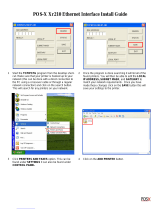Introduction
1
bizhub PRO 1200/1200P/1051 Printer 1-12
1.7 SOFTWARE LICENSE AGREEMENT
SOFTWARE LICENSE AGREEMENT
This package contains the following materials provided by Konica Minolta
Business Technologies, Inc. (KMBT): software included as part of the printing
system, the digitally-encoded machine-readable outline data encoded in the
special format and in the encrypted form (“Font Programs”), other software
which runs on a computer system for use in conjunction with the Printing
Software (“Host Software”), and related explanatory written materials (“Doc-
umentation”). The term “Software” shall be used to describe Printing Soft-
ware, Font Programs and/or Host Software and also include any upgrades,
modified versions, additions, and copies of the Software.
The Software is being licensed to you under the terms of this Agreement.
KMBT grants to you a non-exclusive sublicense to use the Software and
Documentation, provided that you agree to the following:
1. You may use the Printing Software and accompanying Font Programs for
imaging to the licensed output device(s), solely for your own internal busi-
ness purposes.
2. In addition to the license for Font Programs set forth in Section 1 (“Print-
ing Software”) above, you may use Roman Font Programs to reproduce
weights, styles, and versions of letters, numerals, characters and sym-
bols (“Typefaces”) on the display or monitor for your own internal busi-
ness purposes.
3. You may make one backup copy of the Host Software, provided your
backup copy is not installed or used on any computer. Notwithstanding
the above restrictions, you may install the Host Software on any number
of computers solely for use with one or more printing systems running the
Printing Software.
4. You may assign its rights under this Agreement to an assignee of all of
Licensee’s right and interest to such Software and Documentation (“As-
signee”) provided you transfer to Assignee all copies of such Software
and Documentation Assignee agrees to be bound by all of the terms and
conditions of this Agreement.
5. You agree not to modify, adapt or translate the Software and Documen-
tation.
6. You agree that you will not attempt to alter, disassemble, decrypt, re-
verse engineer or decompile the Software.
7. Title to and ownership of the Software and Documentation and any re-
productions thereof shall remain with KMBT and its licensor.
8. Trademarks shall be used in accordance with accepted trademark prac-
tice, including identification of the trademark owner’s name. Trademarks
can only be used to identify printed output produced by the Software.
Such use of any trademark does not give you any rights of ownership in
that trademark.