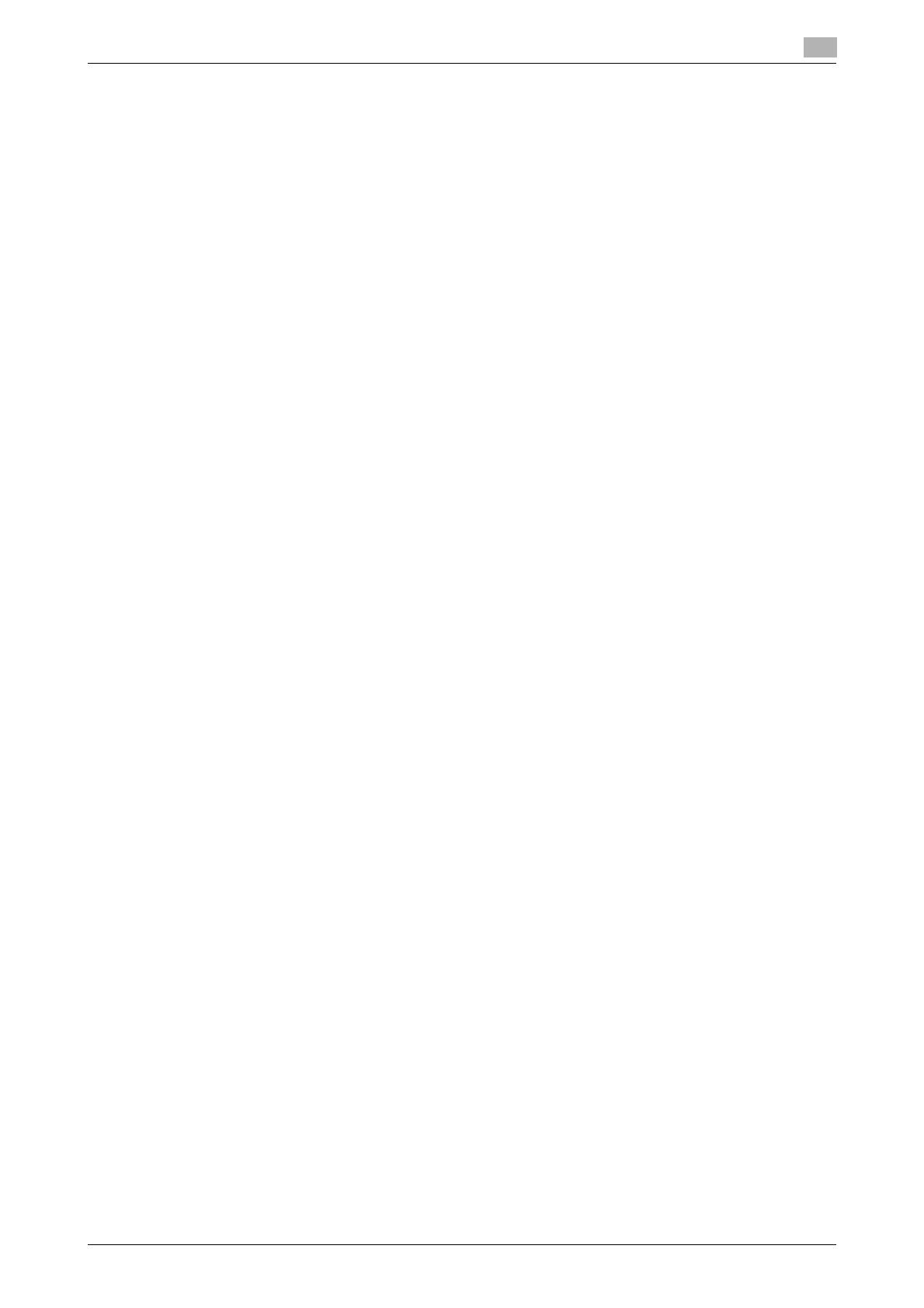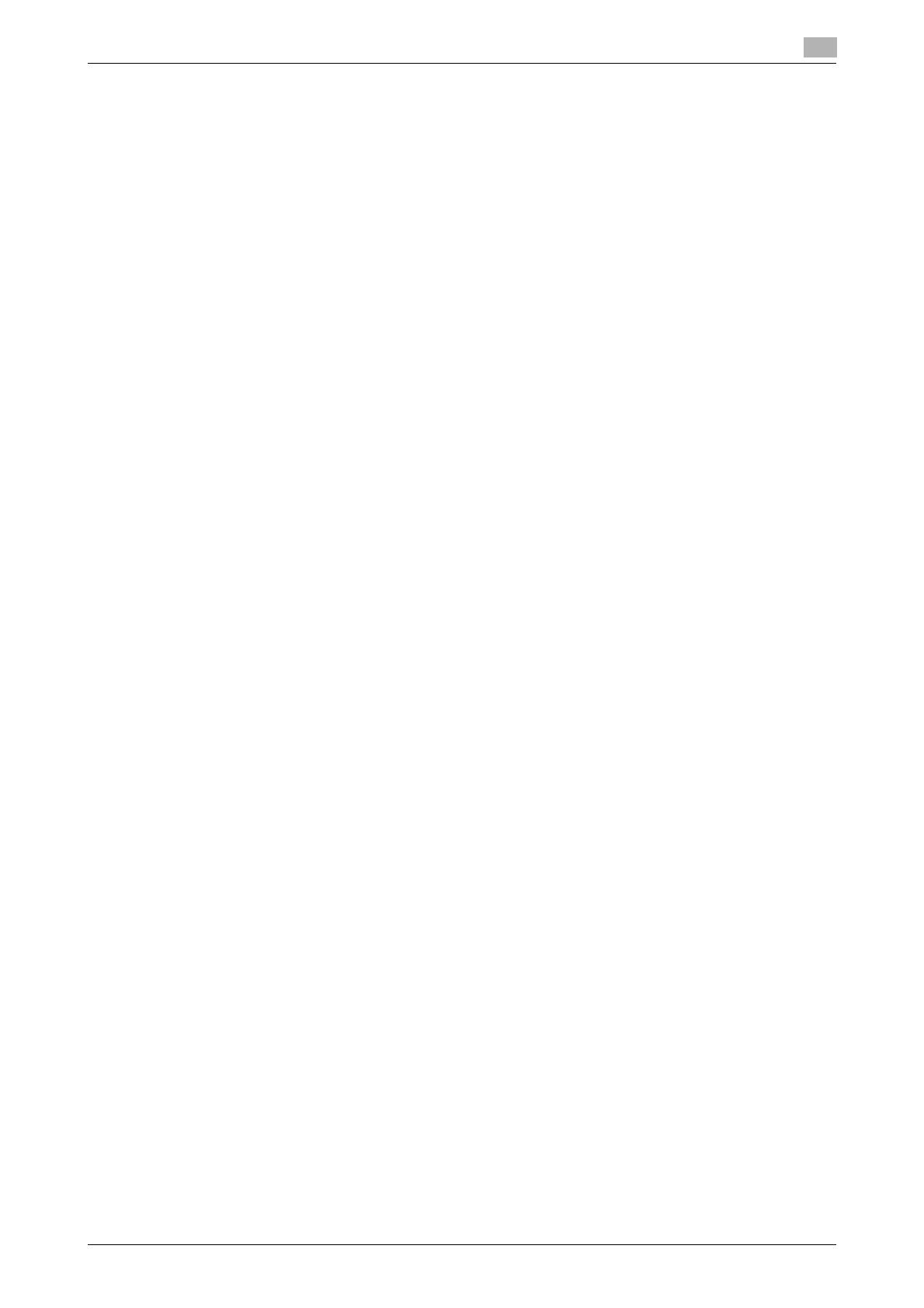
bizhub C360/C280/C220 Contents-2
5 Manual Installation Using the Add Printer Wizard
5.1 Windows Vista/Server 2008............................................................................................................ 5-2
5.1.1 For network connection (LPR/Port 9100/SMB) ................................................................................. 5-2
Settings for the machine.................................................................................................................... 5-2
Installing the printer driver by searching for the printer using the Add Printer Wizard. ..................... 5-2
Installing the printer driver by creating a printer port......................................................................... 5-5
5.1.2 For network connection (IPP/IPPS) ................................................................................................... 5-7
Settings for the machine.................................................................................................................... 5-7
Installing the printer driver manually using the Add Printer Wizard ................................................... 5-8
5.1.3 For network connection (Web service print) ...................................................................................... 5-9
Settings for the machine.................................................................................................................... 5-9
Installing the printer from the Network window ................................................................................. 5-9
Installing the printer driver by specifying the IP address using the Add Printer Wizard.................. 5-10
5.1.4 For local connection ........................................................................................................................ 5-12
5.2 Windows XP/Server 2003 ............................................................................................................. 5-13
5.2.1 For network connection (LPR/Port9100) ......................................................................................... 5-13
Settings for the machine.................................................................................................................. 5-13
Installing the printer driver manually using the Add Printer Wizard ................................................. 5-13
5.2.2 For network connection (SMB) ........................................................................................................ 5-17
Settings for the machine.................................................................................................................. 5-17
Installing the printer driver by specifying the printer using the Add Printer Wizard......................... 5-17
5.2.3 For network connection (IPP/IPPS) ................................................................................................. 5-19
Settings for the machine.................................................................................................................. 5-19
Installing the printer driver manually using the Add Printer Wizard ................................................. 5-20
5.2.4 For local connection ........................................................................................................................ 5-21
5.3 Windows 2000 ............................................................................................................................... 5-22
5.3.1 For network connection (LPR/Port9100) ......................................................................................... 5-22
Settings for the machine.................................................................................................................. 5-22
Installing the printer driver manually using the Add Printer Wizard ................................................. 5-22
5.3.2 For network connection (SMB) ........................................................................................................ 5-24
Settings for the machine.................................................................................................................. 5-24
Installing the printer driver manually using the Add Printer Wizard ................................................. 5-24
5.3.3 For network connection (IPP/IPPS) ................................................................................................. 5-25
Settings for the machine.................................................................................................................. 5-25
Installing the printer driver manually using the Add Printer Wizard ................................................. 5-25
5.3.4 For local connection ........................................................................................................................ 5-26
5.4 Windows NT 4.0............................................................................................................................. 5-28
5.4.1 For network connection (LPR) ......................................................................................................... 5-28
Settings for the machine.................................................................................................................. 5-28
Installing the printer driver manually using the Add Printer Wizard ................................................. 5-28
6 Installation on Macintosh Computers
6.1 Mac OS X 10.2/10.3/10.4/10.5 ........................................................................................................ 6-2
6.1.1 Installing the printer driver ................................................................................................................. 6-2
6.1.2 Selecting and connecting a printer (OS X 10.4/10.5)......................................................................... 6-3
Configuring the Bonjour settings ....................................................................................................... 6-3
Configuring the AppleTalk settings.................................................................................................... 6-4
Configuring the LPR settings............................................................................................................. 6-6
Configuring the IPP settings .............................................................................................................. 6-8
6.1.3 Selecting and connecting a printer (OS X 10.2/10.3)....................................................................... 6-10
Configuring the Rendezvous settings .............................................................................................. 6-10
Configuring the AppleTalk settings.................................................................................................. 6-11
Configuring the LPR settings........................................................................................................... 6-12
Configuring the IPP settings ............................................................................................................ 6-14
6.2 Mac OS 9.2..................................................................................................................................... 6-16
6.2.1 Installing the printer driver ............................................................................................................... 6-16
6.2.2 Selecting and connecting a printer .................................................................................................. 6-16
Configuring the AppleTalk settings.................................................................................................. 6-16
Configuring the LPR settings........................................................................................................... 6-17