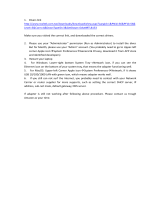Page is loading ...

SonicWALL SRA SSL VPN 5.5
User’s Guide
SonicWALL Secure Remote Access Appliances


iii
SonicWALL SSL VPN 5.5 User Guide
Table of Contents
Using This Guide
About this Guide . . . . . . . . . . . . . . . . . . . . . . . . . . . . . . . . . . . . . . . . . . . . . . . . . . . . . . 5
Organization of this Guide . . . . . . . . . . . . . . . . . . . . . . . . . . . . . . . . . . . . . . . . . . . . . . 5
Guide Conventions . . . . . . . . . . . . . . . . . . . . . . . . . . . . . . . . . . . . . . . . . . . . . . . . . . . . 6
Icons Used in this Manual. . . . . . . . . . . . . . . . . . . . . . . . . . . . . . . . . . . . . . . . . . . . 6
Current Documentation . . . . . . . . . . . . . . . . . . . . . . . . . . . . . . . . . . . . . . . . . . . . . 8
Important Information You Need . . . . . . . . . . . . . . . . . . . . . . . . . . . . . . . . . . . . . 8
Virtual Office Overview
Virtual Office Overview. . . . . . . . . . . . . . . . . . . . . . . . . . . . . . . . . . . . . . . . . . . . . . . . . 9
Accessing Virtual Office Resources . . . . . . . . . . . . . . . . . . . . . . . . . . . . . . . . . . . . 9
Browser Requirements. . . . . . . . . . . . . . . . . . . . . . . . . . . . . . . . . . . . . . . . . . . . . . . . . 10
Web Management Interface Overview . . . . . . . . . . . . . . . . . . . . . . . . . . . . . . . . . . . . 12
Certificates . . . . . . . . . . . . . . . . . . . . . . . . . . . . . . . . . . . . . . . . . . . . . . . . . . . . . . . 15
Using Virtual Office Features
Importing Certificates . . . . . . . . . . . . . . . . . . . . . . . . . . . . . . . . . . . . . . . . . . . . . . . . . 17
Using Two-Factor Authentication. . . . . . . . . . . . . . . . . . . . . . . . . . . . . . . . . . . . . . . . 18
User Prerequisites. . . . . . . . . . . . . . . . . . . . . . . . . . . . . . . . . . . . . . . . . . . . . . . . . . 18
User Configuration Tasks . . . . . . . . . . . . . . . . . . . . . . . . . . . . . . . . . . . . . . . . . . . 18
Using One-Time Passwords . . . . . . . . . . . . . . . . . . . . . . . . . . . . . . . . . . . . . . . . . . . . 23
User Prerequisites. . . . . . . . . . . . . . . . . . . . . . . . . . . . . . . . . . . . . . . . . . . . . . . . . . 23
User Configuration Tasks . . . . . . . . . . . . . . . . . . . . . . . . . . . . . . . . . . . . . . . . . . . 24
Verifying User One-Time Password Configuration. . . . . . . . . . . . . . . . . . . . . . . 25
Troubleshooting Common Errors . . . . . . . . . . . . . . . . . . . . . . . . . . . . . . . . . . . . 25
Using NetExtender. . . . . . . . . . . . . . . . . . . . . . . . . . . . . . . . . . . . . . . . . . . . . . . . . . . . 26
User Prerequisites. . . . . . . . . . . . . . . . . . . . . . . . . . . . . . . . . . . . . . . . . . . . . . . . . . 26
User Configuration Tasks . . . . . . . . . . . . . . . . . . . . . . . . . . . . . . . . . . . . . . . . . . . 28

iv
SonicWALL SSL VPN 5.5 User Guide
Installing NetExtender on Android Smartphones. . . . . . . . . . . . . . . . . . . . . . . . .63
Using NetExtender on Android Smartphones . . . . . . . . . . . . . . . . . . . . . . . . . . .66
Related Documents. . . . . . . . . . . . . . . . . . . . . . . . . . . . . . . . . . . . . . . . . . . . . . . . .80
Using Virtual Assist. . . . . . . . . . . . . . . . . . . . . . . . . . . . . . . . . . . . . . . . . . . . . . . . . . . .80
Understanding Virtual Assist . . . . . . . . . . . . . . . . . . . . . . . . . . . . . . . . . . . . . . . . .80
Installing and Launching Virtual Assist . . . . . . . . . . . . . . . . . . . . . . . . . . . . . . . . .81
Configuring Virtual Assist Settings . . . . . . . . . . . . . . . . . . . . . . . . . . . . . . . . . . . .83
Selecting a Virtual Assist Mode . . . . . . . . . . . . . . . . . . . . . . . . . . . . . . . . . . . . . . .85
Launching a Virtual Assist Technician Session . . . . . . . . . . . . . . . . . . . . . . . . . . .86
Performing Virtual Assist Technician Tasks . . . . . . . . . . . . . . . . . . . . . . . . . . . . .87
Initiating a Virtual Assist Session from the Customer View. . . . . . . . . . . . . . . . .94
Using Virtual Assist. . . . . . . . . . . . . . . . . . . . . . . . . . . . . . . . . . . . . . . . . . . . . . . .106
Using Virtual Assist in Unattended Mode . . . . . . . . . . . . . . . . . . . . . . . . . . . . . .108
Enabling a System for Virtual Access . . . . . . . . . . . . . . . . . . . . . . . . . . . . . . . . .108
Using the Request Assistance Feature . . . . . . . . . . . . . . . . . . . . . . . . . . . . . . . . .110
Using File Shares . . . . . . . . . . . . . . . . . . . . . . . . . . . . . . . . . . . . . . . . . . . . . . . . . . . . .110
Using the File Shares Applet . . . . . . . . . . . . . . . . . . . . . . . . . . . . . . . . . . . . . . . .111
Using HTML-Based File Shares. . . . . . . . . . . . . . . . . . . . . . . . . . . . . . . . . . . . . .125
Managing Bookmarks . . . . . . . . . . . . . . . . . . . . . . . . . . . . . . . . . . . . . . . . . . . . . . . . .127
Adding Bookmarks . . . . . . . . . . . . . . . . . . . . . . . . . . . . . . . . . . . . . . . . . . . . . . . .128
Editing Bookmarks . . . . . . . . . . . . . . . . . . . . . . . . . . . . . . . . . . . . . . . . . . . . . . . .134
Removing Bookmarks. . . . . . . . . . . . . . . . . . . . . . . . . . . . . . . . . . . . . . . . . . . . . .134
Using Bookmarks . . . . . . . . . . . . . . . . . . . . . . . . . . . . . . . . . . . . . . . . . . . . . . . . . . . .134
Using Remote Desktop Bookmarks. . . . . . . . . . . . . . . . . . . . . . . . . . . . . . . . . . .135
Using VNC Bookmarks . . . . . . . . . . . . . . . . . . . . . . . . . . . . . . . . . . . . . . . . . . . .138
Using FTP Bookmarks . . . . . . . . . . . . . . . . . . . . . . . . . . . . . . . . . . . . . . . . . . . . .140
Using Telnet Bookmarks . . . . . . . . . . . . . . . . . . . . . . . . . . . . . . . . . . . . . . . . . . .143
Using SSHv1 Bookmarks . . . . . . . . . . . . . . . . . . . . . . . . . . . . . . . . . . . . . . . . . . .144
Using SSHv2 Bookmarks . . . . . . . . . . . . . . . . . . . . . . . . . . . . . . . . . . . . . . . . . . .145
Using Web Bookmarks. . . . . . . . . . . . . . . . . . . . . . . . . . . . . . . . . . . . . . . . . . . . .146
Using File Share Bookmarks. . . . . . . . . . . . . . . . . . . . . . . . . . . . . . . . . . . . . . . . .147
Using Citrix Bookmarks . . . . . . . . . . . . . . . . . . . . . . . . . . . . . . . . . . . . . . . . . . . .147
Global Bookmark Single Sign-On Options. . . . . . . . . . . . . . . . . . . . . . . . . . . . .152
Per-Bookmark Single Sign-On Options. . . . . . . . . . . . . . . . . . . . . . . . . . . . . . . .153
Logging Out of the Virtual Office . . . . . . . . . . . . . . . . . . . . . . . . . . . . . . . . . . . . . . .155
Trademarks . . . . . . . . . . . . . . . . . . . . . . . . . . . . . . . . . . . . . . . . . . . . . . . . . . . . . .156
Limited Warranty . . . . . . . . . . . . . . . . . . . . . . . . . . . . . . . . . . . . . . . . . . . . . . . . .156

5
SonicWALL SSL VPN 5.5 User Guide
Using This Guide
About this Guide
Welcome to the SonicWALL SSL VPN User’s Guide. This manual is a user's guide. It provides
information on using the SonicWALL SSL VPN user portal called Virtual Office that allows you
to create bookmarks and run services over the SonicWALL SSL VPN SRA security appliance.
Note Always check http://www.sonicwall.com/us/Support.html for the latest version of this manual
as well as other SonicWALL products and services documentation.
Organization of this Guide
The SonicWALL SSL VPN User’s Guide organization is structured into the following parts:
Chapter 1 Virtual Office Overview
This chapter provides an overview of new SonicWALL SSL VPN SRA security appliance user
features, NetExtender, File Shares, Virtual Assist and Virtual Access, services, sessions,
bookmarks, and service tray menu options.
Chapter 2 Using Virtual Office
This chapter provides procedures on importing certificates, using Two-Factor authentication,
using One-Time Passwords, using NetExtender, using Virtual Assist, configuring bookmarks,
and using file shares.

Guide Conventions
6
SonicWALL SSL VPN 5.5 User Guide
Guide Conventions
The following conventions used in this guide are as follows:
Icons Used in this Manual
These special messages refer to noteworthy information, and include a symbol for quick
identification:
Tip Useful information about security features and configurations on your SonicWALL.
Note Important information on a feature that requires callout for special attention.
Convention Use
Bold Highlights dialog box, window, and screen names. Also
highlights buttons. Also used for file names and text or
values you are being instructed to type into the interface.
Italic Indicates the name of a technical manual. Also indicates
emphasis on certain words in a sentence. Sometimes
indicates the first instance of a significant term or concept.

Guide Conventions
7
SonicWALL SSL VPN 5.5 User Guide
SonicWALL Technical Support
For timely resolution of technical support questions, visit SonicWALL on the Internet at
http://www.sonicwall.com/us/Support.html. Web-based resources are available to help you
resolve most technical issues or contact SonicWALL Technical Support.
To contact SonicWALL telephone support, see the telephone numbers listed below:
North America Telephone Support
U.S./Canada - 888.777.1476 or +1.408.752.7819
International Telephone Support
Australia - + 1.800.35.1642
Austria - + 43(0)820.400.105
EMEA - +31(0)411.617.810
France - + 33(0)1.4933.7414
Germany - + 49(0)1805.0800.22
Hong Kong - + 1.800.93.0997
India - + 8026556828
Italy - +39(0)2.7541.9803
Japan - +81 (0) 3-3457-8971
New Zealand - + 0800.446489
Singapore - + 800.110.1441
Spain - + 34(0)9137.53035
Switzerland - +41(0)1.308.3.977
UK - +44(0)1344.668.484
Note Please visit http://www.sonicwall.com/us/support/contact.html for the latest technical
support telephone numbers.

Guide Conventions
8
SonicWALL SSL VPN 5.5 User Guide
More Information on SonicWALL Products
Contact SonicWALL, Inc. for information about SonicWALL products and services at:
Web: http://www.sonicwall.com
Email: [email protected]
Phone: (408) 745-9600
Fax: (408)745-9300
Current Documentation
Check the SonicWALL documentation Web site for the latest versions of all SonicWALL product
documentation at http://www.sonicwall.com/us/Support.html
Quick Access Work Sheet
This section should be completed by your network administrator to allow remote users SSL
VPN access.
Important Information You Need
IP Address:___________________________________________________
User Name:___________________________________________________
Password:___________________________________________________
Domain:_____________________________________________________

9
SonicWALL SSL VPN 5.5 User Guide
Virtual Office Overview
This chapter provides an overview of the SonicWALL SSL VPN user portal. It also includes an
introduction to the SRA appliance and its features and applications. This chapter contains the
following sections:
• “Virtual Office Overview” section on page 9
• “Browser Requirements” section on page 10
• “Web Management Interface Overview” section on page 12
Virtual Office Overview
SonicWALL SSL VPN Virtual Office provides secure remote access to network resources, such
as applications, files, intranet Web sites, and email through Web access interface such as
Microsoft Outlook Web Access (OWA). The underlying protocol used for these sessions is SSL.
With SSL VPN, mobile workers, telecommuters, partners, and customers can access
information and applications on your intranet or extranet. What information should be
accessible to the user is determined by access policies configured by the SonicWALL SSL VPN
administrator.
Accessing Virtual Office Resources
Remote network resources can be accessed in the following ways:
• Using a standard Web browser - To access network resources, you must log into the SSL
VPN portal. Once authenticated, you may access intranet HTTP and HTTPS sites,
offloaded portals, Web-based applications, and Web-based email. In addition, you may
upload and download files using FTP or Windows Network File Sharing. All access is
performed through a standard Web browser and does not require any client applications to
be downloaded to remote users’ machines.
• Using Java thin-client access to corporate desktops and applications – The
SonicWALL SRA security appliance includes several Java or ActiveX thin-client programs
that can be launched from within the SonicWALL SRA security appliance. Terminal
Services and VNC Java clients allow remote users to access corporate servers and
desktops, open files, edit and store data as if they were at the office. Terminal Services
provides the ability to open individual applications and support remote sound and print
services. In addition, users may access Telnet and SSH servers for SSH version 1 (SSHv1)
and SSH version 2 (SSHv2), from the SSL VPN portal.

Browser Requirements
10
SonicWALL SSL VPN 5.5 User Guide
• Using the NetExtender SSL VPN client – The SonicWALL SSL VPN network extension
client, NetExtender, is available through the SSL VPN Virtual Office portal via an ActiveX
control or through stand-alone applications for Windows, Linux, MacOS, Windows Mobile,
and Android smartphone platforms. To connect using the SSL VPN client, log into the
portal, download the installer application and then launch the NetExtender connector to
establish the SSL VPN tunnel. The NetExtender Android client has a different installation
process, described in this guide. Once you have set up the SSL VPN tunnel, you can
access network resources as if you were on the local network.
The NetExtender standalone applications are automatically installed on a client system the
first time you click on the NetExtender link in the Virtual Office portal. The standalone client
can be launched directly from users’ computers without requiring them to log in to the SSL
VPN portal first.
• Using the SonicWALL Mobile Connect app – SonicWALL Mobile Connect is an app for
iPhone and iPad that, like NetExtender, uses SSL VPN to enable secure, mobile
connections to private networks protected by SonicWALL security appliances. For
information about installing and using SonicWALL Mobile Connect, see the SonicWALL
Mobile Connect User’s Guide available on www.sonicwall.com, at:
http://www.sonicwall.com/app/projects/file_downloader/document_lib.php?t=PG&id=482
For SSL VPN to work as described in this guide, the SonicWALL SRA security appliance must
be installed and configured according to the directions provided in the SonicWALL SRA Getting
Started Guide for your model.
Browser Requirements
The following Web browsers are supported for the SSL VPN Virtual Office portal:
• Internet Explorer 8.0+, 9.0+
• Firefox 9.0+
• Safari 5.0+
• Chrome 16.0+
For administrator management interface Web browser compatibility, refer to the SonicWALL
SSL VPN Administrator’s Guide.

Browser Requirements
11
SonicWALL SSL VPN 5.5 User Guide
The following table provides specific browser requirements.
To configure SonicOS SSL VPN firmware, an administrator must use a Web browser with
JavaScript, cookies, and SSL enabled.
Virtual Assist is fully supported on Windows platforms. Virtual Assist is certified to work on
Windows 7, Windows Vista and Windows XP. Limited functionality is supported on Mac OS
where customers can request for assistance via web-requests.
p
plication Proxy
e
atures and Browser
Requirements
8
8
8
5
9
9
9
16
16
16
9
NetExtender
RDP5 (ActiveX)
RDP5 (Java 1.6.0_10+)
VNC (Java 1.6.0_10+)
Telnet (Java 1.6.0_10+)
1
, SSHv2(Java 1.6.0_10+)
P
, HTTPS, FTP (Browser)
File Sharing (Browser)
S
haring (Java 1.6.0_10+)
Citrix (ActiveX)
Citrix (Java 1.6.0_10+)
Virtual Assist
(Java not required)
RDP5 (Java 1.6.0_10)
Feature
OS Platform
Browser
Notes:
1 MacOS and Linux supports Virtual Assist on the client-
side only. Technician must be running a supported
version of Windows operating system.
How to read this table:
Minimum Recommended
Browser Versions:
browser
independent
Windows XP Windows Vista Windows 7 Linux MacOS X
browser
independent
(Java 1.6.0_10+)
(Java 1.6.0_10+)
browser
independent
(Java 1.6.0_10+)
1
browser
independent
(Java 1.6.0_10+)
1
8916

Web Management Interface Overview
12
SonicWALL SSL VPN 5.5 User Guide
Web Management Interface Overview
From your workstation at your remote location, launch an approved Web browser and browse
to your SRA appliance at the URL provided to you by your network administrator.
Step 1 Open a Web browser and enter https://192.168.200.1 (the default LAN management IP
address) in the Location or Address field.
Step 2 A security warning may appear. Click the Yes button to continue.
Step 3 The SonicWALL SSL VPN Management Interface displays and prompts you to enter your
user name and password. As a default value, enter admin in the User Name field, password
in the Password field, and select a domain from the Domain drop-down list and click the Login
button. Only LocalDomain allows administrator privileges. Note that your administrator may
have set up another login and password for you that has only user privileges.
The default page displayed is the Virtual Office home page. The default version of this page
shows a SonicWALL logo, although your company’s system administrator may have
customized this page to contain a logo and look and feel of your company. Go to the Virtual
Office Overview, page 9 to learn more about the Virtual Office home page.
Note From the Virtual Office portal home page, you cannot navigate to the administrator’s
environment. If you have administrator’s privileges and want to enter the administrator
environment, you need to go back to the login page and enter a username and password
that have administrator privileges, and login again using the LocalDomain domain. Only the
LocalDomain allows administrator access to the management interface. Also note that the
domain is independent of the privileges set up for the user.

Web Management Interface Overview
13
SonicWALL SSL VPN 5.5 User Guide
Logging in as a user takes you directly to Virtual Office. The Virtual Office Home page displays
as shown here.
Note The Virtual Office content will vary based on the configuration of your network administrator.
Some bookmarks and services described in the SonicWALL SSL VPN User’s Guide may not
be displayed when you log into the SonicWALL SRA security appliance.

Web Management Interface Overview
14
SonicWALL SSL VPN 5.5 User Guide
The Virtual Office consists of the nodes described in the following table.
Node Description
File Shares Provides access to the File Shares utility, which gives remote
users with a secure Web interface access to Microsoft File
Shares using the CIFS (Common Internet File System) or
SMB (Server Message Block) protocols. Using a Web
interface similar in style to Microsoft’s familiar Network
Neighborhood or My Network Places, File Shares allow users
with appropriate permissions to browse network shares,
rename, delete, retrieve, and upload files, and to create
bookmarks for later recall.
NetExtender Provides access to the NetExtender utility, a transparent SSL
VPN client for Windows, MacOS, Linux, Windows Mobile, or
Android smartphone users that allows you to run any
application securely on the remote network. It acts as an IP-
level mechanism provided by the virtual interface that
negotiates the ActiveX component (on Windows with IE),
using a Point-to-Point Protocol (PPP) adapter instance. On
non-Windows platforms except Android, Java controls are
used to automatically install NetExtender from the Virtual
Office portal. After installation, NetExtender automatically
launches and connects a virtual adapter for SSL secure
NetExtender point-to-point access to permitted hosts and
subnets on the internal network.
Virtual Assist Provides access to Virtual Assist, an easy to use tool that
allows SonicWALL SSL VPN users to remotely support
customers by taking control of their computers while the
customer observes. Virtual Assist is a lightweight, thin client
that installs automatically using Java from the SonicWALL
SSL VPN Virtual Office without requiring the installation of any
external software. For computers that do not support Java,
Virtual Assist can be manually installed by downloading an
executable file from the Virtual Office.
Virtual Access (if configured
by administrator
Virtual Access allows technicians to gain access to systems
outside the LAN of the SRA appliance. After downloading and
installing the thin client for Virtual Access mode, the system
will appear only on that technician’s Virtual Assist support
queue, within the SRA’s management interface.
Bookmarks Provides a list of available bookmarks which are objects that
enable you to connect to a location or application conveniently
and quickly.
Options Provides the option to change user password and use single
sign-on, if enabled by the administrator.
Online Help Launches online help for Virtual Office.
Tips/Help Provides a short list of common questions and tips about the
Virtual Office.
Logout Logs you out of the Virtual Office environment.

Web Management Interface Overview
15
SonicWALL SSL VPN 5.5 User Guide
The Home page provides customized content and links to network resources. The Home Page
may contain support contact information, VPN instructions, company news, or technical
updates.
Only a Web browser is required to access intranet Web sites, File Shares, and FTP sites. VNC,
Telnet and SSHv1 require Java. SSHv2 provides stronger encryption than SSHv1, requires
SUN JRE 1.4 or above and can only connect to servers that support SSHv2. Terminal Services
requires either Java or ActiveX on the client machine.
As examples of tasks you can perform and environments you can reach through Virtual Office,
you can connect to:
• Intranet Web or HTTPS sites – If your organization supports Web-based email, such as
Outlook Web Access, you can also access Web-based email
• The entire network by launching the NetExtender client
• FTP servers for uploading and downloading files
• The corporate network neighborhood for file sharing
• Telnet and SSH servers
• Desktops and desktop applications using Terminal Services or VNC.
• Email servers via the NetExtender client.
The administrator determines what resources are available to users from the SonicWALL SSL
VPN Virtual Office. The administrator can create user, group, and global policies that disable
access to certain machines or applications on the corporate network.
The administrator may also define bookmarks, or preconfigured links, to Web sites or
computers on the intranet. Additional bookmarks may be defined by the end user.
SonicWALL NetExtender is a software application that enables remote users to securely
connect to the remote network. With NetExtender, remote users can virtually join the remote
network. Users can mount network drives, upload and download files, and access resources in
the same way as if they were on the local network.
Certificates
If the SRA appliance uses a self-signed SSL certificate for HTTPS authentication, then it is
recommended to install the certificate before establishing a NetExtender connection. If you are
unsure whether the certificate is self-signed or generated by a trusted root Certificate Authority,
SonicWALL recommends that you import the certificate. The easiest way to import the
certificate is to click the Import Certificate button at the bottom of the Virtual Office home page.

Web Management Interface Overview
16
SonicWALL SSL VPN 5.5 User Guide

17
SonicWALL SSL VPN 5.5 User Guide
Using Virtual Office Features
This chapter provides details on how to use the features in the SonicWALL SSL VPN user
portal, including NetExtender, configuring bookmarks, accessing services, and using file
shares. This chapter contains the following sections:
• “Importing Certificates” section on page 17
• “Using Two-Factor Authentication” section on page 18
• “Using One-Time Passwords” section on page 23
• “Using NetExtender” section on page 26
• “Using Virtual Assist” section on page 80
• “Using File Shares” section on page 110
• “Managing Bookmarks” section on page 127
• “Using Bookmarks” section on page 134
• “Logging Out of the Virtual Office” section on page 155
Importing Certificates
If the SSL VPN gateway uses a self-signed SSL certificate for HTTPS authentication, then it is
recommended to install the certificate before establishing a NetExtender connection. If you are
unsure whether the certificate is self-signed or generated by a trusted root Certificate Authority,
SonicWALL recommends that you import the certificate.
The easiest way to import the certificate is to click the Import Certificate button at the bottom
of the Virtual Office home page. The following warning messages may be displayed:
Click Yes. The certificate will be imported.

Using Two-Factor Authentication
18
SonicWALL SSL VPN 5.5 User Guide
Using Two-Factor Authentication
The following sections describe how to log in to the SSL VPN Virtual Office portal using two-
factor authentication:
• “User Prerequisites” on page 18
• “User Configuration Tasks” on page 18
User Prerequisites
Before you can log in using two-factor authentication, you must meet the following
prerequisites:
• Your administrator has created your user account.
• You have an account with a two-factor authentication server that conforms to the RFC
standard.
User Configuration Tasks
The following sections describe how users log in to the SonicWALL SRA appliance using the
two types of two-factor authentication:
• “RSA Two-Factor User Authentication Process” on page 18
• “VASCO Two-Factor User Authentication Process” on page 21
• “Other RADIUS Server Two-Factor Authentication Process” on page 22
RSA Two-Factor User Authentication Process
The following sections describe user tasks when using RSA two-factor authentication to log in
to the SonicWALL SSL VPN Virtual Office:
• “Logging into the SSL VPN Virtual Office Using RSA Two-Factor Authentication” on
page 19
• “Creating a New PIN” on page 20
• “Waiting for the Next Token Mode” on page 20

Using Two-Factor Authentication
19
SonicWALL SSL VPN 5.5 User Guide
Logging into the SSL VPN Virtual Office Using RSA Two-Factor Authentication
To log in to the SonicWALL SSL VPN Virtual Office using RSA two-factor authentication,
perform the following steps.
Step 1 Enter the IP address of the SRA appliance in your computers browser. The authentication
window is displayed.
Step 2 Enter your username in the Username field.
Step 3 The first time you log in to the Virtual office, your entry in the password field depends on
whether your system requires a PIN:
–
If you already have a PIN, enter the passcode in the Password field. The passcode is
the user PIN and the SecurID token code. For example, if the user’s PIN is 8675 and
the token code is 30966673, then the passcode is 867530966673.
–
If a PIN is required, but you do not yet have a PIN, enter the SecurID token code in the
Password field. You will be prompted to create a PIN.
–
If the RSA server does not require a PIN, simply enter the SecurID token code.
Note Consult with your network administrator to determine if your configuration reqiures a PIN.
Step 4 Select the appropriate Domain.
Note If manually entering the Domain, it is case-sensitive.
Step 5 Click Login.

Using Two-Factor Authentication
20
SonicWALL SSL VPN 5.5 User Guide
Creating a New PIN
The RSA Authentication Manager automatically determines when users are required to create
a new PIN. will determines that user associated with a particular token requires a new PIN. The
SRA appliance prompts the user to enter new PIN.
Step 1 Enter the PIN in the New PIN field and again in the Confirm PIN field and click OK. The PIN
must be between 4 and 8 characters long.
Step 2 The RSA Authentication Manager verifies that the new PIN is an acceptable PIN. If the PIN is
accepted, the user is prompted to log in with the new passcode.
Waiting for the Next Token Mode
If user authentication fails three consecutive times, the RSA server requires the user to
generate and enter a new token. To complete authentication, the user is prompted to wait for
the token to change and enter the next token.
/